FamiGuard Support: Monitor Devices with Others' Permission.
Do you want to know how to check history on iPhone, specifically in Safari? You've come to the right place. This comprehensive guide will provide detailed instructions on how to view browsing history on your iPhone, even if it's been deleted. We will also delve into how to check history in Safari settings on iPhone. So, let's dive in and start exploring.
Table of Contents
Part 1: How to Check History in Safari iPhone
Part 2: How to Check Safari History on iPhone Settings
Part 3: How to View Deleted History with Tool
Part 4: How to Check History on iPhone via iCloud
Part 5: How to Check History on iPhone Using iTunes Backup
Part 6: If Use Other Browsers: Checking History in Chrome/Mozilla/Edge
Part 1: How to Check History in Safari iPhone
To view your browsing history directly in Safari, follow these simple steps:
Step 1. Open the Safari app on your iPhone.
Step 2. Tap on the "Bookmarks" icon, which looks like an open book.
Step 3. Tap on the "History" tab, which is represented by a clock icon.
Step 4. Here, you'll find a list of all the websites you've visited, arranged by date.
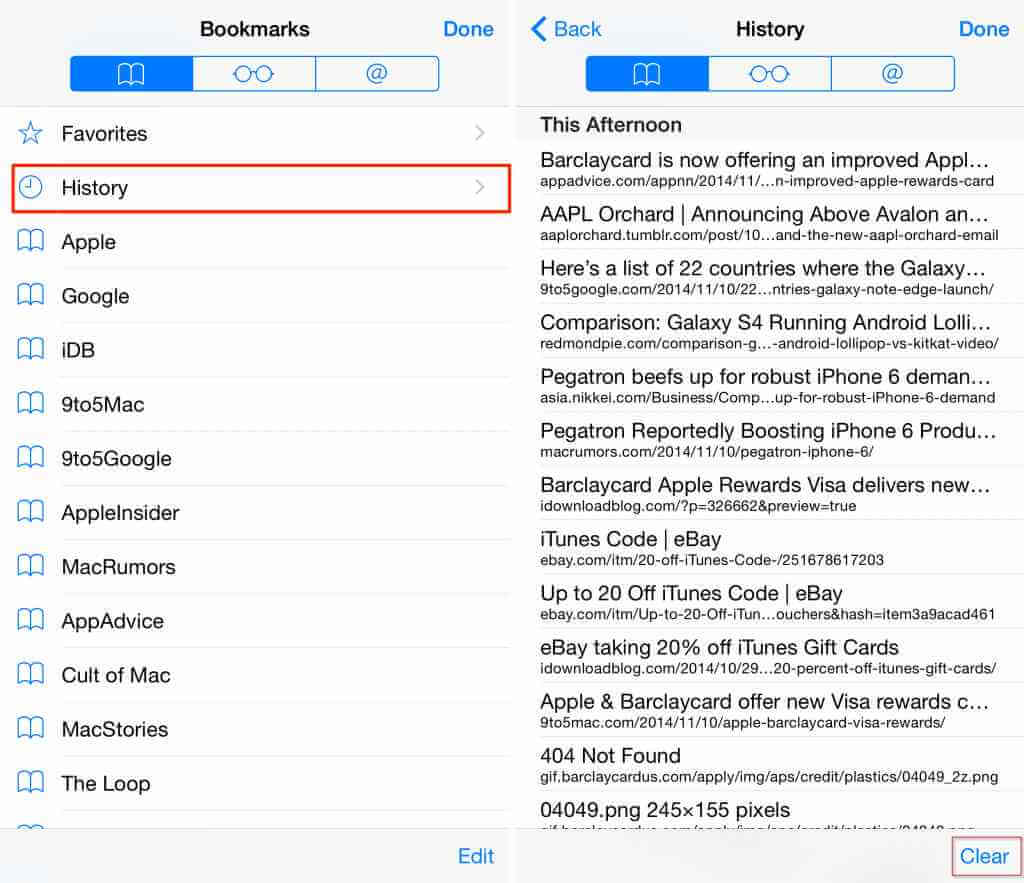
This method allows you to view your browsing history quickly and easily. However, it only shows the history that hasn't been cleared. If you've cleared your browsing history or surfed the web in Private mode, this method won't work.
Part 2: How to Check Safari History on iPhone Settings
If you want to check which websites are storing data on your iPhone, you can do so via the "Settings" app. This won't give you a detailed browsing history, but it can give you a rough idea of the websites you visit frequently. Here's how:
Step 1. Open the "Settings" app on your iPhone.
Step 2. Scroll down and tap on "Safari."
Step 3. Scroll down again and tap on "Advanced."
Step 4. Tap on "Website Data."
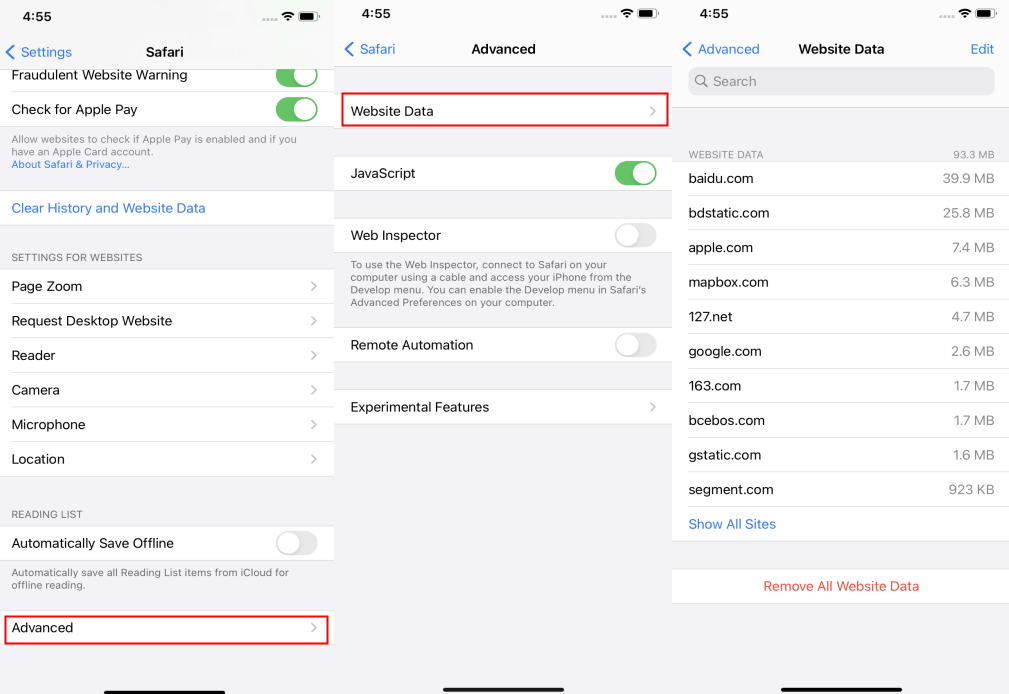
Here, you'll see a list of websites that are storing data on your iPhone. The websites that store the most data are likely the ones you visit most frequently.
Part 3: How to View Deleted History with Tool
If you've accidentally deleted your Safari browsing history, or you want to know what your kids/spouse are viewing on the Internet every day but they usually clear their browsing history. There is a way you can view it. The method is to use a third-party software such as FamiGuard Pro. This application can record device’s browsing history and sync to cloud in within a period of time, and it can also track browsing history including the deleted ones. Not only you can use FamiGuard Pro to check your iPhone history, but also you can track others' history by installing FamiGuard Pro on the target device.
Before using these applications, though, keep in mind that they may not always be able to get all deleted data. The success depends on several factors, like when the data was deleted and whether new data has been overwritten it.
How to Set Up FamiGuard Pro to Check History on iPhone
Step 1. Sign up free and choose the suitable subscription plan. After having a FamiGuard account, you can click the Try Now button below to pick your plan.
Step 2. Download FamiGuard Pro and finish installation.
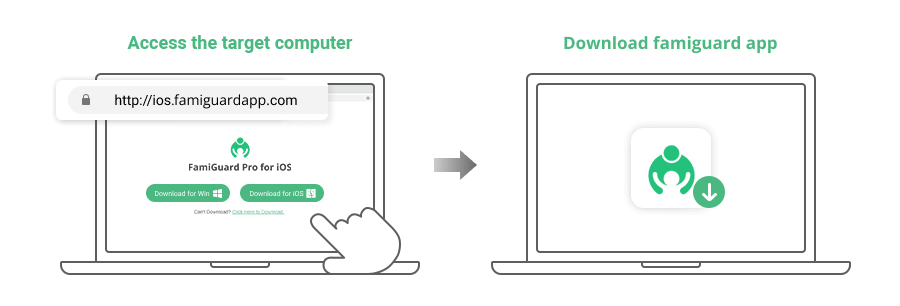
Step 3. Finish configuration and begin your monitoring now. You can follow this FamiGuard Pro for iOS guide to set up by yourself, or you can choose configuration. After successful installation, you can go straight to My Product> Dashboard, and begin to track browsing history now.
After you successfully start Phone monitoring by using FamiGuard Pro, it doesn't matter if the device owner deletes browser history or you clear browsing history by mistakes because FamiGuard Pro has synced them online so that you can get all histories on FamiGuard Dashboard.
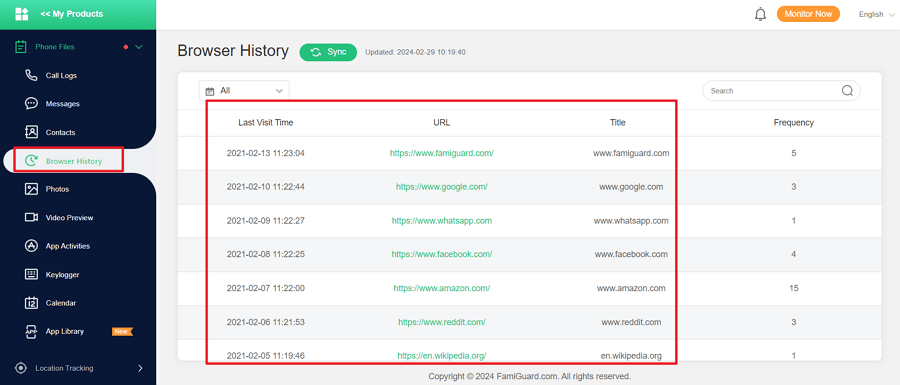
Part 4: How to Check History on iPhone via iCloud
If you've enabled iCloud Backup on your iPhone, you can restore your deleted browsing history from there. However, restoring from an iCloud backup means you'll have to erase all data and settings on your iPhone first, and then restore the backup. So, use this method only if recovering your browsing history is crucial.
Step 1. On your iPhone, go to Settings and tap General.
Step 2. Next, tap Reset and "Erase All Content and Settings."
Step 3. Just do as the screen says, and on the 'Apps & Data' part, tap "Restore from iCloud Backup."
Step 4. After that, log in to your iCloud account and pick the backup that has the history you deleted from Safari.
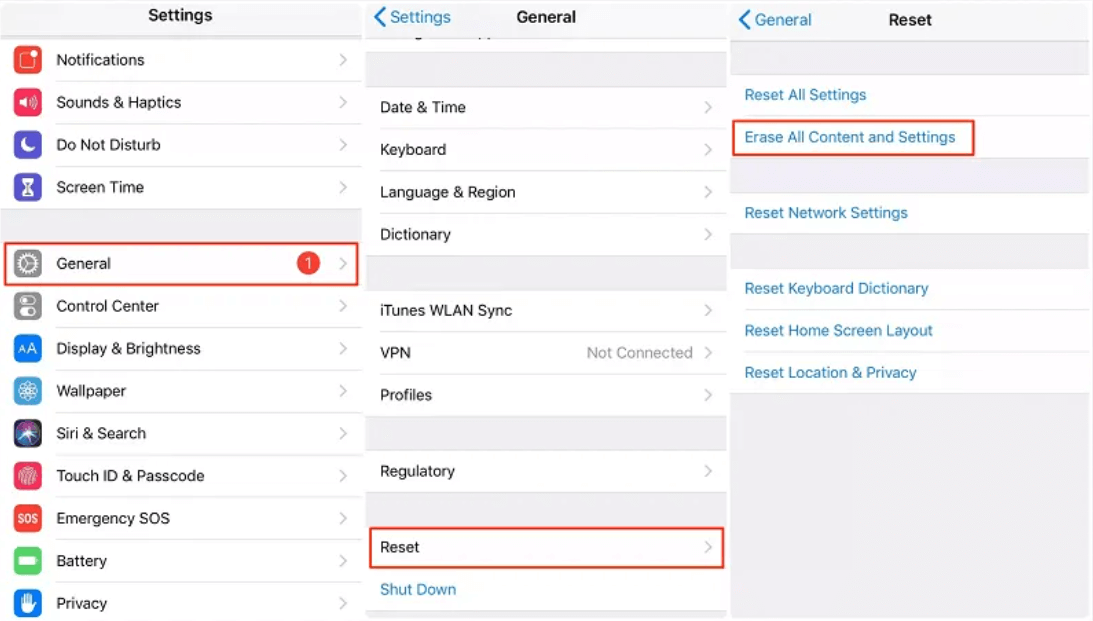
Part 5: How to Check History on iPhone Using iTunes Backup
Similar to iCloud, if you've backed up your iPhone data using iTunes, you can restore your deleted browsing history from the iTunes backup. However, just like with iCloud, this method requires you to erase all data and settings on your iPhone first.
Step 1. Connect your iPhone to your Mac or PC using a USB cable. If you're on a Mac, use the Finder app. If it's a PC, open iTunes.
Step 2. Click on your iPhone's icon and pick your device.
Step 3. Next, choose "Restore Backup."
Step 4. Then, find the backup that has your deleted browser history.
Step 5. Finally, click "Restore" and wait for the process to finish.
Part 6: If Use Other Browsers: Checking History in Chrome/Mozilla/Edge
If you're using Google Chrome or other browsers instead of Safari on your iPhone, you can similarly check your browsing history. Taking Chrome as the example, open the Chrome app, then tap on the three-dot icon at the bottom, and swipe up to find the "History" option, finally, you'll see a list of all the pages you've visited.
And you can use FamiGuard Pro to check history too! FamiGuard Pro's viewing history feature can work in not only Safari but also other popular browsers.
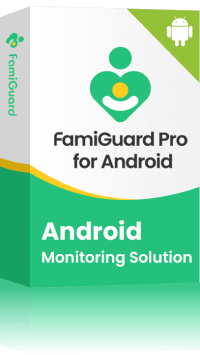
Amazing Features of FamiGuard Pro for Android
-
Stealth Mode: No app icon appears on the target phone and the monitored person will not detect that you are recording and monitoringing on his phone
-
Remote Control: You can record calls, take pictures and screenshots , without touching the target phone
-
Monitoring Social Media Apps: Viewing messages or pictures on WhatsApp, Tiktok, Facebook, Snapchat, Instagram, Viber, WeChat, and more
-
Keylogger Feature: It has a keylogger feature that records everything typed on the keyboard.
Conclusion
In this comprehensive guide, learn how to view browsing history on iPhone's Safari, even if it's deleted, and explore alternative methods for checking history on iPhone settings. You can try third-party software like FamiGuard Pro to track history, and explore options for restoring history from iCloud or iTunes backups. For comprehensive monitoring of phone’s online activities, consider Famiguard Pro, an effective phone tracker solution offering within a period of time tracking and monitoring capabilities. Safeguard your child's online safety with Famiguard Pro.
By Tata Davis
An excellent content writer who is professional in software and app technology and skilled in blogging on internet for more than 5 years.











































