FamiGuard Support: Monitor Devices with Others' Permission.
Can you have parental controls on Facebook?
The answer is Yes, but Facebook does not have particular parental controls function. With nearly 3 billion users globally, concerns about children's safety on the platform are widespread. Parents are looking forward to parental controls on their children's Facebook accounts to protect them. The platform provides tools to restrict access to inappropriate content, ensuring online safety. In this article, we'll explore how to set Facebook parental controls to create a secure online environment for your children, gaining peace of mind.
Table of Contents
Part 1: What Are The Risks of Facebook for Kids?
Part 2: How to Set Parental Control on Facebook?
Part 3: FamiGuard Pro: Your All-in-One Parental Control Tool
Part 4: FAQ
Part 1: What Are The Risks of Facebook for Kids?
Facebook started in 2004 and soon became the world's leading social media network. It has since evolved into a platform where people can communicate, share ideas, and freely express themselves.
As the popularity expanded on Facebook, the firm relaxed its age limits, allowing high school students to participate. Facebook is now open to anyone aged 13 and over. While this openness can foster community among many users, it may expose your children to unsuitable content, such as explicit images or language.
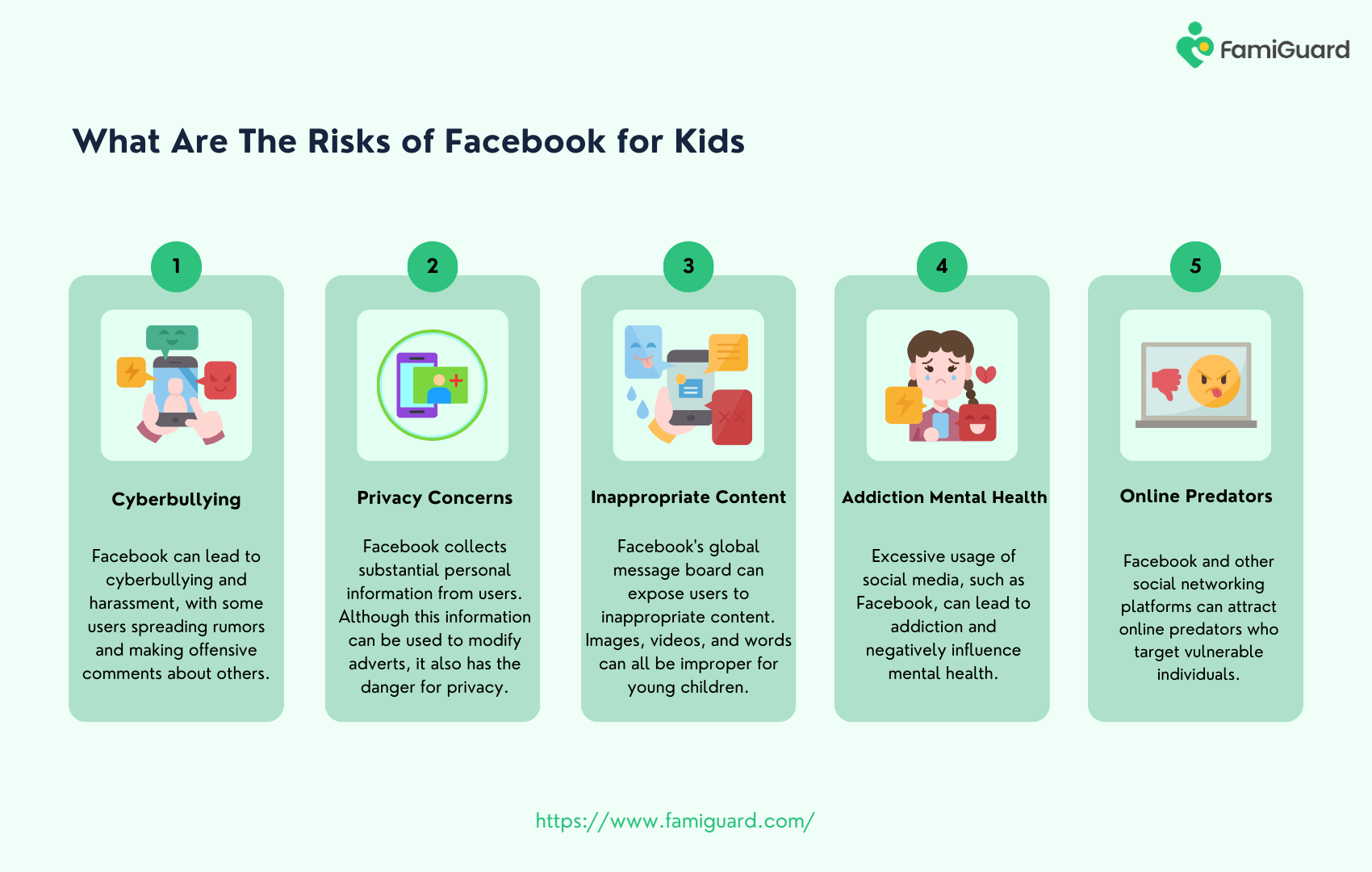
While Facebook can provide children and teenagers with several unique benefits, such as staying in touch with family and friends, learning about news and events, and so on, it can also pose specific concerns if not carefully controlled. Let's discuss the threats your children confront on the platform:
- Cyberbullying: Facebook is possible to have cyberbullying and harassment, with some users spreading rumors and making offensive comments about others. Parents must be aware of their children's internet activities and watch them for indicators of cyberbullying.
- Privacy Concerns: Facebook collects substantial personal information from users. Although this information can be utilized to modify adverts, it also has the danger of jeopardizing privacy. Users may unwittingly divulge personal information that could be used by criminal actors or for identiting theft.
- Inappropriate Content: Facebook's global message board can expose users to inappropriate content. Images, videos, and words can all be improper for young children, such as 'mature' or sexual content, as well as anything that promotes self-harm, eating disorders, violence, drugs, gambling, racism, or terrorism. These channels are not acceptable for minors.
- Addiction & Mental Health: Excessive usage of social media, such as Facebook, can lead to addiction and negatively influence on mental health. Constant comparison, online envy, and pressure to maintain an idealized online identity can all lead to anxiety, melancholy, and low self-esteem.
- Online Predators: Facebook and other social networking platforms can attract online predators who target vulnerable individuals, particularly young children. Fortunately, these individuals can be added to the blocked list.
Part 2: How to Set up Parental Control on Facebook?
Facebook' usage is increasing among your children's generation. There are several strategies available on Facebook that enable you to restrict access to specific sorts of content and safeguard your children's online safety.
- Ensure your child understands not to share personal information, and encourage them not to add anyone they do not know in reality.
- Ensure keep of their Facebook login credentials and enable two-factor authentication so only you can access their account.
Here's how to set up parental controls on Facebook and prevent undesirable content from showing on your child's account:
Way 1: Set Up Facebook Settings & Privacy
Most social networking sites do not allow children under a certain age to use them. The minimum age to use Facebook is 13. Please keep in mind that by creating an account for your child, you are personally certifying that they are at least 13 years old and accepting responsibility for the information they will get access to as a result of their participation on the platform.
After signing up, you'll go to Facebook's general account settings to customize the controls. While Facebook does not have particular parental controls, it does include various privacy and security settings that you may use to secure your child's account.
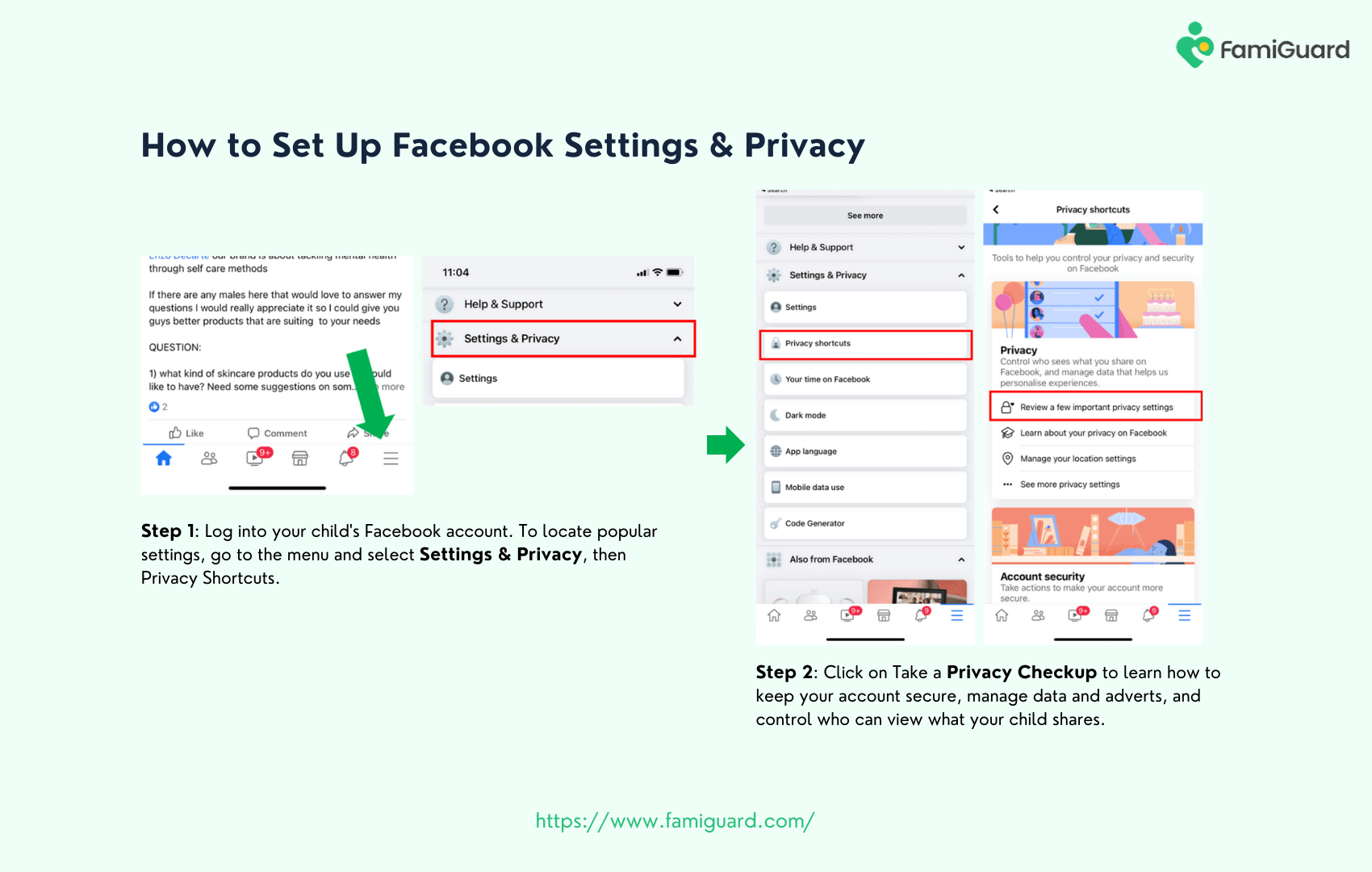
Step 1. Log into your child's Facebook account.
Step 2. To locate popular settings, go to the menu and select Settings & Privacy, then Privacy Shortcuts. Click on Take a Privacy Checkup to learn how to keep your account secure, manage data and adverts, and control who can view what your child shares.
Step 3. A column with privacy and security settings will be displayed. We've listed the most significant ones for you to navigate below:
Facebook Parental Control Privacy & Security Settings
|
Settings |
Functions |
|---|---|
|
General |
Manage your child's contact information, receive notifications to your inbox, and cancel the account if needed. |
|
Security and Login |
Change your child's password, enable two-factor authentication, and approve devices without passwords to access the account. |
|
Privacy |
Choose whether your child's profile is "Public," viewable exclusively to Friends, or a customized option. You can control who may view their account activity, send them friend requests, and utilize their personal information to locate and contact them. You can also block your child's profile from displaying in search engine results. |
|
Your Facebook Information |
You can access, download, and remove your child's personal information from Facebook. |
|
Timeline and Tagging |
You can control who can tag your child in images and posts and review tagged content before they show on their timeline. |
|
Public Posts |
Control access to your child's posts, including who can follow, like, and comment. |
|
Blocking |
You can prevent someone from viewing your child's posts, sending messages, or inviting them to events. You can also block whole pages. |
|
Face Recognition |
Choose whether or not Facebook can recognize you in images and videos. |
Even if your child is old enough to sign up for Facebook, the most significant thing you can do as a parent is keep the password for their account. This way, your child understands you are monitoring the account and that you may access it at any moment to check on their internet habits.
Password protection on Facebook is as simple as creating an account and choosing your login credentials. If you want to manage when your child accesses Facebook on a computer or mobile device, don't let the device save the password. By not keeping the password on each device, you must enter it each time your child signs on, giving you control over how frequently they use the platform.
Way 2: Control Facebook News Feed
The Facebook Newsfeed is where your child can see posts that their friends have shared and posts that your child has made. Sponsored adverts and other material may also be displayed in the Newsfeed.
To prevent your child from seeing posts from someone you don't want them to see, don't have them add the person as a friend. If your child views the user's profile, they can only see the person's public posts. Another option for Facebook parental controls is to completely block the individual's profile from your child's account.
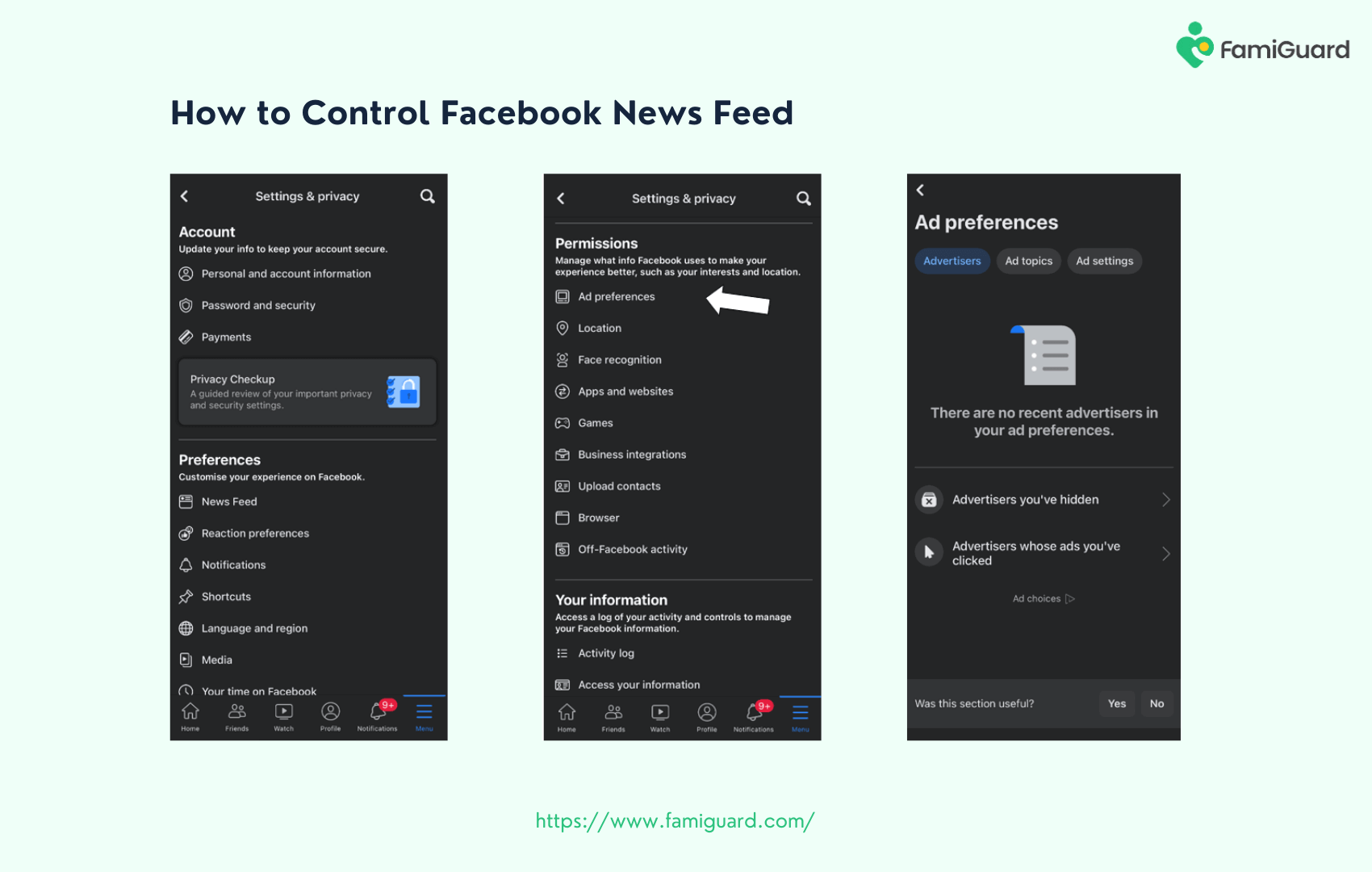
Step 1. Select the triple-dot icon in the top-right corner of the article.
Step 2. A drop-down menu will allow you to hide the post from Feed. Snooze the source for 30 days, unfollow the source, and provide criticism on the content.
Way 3: Try The Parental Control Tool
Facebook can be a great way to interact with others and remain in touch with family and friends, but you should be aware of the potential risks of using the network. To protect your child's safety using Facebook or other social media applications, consider utilizing a parental control program such as FamiGuard Pro.
FamiGuard Pro is a powerful parental control app for Android and iOS that can monitor your child's activity across numerous devices and platforms, including Facebook. It enables you to block or restrict information based on age-appropriate categories, create safe surfing rules, establish time limits for device usage, and much more, all from the comfort of an app. Implementing FamiGuard Pro on your child's device allows you to go above and beyond to ensure their safety as they use Facebook and other online platforms.
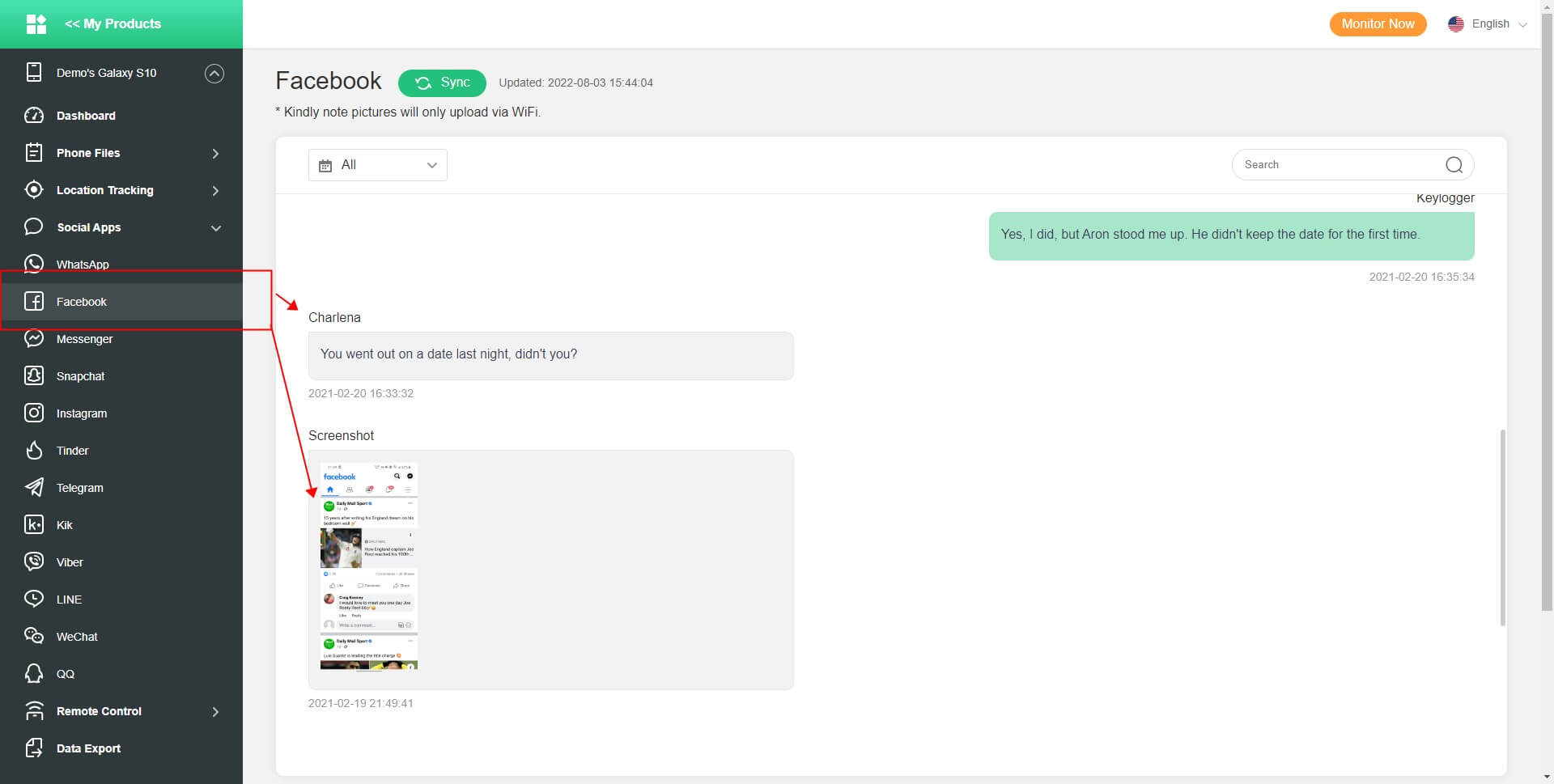
Way 4: More Options for Parental Control on Facebook
Parents can set up Facebook parental controls in the settings to protect their children's safety while using the app or website. There are further choices for setting more limitations for your children.
|
Functions |
How-To |
|---|---|
|
Restrict Chatting Function |
In the "Privacy" settings, under "How People May Find and Contact You," choose "Who could give you requests from people" to prohibit any unknown user from sending your child a friend request. |
|
Block Inappropriate Content |
If you notice any improper posts or stories from someone your child follows, use the "Unfollow" button next to their post. The "Report" option allows you to report the content for examination. |
|
Prevent Identity Theft |
To view your profile, tap the menu option in the top-right corner of the Facebook app, then click your name. Select "See More About Yourself" and then go to "Contact Info." Tap "Add" to change who can see your phone number, email address, website, or address. |
|
Limit Social Interactions |
Suppose someone is aggravating your child on Facebook. In that case, you can block them by browsing to the "Main Menu," clicking on "Settings," selecting "Blocking," and then entering the offending individual's profile name. |
|
Manage Screen Time |
Tap the three horizontal lines in the top right corner of the Facebook app. Navigate to "Settings & Privacy." Click "Settings" and then "Your Time on Facebook." Toggle the corresponding switch to activate the silent mode or establish a screen time limit. |
|
Control Apps and Games |
Facebook allows users to access hundreds of third-party apps and games. To limit this, go to Privacy Checkup's "App Controls" tab and specify which apps and games your child can use. |
Part 3: FamiGuard Pro: Your All-in-One Parental Control Tool
It would be best to seek other parental controls to monitor your child's digital activity and keep them safe on social networking platforms. If you want access to the most comprehensive set of parental control options available, you should try third-party software. FamiGuard Pro is an example of the best all-in-one parental control solution. Except for Facebook, it allows you to monitor other social media platforms on your child's device, such as Instagram, Snapchat, WhatsApp, YouTube, TikTok, LINE, etc. The following are the advantages of FamiGuard Pro:
-
Multiple Platforms: Use one account on multiple platforms, such as iOS, Android, and more.
-
Intuitive Interface: Make clear rules and let your child stick to them with time-limit controls.
-
Easy to Use: Sign up free and Try FamiGuard Pro easily with product Demo.
-
Reasonable Price: Pay a small fee to own an all-in-one parental control app.
-
Customized Features: Set features per your needs with the self-managed dashboard.
-
Content Safety: Block inappropriate content and keep children safe online.
How to Set Up FamiGuard Pro for Facebook Parental Control
Step 1. Create/Sign in your account and pick the suitable subscription plan to unlock all FamiGuard Pro features.

Step 2. After purchasing, you will be navigated to Member Center. Click Try Now button and you will go to the dashboard, choose the device you want to bind and follow the Set up guide to finish installation and configuration on the target device.
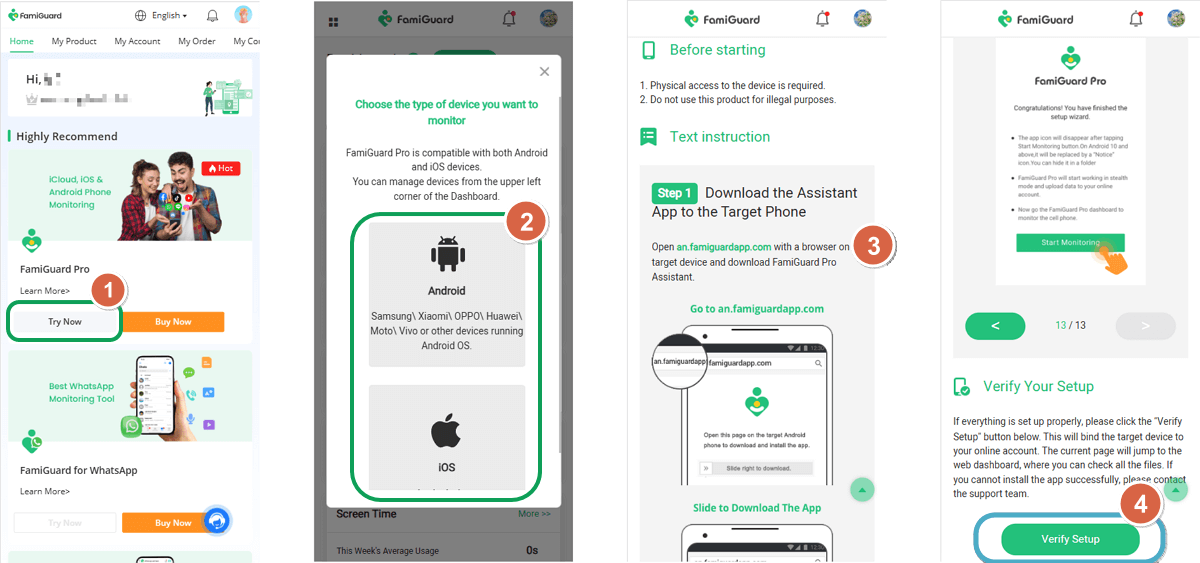
Step 3. After you verify your setup successfully, you can begin your monitor now. You can check Facebook messages from Social Apps.
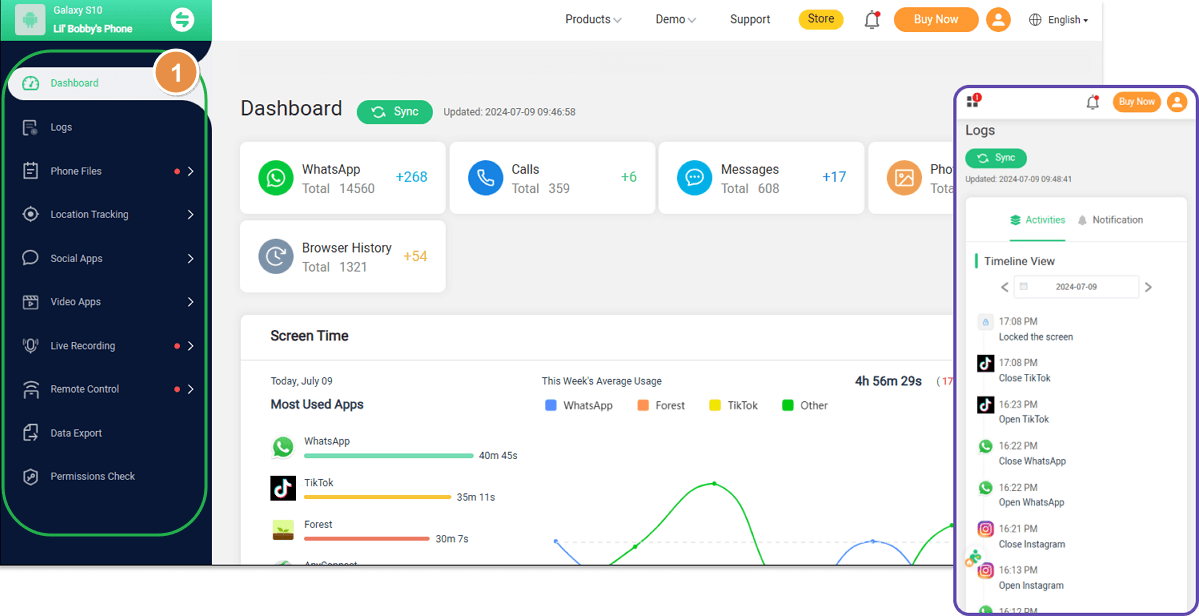
Part 4: FAQ
1. How do I restrict inappropriate content on Facebook?
To restrict inappropriate content on Facebook, go to your account settings, select 'Privacy,' and adjust the 'Timeline and Tagging' settings. Choose the 'Profile and Tagging Controls' to manage who can post on your timeline and review tags before they appear.
2. Can I set up Facebook for my child?
Facebook requires users to be at least 13 years old. For younger children, consider using Facebook Kids Messenger, a controlled and safer space for communication.
3. How do I restrict 18+ videos on Facebook?
You can restrict 18+ videos on Facebook by adjusting your content settings. Go to 'Settings,' click on 'News Feed Preferences,' and select 'Manage Your Preferences.' From there, customize your video preferences to limit mature content.
4. Does Facebook have 18+ content?
Actually, Facebook restricts 18+ content by their rules, but it’s hard to guarantee that all 18+ content will be blocked by the system
Conclusion
Your child's safety in the online virtual world is a significant concern. As a result, parents should watch and monitor their children's online activities, particularly on major social networking sites like Facebook. Implementing FamiGuard Pro on your child's device allows you to go above and beyond to ensure their safety as they use Facebook and other online platforms. Whether you utilize Facebook parental controls or FamiGuard Pro, your children's safety should be a top priority!
By Tata Davis
An excellent content writer who is professional in software and app technology and skilled in blogging on internet for more than 5 years.












































