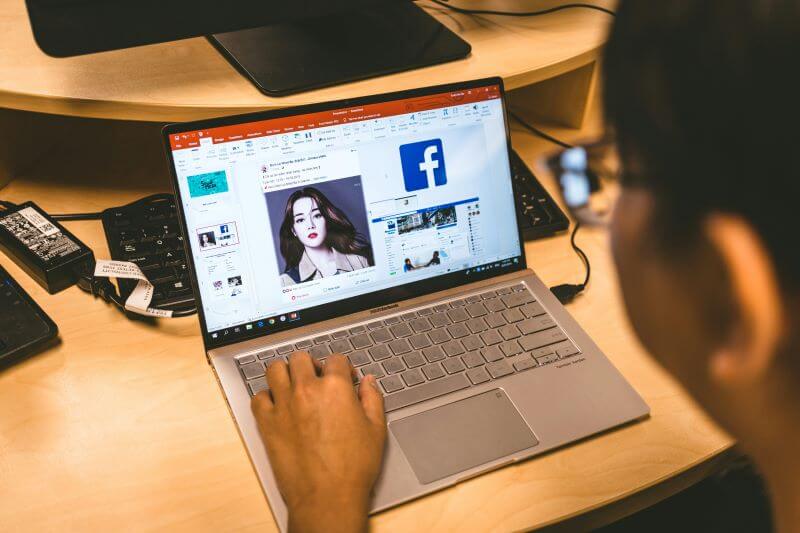In 2017, Facebook introduced a new feature called Messenger Secret Conversation. The new option provided users with a more private way to communicate with each other.
But while the convenience of private and closed-off chats has been a dream come true for some, others have found it to be both suspicious and anxiety-provoking.
If you're also from the latter group and are worried about your partner and/or kids spending too much time chatting with people using secret conversation Messenger feature, don't worry.
We'll show you how to view secret conversations on Messenger so you can put your mind at ease.
Table of Contents
Part 1. What Is Secret Conversation on Facebook Messenger and How to Start It?
Our general conversations on Facebook are not encrypted, in other words, users' chat records on Facebook are under surveillance. In order to avoid user privacy issues, Facebook has introduced the Secret Conversations feature. Secret conversations on Messenger is a feature that allows users to have private, end-to-end encrypted conversations with other Facebook users. Only the two users having a secret conversation can see the message.
To have a secret conversation, both users must have the Messenger app installed. The history of the secret conversation is automatically deleted by the system after a period of time, and the user can also set the deletion time from 5 seconds to 1 day. Secret conversations are only available between two users, not group chats at this time.
Secret conversation recordings are only available on the device that initiated the secret conversation.
Want to have a secret conversation right now? The steps to turn on Messenger secret conversation are very simple:
- Go to Messenger App
- Tap the edit icon, and enable the lock.

Part 2. How Do I See All Secret Conversations on Messenger?
As you can see, the "Secret Conversations" feature provides users with a high level of privacy, making it difficult for an outsider to view the conversations.
So, how to see secret conversations on Facebook Messenger?
Well, don't worry - there are several different ways you can do this. We'll go over each one below so you can choose the method that works best for you.
Method 1: View Secret Conversations from Contact Settings
To do this, you will need to have access to the target phone for a few minutes. Once you have, follow the steps below to view secret conversations on Messenger on Android/iPhone:
Step 1. Open the Messenger app on your device and tap "Profile" in the top-left corner.
Step 2. From the menu, scroll down to the "Secret Conversations" option and tap it.
Step 3. The next screen will display all your contacts who had secret conversations with the target.

Step 4. Check if your child has disappearing messages enabled by opening the chat, tapping on the user’s profile picture, and scrolling down. You’ll find the Disappearing Messages option in the list. If you see "OFF" next to it, it means the feature is disabled.
Method 2. View Secret Conversations on Messenger from Archived Chats
If you have archived some secret conversations, you can still find them even deleting them. Here are the simple steps to view deleted secret conversation history on Messenger:
Step 1. Open the Messenger App.
Step 2. Click the gear icon, and tap Archived chats.
Step 3. Find the Secret Conversation.
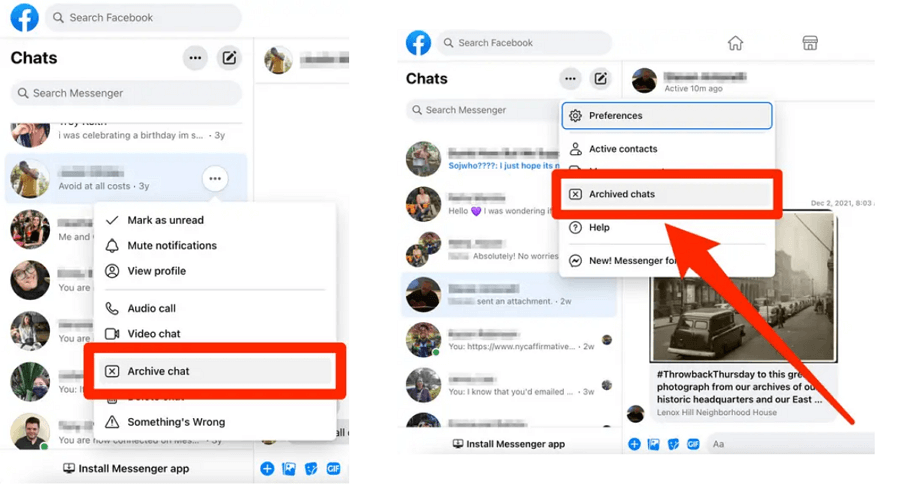
Method 3: View Secret Conversations on Messenger via Message Request
When a target person receives a secret message from a stranger, Facebook Messenger will most likely hide that message in a hidden vault. You won't see it in regular conversations.
So, here's how to find secret conversations on Facebook Messenger that are sent by non-friends:
Step 1. Open a browser and sign into the target's Facebook account.
Step 2. On the top right, click the "Messages" icon.
Step 3. Choose "Message Requests," which is listed just next to "Recent."
Step 4. Tap "See filtered requests" to view the secret Facebook conversations of people who are not yet connected.

Part 3: How Do You Know If Your Partner Has a Secret Conversation on Messenger?
If you want to know the secret conversations of others, then I recommend you to use third-party phone monitoring app like FamiGuard Pro.
If you are afraid that your kids are going astray or you are worried that your partner is cheating on you, then you must use this FamiGuard Pro to check their Messenger secret conversations. FamiGuard Pro is an phone tracker that can monitor the phone activites completely. Once you install it on the target device, you can receive all the secret conversations in the target device remotely.
The advantage of using FamiGuard Pro is that it is not detectable. It disappears automatically once installed on the target. The owner of the device will not know that he is being monitored.

Facebook Messenger Monitoring Software
-
View Social Media Activity: See various social apps activities like Facebook, Messenger, WhatsApp, Instagram, Snapchat, Telegram, etc.
-
View Messenger Conversations: Apart from see secret conversations on Messenger, but also view chats, screenshots, photos sent and receieved, even deleted secret messages and unsent Messenger messages.
-
Track Real-Time Location Track target phone's real-time location and you can also find their Facebook and Messenger location.
-
Live Recording: You can record their Messenger's calls, voices and phone screen without them knowing.
-
Remote Controlling: Remotely take a screenshot of the device, and capture secret photos. So you can know the secret conversations on Messenger with those caught screenshots.
How To Use FamiGuard Pro To View Secret Conversations On Messenger from Another Phone
FamiGuard Pro makes it easier than ever to keep track of your target's Messenger activity. All you need to do is follow a few simple steps as outlined below, and then you can view secret conversations right from your phone.
Step 1. Create/Sign in your account and pick the suitable subscription plan to unlock all FamiGuard Pro features.

Step 2.1 You can access an.famiguardapp.com to download and install FamiGuard Pro Assistant on the target Android device and complete kid's information. Then, follow the package installation to finish configuration. In the end, verify your settings. If you make it, click the button to hide FamiGuard Pro Assistant.
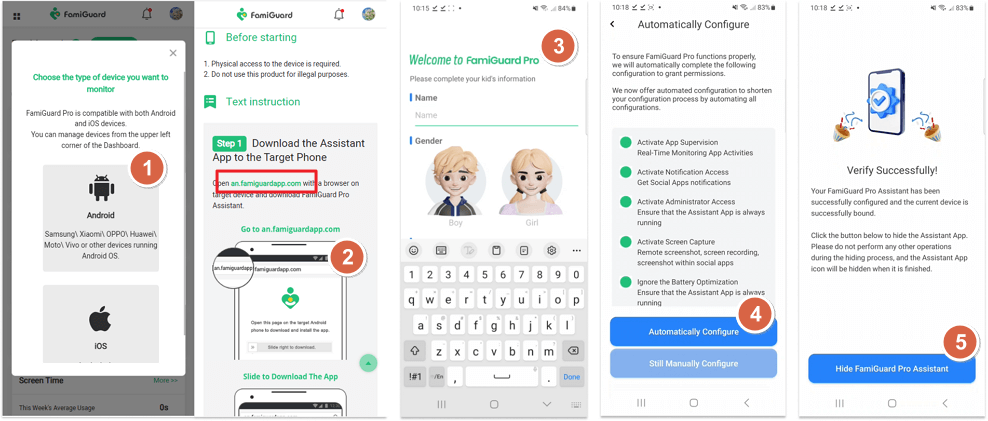
Step 2.2 If you want to monitor iPhone, you can choose the way to access data, using iCloud credentials or iTunes backup. Take iCloud monitoring as example, enter the iCloud ID of the target device you want to monitor.
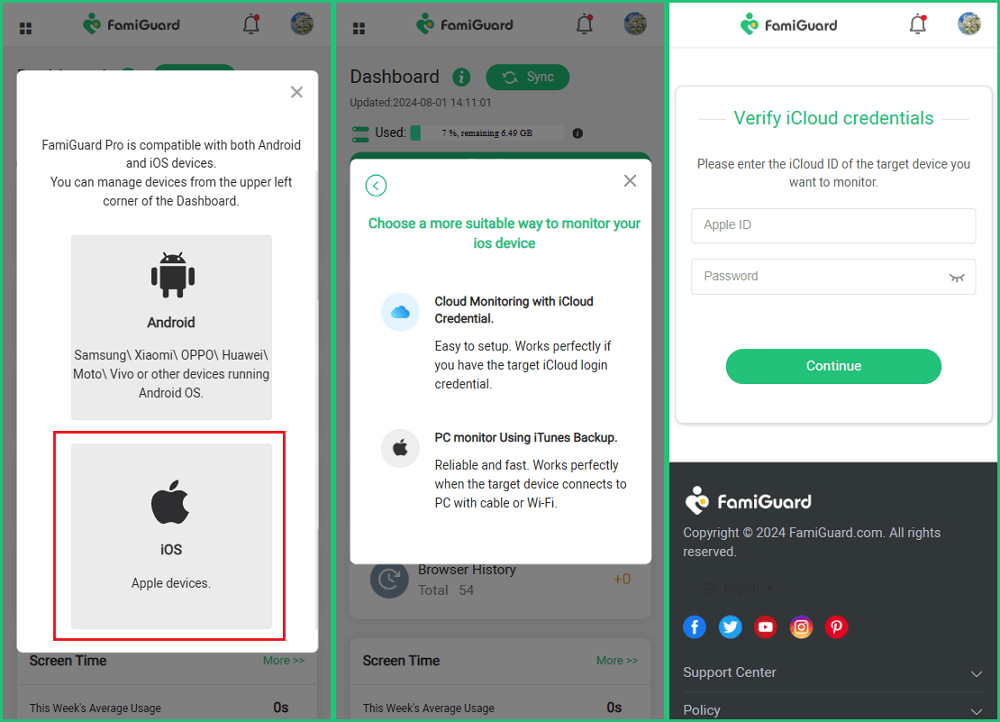
Step 3. After you verify your setup successfully, you can get started monitoring. Log into your Famiguard Pro dashboard from any browser and navigate to the "Messenger" tab under "Social Media", and you can see Messenger secret conversations history here.
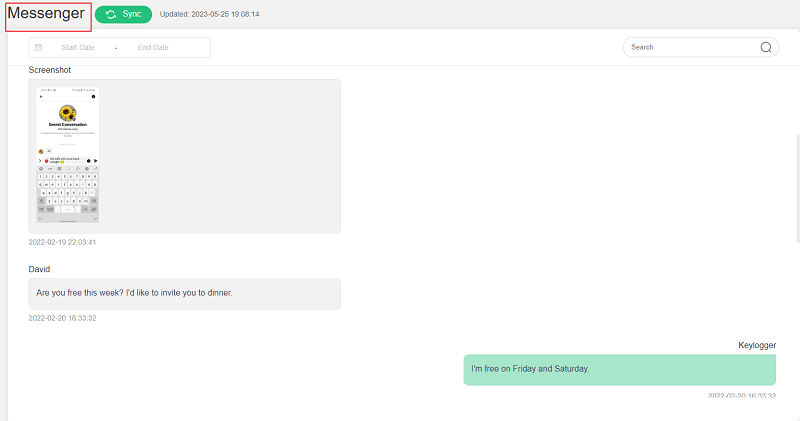
Part 4: Hot FAQs About How to View Secret Conversations on Messenger
To see if someone is using secret conversations on Messenger, simply look for the message bubble and it will be a black padlock icon. The line "Encrypted from one device to the other" will also be shown next to their image.
No, you can't because any messages you delete using secret conversations are permanently gone. However, if you use a normal Messenger chat instead of a private conversation, you can view archived conversations.
It's up to you. You can display your message from as little as five seconds to a maximum of 24 hours. After that, it will disappear automatically.
You can check if your partner is using secret conversations on Messenger by looking for the chat's encryption indicator. In a secret conversation, there will be a lock icon next to the person’s name in the chat window.
Yes, Secret Conversations is still available in Messenger. This feature allows users to send end-to-end encrypted messages, ensuring that only the sender and recipient can view the messages. You can start a secret conversation by opening a chat, tapping the person's name, and selecting Go to Secret Conversation.
No, secret conversations in Messenger are tied to the device they were initiated on. You cannot view secret conversations from a different device unless you were a participant in the conversation and are using the same device. Secret conversations are also not synced across multiple devices.
Messenger secret conversations may disappear if the messages were set to self-destruct after a specific time or if the other participant deleted the conversation. Secret conversations can also vanish if you log out or switch devices, as they are not stored across multiple platforms.
Conclusion
While 'Secret Conversation' is meant to keep your conversations private, there may be times when you need to view these conversations - especially if you're concerned about the online behaviour of a loved one.
Hopefully, this article has provided you with valuable insight on how to view secret conversations on Facebook Messenger - and now you have a few different methods at your disposal to choose from.
The FamiGuard Pro is our best choice for monitoring secret conversations on Messenger. It allows you to track every online & offline activity taking place on the target phone - all without them knowing!

By Tata Davis
professional in software and app technology, skilled in blogging on internet
Thank you for your feedback!