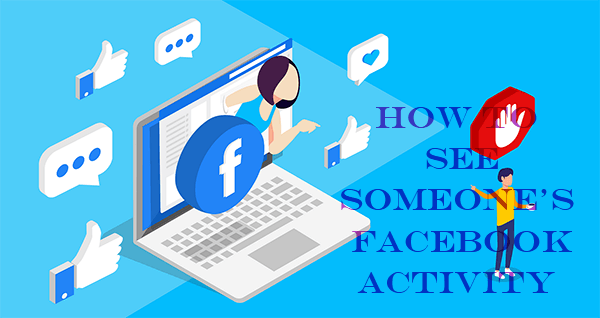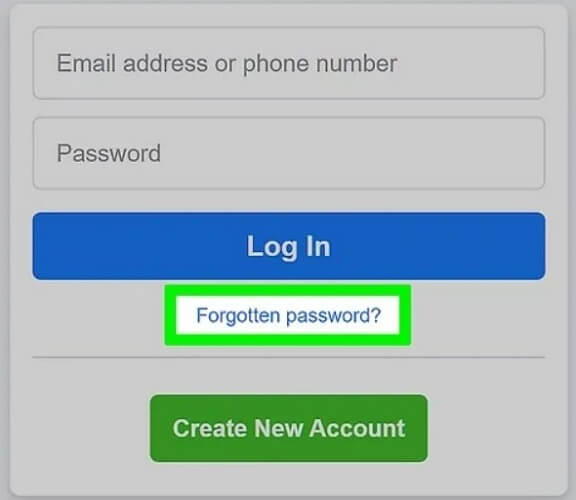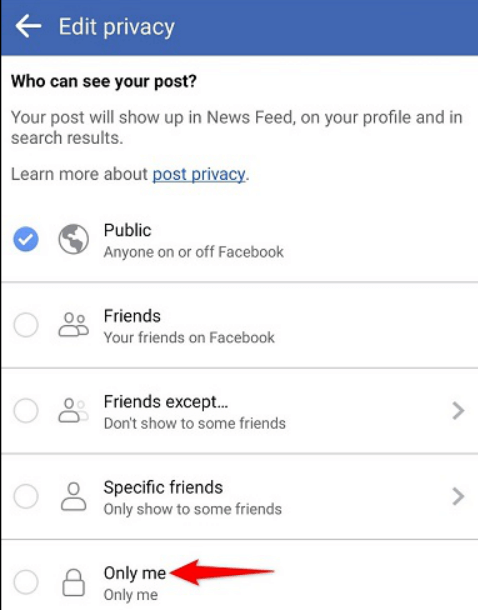FamiGuard Support: Monitor Devices with Others' Permission.
If you want to keep up with your family members and friends, then Facebook is a resourceful tool. Thanks to it, you can learn how to know someone's birthday on Facebook. With such skills, you can never miss this important event in your life. I'm sure you are aware of the repercussions of failing to remember this day, especially if it's your girlfriend's, mother's, or wife's birthday.
While checking their profile can be helpful, it's not always resourceful. Some people choose to share this information on their profile with friends only. Not to mention, they can also decide to hide it or restrict access to this piece of information. But these shouldn't worry you. Here's how to find someone's birthday on Facebook:
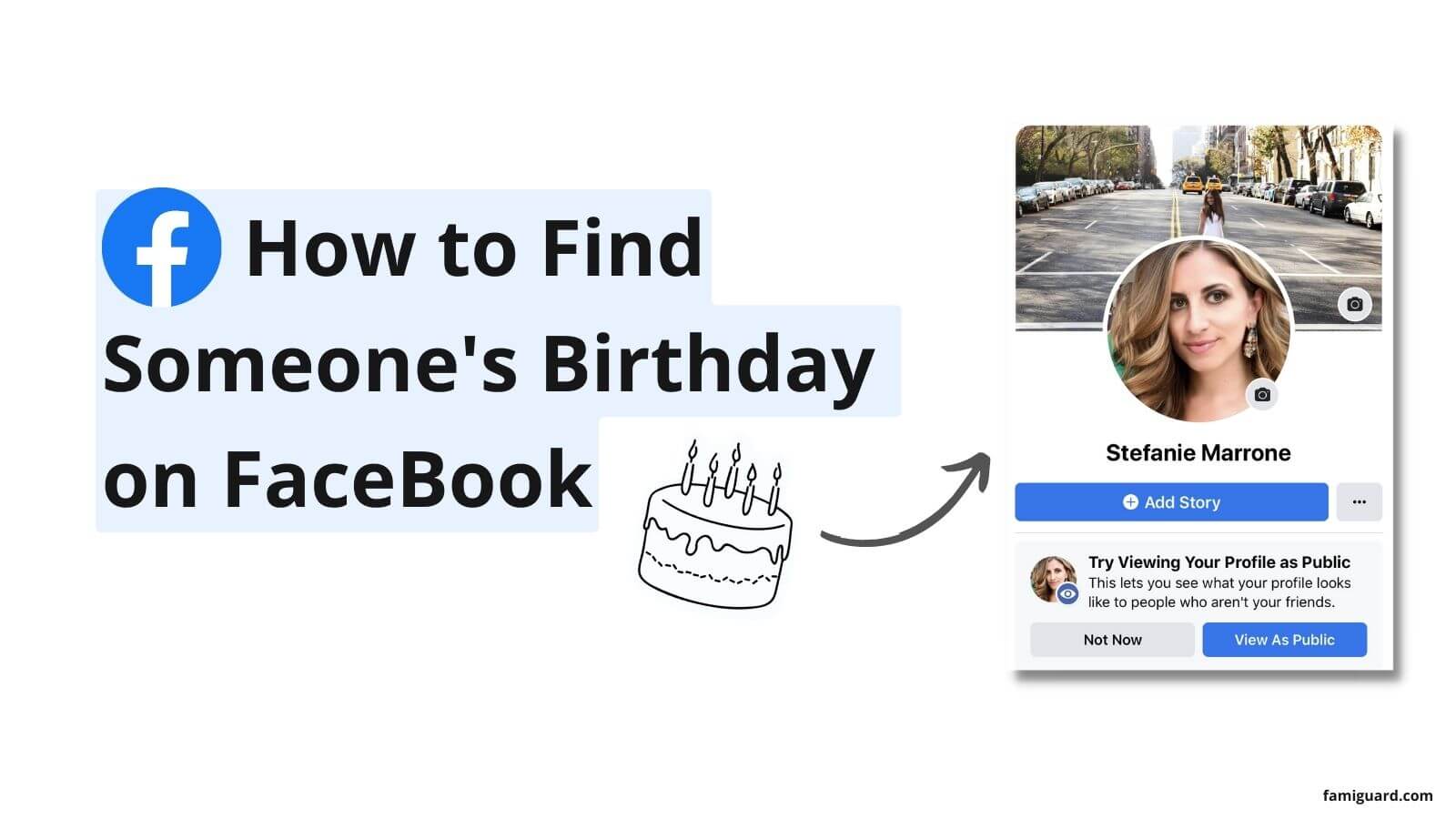
Table of Contents
Part 1: 4 Simple Methods to Find Someone's Birthday on Facebook
Method 1: Checking Someone's Birthday with Facebook Events
Finding someone's birthday is made easier thanks to Facebook. You can simply visit their profile and check it out. Alternatively, you can find this information in the events section of your profile. Simply log in to your account using the Facebook mobile app or desktop site.
For Mobile App Users
Step 1: Tap to open the Facebook app on your device and Log in using your credentials.
Step 2: Tap on the search button at the top of the screen top and key in Birthdays. Then, tap on that option.
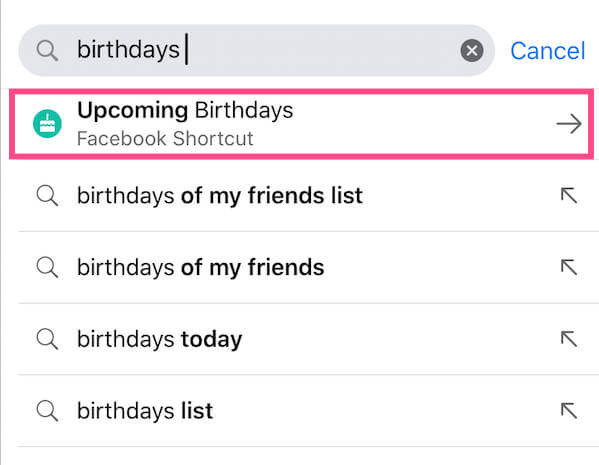
Step 3: Your friend's birthdays will pop up as recent and upcoming events.
For Desktop Website Users
Step 1: Visit the Facebook site and log in with your credentials.
Step 2: On the left sidebar, look for "Events" and click it.
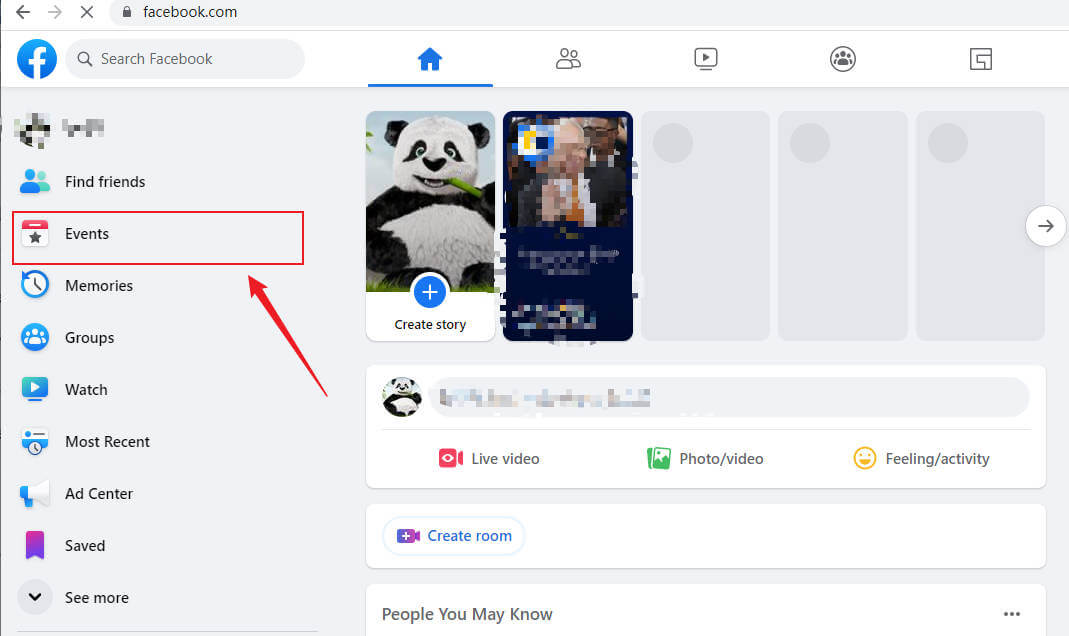
Step 3: Thereafter, choose "Birthdays" from the options.
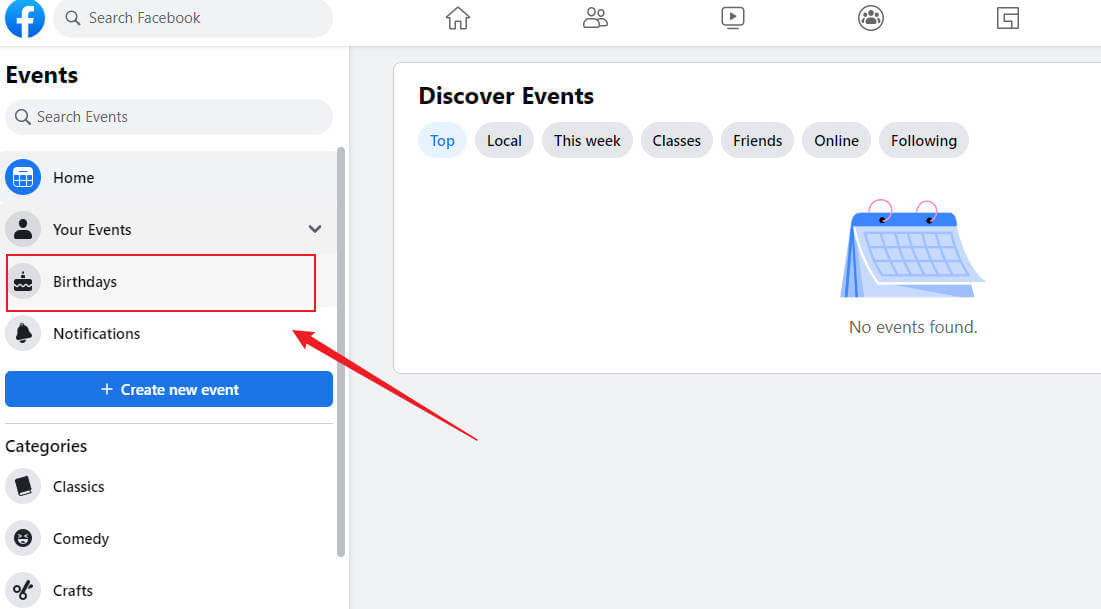
Step 4: You can now identify someone's birthday. Also, you'll see the recent and upcoming birthdays of your friends.
Method 2: Knowing Someone's Birthday with a Facebook Personal Profile
Finding someone's birthday isn't that complicated if you know where to look. Simply go to their Facebook Personal Profile and you'll be able to see it.
These guiding steps apply to all types of devices (desktop, iOS, and Android).
Step 1: Login to your account and search for the specific friend.
Step 2: Visit their profile and Tap About.
Step 3: In this place, you'll see their birthday.
Besides the birthday, the About section also reveals other important details. Of course, not all of them will be accurate. Your friend might have lied in some parts. The information includes their education, history, work, and where they live.
Method 3: Seeing Someone's Birthday with Facebook Friends Page
If you can't find your friend's birthday in the notification section, then it's not on that day. In this situation, how to check someone's birthday on Facebook becomes a new question! So, what should you do next? Well, that means your friends might be coming up at a later date. And here's how to see it, especially if it's listed on the platform.
Step 1: Go to facebook.com, and on the right-hand side, look for your profile and click it.
Step 2: Thereafter, look for "Friends" in the list of options and click it. Now, look for "Birthdays" and tap it.
Step 3: From the results available, you can look through the Friends list to discover upcoming birthdays.
Method 4: Finding Someone's Birthday with Facebook Birthday Notifications
There are several ways you can solve the question "how to see someone's birthday on Facebook" and find out when your friend's birthday is. And in this step, we'll enlighten you on how to see someone's birthday with Facebook Birthday Notifications. The steps are brief and straightforward. Not to mention, they can apply to all types of devices. And that includes smartphones, tablets, or PCs. Let's start:
Step 1: Visit facebook.com and get into your account.
Step 2: On the right side, check whether the birthday tap is active. If there's a birthday on that day, you'll see a notification.
Step 3: Check the notification to see if your friend's birthday is on that day. If it's there, you can send your wishes as a message.
Part 2: How to Find Someone's Birthday on Facebook If It's Hidden?
Through the above four methods, you can roughly know how to find someone's birthday on Facebook. But if the other party hides his personal information and you aren't friends, you may not be able to find his correct birthday. At this time, we need to use third-party software.
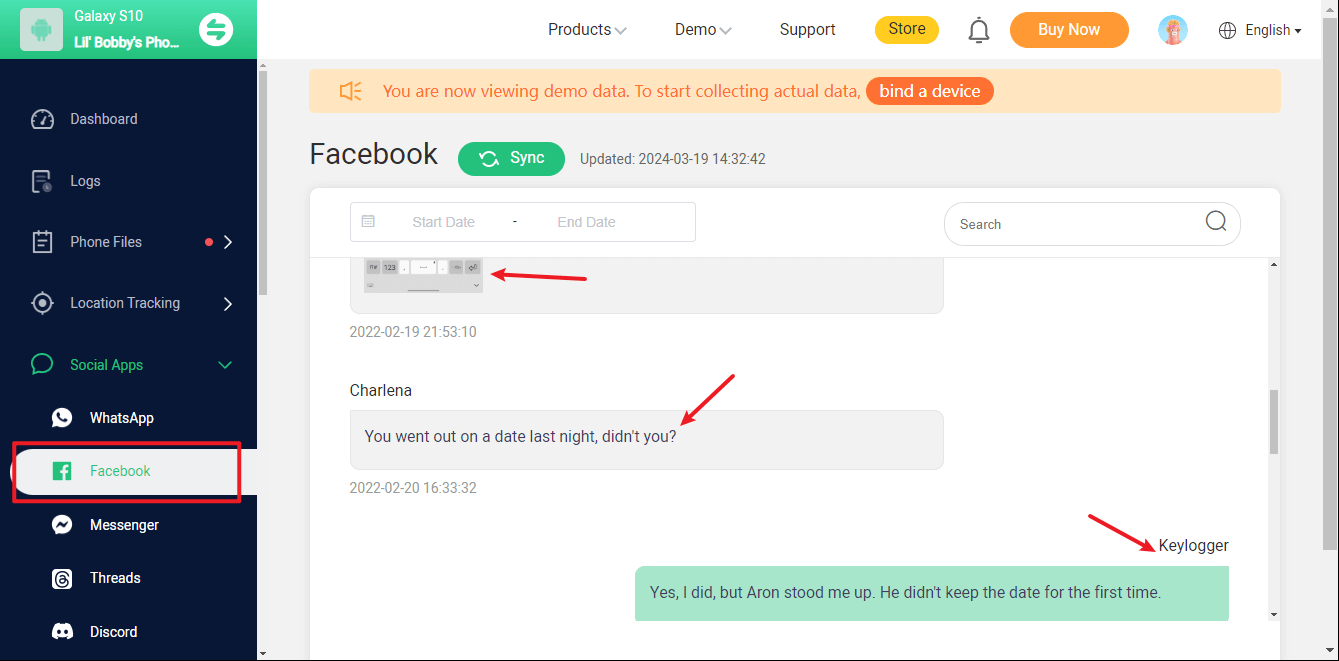
FamiGuard Pro is an all-in-one tracking app that can be used to watch over your loved ones. You can covertly monitor a target phone while keeping an eye on more than 30 apps, including Facebook, WhatsApp, Instagram, Snapchat and so on. With FamiGuard Pro, you can know all activities that happened on their social apps. Therefore, FamiGuard Pro can also help you record and find someone's birthday on Facebook.
How to Set Up FamiGuard Pro to Find Someone's Birthday on Facebook?
Step 1. Create/Sign in your account and pick the suitable subscription plan to unlock all FamiGuard Pro features.

Step 2. After purchasing, you will be navigated to Member Center. Click Start Monitoring button and you will go to the dashboard, choose the device you want to bind, and follow the Setup guide to finish installation and configuration.
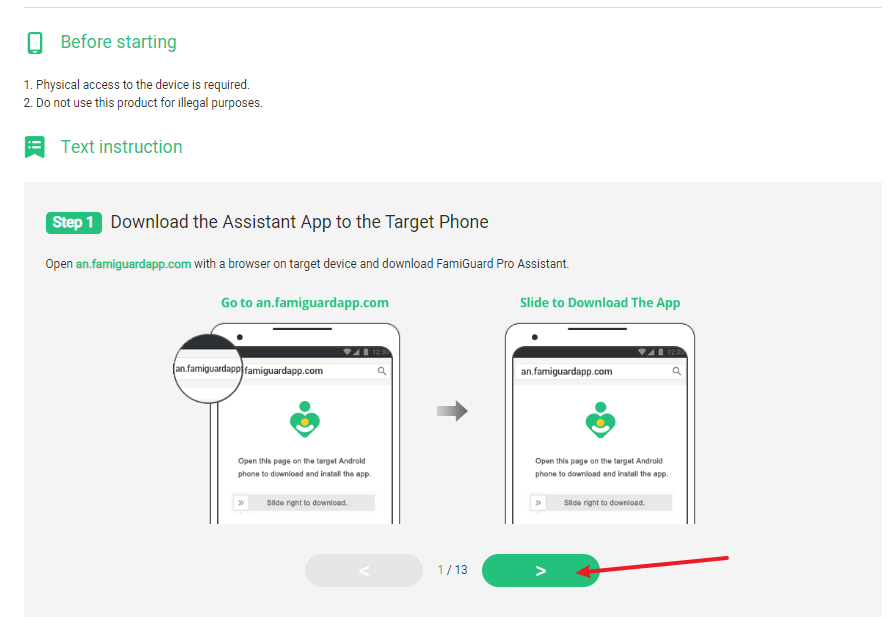
Step 3. When you verify your setup successfully, you can begin your monitor on Facebook now. From Social Apps > Facebook, you can check Facebook messages, app notifications, and Facebook screenshots, and listen to record Facebook calls from Live Recording > App Calls.
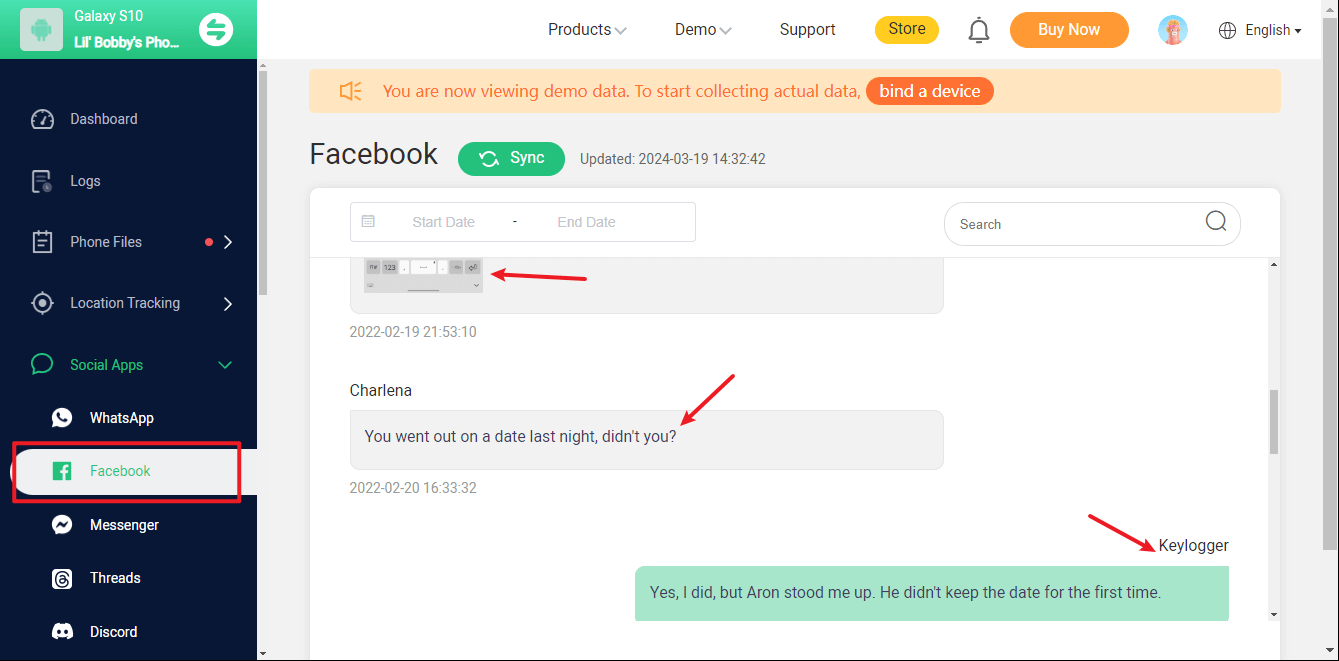

What Else Can FamiGuard Pro Do for You?
-
Monitoring Social Media Apps: Viewing messages or pictures on WhatsApp, Instagram, Snapchat, Facebook, Viber, WeChat, and more.
-
Location Tracking: You can track cell phone location in within a period of time, view location history, and get alerts after setting geo-fences.
-
Phone File Viewing: With FamiGuard Pro, you can monitor messages, call logs, contacts, keyloggers, photos, and browser history on the target phone at any time.
-
Remote Control: Recording phone calls, capturing screenshots, and taking photos in control mode.
Part 3: Hot FAQs about How to Find Someone's Birthday on Facebook
Q1: How to Find Someone's Birthday on Facebook without Being Friends?
To check it, you need to search for them on Facebook >> Click on their profile >> Tap on the About section and scroll down to retrieve this information. However, this only applies if they have set the visibility of this information to the general public.
Q2: Why can't I See Birthdays on Facebook anymore?
You can easily know upcoming birthdays on Facebook notifications. Here are strategies on how to see them again: Login into facebook.com >> Look for Settings & Privacy and tap it >> On the left-hand side, look for Notifications and tap it >> Scroll down the list of options while looking for Birthdays >> Tap on birthday and from the settings available, activate birthday notifications.
Q3: How to Change or Hide Your Birthday on Facebook?
With the help of these steps, you can change or hide your birthday on Facebook: Visit your account and tap to open your main profile >> Tap on your profile picture >>Tap About >> Thereafter, tap on Contact and basic info >> Now scroll down and look for the birthdate and tap on it. >> Thereafter, you can change the date of your birthday and also choose who can view this information >> Then, save changes.
Conclusion
If those four common methods mentioned above help you find people's birthdays on Facebook, good luck to you. But if those four methods fail to help you for some reason, then you can try to turn to FamiGuard Pro, which can help you easily find people's birthdays on Facebook. All in all, you are the person who makes the final decision; it is entirely up to you.
By Tata Davis
An excellent content writer who is professional in software and app technology and skilled in blogging on internet for more than 5 years.