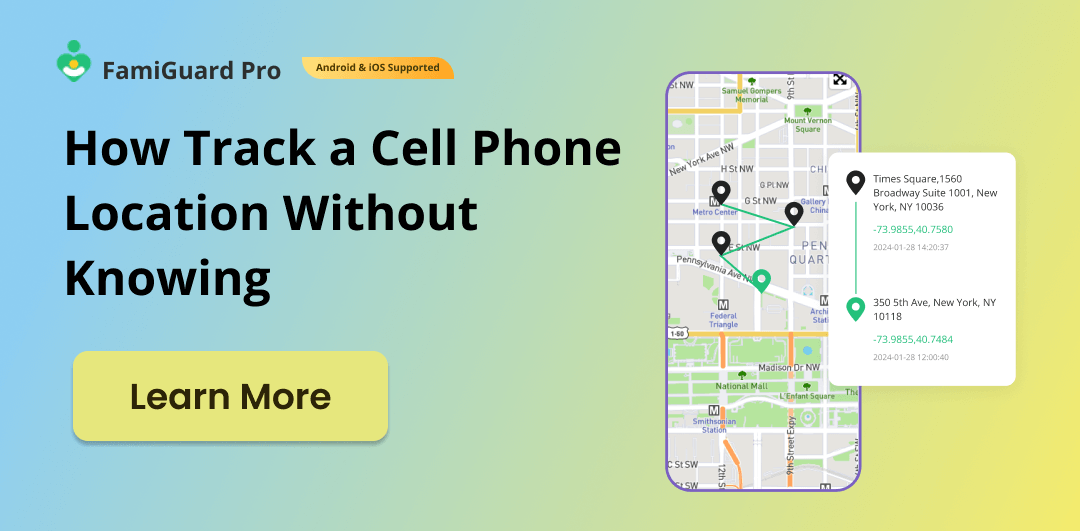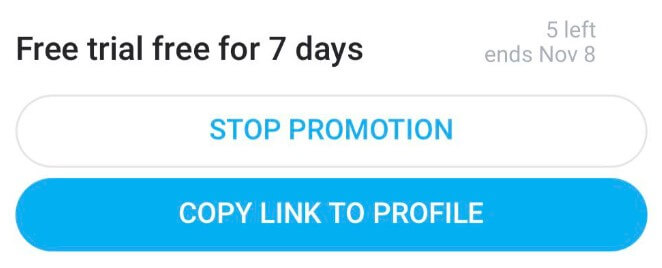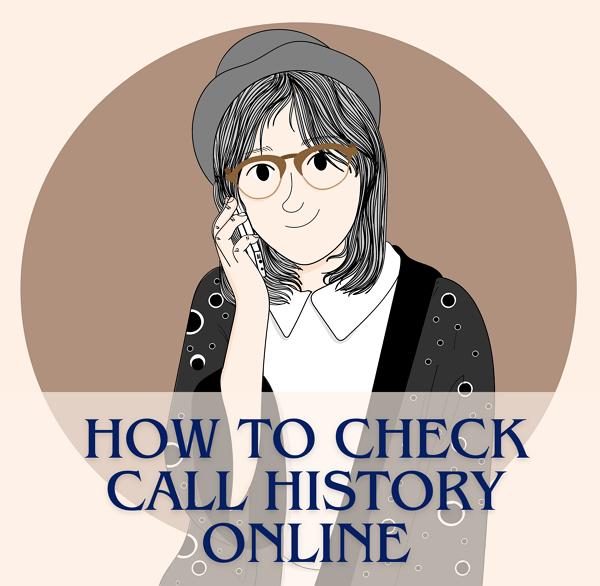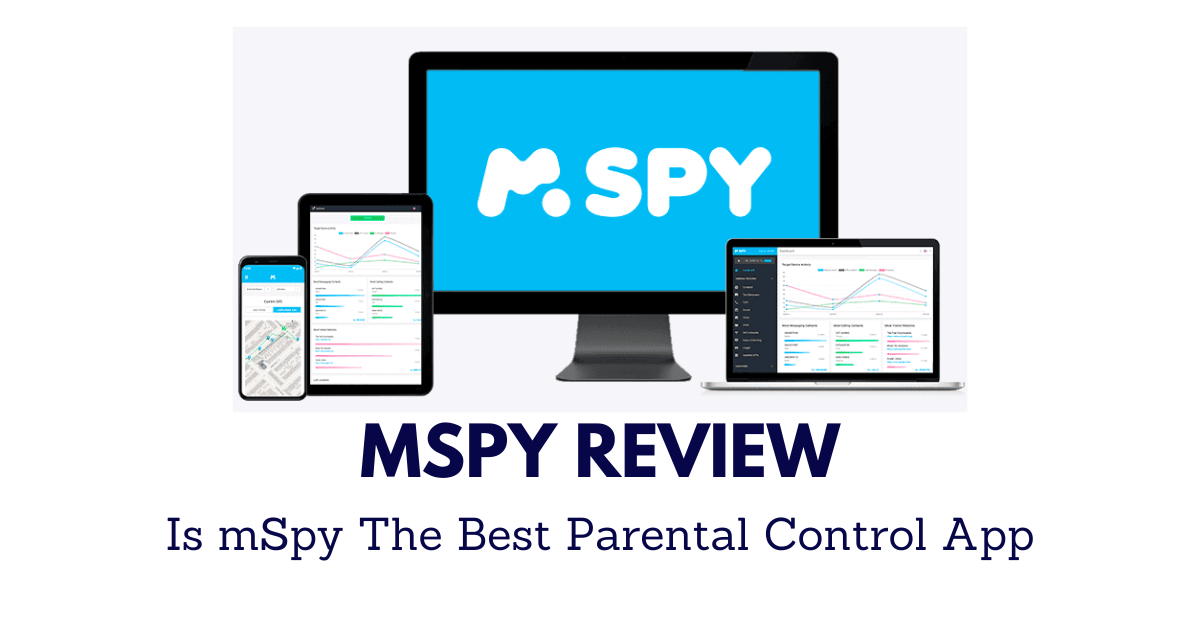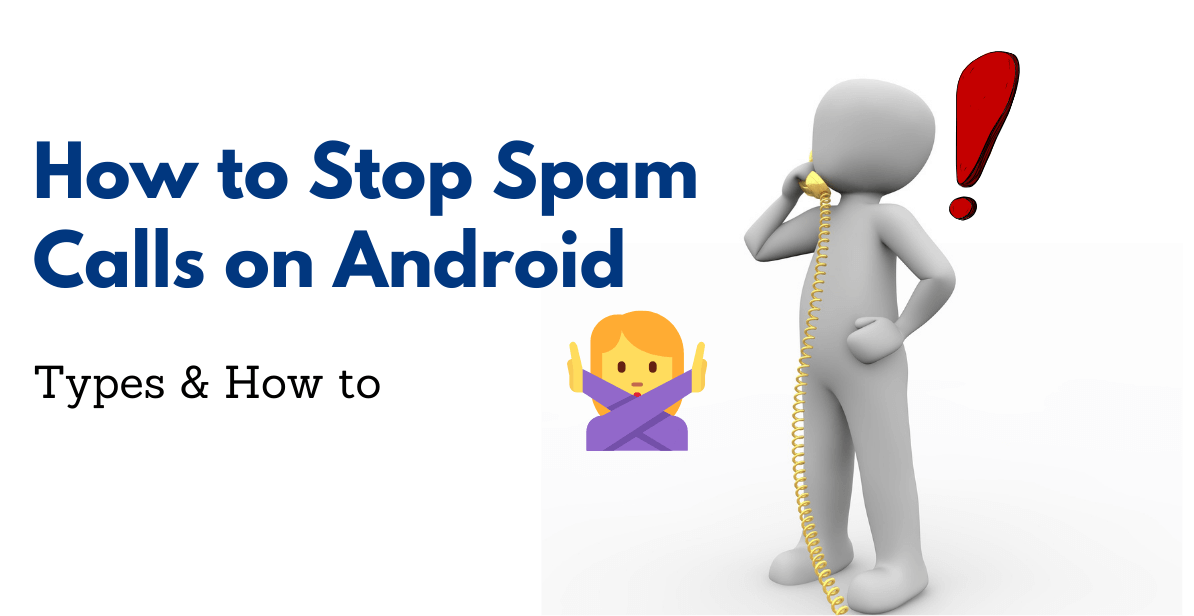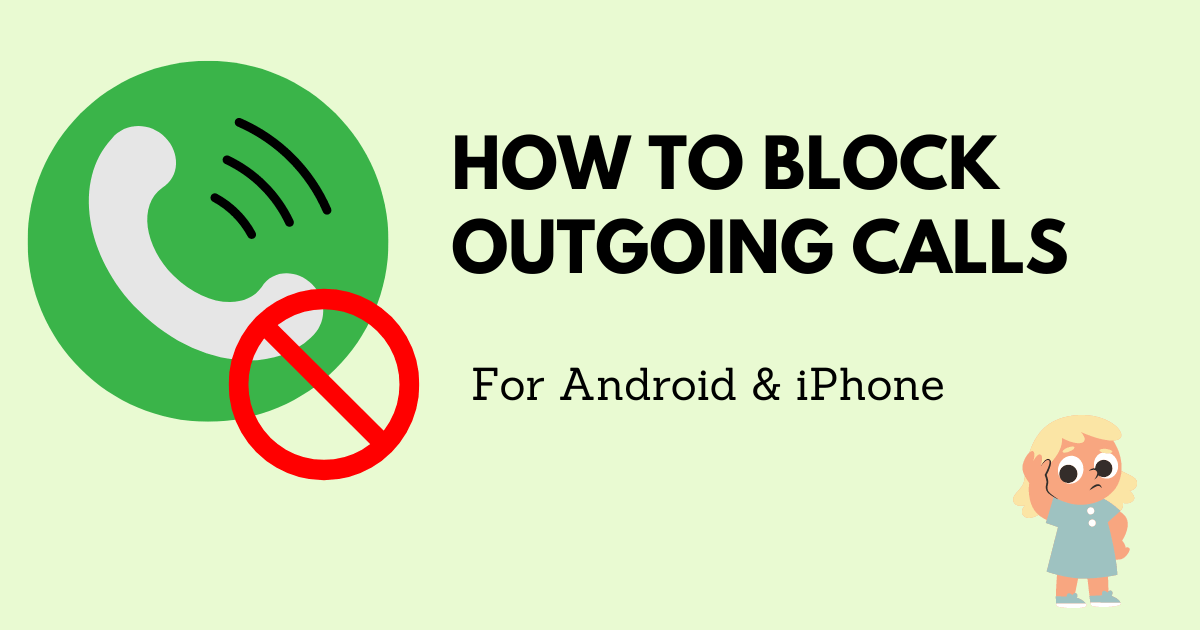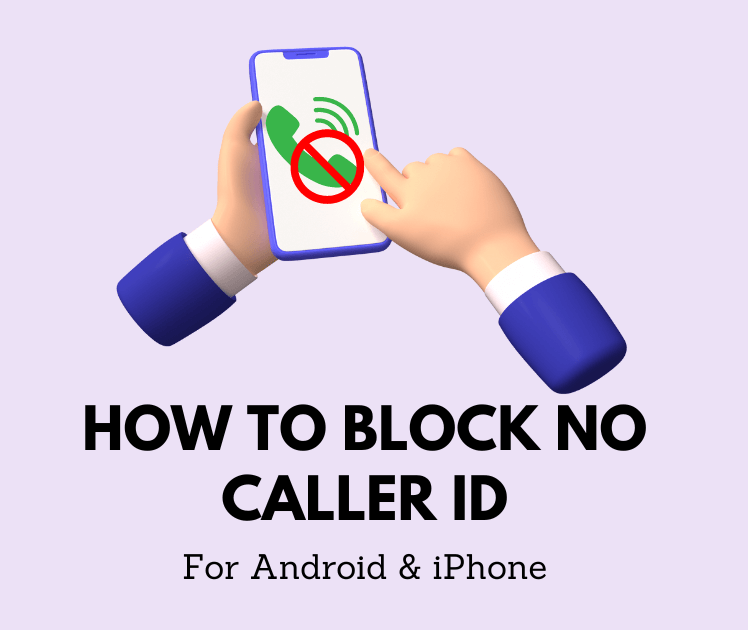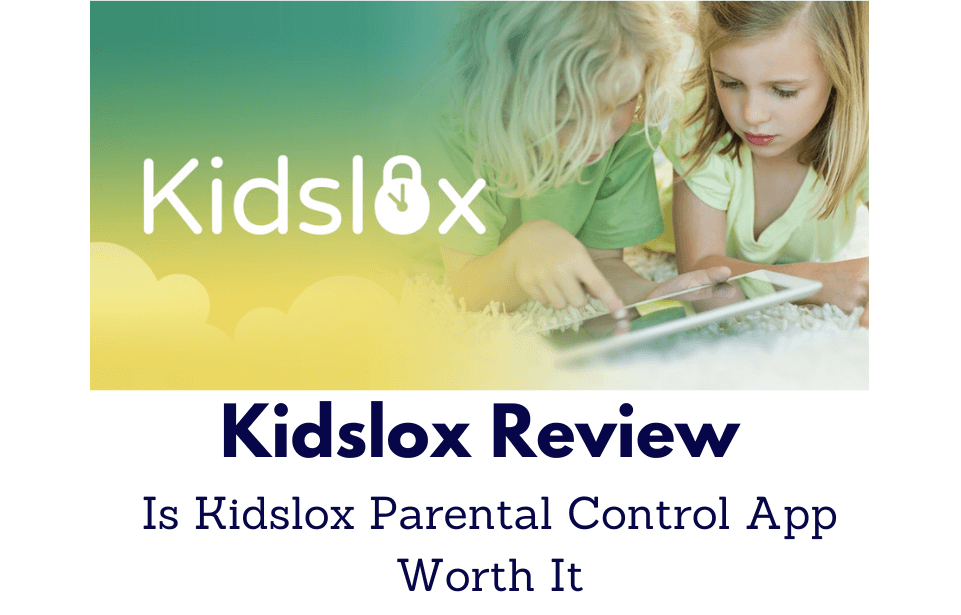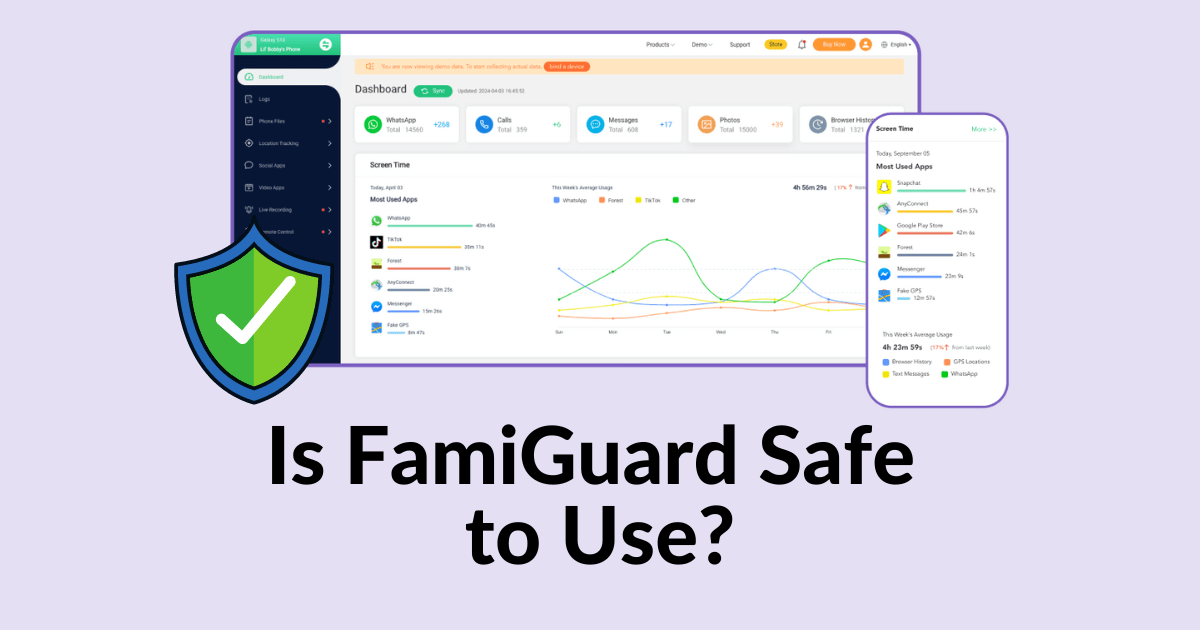WhatsApp Web, the online version of Whatsapp, is often used by many individuals, as most people work directly from their laptops or PCs. However, the WhatsApp Web version can be quite intimidating to new users, particularly if you're looking to keep track of your entire call and video history online since the website version doesn't offer such logging features.
If you also want to know how to check call history in WhatsApp Web, then you've come to the right place. In this blog, we're going to walk you through the process step-by-step to help you through this task as well as explain how to check WhatsApp call history on PC. Let's get right into it…
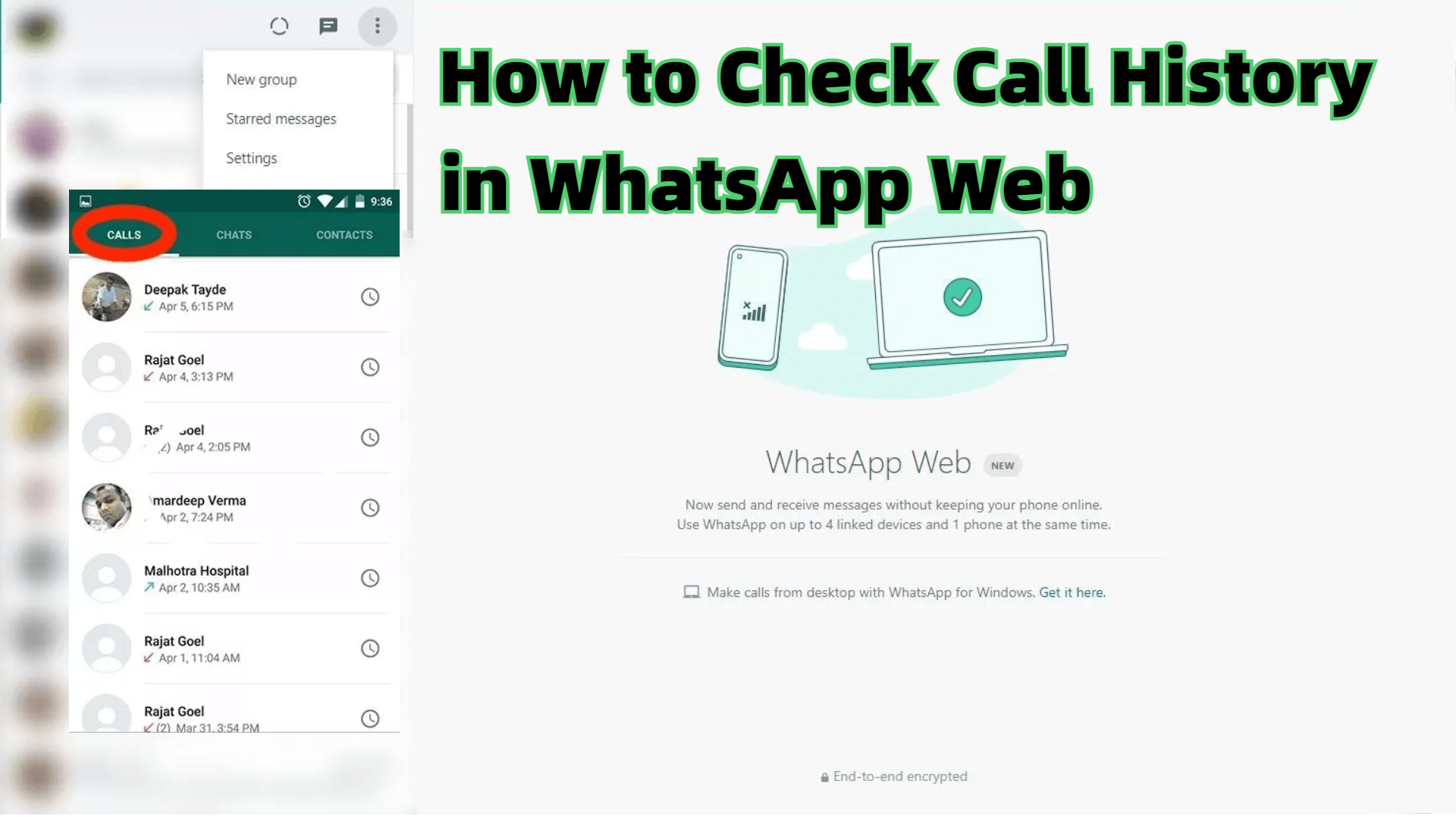
Step-by-step Guide: How to Check Call History in WhatsApp Web
Part 1: Can I See My Call History on WhatsApp Web?
You can see your call history on WhatsApp with your mobile phone. You can just check your call history in the Calls tab on WhatsApp where it will show your incoming, outgoing, and missed calls. But if you are wondering “Can I see my call history on WhatsApp Web?”. Well, to put it simply, no, you can’t see call history on WhatsApp Web.
The online version of WhatsApp does not allow users to see their WhatsApp call log online. Since the online version of WhatsApp is mostly for communicating through messaging, WhatsApp Web doesn’t allow you to see the direct WhatsApp call log from your devices. However, you still can make WhatsApp calls or check WhatsApp call history by downloading WhatsApp on your PC device.
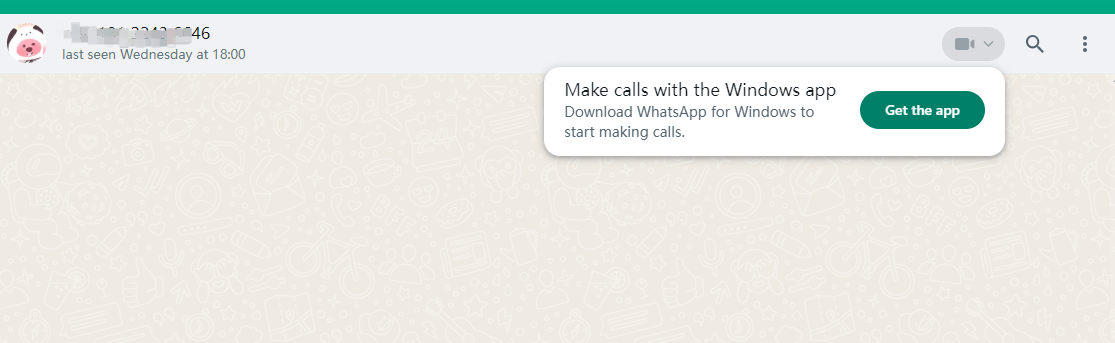
Part 2: How to Check Call History in WhatsApp Web?
As we mentioned in part 1, you cannot check call history in WhatsApp Web, however, you can still check chat history on WhatsApp Web, here is how:
Step 1: Launch WhatsApp on your device, tap on the three-dot icon in the top-right corner and tap on Linked devices > LINK A DEVICE.
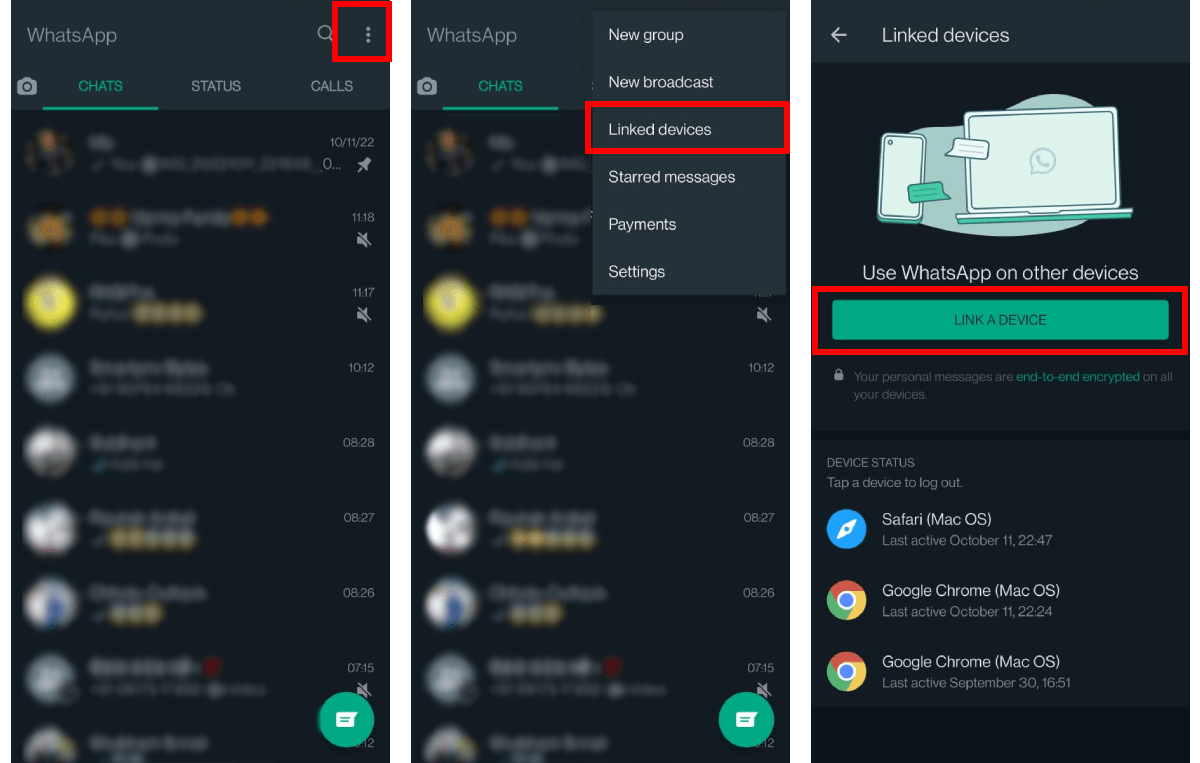
Step 2: Go to WhatsApp Web website, and scan the QR code shows on your computer.
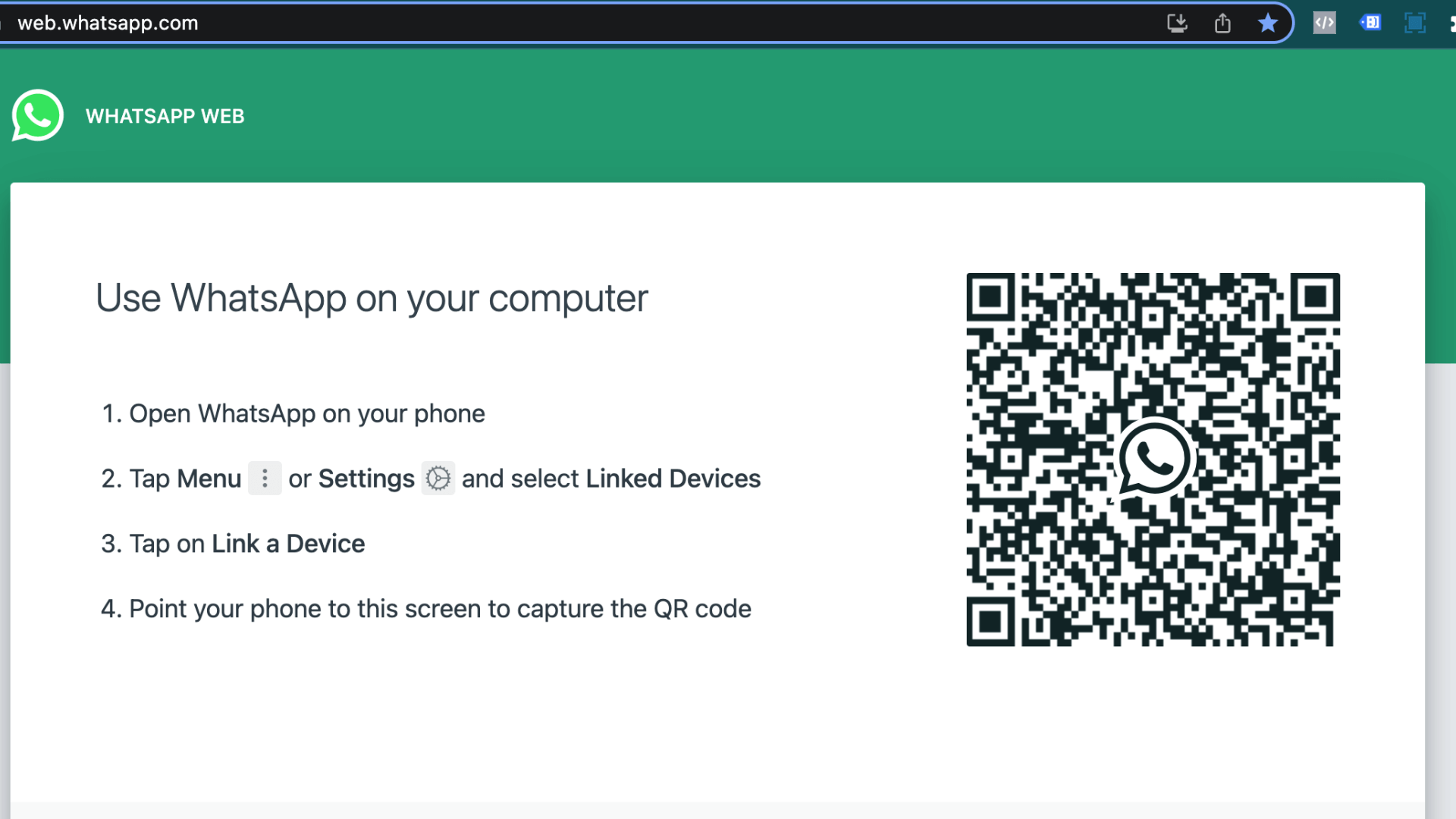
Step 3: Once you link your WhatsApp account to WhatsApp Web on your computer, you can use WhatsApp Web to check chat history.
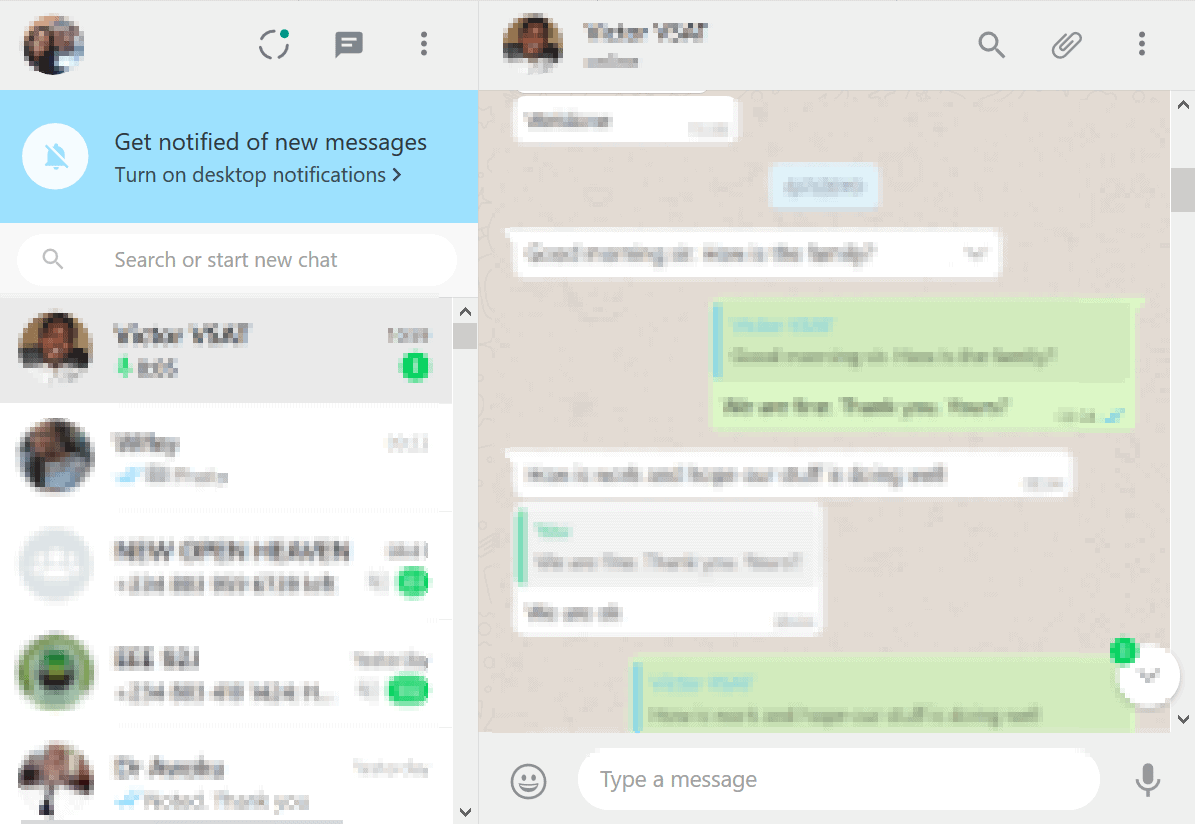
If you want to check WhatsApp call history on the PC devices, using a WhatsApp tracker like FamiGuard for WhatsApp can be a great option, which will be thoroughly discussed below.
Part 3: How Can I See My Old WhatsApp Call History?
After the discussion of how to check call history in WhatsApp Web, let's explore methods for accessing your old WhatsApp call history. In this section, we'll delve into how you can see your old WhatsApp call history and provide step-by-step guidance to facilitate the process:
Step 1: Open WhatsApp on your mobile device.
Step 2: Tap on Calls, it will show your recent incoming, outgoing, and missed calls.
Step 3: Scroll down to view your old WhatsApp call history.
Step 4: If you are looking for some specific call logs, then you can search them using the search bar at the top of the Calls tab.
Step 5: By clicking on "Missed" located at the top of the Calls tab, you can also view the old missed WhatsApp call history.
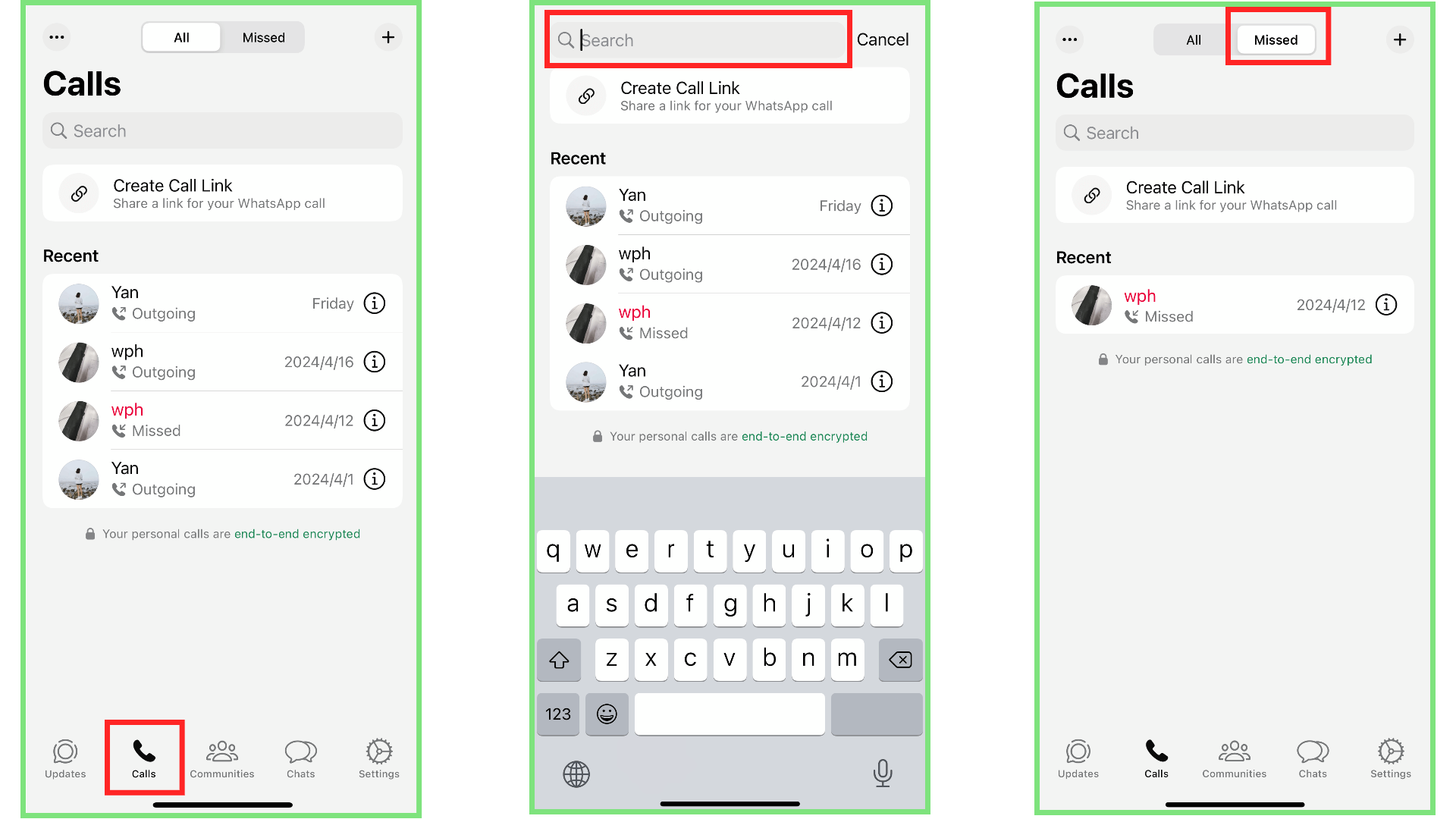
Part 4: How to Check WhatsApp Call History on PC?
If you are new to using this online platform and want to know how to check call history in WhatsApp Web on the PC, you will be happy to know that it is not as hard as you might think. As we previously mentioned, call history is not available on WhatsApp Web on the PC, however, FamiGuard for WhatsApp, as a WhatsApp spy tool, is the best option for those looking to monitor WhatsApp data including the call history on the PC.
FamiGuard for WhatsApp is a WhatsApp tracker that enables you keep an eye on everything that goes on in your WhatsApp, including 10+ types of data at once. You can find and retrieve chats and files, sync and record calls; and do all of this on your PC.
This app is an all-in-one WhatsApp monitoring solution, which not only enables you to check WhatsApp call history on the PC; but also records your WhatsApp call logs so that you can download these call records, listen to someone's voice calls and watch the video calls.

FamiGuard for WhatsApp - Best WhatsApp Monitoring Tool
-
Records and tracks all incoming and outgoing WhatsApp calls, so you can check your full WhatsApp call log online.
-
It enables you to download all WhatsApp call history at one time on your PC device.
-
It syncs call data lively, making sure that all calls are recorded and available once they are ended in real-time.
-
Track all WhatsApp status, chat messages, photos, etc. even if they are hidden or deleted.
How to check WhatsApp call history on PC with FamiGuard for WhatsApp
Step 1: Click the Monitor Now button to select a suitable subscription plan.
Step 2: Log in to FamiGuard and go to FamiGuard Member Center, find FamiGuard for WhatsApp you just purchased in the My Product section, click on Start Monitoring.
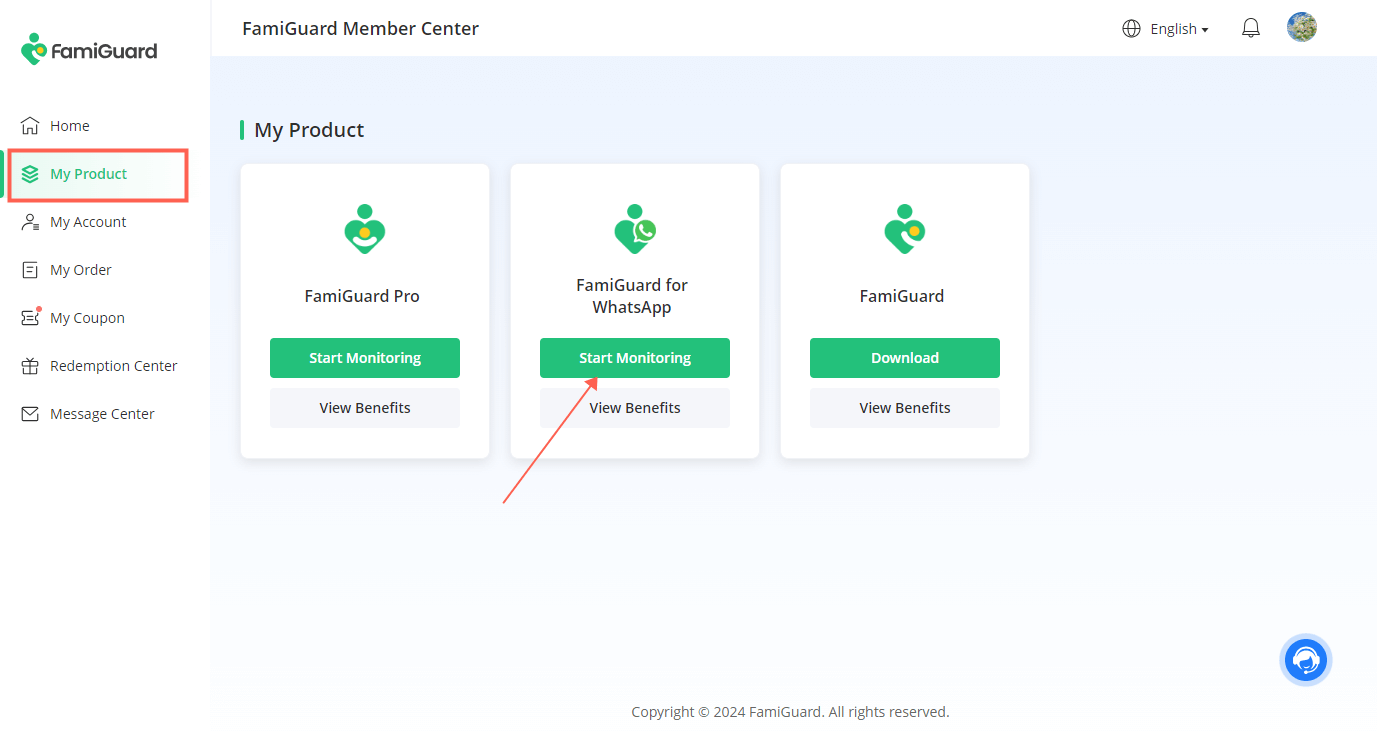
Step 3: Choose the Android or iOS device according to the type of the device to be monitored.
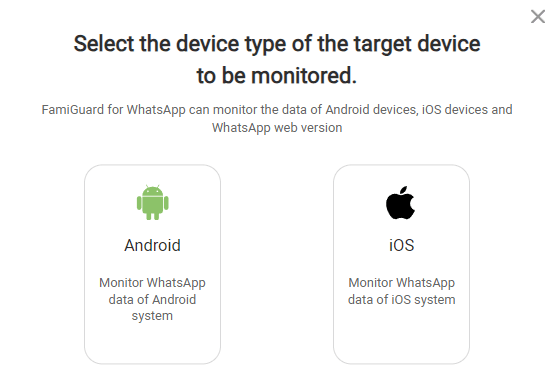
Then install FamiGuard for WhatsApp on the target device by following the instructions on the guide page.
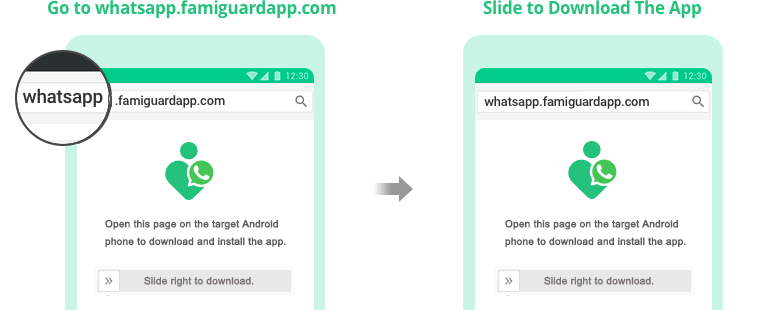
Step 4: Once you finish the installation, you can go back to the guide page and click the Verify Setup button to bind the target device to your FamiGuard account.

Step 5: Now you will access a web control panel. Click Calls and you can check the WhatsApp call history on your PC device.
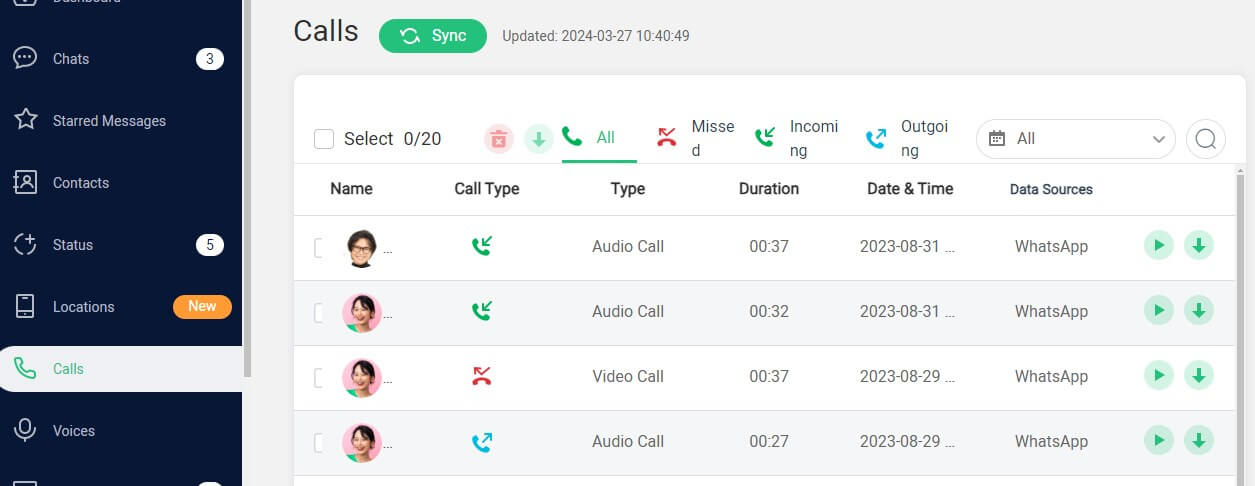
FAQs about How to Check Call History in WhatsApp Web
While WhatsApp Web is a widely used app with various features, the online version doesn't allow for direct checking of video call history. Outside systems, such as FamiGuard for WhatsApp, offer you the ability to check video call history directly online on PC.
Unfortunately, WhatsApp does not provide a built-in feature to retrieve deleted call history. Once a WhatsApp call log is deleted from WhatsApp, it's permanently removed from the app and cannot be recovered using WhatsApp's native functionalities.
However, you may still be able to retrieve deleted WhatsApp call history through third-party tools such as FamiGuard for WhatsApp. These tools can scan your device's storage for deleted data, including WhatsApp call logs, and attempt to recover them.
WhatsApp Web doesn't support the Calling service. But it doesn't mean that you can't make WhatsApp calls on the PC device, to do this, you can follow these simple steps:
Step 1: Go to Microsoft Store or Mac App Store, then search WhatsApp for Windows or WhatsApp for Mac to install them on your PC device accordingly.
Step 2: Launch WhatsApp on your PC device and link your WhatsApp account to this device by scanning the QR code shown.
Step 3: Click on the Calls icon on the left, that’s where you can find the call and check WhatsApp call history on the PC.
Conclusion
In conclusion, while there is not a direct way to check call history in WhatsApp Web, for those seeking to answer how to check call history in WhatsApp Web, third-party tools like FamiGuard for WhatsApp provide comprehensive solutions for monitoring and tracking WhatsApp activity, including call history, on both mobile devices and PC devices.
With its user-friendly interface and advanced capabilities, FamiGuard for WhatsApp enables users to stay informed about their WhatsApp usage and maintain control over their digital interactions. Overall, with the right tools and approach, users can effectively manage and monitor WhatsApp activity.

All-Around WhatsApp Tracker
One-Stop Solution: How to Check Call History in WhatsApp Web using FamiGuard for WhatsApp
Monitor Now
By Tata Davis
professional in software and app technology, skilled in blogging on internet
Thank you for your feedback!