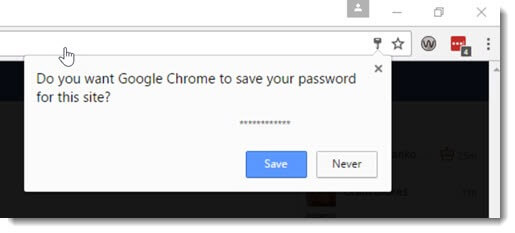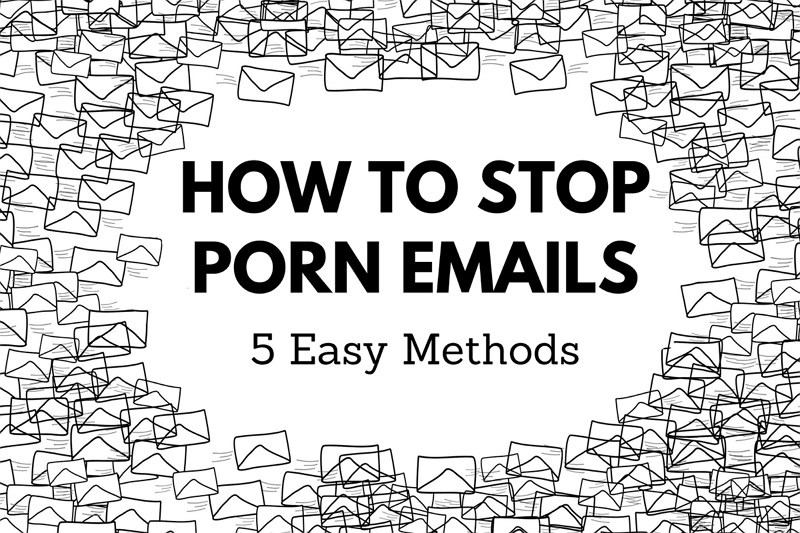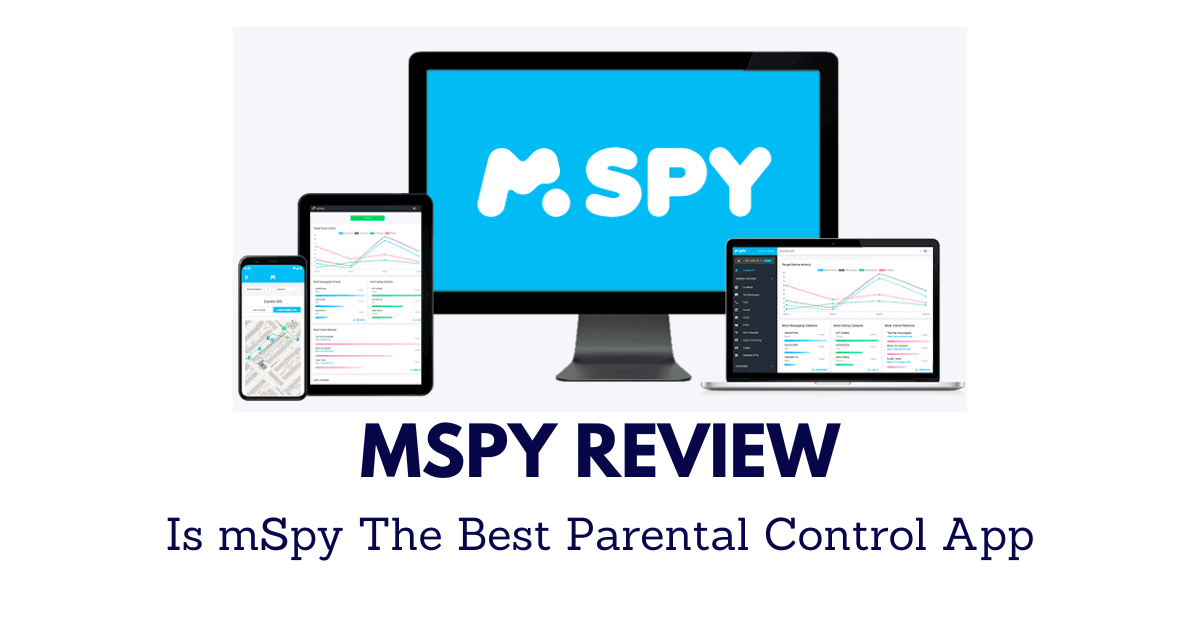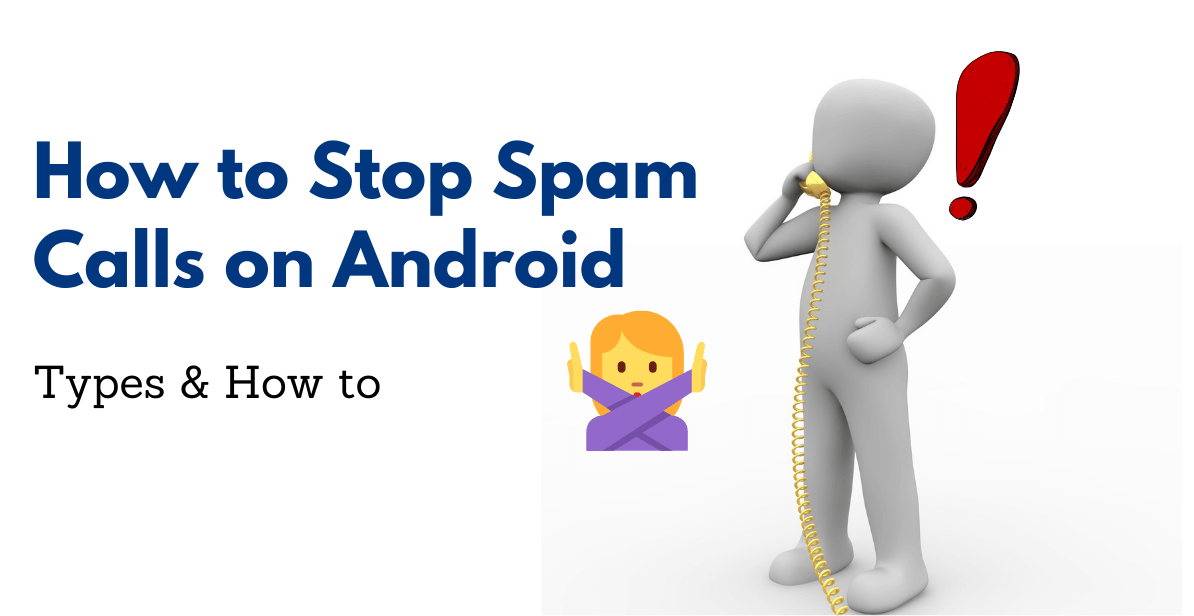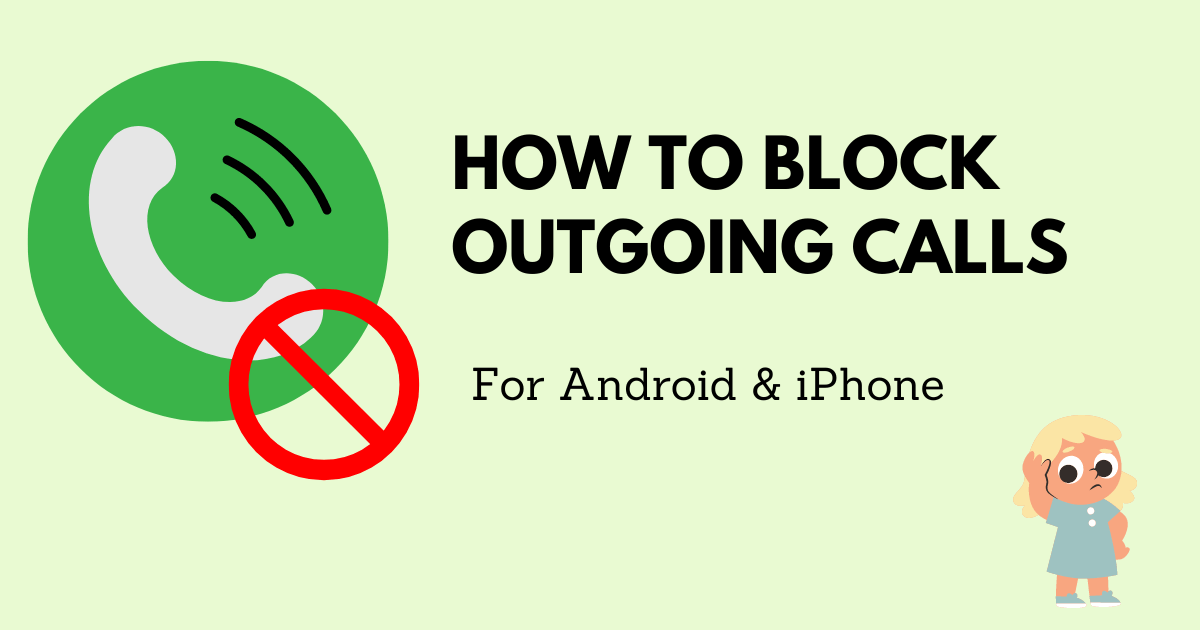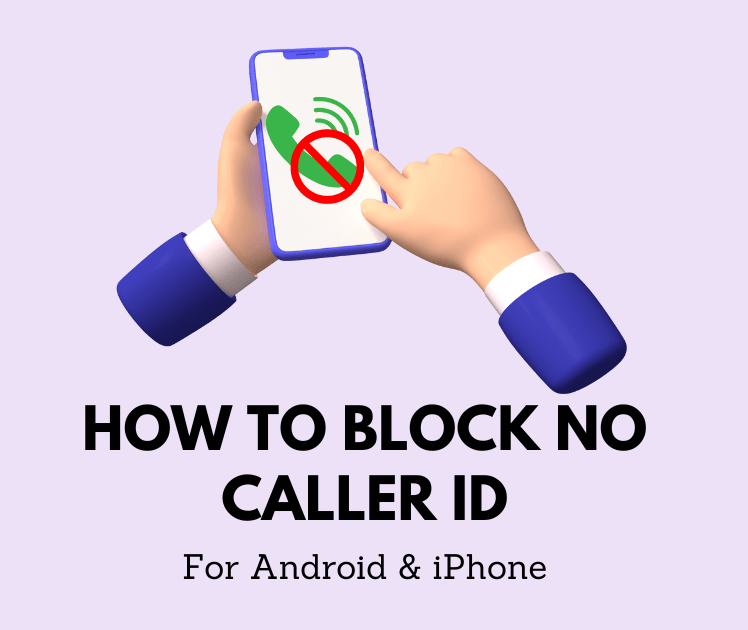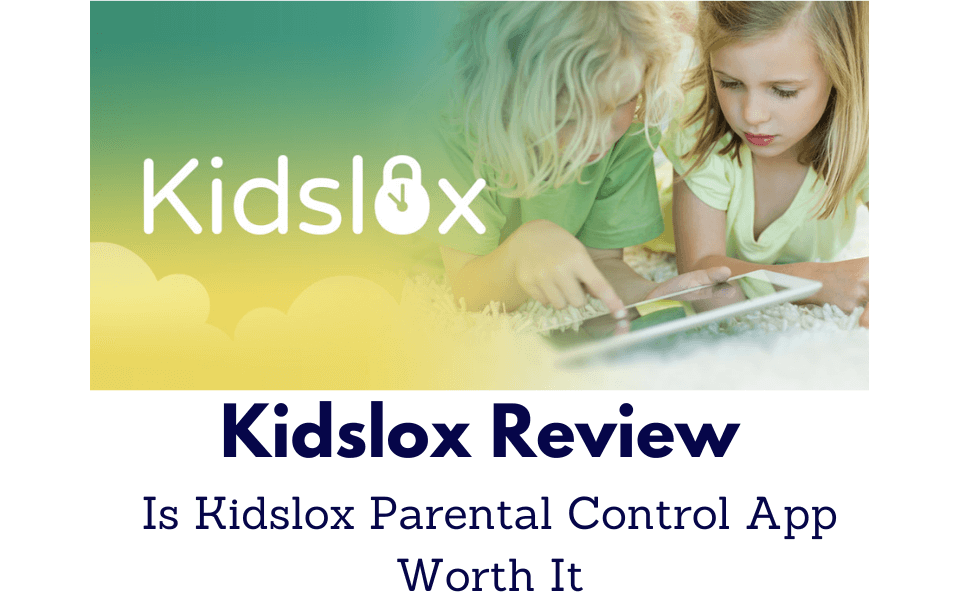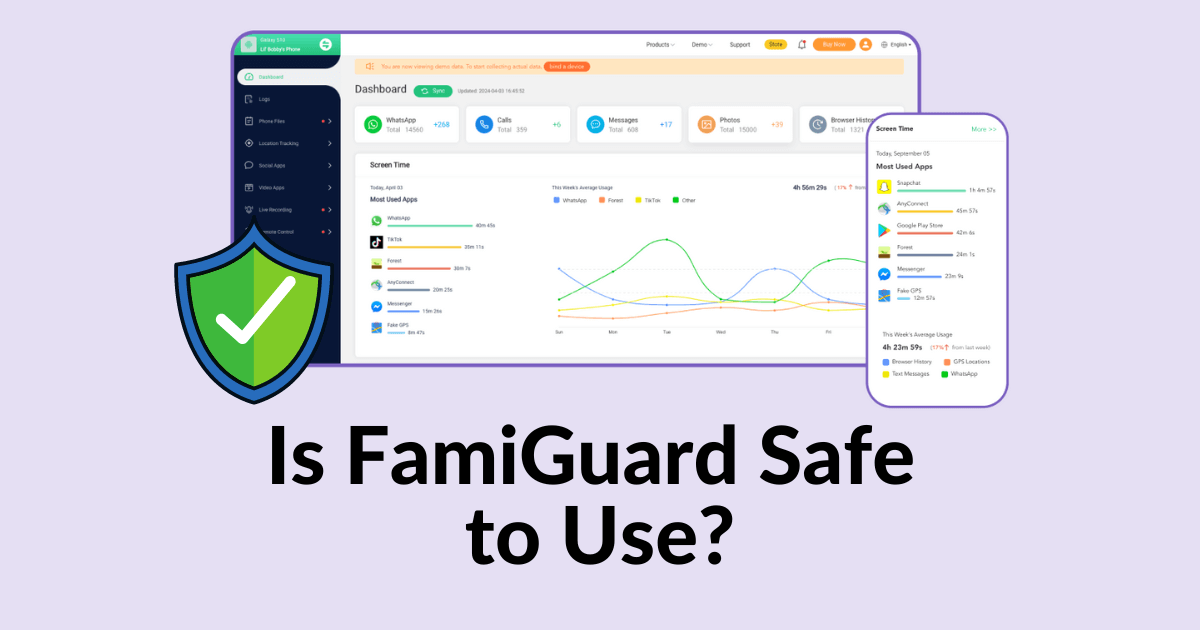FamiGuard Support: Monitor Devices with Others' Permission.
Need a simple way to organize your WhatsApp contacts? Putting them in a spreadsheet might be the solution you've been looking for. It's a straightforward process that can help you sort, manage, and back up your contacts. In this guide, we'll show you how to export WhatsApp contacts to Excel step-by-step.
Whether you need to clean up your phone or just want your info saved somewhere safe, keep reading to find out how to turn your messy contacts into a neatly organized list.
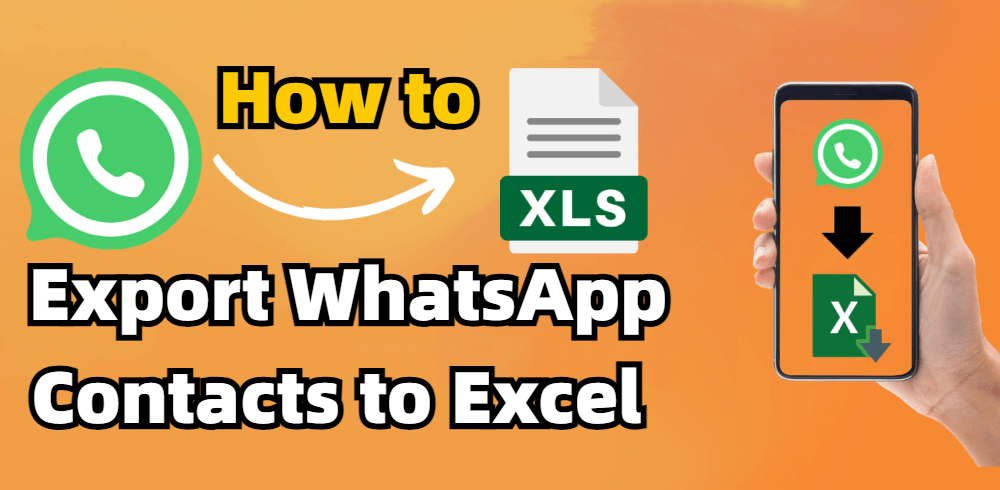
Step-By-Step Guide: How to Export WhatsApp Contacts to Excel
Part 1: Can I Export Contacts from WhatsApp to Excel?
Yes, you can export contacts from WhatsApp to Excel, but you'll need a workaround since WhatsApp doesn't offer a direct export feature. A third-party tool for WhatsApp makes this easy, whether you're backing up or organizing your contacts. We'll guide you through the steps to do this smoothly and stress-free.
Part 2: How to Export WhatsApp Contacts to Excel?
Looking for a clear-cut answer for how to export WhatsApp contacts to Excel? There are a few methods to do it, depending on what tools you have and how efficient you need to be. Let's dive into three.
Way 1: Using WhatsApp Tracker - FamiGuard for WhatsApp
The best way to export WhatsApp contacts to Excel is using a third-party WhatsApp tracker such as FamiGuard for WhatsApp. FamiGuard for WhatsApp is a third-party WhatsApp monitor tool that lets you monitor WhatsApp data in one go – including export WhatsApp contacts to Excel.
With this WhatsApp monitor tool, you can monitor on someone's WhatsApp and without being detected. Besides WhatsApp contacts, it enables you to view someone's WhatsApp chat, call logs, and activities on WhatsApp.

FamiGuard for WhatsApp - Best WhatsApp Tracker
-
Export WhatsApp contacts: Export your WhatsApp contacts' full names and phone numbers.
-
Export lots at once: Grab thousands of contacts and put them straight into Excel.
-
Export other files: Check and export WhatsApp chat messages, calls, and activities.
-
Track locations: Track someone's WhatsApp live locations and shared locations exchanged in chats.
-
Hidden in the background: Monitor WhatsApp without the phone user knowing.
How to export WhatsApp contacts to Excel using FamiGuard for WhatsApp:
Step 1: Visit the FamiGuard for WhatsApp website and choose a subscription plan that fits your needs.

Then, go to FamiGuard Member Center, click on My Product, find FamiGuard for WhatsApp you just purchased and click Start Monitoring.
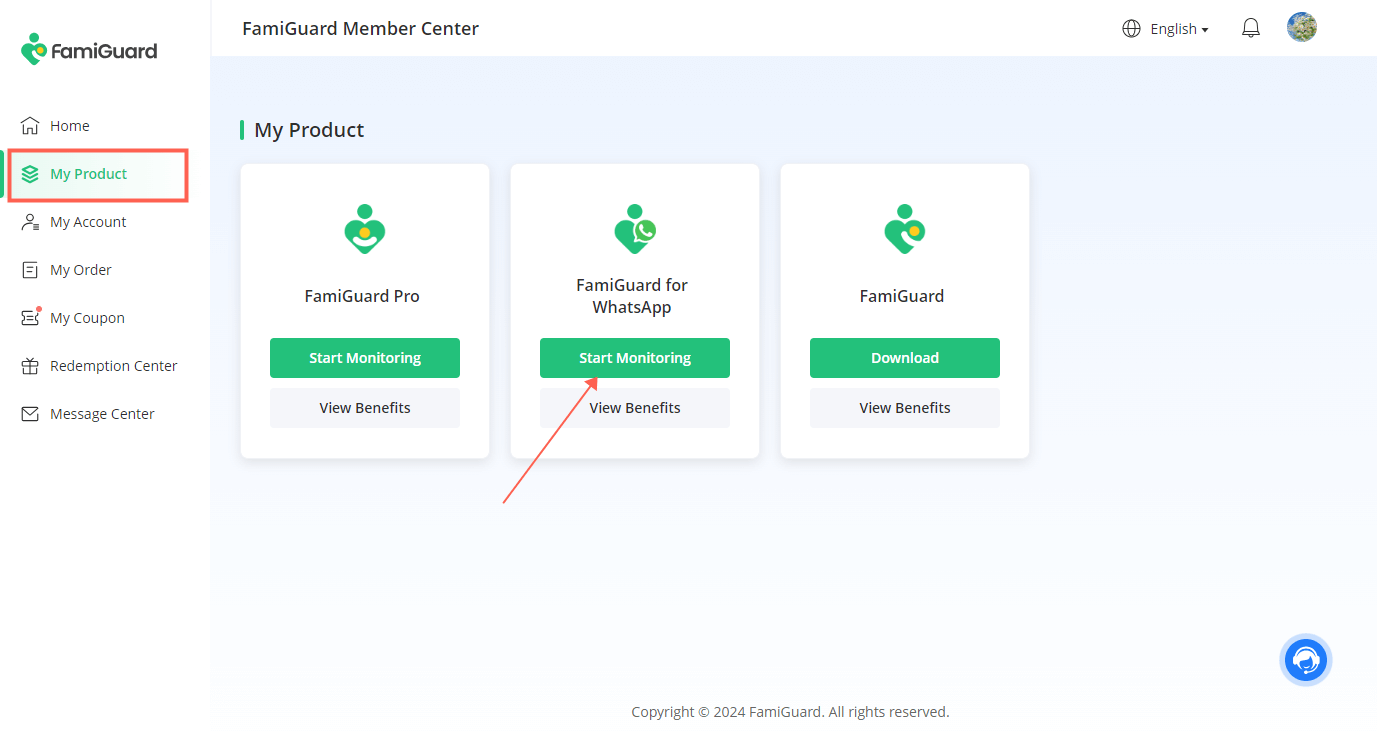
Step 2: Choose the device type of the target device to be spied on.
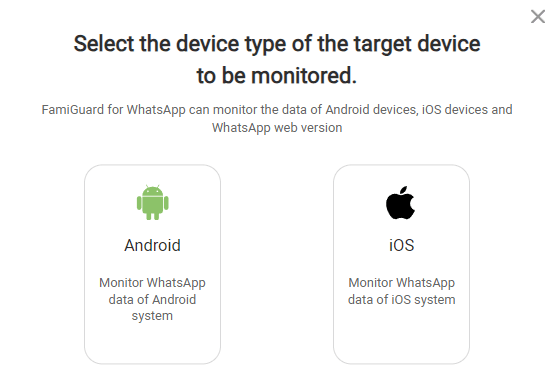
Download and install the app onto the smartphone you wish to monitor by following the step-by-step guide provided.
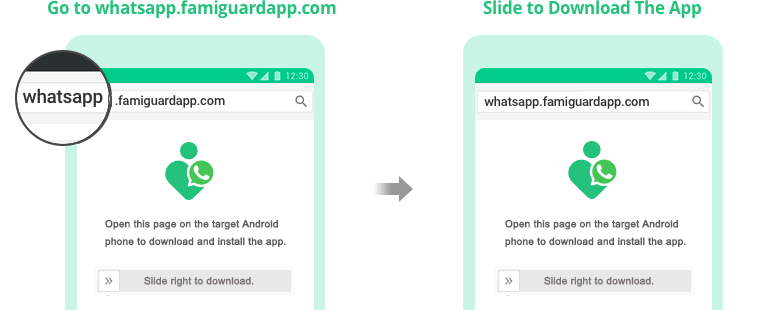
Step 3: After installation is complete, back to the guide page and click on Verify Setup to bind the target device to your FamiGuard online account.

Step 4: You will be brought to a web control panel, navigate to the 'Data Export' option, select 'WhatsApp Contacts', and click 'Export' again. At this stage, you can choose Excel as your export format to easily manage and analyze the data later.
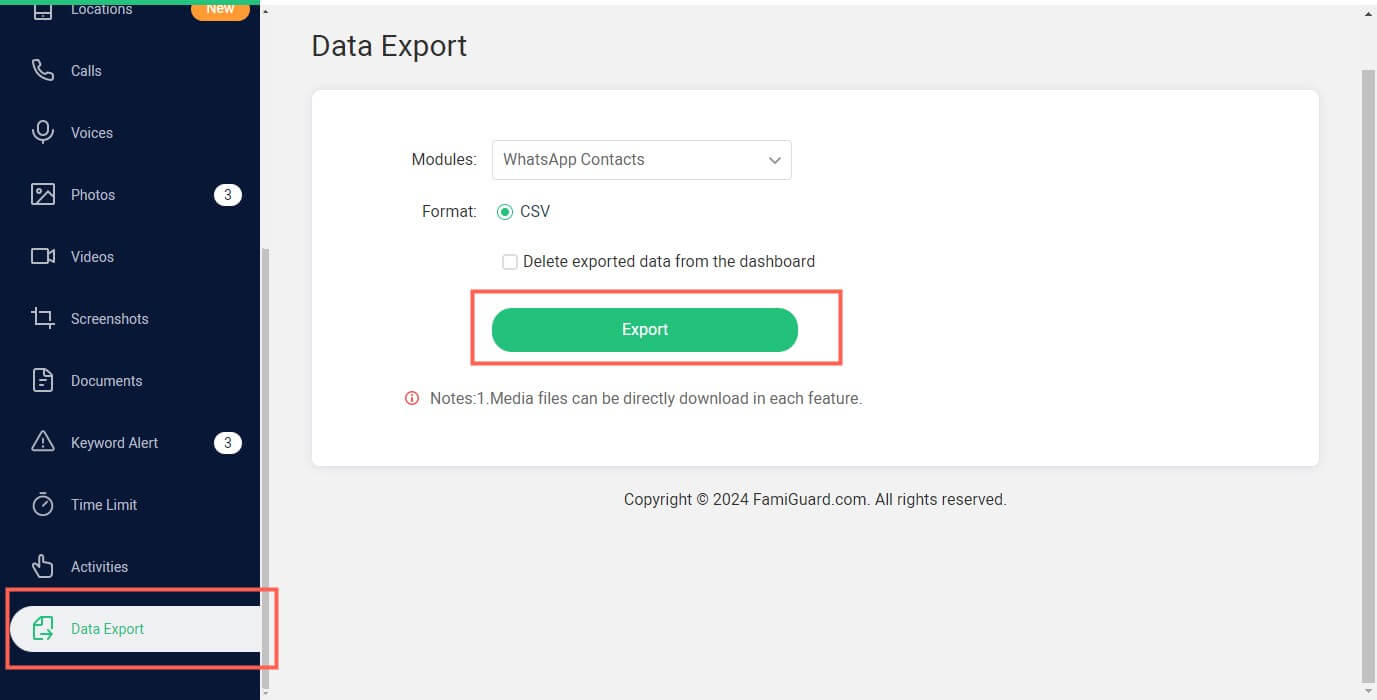
Way 2: Using a Google Chrome Extension
For those who prefer working directly from their computer and browser, Google Chrome extensions provide an easy and streamlined way to export WhatsApp contacts to Excel.
Steps of how to export WhatsApp contacts to Excel using a Chrome extension:
Step 1: Open the Chrome Web Store and use the search function to find a WhatsApp contact exporter that suits your specific situation.
Step 2: Add the extension and open WhatsApp Web by scanning the QR code with your phone.
Step 3: Once connected, activate the extension, which will scan your WhatsApp conversations and extract the contact information.
Step 4: Use the extension to pull the contacts and download them as a CSV file, which you can open with Excel.
-
You can export WhatsApp contacts to Excel.
-
Some of these google chrome extensions are free.
Pros
-
You can't export WhatsApp contacts at one-time, you need to export them one by one.
-
It will waste your lots of time to find a good google chrome extension.
-
It may be a risk to install a google chrome extension in your computer.
Cons
Way 3: Using WhatsApp Web
WhatsApp Web provides a more manual process, but one without the need for additional software. It's a simple method you're looking for to export WhatsApp contacts to Excel.
Steps of how to export WhatsApp contacts to Excel from WhatsApp Web:
Step 1: Open WhatsApp on your phone, tap on the three-dot icon in the top-right corner, tap on Linked devices > LINK A DEVICE. Access WhatsApp Web by scanning the QR code with your phone, which links your mobile WhatsApp to your web browser.
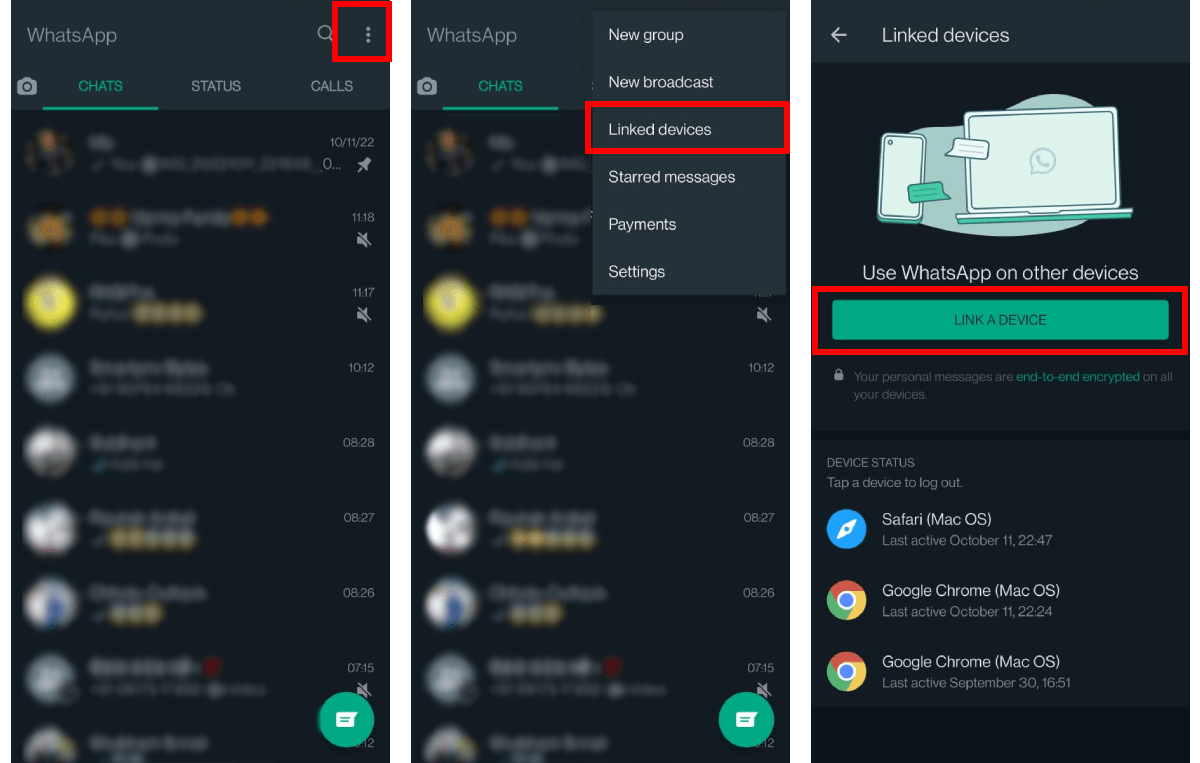
Step 2: Go through your messages to find the chats that contain the contact information you want.
Step 3: Manually select and copy the contact details viewable on your screen.
Step 4: Open an Excel file and paste the copied information into it. From there, you can format the data as needed. You can organize it into columns for names, phone numbers, area codes, and more, and sort in whichever order works best.
-
You can export WhatsApp contacts to Excel.
-
It's free to use.
Pros
-
You need to export the WhatsApp contacts one by one manually, and can't export them at one-time.
-
It will take your lots of time to export.
-
You may miss copying some contacts in this process.
Cons
Choose the method that fits your needs, whether you want something quick and easy, a bit more under the radar, or without any extra downloads. Whicher way you go, you'll be able to access your WhatsApp contacts whenever – and wherever – you need them.
Part 3: Why Export WhatsApp Contacts to Excel?
Exporting WhatsApp contacts to Excel can be very useful. Here are some reasons why you might want to do this:
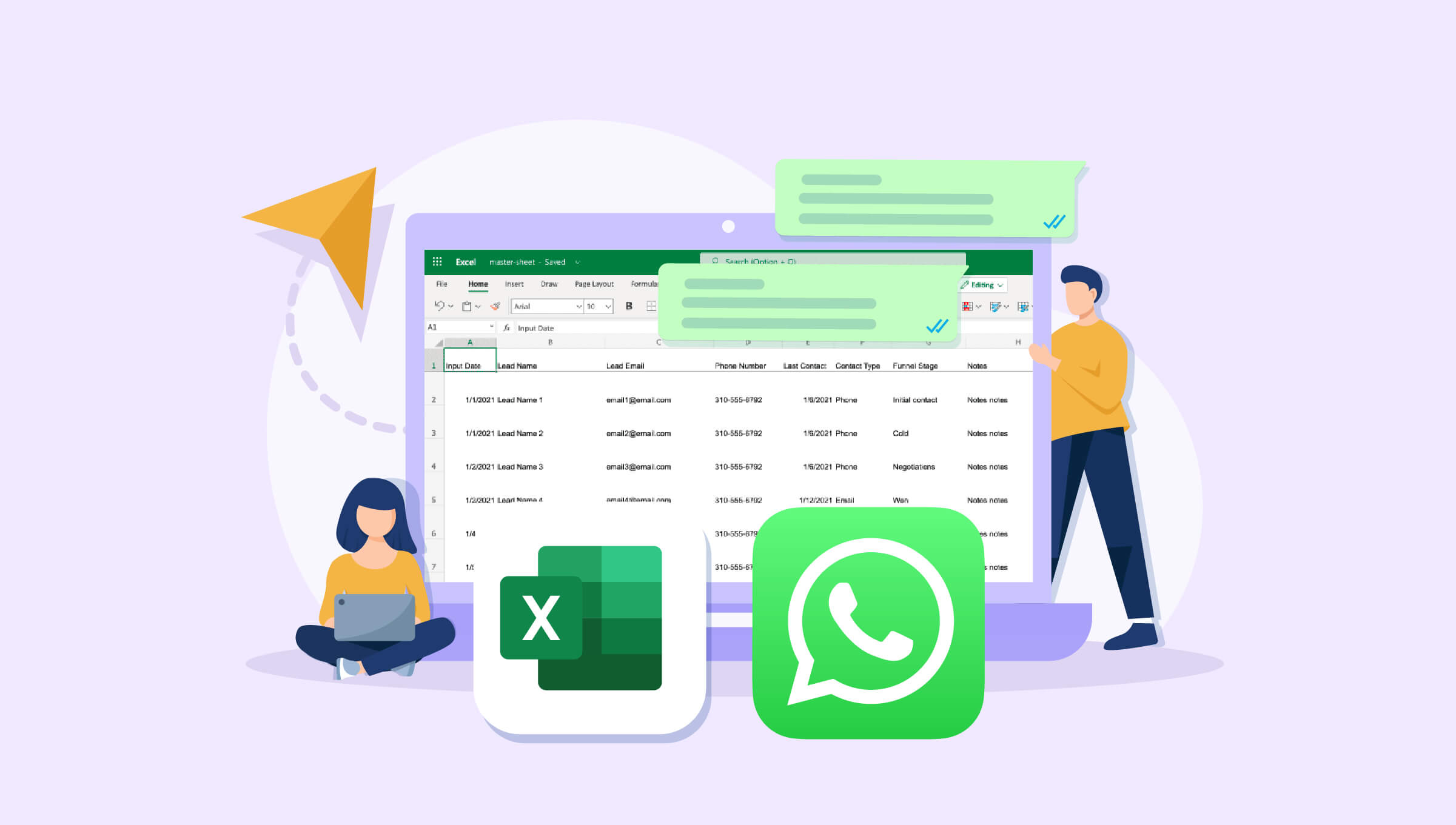
Reason 1: Store a Backup
It's good to have a backup of your contacts, especially in today's digital age. If your phone gets lost or your WhatsApp stops working, you'll still have all your contacts safe in an Excel file. By exporting your WhatsApp contacts to Excel, you create an additional layer of protection against unforeseen circumstances.
Reason 2: Remove Duplicates
Sometimes you might have the same contact saved more than once. By moving your contacts to Excel, you can easily find and delete any duplicates, which helps keep your list clean and organized.
Reason 3: Keep Your Data Secure
When your contacts are in Excel, you control who can see them. This is safer than keeping them on your phone, where apps might access them without you knowing. With Excel's password protection and encryption features, you can ensure that your contact information remains confidential and protected from unauthorized access.
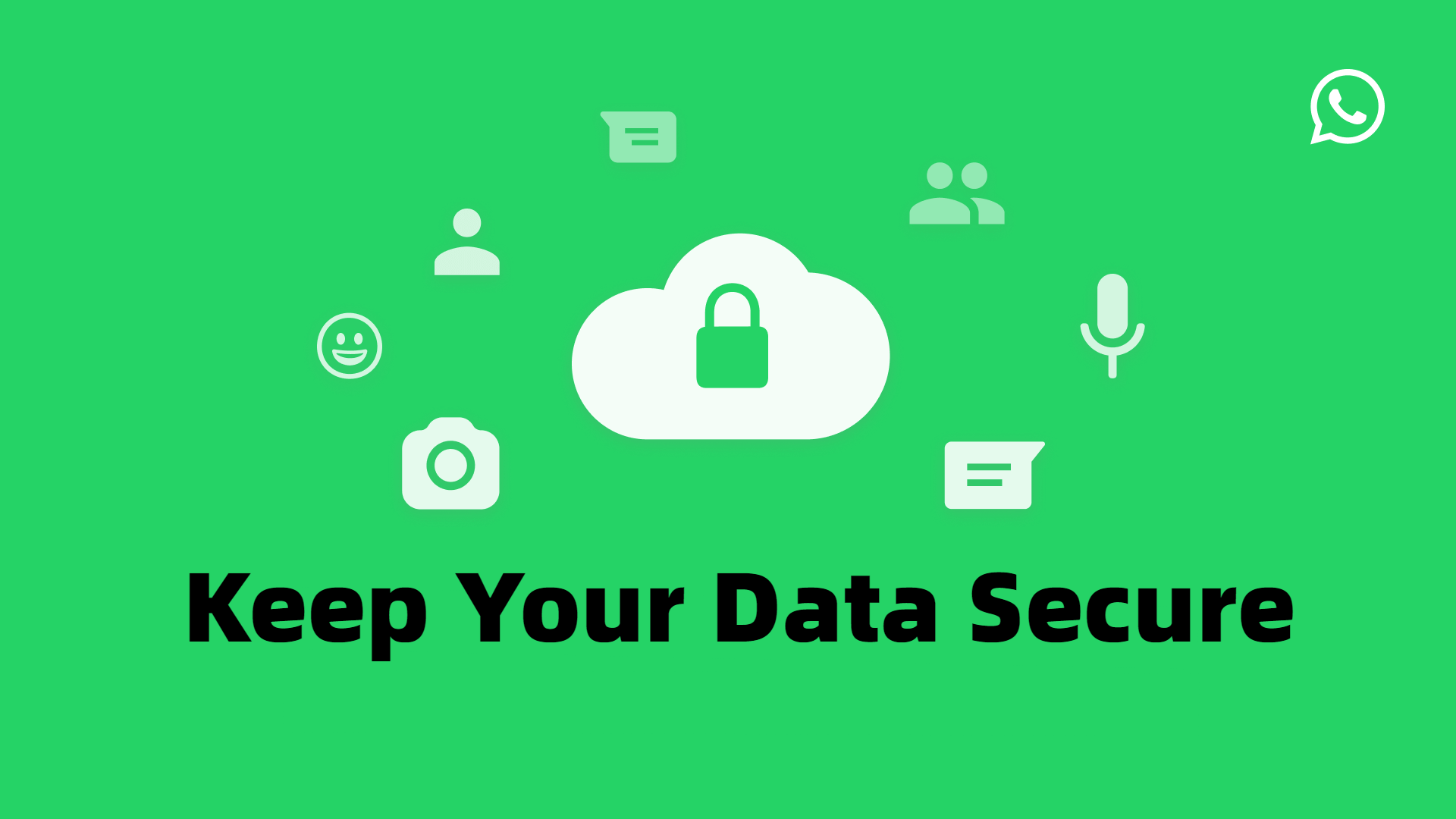
Reason 4: Share Contacts Easily
Excel files are easy to share. You can send a list of contacts to coworkers, friends, or family without hassle, and they can open it on any device. Whether you're collaborating on a project or simply keeping friends and family updated, sharing contact information becomes quick and hassle-free with Excel.
Reason 5: Move Contacts to Other Platforms
If you're switching to another messaging app or need to use your contacts in different software, having them in Excel first makes it much easier to transfer them over. Whether you're switching to a new messaging app or integrating your contacts into different software applications, Excel simplifies the transition process, ensuring seamless compatibility and continuity across platforms.
Organize Better: Excel lets you sort and filter your contacts any way you like, which is great for finding what you need fast.
Add More Details: You can add notes or extra information to your contacts in Excel, which isn't as easy to do directly in WhatsApp.
Conclusion
Exporting WhatsApp contacts to Excel can be incredibly useful, whether you need to back up your contacts or share them with others. While WhatsApp doesn't provide a direct way to do this, using WhatsApp trackers like FamiGuard for WhatsApp or other helpful Chrome extensions can make the process a breeze. These tools can save you time and provide you with peace of mind. Give these methods a try for the most efficient answer to the question of how to export WhatsApp contacts to Excel.
By Tata Davis
An excellent content writer who is professional in software and app technology and skilled in blogging on internet for more than 5 years.