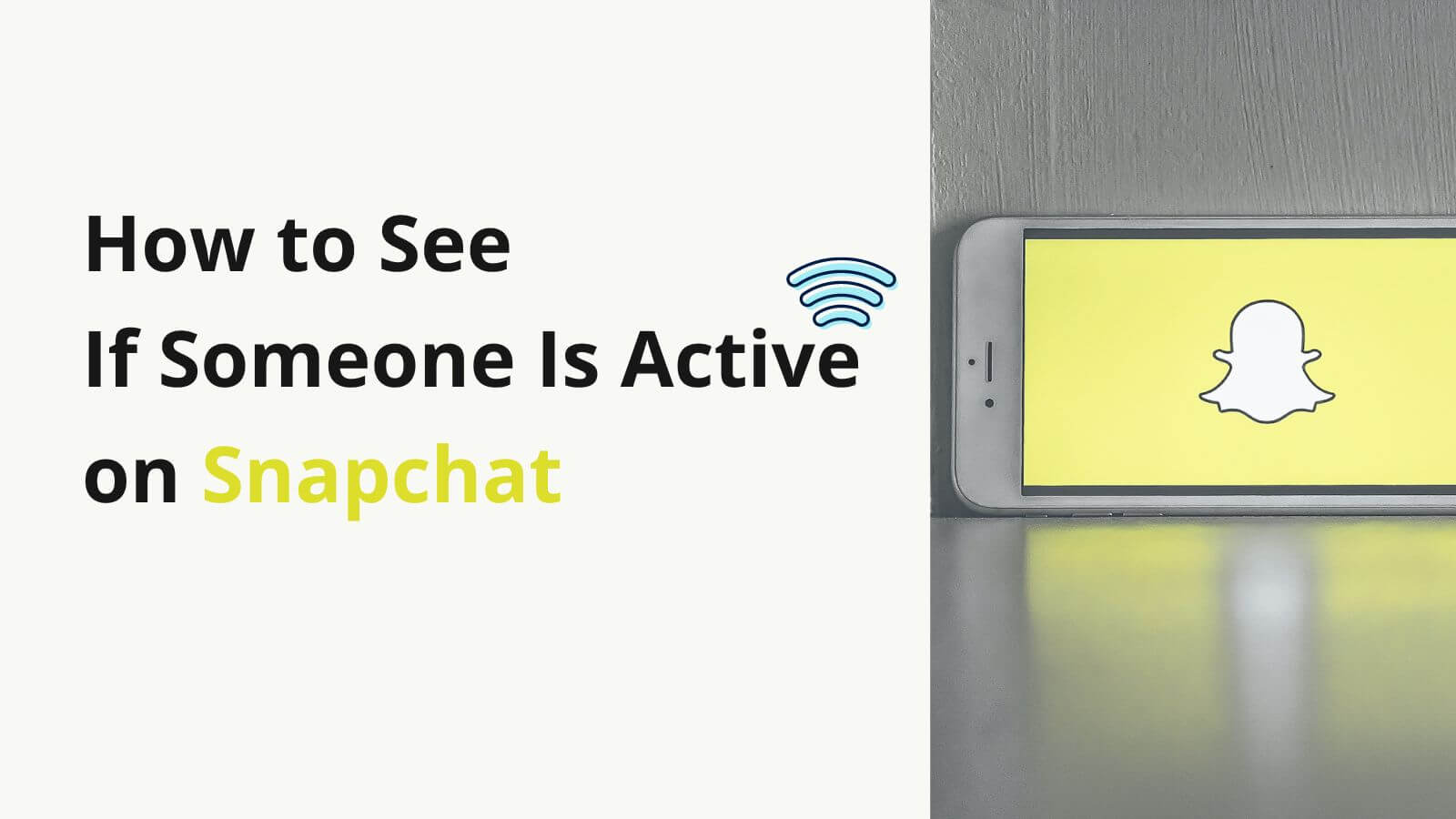FamiGuard Support: Monitor Devices with Others' Permission.
Snapchat is a popular social media platform that allows users to share photos and videos with their friends and followers. One of the most unique features of Snapchat is that the content shared on the platform disappears after a set amount of time.
However, you may want to save your favorite moments to look back on or share with others. In this guide, we will explore how to record a video on Snapchat.
Table of Contents
Method 1: Record Snapchat Video on Snapchat with iPhone or iPad
Method 2: Record Video on Snapchat with Android Devices
Method 3: Record Snapchat Video on Mac and Windows PC
Tips: How to Monitor Your Girlfriend's Daily Activity on Snapchat without Her Phone?
FAQs: Hot Questions about Screen Recording a Video on Snapchat
Part 1: Record Snapchat Video on Snapchat with iPhone or iPad
While the app offers various filters and effects to enhance your videos, it doesn't have a built-in option to record videos. However, you can still record Snapchat videos on your iPhone or iPad with the built-in screen recording
- Swipe down from the top right of the screen to access the Control Center.
- Press and hold the Record button and tap on the microphone button to enable audio recording, if desired.
- Open Snapchat and choose the video you want to record.
- Once you're ready to start recording, tap the Record button in the Control Center. The recording will start after a 3-second countdown.
- Record the video and then stop the recording by tapping the red Record button in the Control Center.
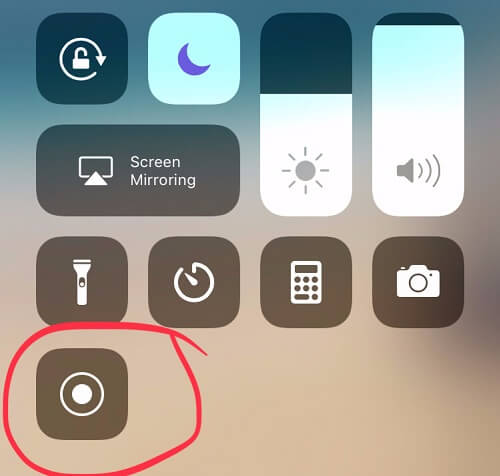
By following these steps, you can easily record Snapchat videos on your iOS device.
Part 2: Record Video on Snapchat with Android Devices
Recording a video on Snapchat with an Android device is similar to recording on an iPhone or iPad, but the steps may vary slightly depending on the specific device and operating system version.
Here are the general steps to record a video on Snapchat with an Android device:
- Swipe down or up your phone screen to access the control panel.
- Tap the screen recording button to begin the recording process.
- Open Snapchat and play the Snap that you want to record. The recording will start .
- Once you've recorded the Snap, go back to the control panel and tap the screen recording button again to stop the recording.
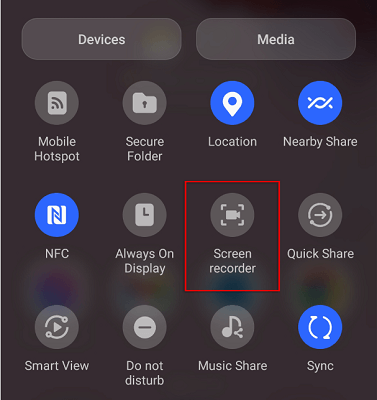
To avoid the awkward situation of the creator being notified when you record a video on Snapchat, you can capture some necessary screenshots of that video to get key information!
Part 3: Record Snapchat Video on Mac and Windows PC
While Snapchat was originally designed to be used exclusively on mobile devices, there are ways to access the app and record videos. if you want to record a video on your computer, there are several options available that can help you achieve your goal. In the following part, we will explore various methods for recording Snapchat videos on Mac and Windows PC
Here are the general steps for Mac and Windows:
For Mac:
- Open QuickTime Player from the Applications folder.
- Click on "File" in the menu bar and select "New Screen Recording."
- Click on the red record button in the QuickTime Player window.
- Select the area of the screen where the Snapchat video will be playing.
- Click on the white stop button in the menu bar to stop the recording.

For Windows 10:
- Press the Windows key + G to open the Game Bar.
- Click on the "Record" button in the Game Bar.
- Select the area of the screen where the Snapchat video will be playing.
- Click on the "Stop" button in the Game Bar to stop the recording.
- Note that with either method, the person whose Snapchat video you are recording will be notified that their content has been recorded.
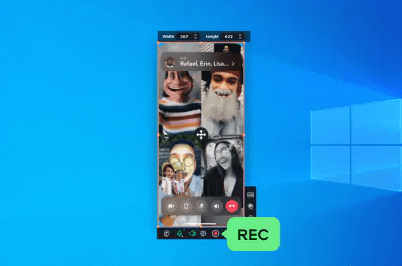
Tips: How to Monitor Your Girlfriend's Daily Activity on Snapchat without Her Phone?
Here we recommend FamiGuard Pro. With this Snapchat monitoring tool, you will be able to monitor your girlfriend's Snapchat activity without fear of being discovered by her, as it runs invisibly! Besids, once the app is installed onyour girlfriend's phone, you can track her Snapchat without touching that phone again!
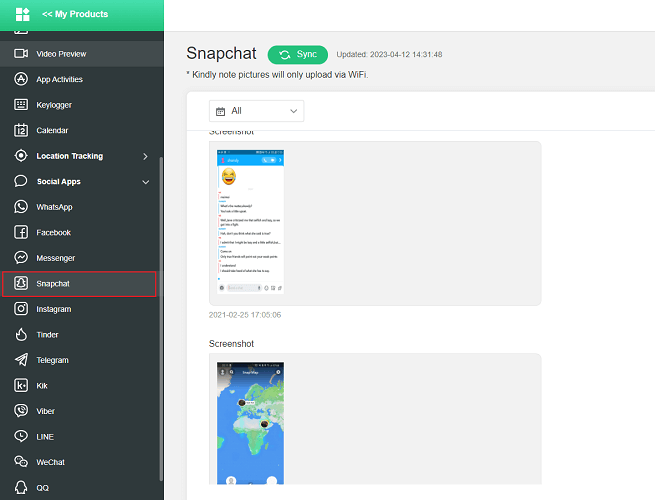
What Can You Get After Monitoring FamiGuard Pro?
-
Freely Screenshot on Snapchat: It allows you take screenshots on Snapchat at any time without being found
-
All Messasges on Snapchat: Records all the incoming and outgoing messages on Snapchat
-
Any Activity on Snapchat: Your girlfriend's all activities on Snapchat would be recorded and presented for you
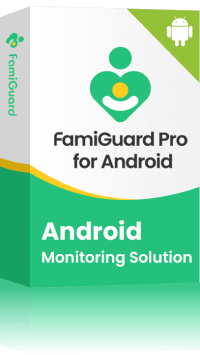
Amazing Features of FamiGuard Pro for Android
-
Monitoring Social Media Apps: Viewing messages or pictures on WhatsApp, Tiktok, Facebook, Snapchat, Instagram, Viber, WeChat, and more
-
Keylogger Feature: It has a keylogger feature that records everything typed on the keyboard.
-
Stealth Mode: No app icon appears on the target phone and the monitored person will not detect that you are monitoringing on his phone
-
Remote Control: You can record calls, take pictures and screenshots , without touching the target phone
FAQs: Hot Questions about Screen Recording a Video on Snapchat
Q1: If I failed to record Snapchat Video, what should I do?
Check if your Snapchat app is up-to-date: Ensure that you have the latest version of Snapchat installed on your device. You can check for updates on the app store.
Restart your device: Sometimes, simply restarting your device can fix any issues you may be experiencing with Snapchat.
Try screen shot solution: To avoid the awkward situation of the creator being notified when you record a video, you can capture some necessary screenshots of that video!
Q2: Does Snapchat allow video recording other people's content?
Snapchat's terms of service state that users should not capture or save any content shared by other users, including photos and videos. Therefore, recording other people's content on Snapchat without their permission would be a violation of their terms and could lead to account suspension or termination.
Q3: Can I pause while recording a video on Snapchat?
Snapchat's default camera doesn't support pausing while recording. You'll need to capture your video in one continuous take. However, you can edit your video after recording by trimming or splicing different clips together.
By Tata Davis
An excellent content writer who is professional in software and app technology and skilled in blogging on internet for more than 5 years.