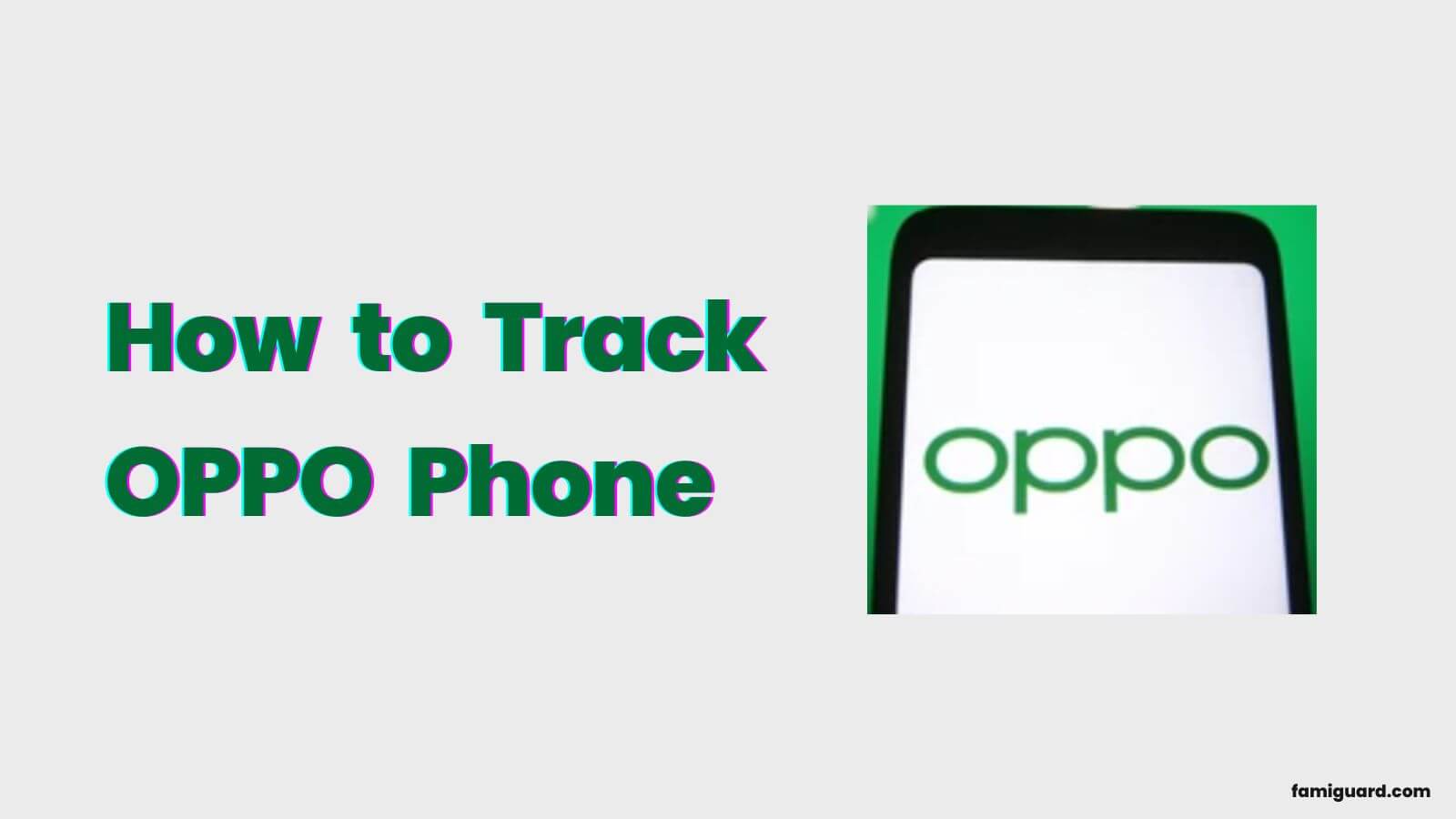FamiGuard Support: Monitor Devices with Others' Permission.
Oppo provides a Private album feature for users to hide pictures that they don't want others to see. This is a great feature to keep private photos . Unfortunately, you have forgotten yourself how to set private photo in Oppo ago, and you want to view these images today. Or you may be worried that your partner might be hiding something from you? No matter the resons, do you want to know how to see private photos in Oppo phone?
Luckily, we have found some simple and easy ways to help you view private photos in the Oppo device without any hassle.
Table of Contents
Part 1: What is Private Album on Oppo
One of the many useful features that come with any Oppo smartphone is the ability to hide photos and videos from the gallery by adding them to a private album.
The best thing about this album is that it's hidden from everyone else. Only you know the password and can access it. Plus, one can't access it directly from the gallery either.
Part 2: How to See Private Photos in Your Oppo
Coming to our main question - how to see private photos in Oppo? Well, there are a couple of ways to do this. Whichever Oppo model you have, there will always have one way for you. Let's take a look at each of them with step by step instructions:
Method 1. Using Private Mode
Aside from the new Private Safe feature, most Android mobile phone versions have a "Private mode" option that enables the users to create a private folder and hide the files inside it.
In that case, here are the steps to follow for viewing private photos that have been inserted in private mode:
Step 1: Open the notification menu and unroll it to find the "Private mode" option.
Step 2: Tap the private mode icon, then enter the password when prompted.
Step 3: Once you're in private mode, you'll see all the photos that have been hidden.
Method 2. Using Secret Code
If photos are hidden using the Private Safe feature, you are given the option to set a code that must be entered to view the private photos.
Here's how you can do it:
Step 1: Open the Gallery app on your Oppo phone.
Step 2: Tap and hold the Tab bar at the top header.
Step 3: Enter code to access hidden photos.
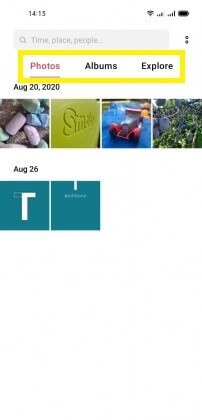
Method 3. Unmask an Album
You can also try to find an album hidden in the Oppo phone by unmasking it. This option is available on some devices and it can be done easily from the gallery app.
Here's how:
Step 1: Go to the Gallery app on your Oppo device.
Step 2: Tap on the 3 small dots & open the settings.
Step 3: Select the "Show Undetectable albums" option.
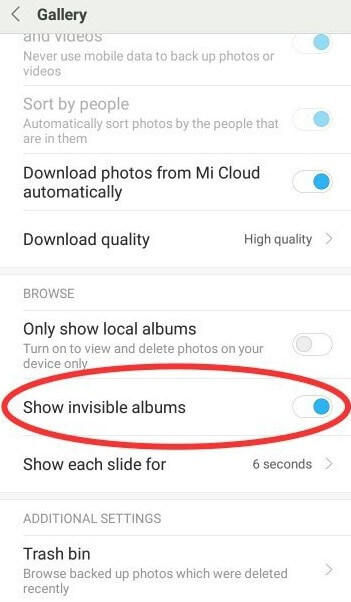
Method 4. Use File Manager to See Private Photos
Knowing the actual location of private photos, you can view it by finding them in the file manager.
Here's how:
Step 1: Locate the file manager app. Find the File Manager on your Oppo home screen or app drawer.
Step 2: Open file manager and locate the private photos folder. Tap on the File Manager app icon to open it. And look for a folder labeled "Private" or "Hidden" among the files and folders stored on your device.
Step 3: Access the folder and browse through private photos. Tap on the "Private" or "Hidden" folder to access its contents. Inside the folder, you'll find your private photos. But you will need the password to view them.
Method 5. Seek Help from 3rd-party File Explorer
Here's how:
Step 1: Download a File Explorer App. Visit the Google Play Store on your Oppo device and search for a reliable third-party file explorer app, such as ES File Explorer or Solid Explorer.
Step 2: Install the App and Open the File Explorer App. After the installation is complete, locate the file explorer app icon on your device's home screen or app drawer and tap on it to open the app.
Step 3: Navigate to Storage and Locate the Private Photos Folder. Look for a folder labeled "Private" or "Hidden" among the files and folders stored on your device. Tap on the "Private" or "Hidden" folder to access its contents. Inside the folder, you'll find your private photos. And you need a password too.
Some mobile file managers available on the market may contain cracking features. If you want to view Oppo private photos without a password, you can use such file managers to assist you, but please pay attention to the legality and security of the software during use.
Part 3: How to View Private Photos in Oppo Without Password and Knowing
As long as you're comfortable accessing your partner's device every time you want to view hidden photos and know the privacy passcode, the above methods will work.
However, for an easier and more permanent solution, we highly recommend using FamiGuard Pro.
1. FamiGuard Pro for Viewing Private Photos
FamilGuard Pro is a powerful phone monitoring tool that helps you keep track of your loved ones. You can view all photos including private photos in the target device. And it comes with a wide range of powerful features that allow you to monitor their activity on any device, including mobile phones and tablets. Plus, it works in complete stealth mode so the tracked-people willl never find out you're tracking them.
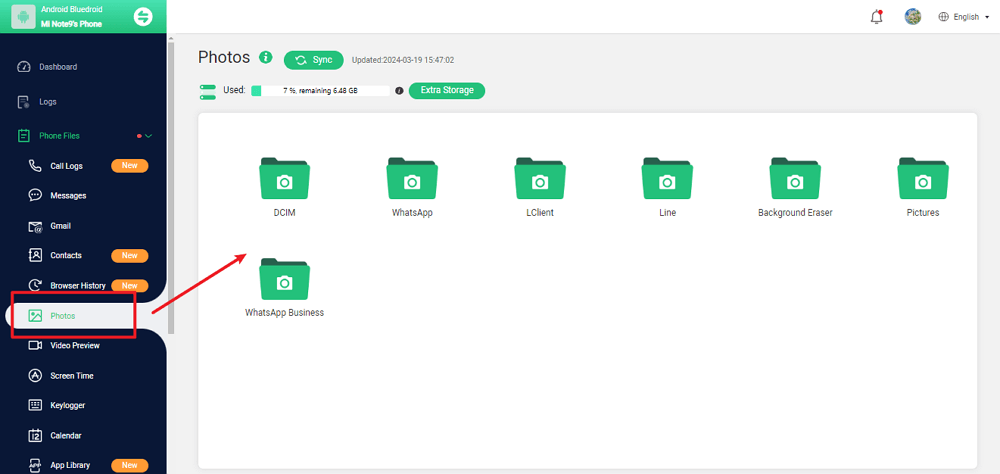
2. Other Features of FamiGaurd Pro
-
Monitor More than Oppo: FamiGuard allows you to monitor a variety of phone types including iPhone, Realme and etc.. With this app, you can do all-round monitoring on Android, iOS and iCloud.
-
Monitor Users' Social Apps: This features provides a great way to keep track of Users' social media accounts. You can view their activity, check who they are interacting with, and check their posts .
-
Remote Control Target Phones: You can use FamiGuard Pro to control your device to take screenshots, take pictures and photos
-
Trace the Oppo Real-time Location: FamiGuard can make you easily see where your family members are in within a period of time. You can see his/her current location on a map!
3. Three Steps to Install FamiGuard Pro on Your Phone
Step 1. Create/Sign in your account and pick the suitable subscription plan to unlock all FamiGuard Pro features.

Step 2. After purchasing, you will be navigated to Member Center. Click Start Monitoring button and you will go to the dashboard, choose the device you want to bind and follow the Set up guide to finish installation and configuration.
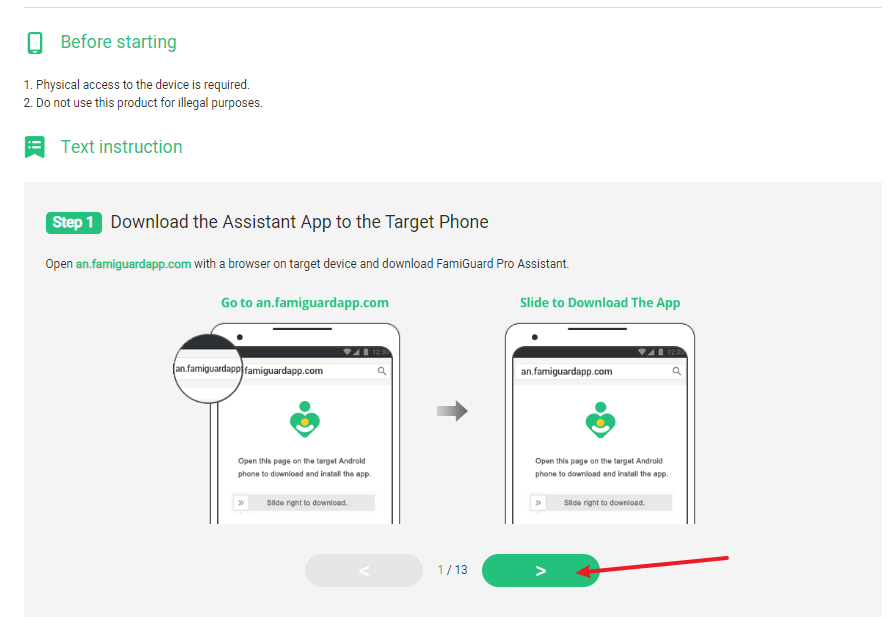
Step 3. After verifing setup successfully, you can begin your monitor on photos now. From Phone Files > Photos, you can check all photos folder and private photos. You can delete those photos if you want.

Part 4: How to Create a Private Album on Oppo
You have known the methods to view private album in Oppo, but how to create one?
To do this, follow the steps below:
Step 1: Open the Settings app on the Oppo device and go to the "Fingerprint, Face & Passcode" section.
Step 2: Turn on the "Privacy Passcode" and follow the on-screen instructions to fill out the required details.
Step 3: Open the gallery app now, select the pictures you wish to move to a private album, and then tap "Set as private" at the bottom. That's it!
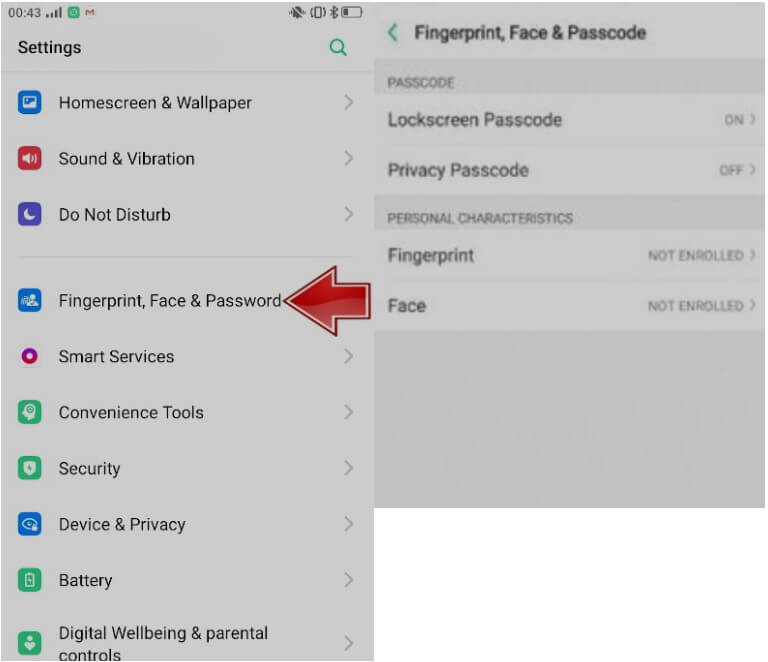
Conclusion
Above we have covered six different ways to view private photos on Oppo smartphones. The first five are pretty easy, but it's not always easy to access your partner's device and password, whenever you want to check on their photos.
So, FamiGuard Pro is the best option for anyone who wants to view private photos without getting caught. It allows you to access and view the data on the target device - including any private files.
So, don't miss out on this opportunity - try FamiGuard Pro today!
By Tata Davis
An excellent content writer who is professional in software and app technology and skilled in blogging on internet for more than 5 years.