FamiGuard Support: Monitor Devices with Others' Permission.
Screen recording on Android is a useful feature that allows you to capture and save the activities on your device's screen as a video. Whether you want to create tutorials, showcase gameplay, or save important moments, how to record screen on Android can be incredibly handy. Fortunately, Android devices offer multiple options for screen recording, including built-in screen recorders and third-party apps. In this guide, we will explore both methods and walk you through the steps to record your screen on Android. Let's dive in and discover how you can easily capture and share your screen recordings.
Table of Contents
Part 1: How to Record Screen On Android with Built-in Screen Recorder?
On newer Android devices running Android 10 and above, you can take advantage of the built-in screen recording feature to record your phone screen with or without sound. However, if you have an older device, you'll need to use a third-party app to screen record. Here's how to use the built-in screen recorder on Android 10 and above:
- Open your Android device and swipe down twice from the top of the screen to access the "Quick Settings" menu.
- Tap the "Screen Record" icon to start the screen recording.
- Adjust the settings to include audio or enable touch screen visualization if desired.
- Tap "Start" to begin recording.
Then, to stop the recording, swipe down from the top of the screen and tap the red "Screen Recorder" notification.
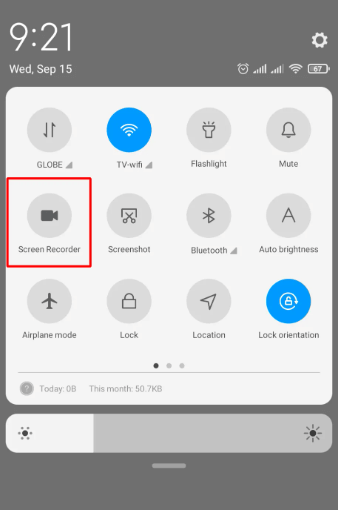
Part 2: How to Record Screen On Android with Third-party Apps?
1. FamiGuard Pro
As we've discussed above, if your Android phone is not equipped with built-in screen recording feature, then, you can use third-party apps, which are called professional screen recorders!
Here we recommend FamiGuard Pro. With this screen recording tool, you will be able to capture all screen content without fear of being discovered, as it runs invisibly!
Here is how to use it recording Android screen :
Step 1: Create your account for FamiGuard Pro
Step 2: Download the Android screen recording App from the given address
Step 3: Set it up on the target smartphone.
Step 4: Log into the online dashboard, then tap "Live Recording" and choose "Record Screen" to record someone's Android screen without knowing!
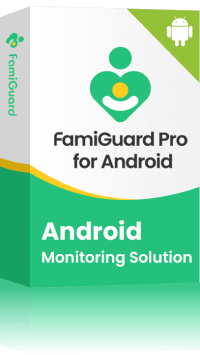
Amazing Features of FamiGuard Pro for Android
-
Stealth Mode: No app icon appears on the target phone and the monitored person will not detect that you are recording and monitoringing on his phone
-
Remote Control: You can record calls, take pictures and screenshots , without touching the target phone
-
Monitoring Social Media Apps: Viewing messages or pictures on WhatsApp, Tiktok, Facebook, Snapchat, Instagram, Viber, WeChat, and more
-
Keylogger Feature: It has a keylogger feature that records everything typed on the keyboard.
2. Google Play Games
If you're looking to record your screen specifically for gaming purposes, Google Play Games provides a convenient built-in screen recording feature. With this feature, you can capture your gameplay and share it with others. Here's how to record your screen on Android using Google Play Games:
- Install and open Google Play Games on your device.
- Sign in to your Google account.
- Launch the game you want to record.
- Access the in-game menu or options.
- Look for the screen recording feature, usually represented by a camera or video recording icon.
- Tap the screen recording icon to start recording.
- Play the game as usual, and Google Play Games will capture the screen.
- To stop recording, swipe down from the top of the screen and tap the stop button in the notification panel.
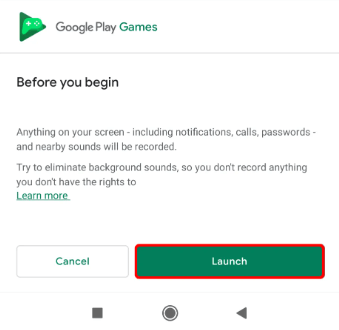
With Google Play Games, you can easily record and share your gameplay moments with others. Enjoy capturing your gaming experiences!
3. AZ Screen Recorder
If your Android device doesn't have a built-in screen recorder, you can use third-party apps like AZ Screen Recorder, which is a versatile app that not only allows you to record your screen but also offers additional features like taking screenshots and live streaming. To record your Android screen, you should follow these steps:
- Download and install the AZ Screen Recorder app from the Google Play Store. Launch the app.
- Follow the on-screen instructions to grant necessary permissions for the app to display over other apps.
- Tap the white icon with a red camera inside it to start recording.
- Swipe down from the top of the screen to access the AZ Recorder menu bar.
- Tap the two vertical lines to pause or the square icon to stop recording.
- Your recorded video will be saved to your device's gallery.
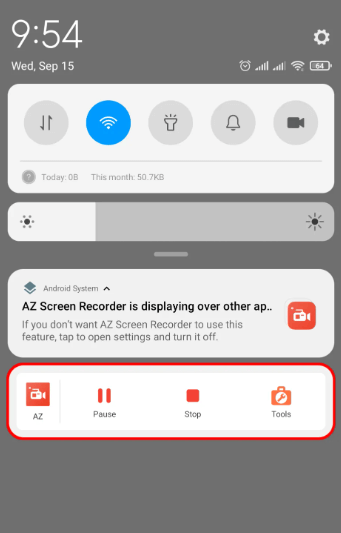
By following these steps, you can easily record your Android screen using the AZ Screen Recorder app.
4. XRecorder
XRecorder is another popular screen recording app that you can use to record your Android screen. It offers similar features to AZ Screen Recorder but with a potentially more user-friendly interface. You can download the app for free from the Google Play Store, with the option to remove in-app ads by paying a small fee. Here's how to use XRecorder:
- Download and install the XRecorder app from the Google Play Store. Launch the app.
- Grant any necessary permissions for the app to access your device's screen.
- Tap the "Start Recording" button to begin recording your screen.
- To stop recording, tap the "Stop" button in the notification panel or the floating toolbar.
- Your recorded video will be saved in the app's media library or your device's gallery.
With XRecorder, you can easily capture and save your Android screen recordings with its intuitive interface.
FAQs: Hot Questions about How to Record Phone Screen On Android
Q1: Why can't I record my screen on Android?
Screen recording on Android may not be available due to device limitations, unsupported Android versions, manufacturer restrictions, or app-specific restrictions. Consider using third-party apps or checking for software updates to enable screen recording on your device.
Q2: Can you Screen Record on Android without app?
Yes, you can screen record on some Android devices without using a third-party app. Android 11 and newer versions have a built-in screen recording feature that allows you to record your screen without the need for additional apps
By Tata Davis
An excellent content writer who is professional in software and app technology and skilled in blogging on internet for more than 5 years.











































