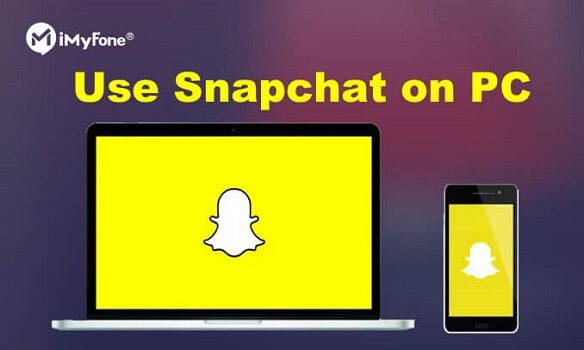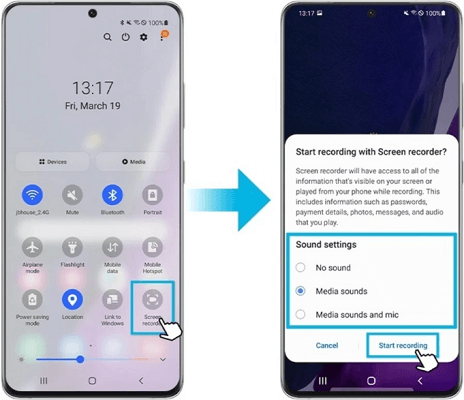FamiGuard Support: Monitor Devices with Others' Permission.
Recording incoming calls on an iPhone can be incredibly useful in various scenarios, whether you're conducting an important interview, documenting crucial information, or simply preserving cherished memories. While there are several call recording apps available, you might prefer to explore alternative methods that don't involve installing additional software. So, how to record incoming call on iphone without app? In this article, we will delve into simple and app-free techniques that allow you to record incoming calls directly on your iPhone.
Table of Contents
Part 1: How to Record Incoming Call on iPhone without App?
Way 1: Use a Secondary Device
Recording incoming calls on an iPhone using a second device is a popular method that allows you to capture the audio of the call externally. Here's how you can do it:
Step 1: Select a recording device
Choose a secondary device, such as another smartphone, tablet, or digital voice recorder, that you can use to record the incoming call. Ensure the device has sufficient storage capacity and a built-in microphone or audio input.
Step 2: Position the recording device
Place the secondary device close to you, ensuring that its microphone or audio input is positioned properly to capture the audio from the call clearly. Test the audio quality and adjust the positioning if necessary.
Step 3: Initiate the call
Use your iPhone to make or receive the incoming call as you normally would. Ensure that both your iPhone and the recording device are ready for the call.
Step 4: Start recording on the secondary device
On the secondary device, begin the audio recording function using the built-in voice recorder app or any other suitable recording app. Once the calls are merged, the audio from the incoming call will be transmitted through both your iPhone and the secondary device. The secondary device will capture the audio using its microphone or audio input.

Way 2: Use a Plug-in Recording Device
Another answer to the question "how to record call on iphone without app" is to record incoming calls on an iPhone with a plug-in recording device requires the use of an external accessory that can capture audio from the phone call. Here's how you can do it:
Step 1: Obtain a compatible recording device
Look for a plug-in recording device that is compatible with iPhones. There are various options available in the market, such as audio splitters with recording capabilities or dedicated call recording devices.
Step 2: Connect the recording device
Plug the recording device into the headphone jack or the lightning port of your iPhone, depending on the type of accessory you have. Ensure that the connection is secure.
Step 3: Answer the incoming call
When you receive an incoming call, answer it as you normally would on your iPhone. The audio from the call will be transmitted through the recording device.

General speaking, the advantage of recording incoming calls on an iPhone with a plug-in recording device include simple setup, potentially better audio quality, and independence from app compatibility. However, there are cons such as the need for additional hardware, limited software features, and potential privacy concerns
Way 3: Use Google Voice
You can utilize Google Voice for free to record incoming calls on iPhones, iPads, and Android devices. This VoIP service provides you with a unique phone number for making calls on your iPhone. Whether you are an experienced Google Voice user or want to start using it for call recording, keep reading.
Step 1: Install Google Voice
-
Download the Google Voice app from the App Store
-
Sign in to the app using your Google account or create a new account if needed
-
Follow the on-screen instructions to set up and verify your Google Voice number
-
Enable call recording in Google Voice settings
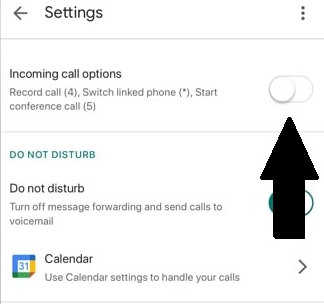
Step 2: Set up Google Voice app on your iPhone
-
Tap the menu icon (three horizontal lines) in the top-left corner of the screen
-
Select "Settings" from the menu
-
Tap on "Calls" and then "Incoming call options"
-
Enable the "Incoming call options" toggle switch
Whenever you want to record a call, just make a call, and once it is connected, tap 4 on your phone.
Way 4: Use Voicemail Inbox
Did you configure voicemail on your iPhone? There's a neat trick to solve the question "how to record call on iphone without app". By using the voicemail feature, you can essentially create a recording of your phone conversation without having to use any third-party apps or hardware. This method is especially useful if you're on a call and need to start recording quickly, without having to navigate through settings or apps.
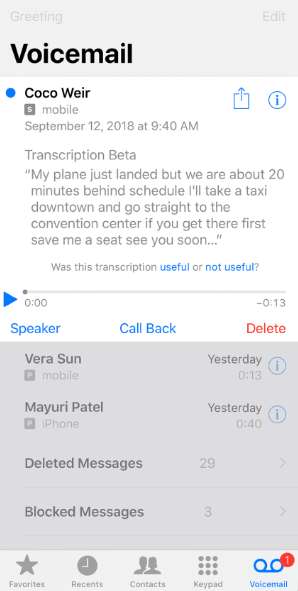
Step 1: Prepare your voicemail greeting
- Access the Phone app on your iPhone.
- Tap "Voicemail" at the bottom-right corner of the screen.
- Follow the prompts to set up or customize your voicemail greeting. Make sure it is appropriately configured.
- Enable Call Forwarding:
Step 2: Open the Settings app on your iPhone
- Scroll down and tap on "Phone."
- Select "Call Forwarding."
- Enable call forwarding by toggling the switch on.
- Enter your voicemail number, which can usually be found in the Voicemail section of the Phone settings.
Step 3: Configure call forwarding settings
- Tap on "Back" to return to the Phone settings menu.
- Scroll down and select "Change Voicemail Password."
- Set up or update your voicemail password as prompted.
Step 4: Record the incoming call
- When you receive an incoming call on your iPhone, let it go to voicemail by not answering or rejecting the call.
- The caller will be redirected to your voicemail inbox, and they can leave a message.
Part 2: How to Record Call on iPhone with Built-in Apps?
Way 1: iPhone's Screen-Recording Feature
To record calls on iPhone with built-in apps, iPhone's screen-recording feature is the best tool. Apple introduced the built-in screen-recording feature that makes it easy to record phone calls on iPhone. In this part, we will show you how to record incoming call on iphone with iPhone's screen-recording feature.
To utilize this feature, simply follow these steps:
Step 1: Start a phone call with the person you want to record.
Step 2: Swipe up from the bottom of the screen to access the Control Center, then tap the Screen Recording icon.
Step 3: A three-second countdown will begin, and then your iPhone will start recording the screen and audio.
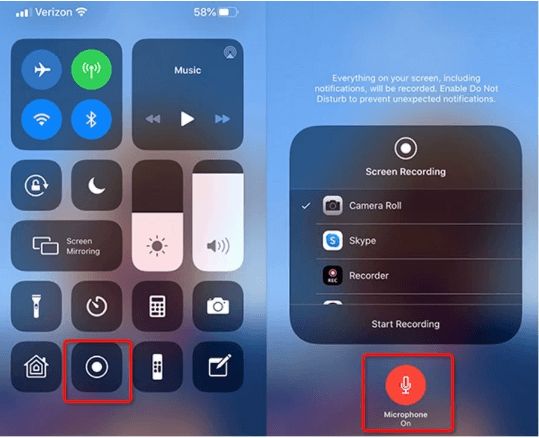
Way 2: iPhone's Voice Memos
Recording a phone call on an iPhone can be effortlessly done through the Voice Memos, which allows you to record any audio, including phone calls. This app is pre-installed on Apple devices and permits audio recording through the iPhone's microphone without the need for additional equipment or cords. In this part, we will walk you through the steps to record a phone call on an iPhone using the Voice Memos app.
Step 1: Open the Voice Memos app on a second phone
Step 2: Start recording when you make a call on your own iPhone
Step 3: When the call is finished, end the recording by tapping the Stop button in the Voice Memos app.
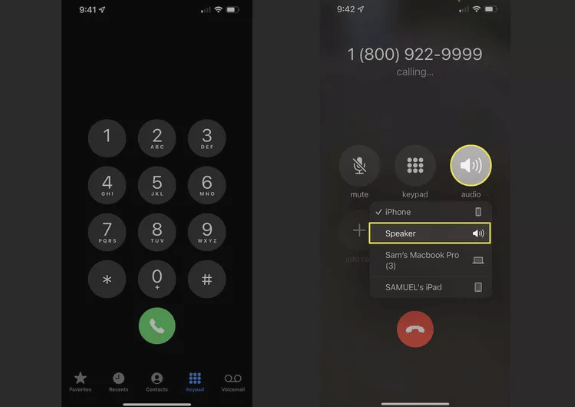
Give your recording a name and save it. To access your recorded phone call, go to the Voice Memos app and find the recording you just made.
Tips: How to Record Incoming Calls on Android Phone without Knowing?
Have you ever wanted to record someone's phone call? For example, you want to know who your kids or your girlfriend called and what they said on the phone. If you have, then we suggest you try the Android phone recording app!
Here we recommend FamiGuard Pro. With this Phone calls recording tool, you will be able to capture and record all calls without fear of being discovered as it runs invisibly!
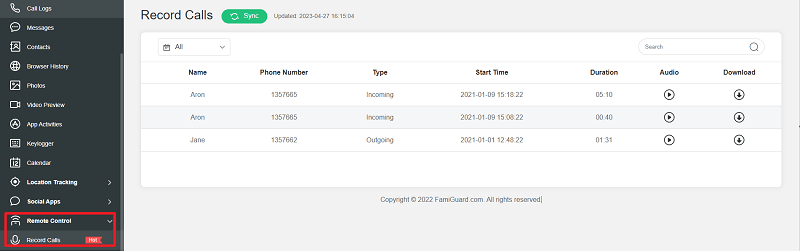
Here is how to use it recording phone calls:
Step 1: Create your account for FamiGuard Pro
Step 2: Download the Phone-calls monitoring App from the given address
Step 3: Set it up on the target smartphone.
Step 4: Log into the online dashboard, then choose "Remote Control" and "Record Calls" to record someone's phone calls on Android without knowing!
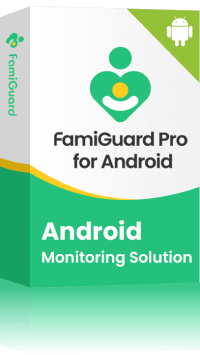
Amazing Features of FamiGuard Pro for Android
-
Stealth Mode: No app icon appears on the target phone and the monitored person will not detect that you are recording and monitoringing on his phone
-
Remote Control: You can record calls, take pictures and screenshots , without touching the target phone
-
Monitoring Social Media Apps: Viewing messages or pictures on WhatsApp, Tiktok, Facebook, Snapchat, Instagram, Viber, WeChat, and more
-
Keylogger Feature: It has a keylogger feature that records everything typed on the keyboard.
By Tata Davis
An excellent content writer who is professional in software and app technology and skilled in blogging on internet for more than 5 years.