FamiGuard Support: Monitor Devices with Others' Permission.
Is there a way to record a phone call on Samsung s22?
Definitely Yes!
Recording calls can be useful for various reasons, such as keeping important conversations as references or capturing crucial information. If you own a Samsung phone, you'll be glad to know that many Samsung models offer built-in call recording functionality. This feature allows you to easily record calls directly from your device, without the need for third-party apps. In this article, we will guide you through the steps on how to record phone calls on Samsung phone, enabling you to conveniently preserve and revisit your phone conversations.
Table of Contents
Part 1: How to Record Calls On Samsung Manually?
To record calls manually on a Samsung Galaxy phone, you can use the built-in call recording feature available in the Phone app. Here's how you can manually record calls on a Samsung Galaxy phone:
- Open the Phone app on your Samsung device and call the contact whose call you'd like to record.
- On the call screen, tap the Record call button to start recording. If the option does not show up on the call screen, tap the 3-dot menu button on the top-right and then select the Record call option.
- The first time you use the call recording feature, you'll be prompted to accept the terms and conditions.
Alternatively, you can choose to record the phone calls you wanted during an ongoing call!
- Tap the three-dot menu icon located in the top-right corner of the screen
- Then, tap "Record Call"
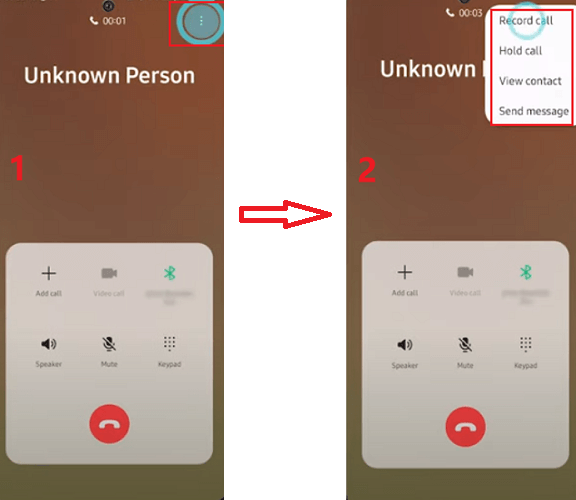
Part 2: How to Record Calls On Samsung Automatically?
To effortlessly record calls on your Samsung Galaxy smartphone, you have the option to enable automatic call recording. With this feature, you can choose to record calls from various sources such as all contacts, selected contacts, or even unknown numbers. Follow the steps below to configure this setting:
Step 1: Open the Phone app on your Samsung Galaxy device.
Step 2: Tap the three-dot menu icon located in the top-right corner of the screen.
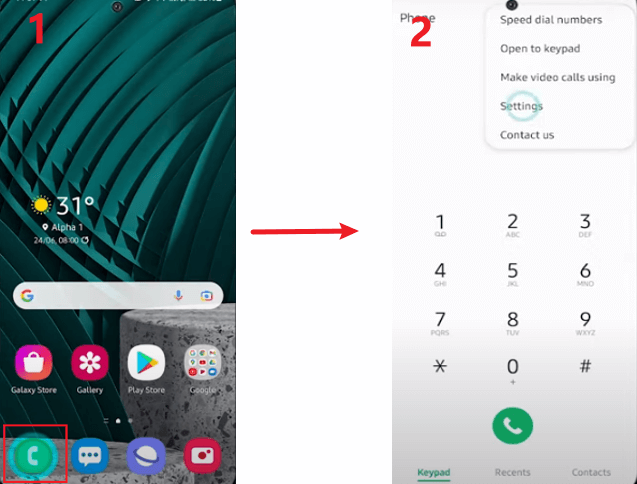
Step 3: From the menu, select "Settings" and then navigate to "Record calls."
Step 4: Within the "Auto record calls" section, activate the feature.
Step 5: Choose your preferred option from the available selections: "All calls" to record every call, "Unsaved numbers" to record calls from unknown contacts, or "Selected numbers" to record calls from specific contacts.
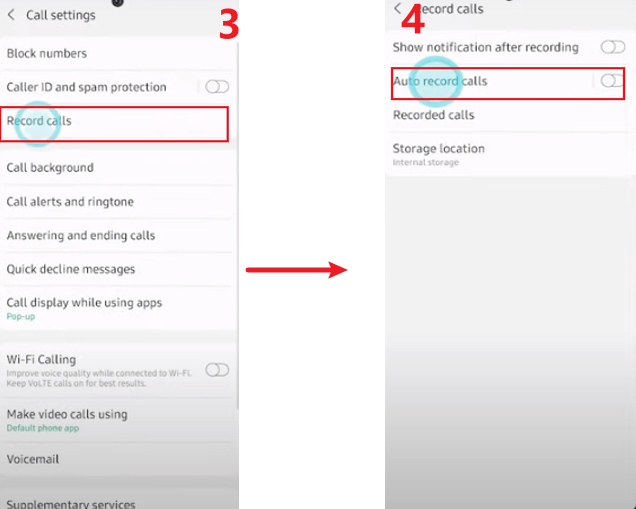
Part 3: How to Record Calls In Samsung Phone Secretly?
Have you ever wondered how to secretly record calls In Samsung Phone or how to automatically record phone calls on samsung? For example, you want to know who your kids or your girlfriend called and what they said on the phone without them knowing. If you have, then we suggest you try the Android phone recording app!
Here we recommend FamiGuard Pro. With this Phone calls recording tool, you will be able to capture and record all calls without fear of being discovered as it runs invisibly!
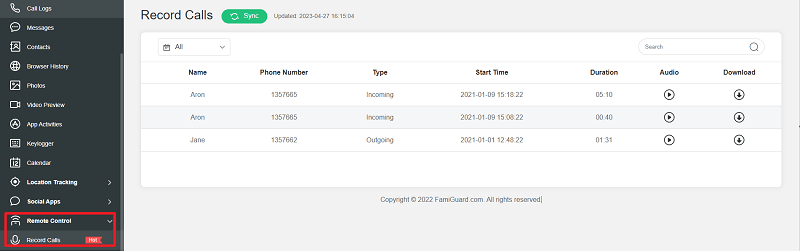
Here is how to use it recording phone calls:
Step 1: Create your account for FamiGuard Pro
Step 2: Download the Phone-calls monitoring App from the given address
Step 3: Set it up on the target smartphone.
Step 4: Log into the online dashboard, then choose "Remote Control" and "Record Calls" to record someone's phone calls on Android without knowing!
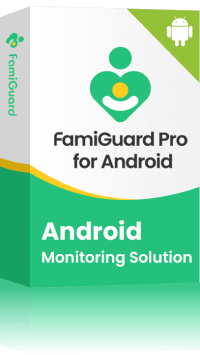
Amazing Features of FamiGuard Pro for Android
-
Stealth Mode: No app icon appears on the target phone and the monitored person will not detect that you are recording and monitoringing on his phone
-
Remote Control: You can record calls, take pictures and screenshots , without touching the target phone
-
Monitoring Social Media Apps: Viewing messages or pictures on WhatsApp, Tiktok, Facebook, Snapchat, Instagram, Viber, WeChat, and more
-
Keylogger Feature: It has a keylogger feature that records everything typed on the keyboard.
Part 4: How To Find Recorded Phone Calls On Samsung?
To find your recorded phone calls on a Samsung Galaxy phone, you can follow these steps:
- Open the Phone app on your Samsung Galaxy device.
- Tap the three-dot menu button in the top-right corner of the screen.
- Select "Recorded calls" or "Call recordings" from the menu options. The exact wording may vary depending on your device model and software version.
- You will be directed to a list of all your recorded phone calls, organized by date and time.
- Tap on a recorded call to play it back using the built-in media player.
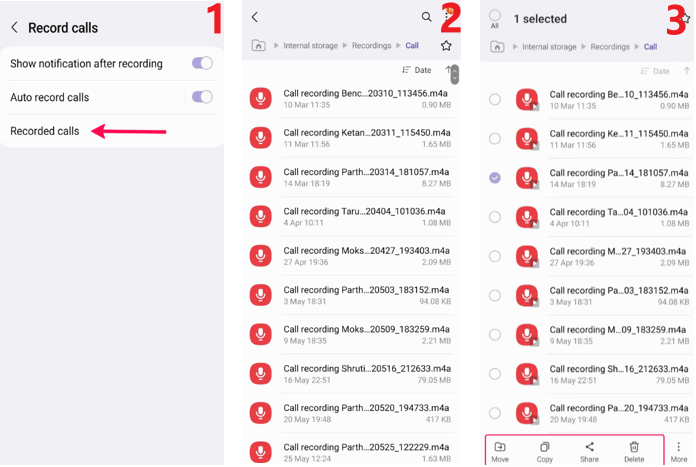
Alternatively, you can also access your recorded phone calls through the file manager app on your Samsung device. Here's how:
- Open the file manager app on your Samsung Galaxy phone. It is usually named "My Files" or "Files" and can be found in the app drawer or on the home screen.
- Navigate to the "Internal storage" or "Phone" storage option.
- Look for a folder named "Call" or "Call recordings". Open the folder.
- Inside the folder, you should find all your recorded phone calls listed.
- Tap on a recorded call to play it back using the default media player on your device.
Please note that the exact location and naming of the recorded calls folder may vary depending on your Samsung device model and the specific call recording app you are using. If you have a third-party call recording app installed, the recorded calls may be stored in a separate folder or within the app itself.
By Tata Davis
An excellent content writer who is professional in software and app technology and skilled in blogging on internet for more than 5 years.











































