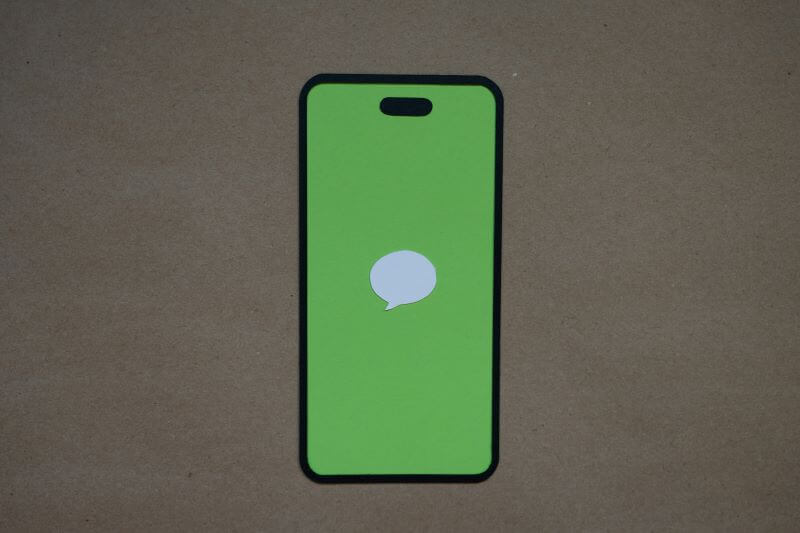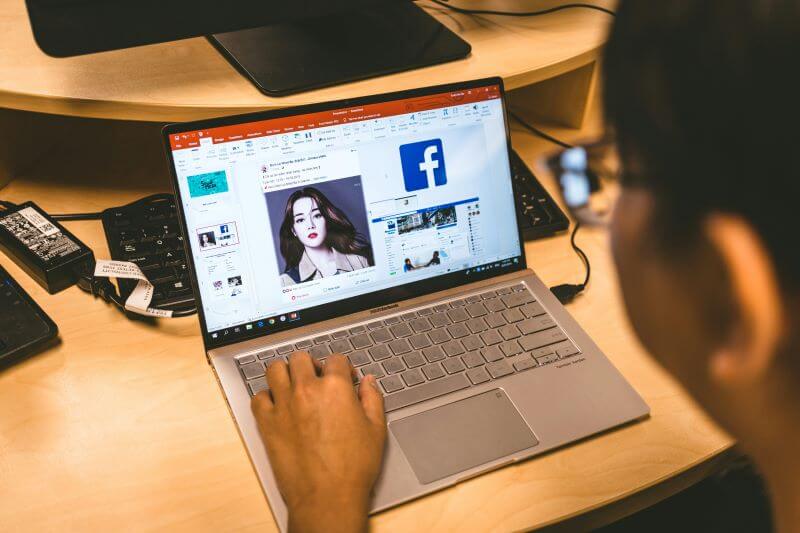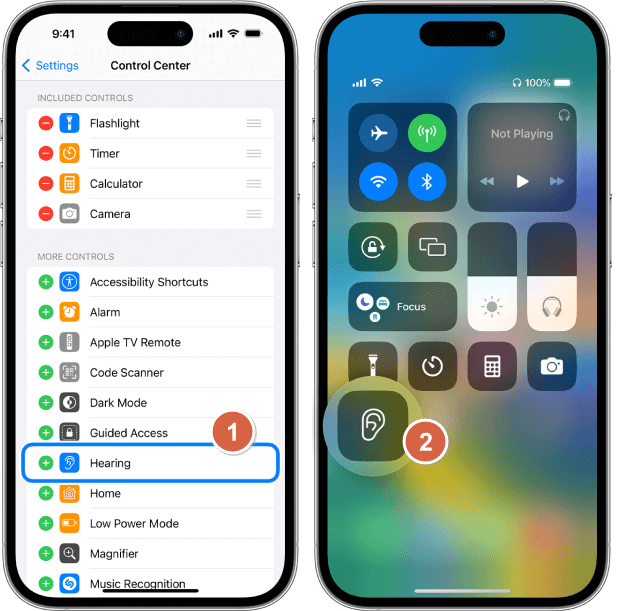The internet has indeed changed how we live, for better or worse. Cell phones have gone from being hard to find and awkward to a must-have item everyone, from children to grandparents, has.
Even though everyone knows how to use a smartphone, we only sometimes want those people to be able to see everything on the internet. Individuals of all ages may find a wealth of entertaining and educational material online. On the other hand, there is more inappropriate material than we would want to acknowledge.
It is wise to restrict access to adult material on mobile devices for children. For their mental and emotional health, it may be devastating. This guide will show you how to block adult websites on your phone permanently. To further protect children from harmful information and ensure a safe online environment, we suggest FamiGuard Pro, an all-in-one parental control solution.
Table of Contents
Part 1: How to Block Adult Websites on My Phone Permanently?
The internet has impacted our society in both positive and negative ways. Everyone from newborns to seniors now owns a mobile phone, formerly considered a luxury item. Even if most individuals can pick up a smartphone quickly, we still prefer that certain people have limited access to the internet.
Although a lot of material is suitable for children, there is more adult content on the internet than most would want to acknowledge. People often limit access to adult information on websites or phones so their families can't access it. There are six main practical methods to block adult websites permanently from your phone.
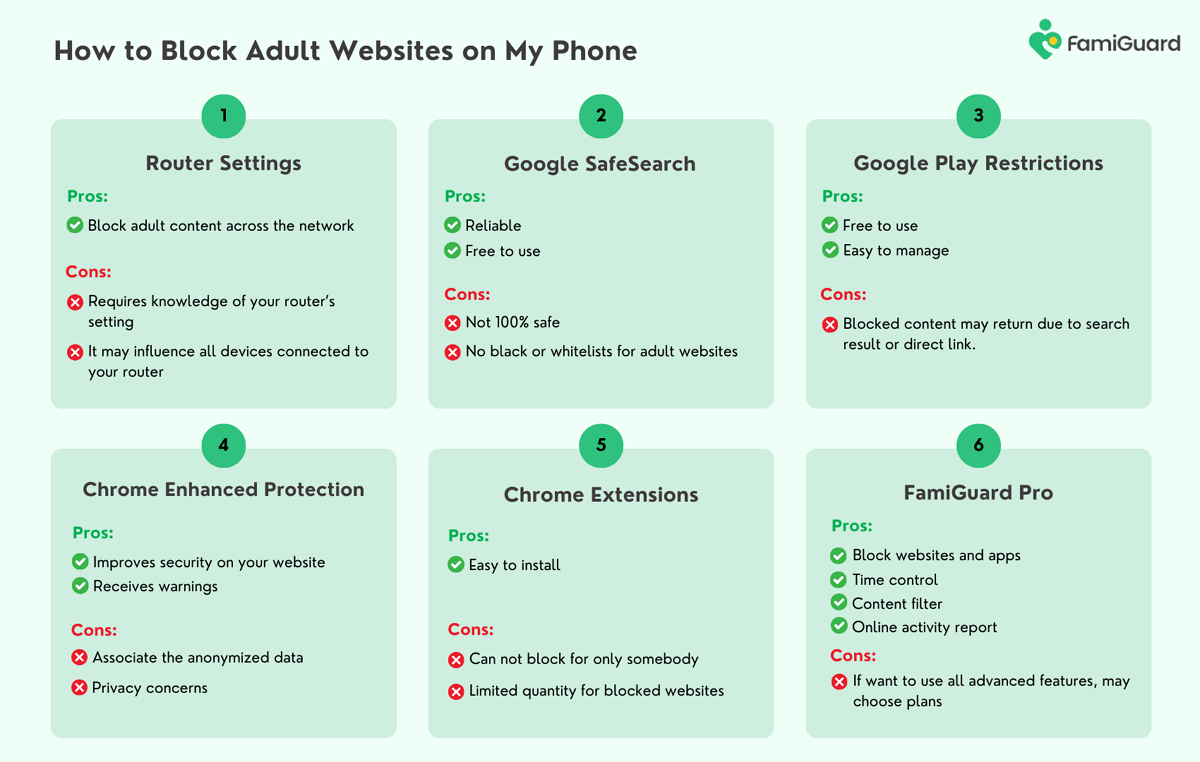
Method 1: Change Router Settings
Here, you'll need to know your way around technical details and modify the instructions according to your router's specifications. To block websites using your router's settings, below is a general, step-by-step procedure:
Step 1. Navigate to the administrative page of your router. Get your router's IP address and type it into your browser's address bar. The router's handbook or the device will typically have this information printed.
Step 2. The second step is to input your username and passcode as an administrator. Look in your router's handbook for the default credentials if you need to change them.
Step 3. Locate your router's blocking settings. This is quite manufacturer-specific. These options are typically in the Firewall, Parental Controls, or Security menus.
Step 4. Input the URLs that you wish to prohibit. Find the options for blocking websites, and then input the URLs of the pornographic sites you want to block.
Step 5. Include all the websites you want to block, and remember to save your changes.
This approach requires much setup work and is only compatible with home WiFi.
Method 2: Set Up Google SafeSearch
Parents now have a dependable tool with Chrome SafeSearch to prevent porn and adult websites. If you want to keep your children away from particular words or information, you can use Google's safe search tool. Choosing Chrome as your default search engine would be best to get the most out of this tool.
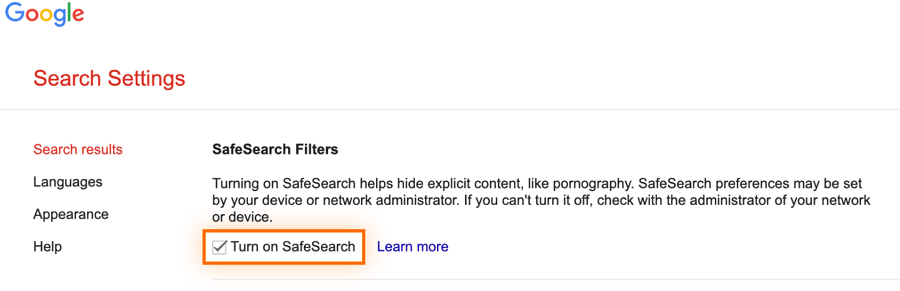
Step 1. To configure Chrome SafeSearch, launch the Google app, tap the More symbol, and select Settings from the menu.
Step 2. Proceed to the General section and then select SafeSearch.
Step 3. Press the Save button at the screen's base.
SafeSearch is an add-on for Google Search that can identify pornographic and other violent content. Even without adjusting the SafeSearch settings, Google will automatically filter information if it determines that the user is under eighteen.
You can lock SafeSearch for Windows, Chromebooks, Mac, and Linux devices, as well as for accounts you oversee as a school administrator, guardian, or parent. You can do so if you need to enforce SafeSearch filtering on every browser and device on your network.
Method 3: Use Google Play Restrictions
Use the Google Play store's parental control settings and the Google Play restriction panel to regulate the websites, games, apps, and other content your child can access via this platform.
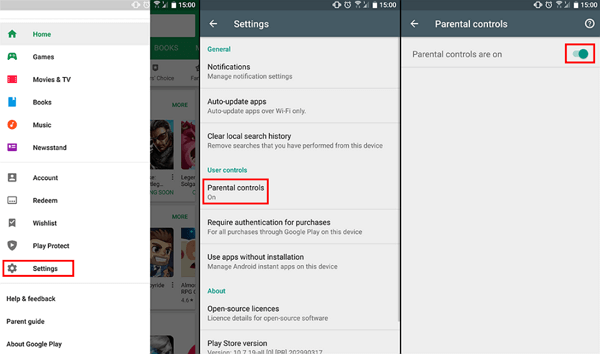
Step 1. Start the Google Play Store app by hitting its icon. Then, you should see the profile icon on the top right of the Play Store home screen. Click on that to set up the parental controls.
Step 2. Tap on Settings, Family, and Parental Controls.
Step 3. Now activate the Parental Controls. Make sure these settings are secure by using a PIN.
Step 4. After that, decide what kind of content you wish to filter and how to limit who can view it. And there you have it!
Configuring Google Play limits isn't a failsafe method for blocking adult websites; it won't stop prohibited content from being retrieved in search results or through direct links. In addition, you will retain access to any games or apps you downloaded before implementing the limitations.
Method 4: Open Chrome Enhanced Protection
By default, the Enhanced Protection feature of the Google Chrome browser prevents users from accessing explicit content on the web. With Chrome's built-in Google Safe Browsing feature, you'll get notifications when you visit potentially harmful websites. Safe Browsing scans the web for malicious websites and adds them to its block list. This browsing mode also blocks access to hazardous pornographic content sites.
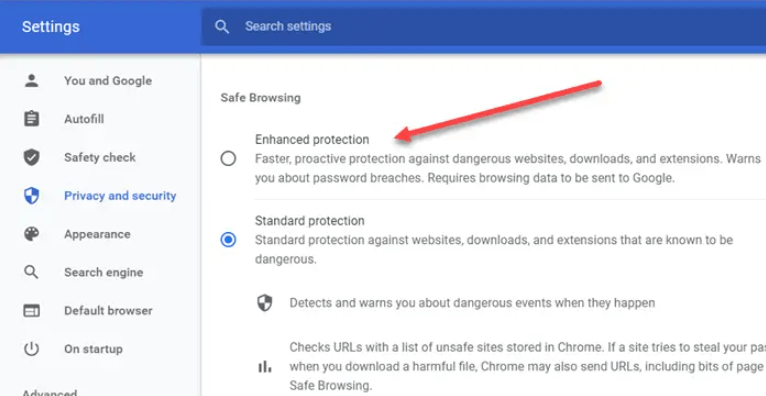
Step 1. Launch Google Chrome on your mobile device, then select Settings by tapping the three dots on the right side of the screen.
Step 2. Find the Privacy and Security section on the Settings screen, then choose Safe Browsing.
Step 3. Pressing on it will activate the Enhanced Protection mode.
Enhanced protection, Google's most secure surfing experience, safeguards users from existing and future threats.
Chrome notifies Google Safe Browsing whenever you visit a website, along with a brief excerpt of the page's content and system details, to determine if the site poses a security risk. Nevertheless, by utilizing publicly accessible data, it is possible to associate the anonymized data, which includes search history, with social media accounts.
Method 5: Use Chrome Extensions
You can prevent access to adult websites by using any available Chrome extensions, which are free to install.
To help you concentrate, block adult content, and personalize your browsing experience, extensions like BlockSite and StayFocused let you block any website for a set period. This kind of extension is simple to use:
Step 1. The first thing to do is to get an extension like Blocksite (https://blocksite.co/), which blocks websites, and install it for free.
Step 2. Proceed to the workplace and select the "Add to Block List" button.
Step 3. The next step is to set a time limit for limited access or tap on no more than three websites you wish to block without paying.
The free version of BlockSite allows you to block three sites. Scheduled blocking will enable you to restrict access to certain websites for some time. Any website that is on the block list is subject to the timetable. Some users may find this option problematic since they want to block some annoying websites while scheduling others permanently.
Method 6: Try A Parental Control Tool - FamiGuard Pro
The best way to block adult websites permanently is by using a Parental Control app. Such programs allow you to designate specific websites or content types that you do not want your child to be able to access. We made FamiGuard Pro, the top parental control program, to assist.
You may configure screening and monitor your child's browsing with FamiGuard Pro. Within the program, you can create an allow list and block list of websites and choose which categories of website types to ban.
On top of that, you can keep tabs on your kids' online behavior by seeing their search history and the websites they visit. Plus, you'll get immediate notifications whenever they attempt to access restricted websites. Using FamiGuard Pro to block adult websites is simple:
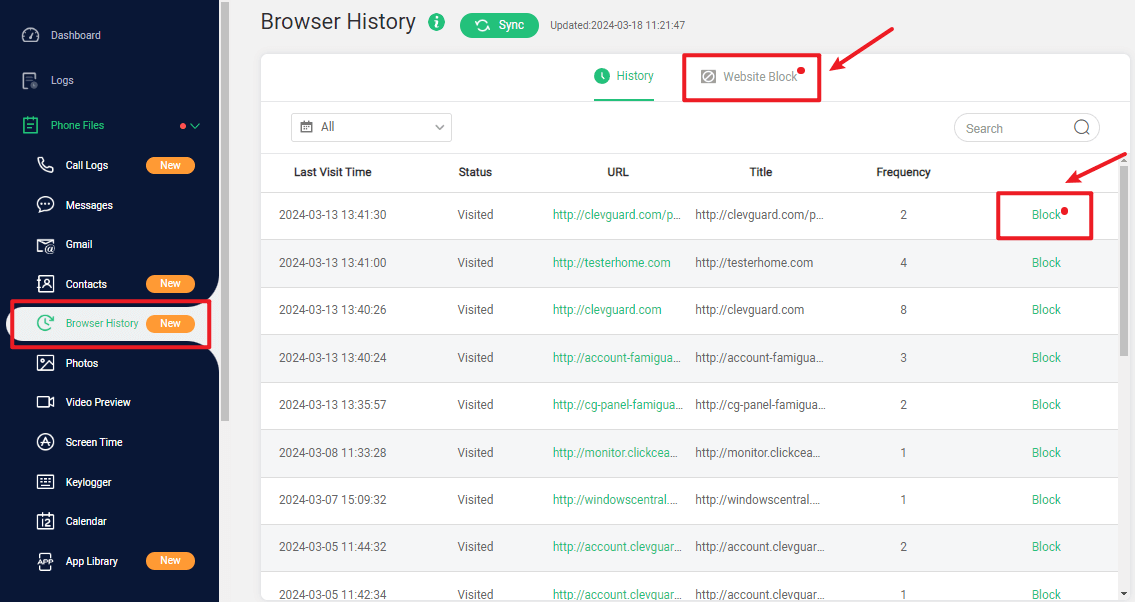
Step 1. Input your valid email address and click the Sign-Up/Monitor Now button to establish a FamiGuard Pro account. You can access all the advanced monitoring tools after you choose a plan.

Step 2. The second step is to go to the Member Center page and manage your order. Afterward, go to the target device's setup page and click the Start Monitoring button to get the set up guide.
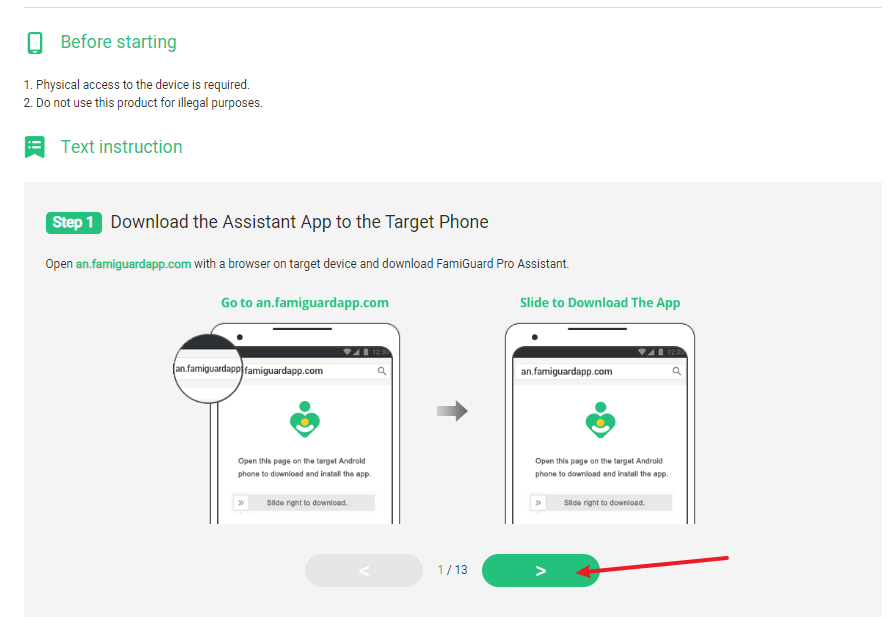
Step 3. After installing and setting up the program on the chosen phone, access your FamiGuard Pro account through our website. You will see the device name and other information if everything is configured correctly.
Step 4. Click on Dashboard > Phone Files > Browser History to see the target phone's behavior and prevent access to adult websites. It can take a while for your phone and the Dashboard to sync up initially.
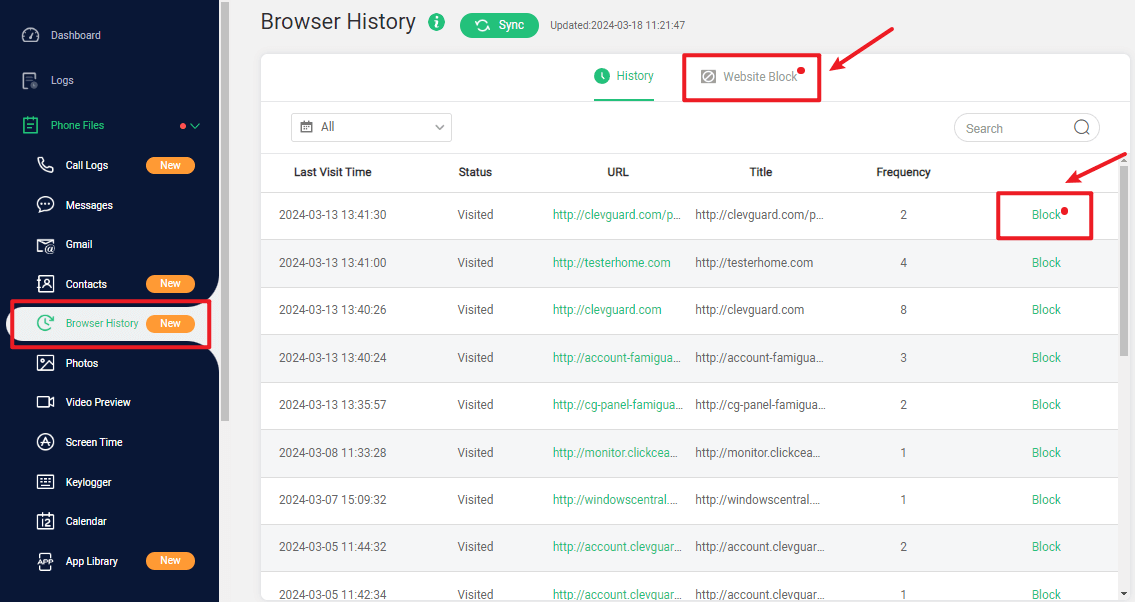
Numerous functions are available to you, except the blocking features. App usage monitoring, screen time monitoring, location tracking, and more are all reliable features of FamiGuard Pro. Parents can create a secure online space for their children.
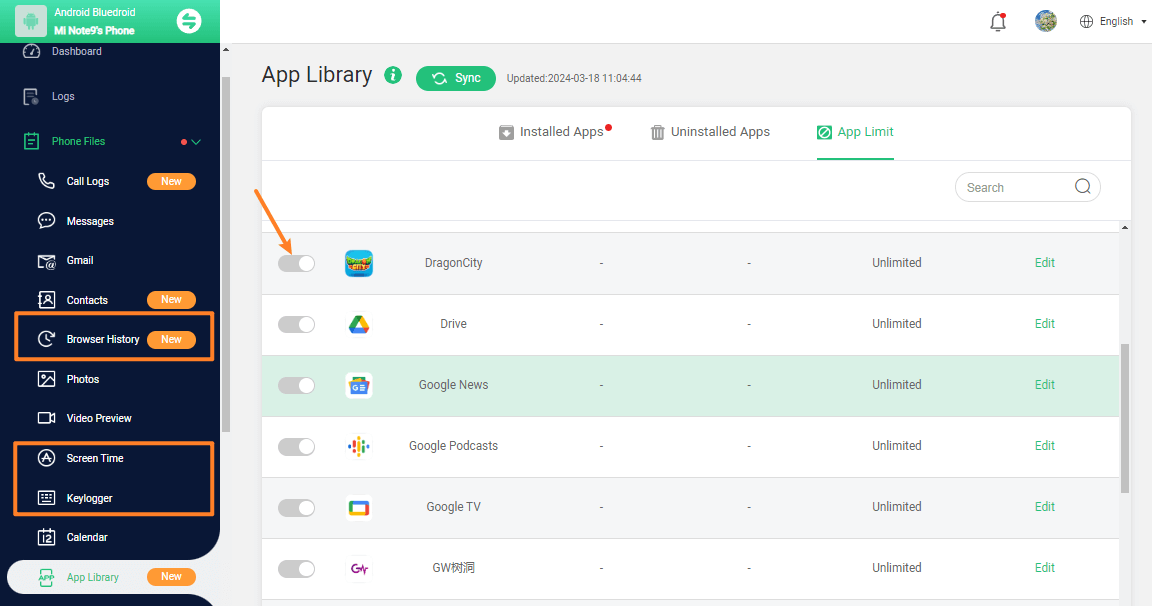
Part 2: How to Block Adult Websites on iPhone
For parents who want to make sure their kids are safe online, finding a way to ban adult websites on their phones permanently can be a huge relief.
Although an exact number is hard to pin down, estimates put the number of adult-content websites worldwide at over 200 million. To keep your children safe from accidentally visiting improper websites, you might be particularly concerned about blocking adult content on your phone if you are a parent. Aside from the methods mentioned above, there are ways to block adult websites on iPhone.
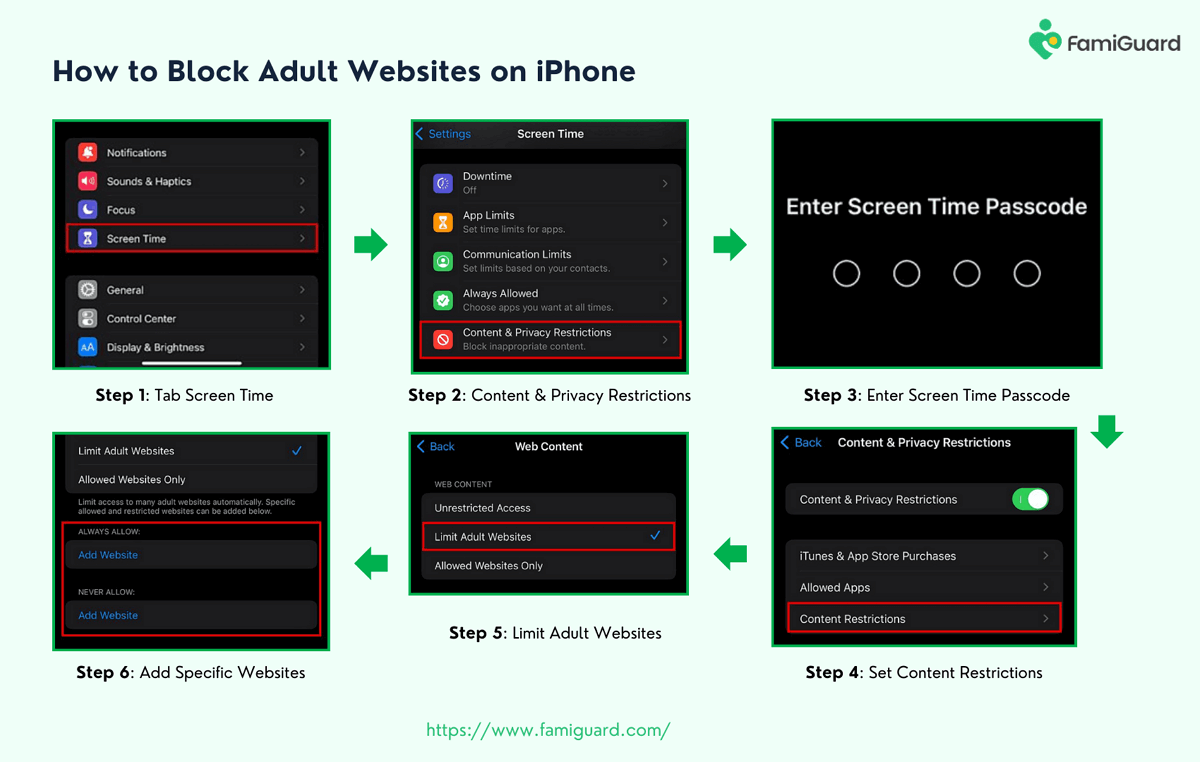
Step 1. Navigate to the Settings menu and select Screen Time.
Step 2. Find the Content & Privacy Restrictions button and toggle it to the on position.
Step 3. To set up the Content Restrictions, input the Screen Time Passcode.
Step 4. Scroll down to the bottom of your iPhone's screen to ensure no inappropriate websites bypass the limitations. You may see a website limitation option. To modify the directive from "Allow All Websites" to "Limit Adult Websites," tap on the Websites item.
Step 5. You can block certain websites on your iPhone to restrict further access to content you are concerned about your child accessing.
When you turn on Restrictions on your iPhone, a list of apps will appear. All of them are set to "on" by default.
Part 3: How to Block Adult Websites on Android
Regarding Apple phones, blocking objectionable websites is a breeze, but Android phones can be a pain. Due to the lack of a marked parental control function, installing an app from the Play Store is a simple approach to restrict website access on an Android phone.
To set parental controls in Google Play store is simple. Access to "Settings > User controls > Parental controls" and turn it on.
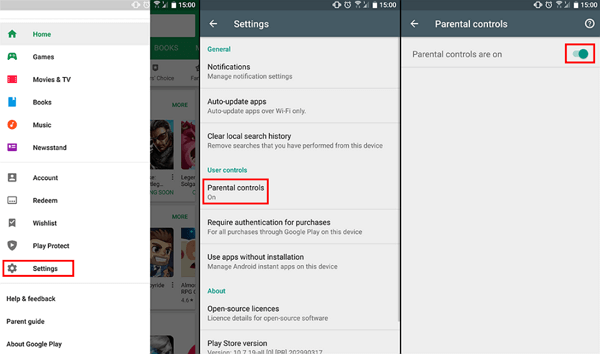
If you want to restrict more, you can try apps like FamiGuard Pro. Also, you can monitor your child's mobile device activity with this, share their location, adjust their privacy settings, and much more with the help of this user-friendly parental control program. Using this app, you may manage your child's account and restrict access to sites with explicit content and other features.

An Array of Amazing Features
-
Track cell phone location in real time and view location history
-
Check all incoming and outgoing calls & SMS
-
Spy on social media apps like WhatsApp, Instagram, Snapchat, Facebook, Viber, WeChat and more
-
Remotely access the files on the target phone, like contacts, photos, call logs, etc.
Part 4: The Negative Influence of Adult Content
When we talk about adult material, we're not just referring to pornographic photos or websites. This is a much more substantial issue that has real-world ramifications.
Addicted to Adult Content: Adult websites can be very addicting due to the nature of the content they provide. The neurotransmitter dopamine, linked to reward and pleasure, is often released. Regular use may cause tolerance, which means you'll need more of the substance or more of it to get the same dopamine high.
Cybersecurity Threats: Many adult websites provide an ideal environment for developing malicious software, phishing schemes, and other forms of cybercrime. You never know what you could encounter in a dark alley late at night.
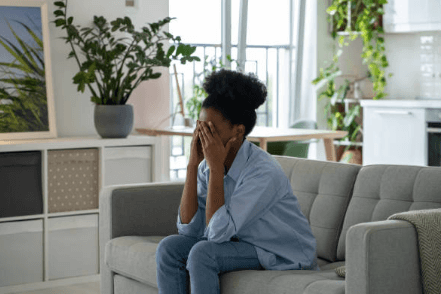
Problems in Real-Life Relationships: Watching adult content may cause viewers to have inflated ideas of what it means to be intimate, leading to relationship disappointment in real life. Discomfort, annoyance, and miscommunication may result from this.
Be Harmful for Kids: Consequences of exposure to sexually explicit material online may range from mild embarrassment and disorientation to more severe mental health issues, and the typical age at which children first experience this is disturbingly young. Like handing someone a book written in a language they don't know, it might be difficult for them to grasp and may even be upsetting.
All these issues underscore the significance of preventing access to adult content on your devices. In this regard, FamiGuard Pro excels, offering a thorough defense against explicit material, safeguarding digital health, and fostering more positive experiences when interacting with the internet.
Conclusion
Adult content is expanding at the same exponential rate as the internet itself. The rapid expansion of sexual content poses severe risks to individuals struggling with addiction, particularly children. We've compiled a comprehensive guide covering all the bases when permanently blocking adult websites on your phone. If you're concerned about your children's online safety and would like to block improper information and keep tabs on their activity, website blocker is a great alternative to consider.

By Tata Davis
professional in software and app technology, skilled in blogging on internet
Thank you for your feedback!