FamiGuard Support: Monitor Devices with Others' Permission.
In an age where our lives are dominated by screens, it's necessary to monitor and manage the time we spend on our devices. Whether it's for productivity, digital wellbeing, healthier life, or parental control, a screen time report can provide valuable and objective screen time data. This article serves as a comprehensive guide to finding and using screen time reports, for both Android and iOS devices.
Screen time reports can reveal which apps are most used, the number of notifications received, and the overall time spent on the device. By analyzing these reports, users can identify patterns, set limits, and better manage their time. For parents, these reports offer an effective way to monitor and control their child's device usage, ensuring a safe and balanced digital environment.

Table of Contents
Part 1: How to Check Screen Time on Android Devices
Android devices come equipped with a built-in feature known as Digital Wellbeing, which tracks and presents screen time data.
Get Screen Time Report on Android

Step 1. Open the Settings app on your Android device.
Step 2. Navigate to Digital Wellbeing & parental controls.
Step 3. Tap on Dashboard > Manage your data > Daily device usage.
Configuring Digital Wellbeing
Digital Wellbeing offers various tools to manage your screen time effectively:
- App timers: Allows you to set daily time limits for specific apps.
- Focus mode: Lets you pause distracting apps for a certain period.
- Bedtime mode: Grays out your screen and silences notifications during your sleep hours.
These tools can be customized to fit your personal needs and schedule.
Part 2: How to Check Screen Time on iOS Devices
Apple provides a similar feature known as Screen Time, which records detailed usage data.
Get Screen Time Report on iOS

Step 1. Open the Settings app on your iOS device.
Step 2. Navigate to Screen Time.
Step 3. Tap on See All Activity (If you didn’t turn on screen time before, you should turn on Screen Time first).
Here, you'll see a detailed breakdown of your device usage, including the time spent on different apps and the number of times you picked up your device.
Configuring Screen Time
Screen Time on iOS offers several tools to help you manage your device usage:
- Downtime: Sets a schedule for time away from the screen.
- App Limits: Lets you set daily limits for app categories.
- Communication Limits: Controls who your children can communicate with throughout the day and during downtime.
- Always Allowed: Allows certain apps to bypass Downtime and App Limits.
Part 3: How to Get and Export a Detailed Screen Time Report
While the built-in features on Android and iOS provide basic screen time reports, third-party apps like Famiguard Pro offer more comprehensive reports. This can be particularly useful for parents wanting to monitor their child's device usage closely.
Famiguard Pro offers a wide range of features, including phone files control, screen time management, and location tracking. It also provides a detailed screen time report, more than just mostly uses various bar charts to display the total time of all apps and the usage time ranking of each app.

If you want to export your screen time report (daily or weekly) or block app at once, Famiguard Pro will be your best choice. In the main panel of Famiguard Pro dashboard, you will have a clear view of screen time, locations, latest screenshots and more. Whenever you find your kid using some apps out of limit or may lead to a bad influence, you can block the target apps in just one click.
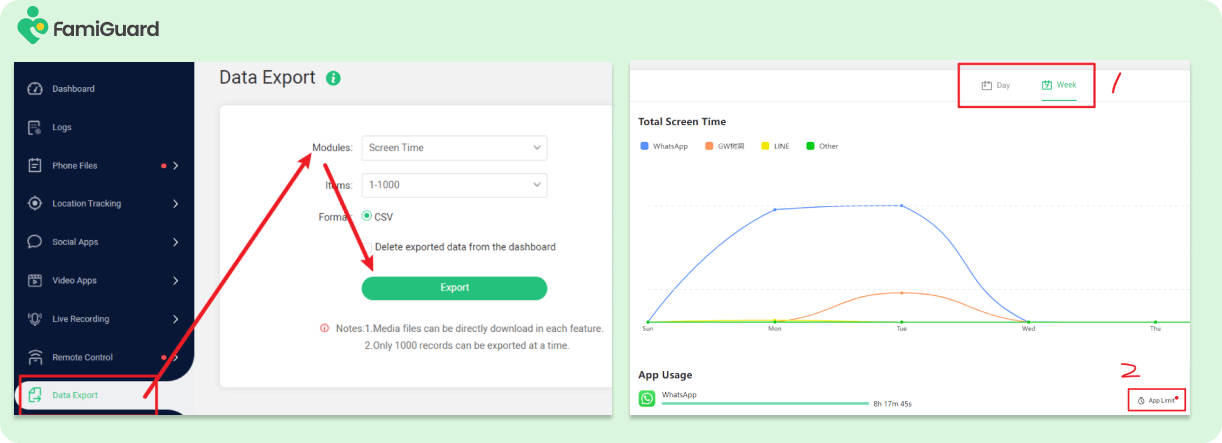
What’s more, before blocking the apps, Famiguard Pro runs in a totally stealth mode. You can monitor your child’s phone usage and , but you can take control and be concerned about it anytime, anywhere.
How to Set Up Famiguard Pro for Screen Time Report
Step 1. Create your account for FamiGuard Pro and pick a suitable subscription plan.
Step 2. Download the FamiGuard Pro app and set it up. After purchasing our monitoring tool successfully, you will be navigated to My Products and Orders Management page. Follow the setting up guide to finish installation and configuration (Android and iOS have differences.)
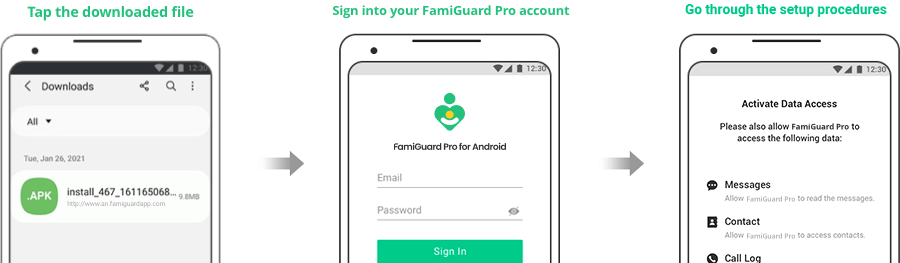
Step 3. After completing the app installation and configuration on the target phone, if everything is set up correctly, you will see the device name and related information. Click Dashboard to check the screen time report.
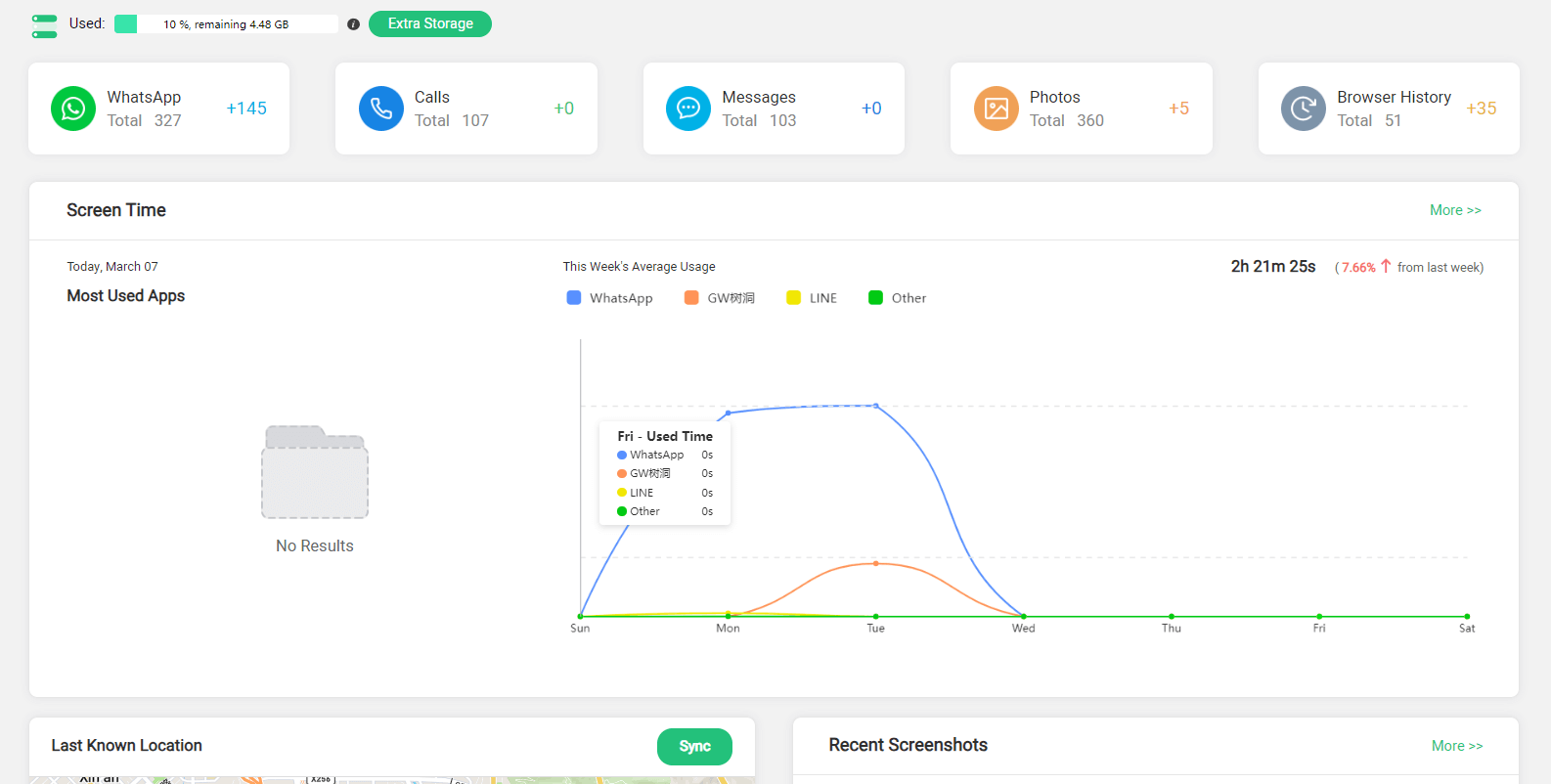
Part 4: How to Use Screen Time Report to Manage Phone Usage
Screen time reports can be a powerful tool for managing phone usage. By understanding your habits, you can take steps to reduce unnecessary screen time and improve productivity.
Consider setting daily limits for apps that consume a significant portion of your screen time. Regular breaks can also help reduce eye strain and maintain focus. For parents, screen time reports can help create a balanced and safe digital environment for their children.
- Set Limits: Analyzing your or your kids’ screen time usage, based on the usage data, set time limits for specific apps or categories to help manage phone usage.
- Schedule Downtime: Schedule downtime periods during which only essential apps are accessible, such as during bedtime or study hours.
- Monitor Activity: Regularly check the Screen Time report to monitor adherence to set limits and adjust them as needed.
- Encourage Breaks: Use the report to encourage breaks and balance screen time with other activities like physical exercise or social interaction.
- Discuss Findings: Have open discussions with family members about screen time habits and work together to establish healthy usage patterns.
What is an Appropriate Amount of Screen Time
The appropriate amount of screen time can vary depending on factors like age and lifestyle. However, experts recommend no more than two hours of recreational screen time per day for children and adults.
It's important to remember that not all screen time is bad. Educational content, creative apps, and video calls with loved ones can have positive impacts. The key is achieving a balance that contributes to overall health and wellbeing.
FAQ:
Q1: What is Screen Time and why are Screen Time Reports important?
Answer: Screen Time refers to the duration spent on devices like smartphones, tablets, etc. Screen Time Reports provide a detailed breakdown of device usage, revealing most used apps, number of notifications, and overall time spent. These reports help users manage their time effectively and parents to monitor their child's device usage.
Q2: Why is screen time not reported?
Answer: Screen time may not be reported for various reasons, including privacy concerns, lack of awareness or understanding about its potential effects. Additionally, individuals may not report screen time accurately due to forgetfulness or the desire to downplay their usage.
Q3: What is an unhealthy screen time?
Answer: Unhealthy screen time refers to excessive or prolonged use of digital devices, such as smartphones, computers, tablets, and televisions, that negatively impacts physical health, mental well-being, social relationships, or overall functioning. It can vary depending on factors such as age, developmental stage, content consumed, and context of use.
Q4: Should kids have screen time?
Answer: Screen time can be a part of children's lives, but it's essential to balance it with other activities and ensure it's age-appropriate and supervised. Some screen time, such as educational content or social interactions, can be beneficial for children's learning and development. However, excessive screen time, especially of non-educational content, can have negative effects on health and well-being. Parents should set limits, monitor content, and promote healthy screen habits for their children.
Conclusion
Understanding and controlling our screen time has become increasingly important. Whether you want to boost productivity, improve digital wellbeing, or ensure your child's online safety, screen time reports can provide the insights you need. Remember, managing screen time is not about restriction, but about creating a balanced digital lifestyle. With the right tools and understanding, we can make screen time work for us, not against us.
By Tata Davis
An excellent content writer who is professional in software and app technology and skilled in blogging on internet for more than 5 years.












































