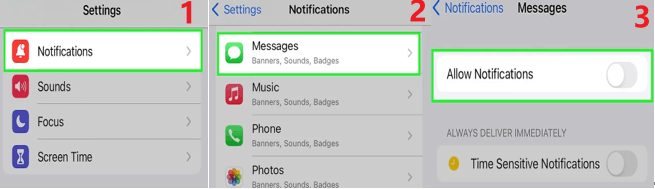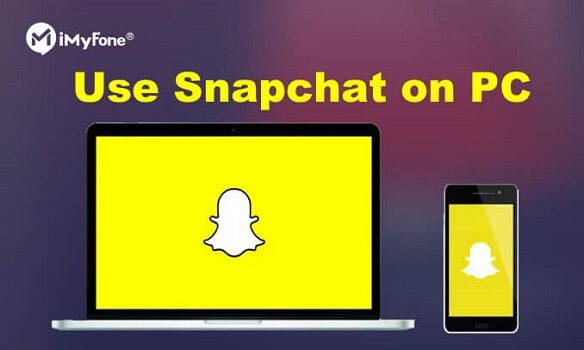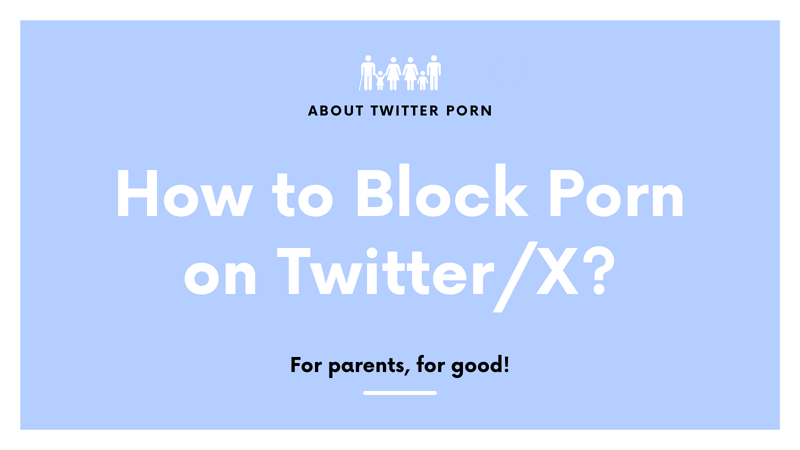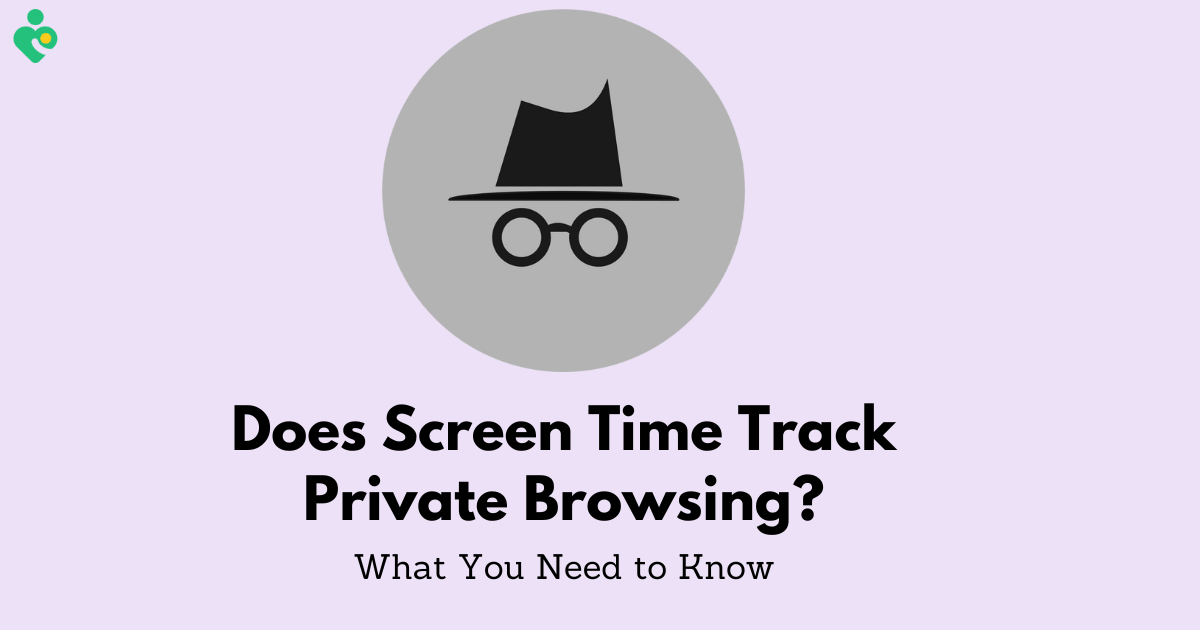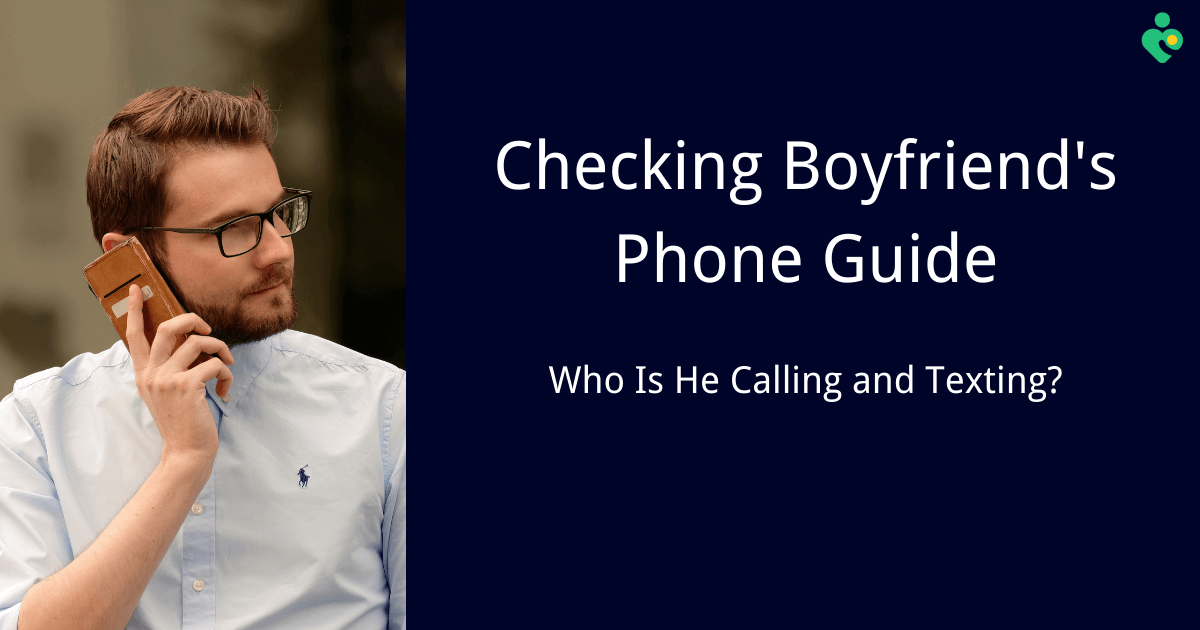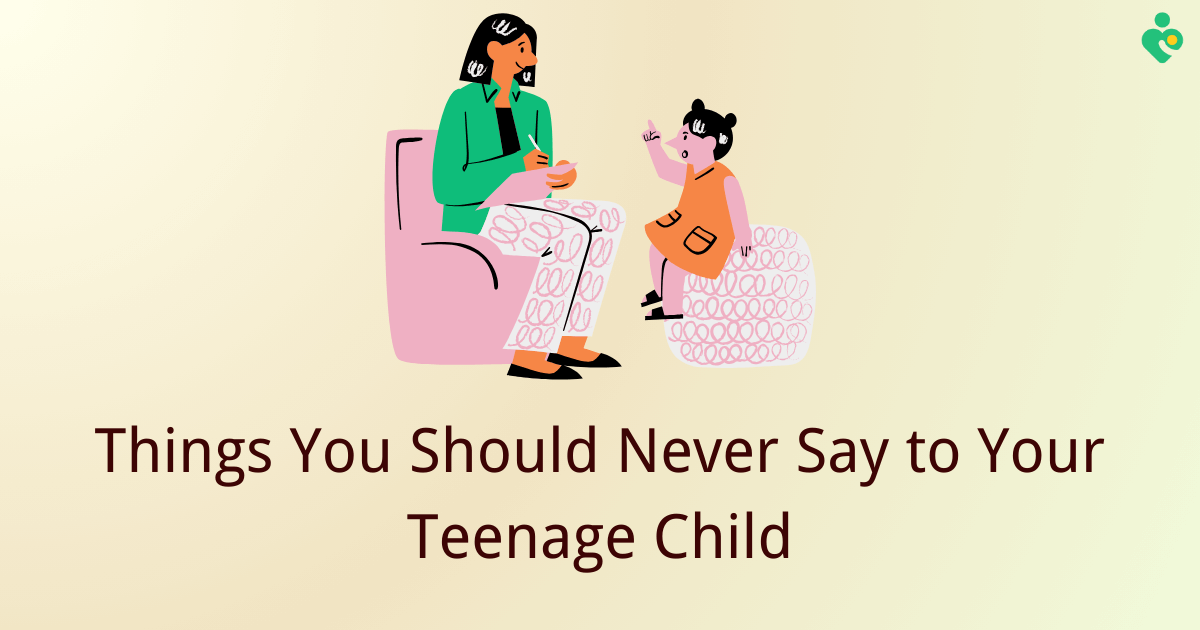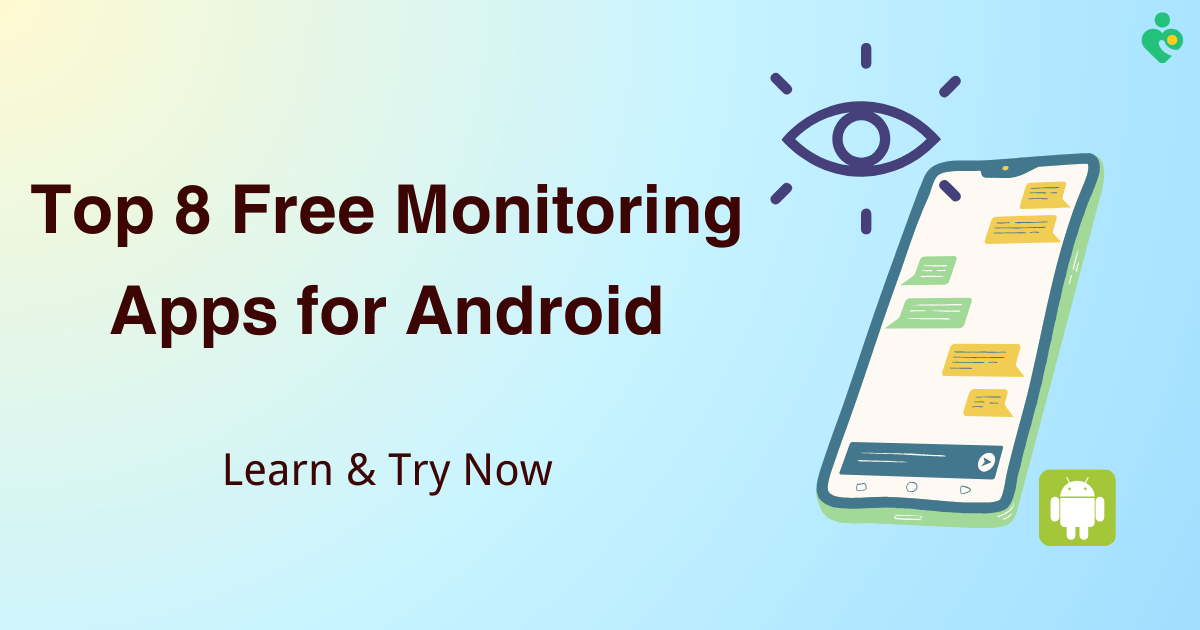FamiGuard Support: Monitor Devices with Others' Permission.
There is usually an accidental deletion of WhatsApp messages when we are in a conversation on WhatsApp, which will bring a heart-wrenching experience. Whether it's a treasured memory, an important piece of information, or a crucial conversation, losing those precious texts can leave us feeling frustrated and helpless.
Fortunately, there are various ways available how to retrieve deleted WhatsApp messages, ensuring that your valuable data remains within reach.
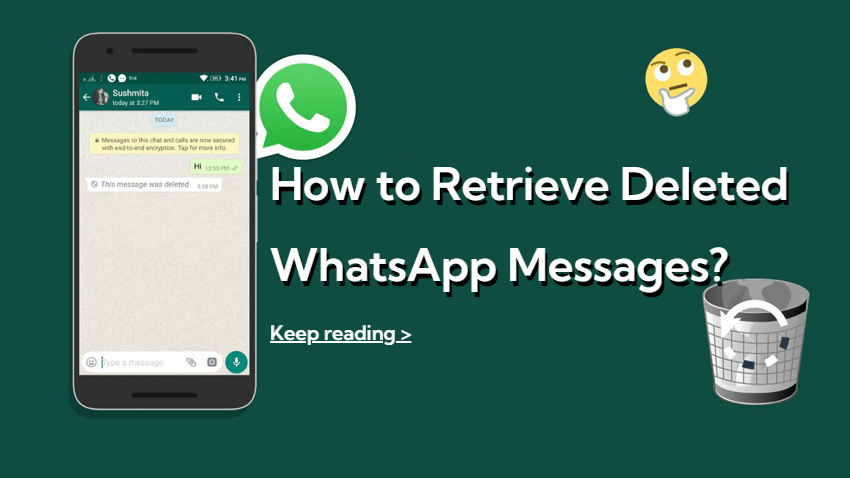
How to Retrieve Deleted WhatsApp Messages?
Part 1: Can I Get Deleted WhatsApp Messages Back?
Yes, you can get deleted WhatsApp messages back. While the process of getting deleted WhatsApp messages back seems like a challenge, it's indeed possible to recover those lost conversations. However, the success largely depends on whether you turn on the backup settings or use specific recovery tools. Understanding the available methods and taking the right steps can increase your chances of getting cherished WhatsApp messages back.
Part 2: How to Retrieve Deleted WhatsApp Messages?
To learn about how to retrieve deleted WhatsApp messages, we will explore various methods, considering different scenarios and device types. Whether you're an Android user, an iOS enthusiast, or prefer the convenience of web or desktop applications, we've got you covered.
Method 1: Using WhatsApp Tracker Tool
One effective solution for retrieving deleted WhatsApp messages is to leverage the power of a dedicated WhatsApp tracker tool. FamiGuard for WhatsApp is a WhatsApp tracker designed to monitor and record someone's WhatsApp activities.
By using this tool, you can read someone's WhatsApp messages without being detected, all WhatsApp messages will be recorded even if the messages are deleted or withdrawn. Among the various methods available, FamiGuard for WhatsApp stands out as a reliable and user-friendly choice.
FamiGuard for WhatsApp is a powerful WhatsApp monitoring tool that not only retrieves deleted WhatsApp messages but also offers a range of features to monitor on someone's WhatsApp activities, including tracking WhatsApp messages without the target phone, tracking WhatsApp calls, cloning someone's WhatsApp, etc. Additionally, FamiGuard for WhatsApp offers advanced parental control features, allowing you to monitor your child's WhatsApp activities and ensure their online safety.
1. How to Retrieve Deleted WhatsApp Messages with FamiGuard for WhatsApp:
Step 1. Register
Click the Monitor Now button to register a FamiGuard account and choose an appropriate subscription plan.
Step 2. Install and Setup
Log in to the FamiGuard website and click on your profile photo at the top-right corner, access the FamiGuard Member Center, click on My Product, find the FamiGuard for WhatsApp, and click on the Start Monitoring button.
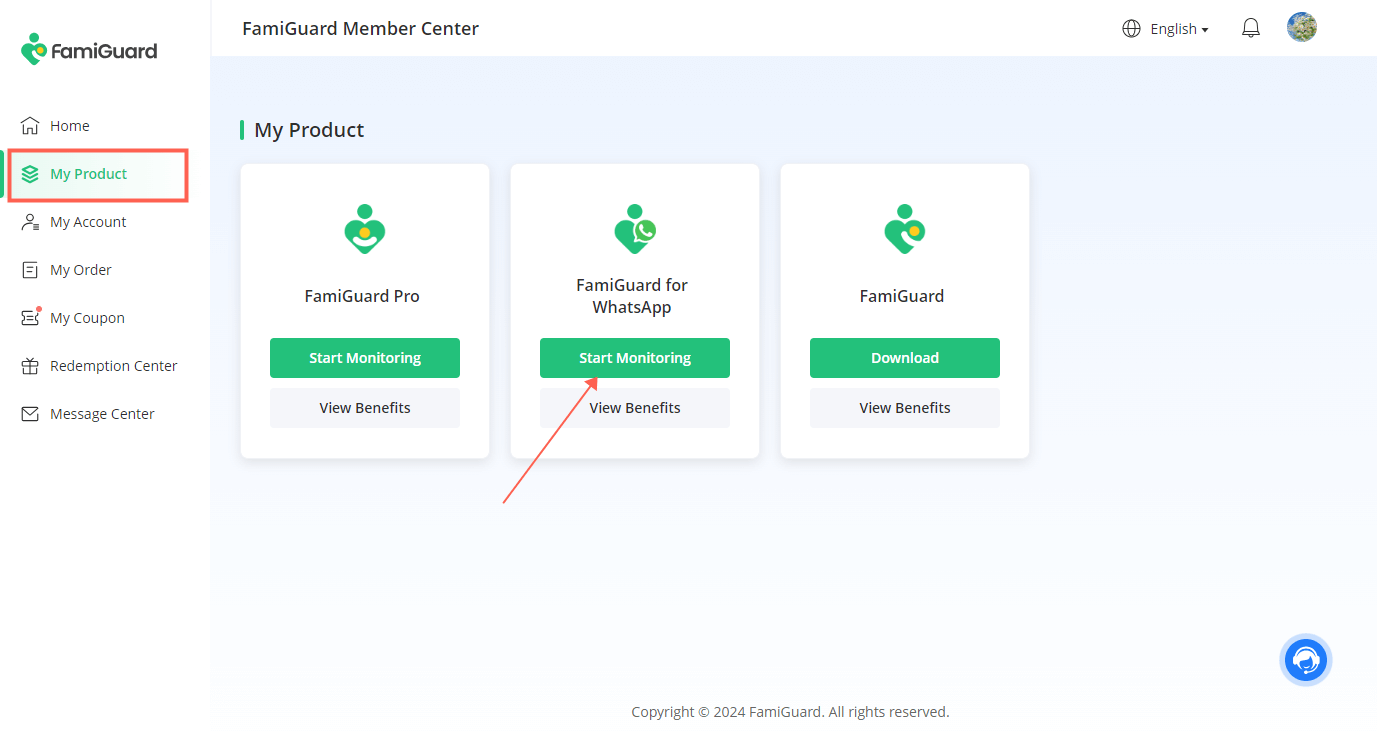
Click on the Add A New Device button, choose the device type of the target device, and you’ll be brought to the accordingly Android or iOS instructions.
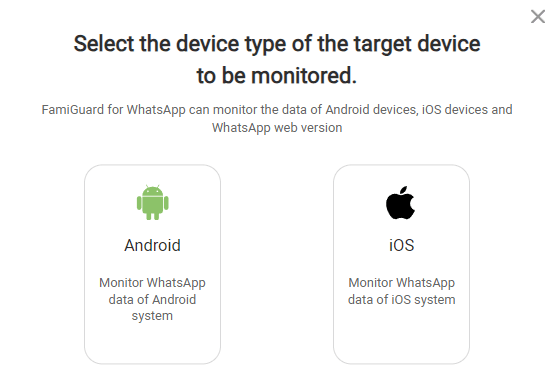
Follow these instructions and grant the necessary permissions to the app, allowing it to access WhatsApp data. Once the setup is finished on the target device, back to the instruction page and scroll down to the bottom, click on the Verify Setup button, and you will successfully bind the target device to your FamiGuard online account.

Step 3. Monitor and Retrieve WhatsApp Messages
After those above steps, you can now access the web dashboard where you can read all WhatsApp messages of the target WhatsApp account, including the deleted and withdrawn WhatsApp messages. Select one of the chats, and you can see all the WhatsApp chat histories, if you see a text under a message that says 'This message has been deleted' this means this is a deleted message.
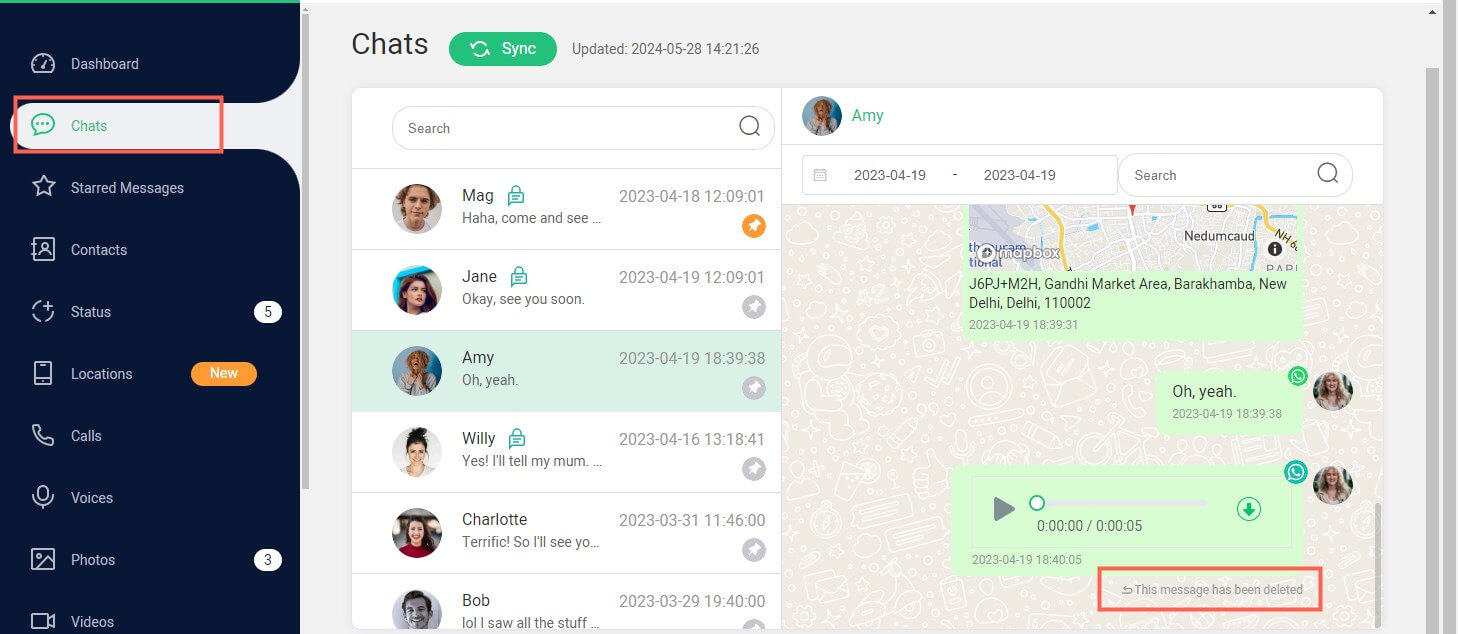
2. FamiGuard for WhatsApp – Efficient Way to Retrieve Deleted WhatsApp Messages
-
Record all WhatsApp chats, allowing you to retrieve and see deleted messages on WhatsApp.
-
You can track someone's messages on WhatsApp without touching the target phone.
-
With this tool, you can read your girlfriend's WhatsApp messages without being detected and see her erased messages on WhatsApp.
-
View someone's WhatsApp call history, status, locations, and much more 10+ types of files on WhatsApp.
Method 2: Take Advantage of Google Drive
For Android users, Google Drive serves as a convenient and reliable backup solution for WhatsApp messages. By enabling this feature, you can ensure that your conversations are regularly backed up to your Google account, providing a safety net in case of accidental deletions or device loss.
1. How to Backup WhatsApp Messages to Google Drive?
To begin the backup process, follow these simple steps:
Step 1. Open WhatsApp on your Android device.
Step 2. Tap on the three-dot icon located in the top-right corner.
Step 3. Choose Settings following Chat, and then choose Chat backup.
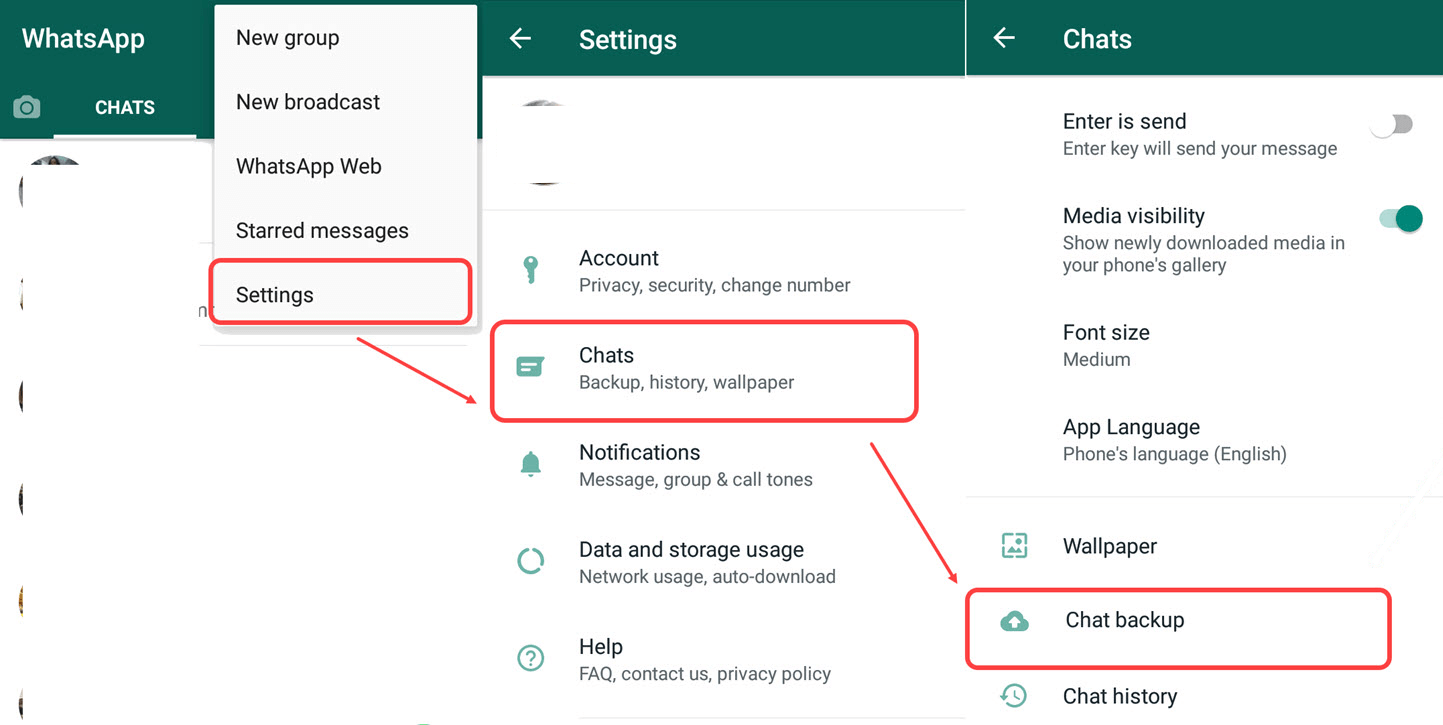
Step 4. Under the Back up to Google Drive section, select the desired backup frequency (e.g., daily, weekly, monthly, or manually).
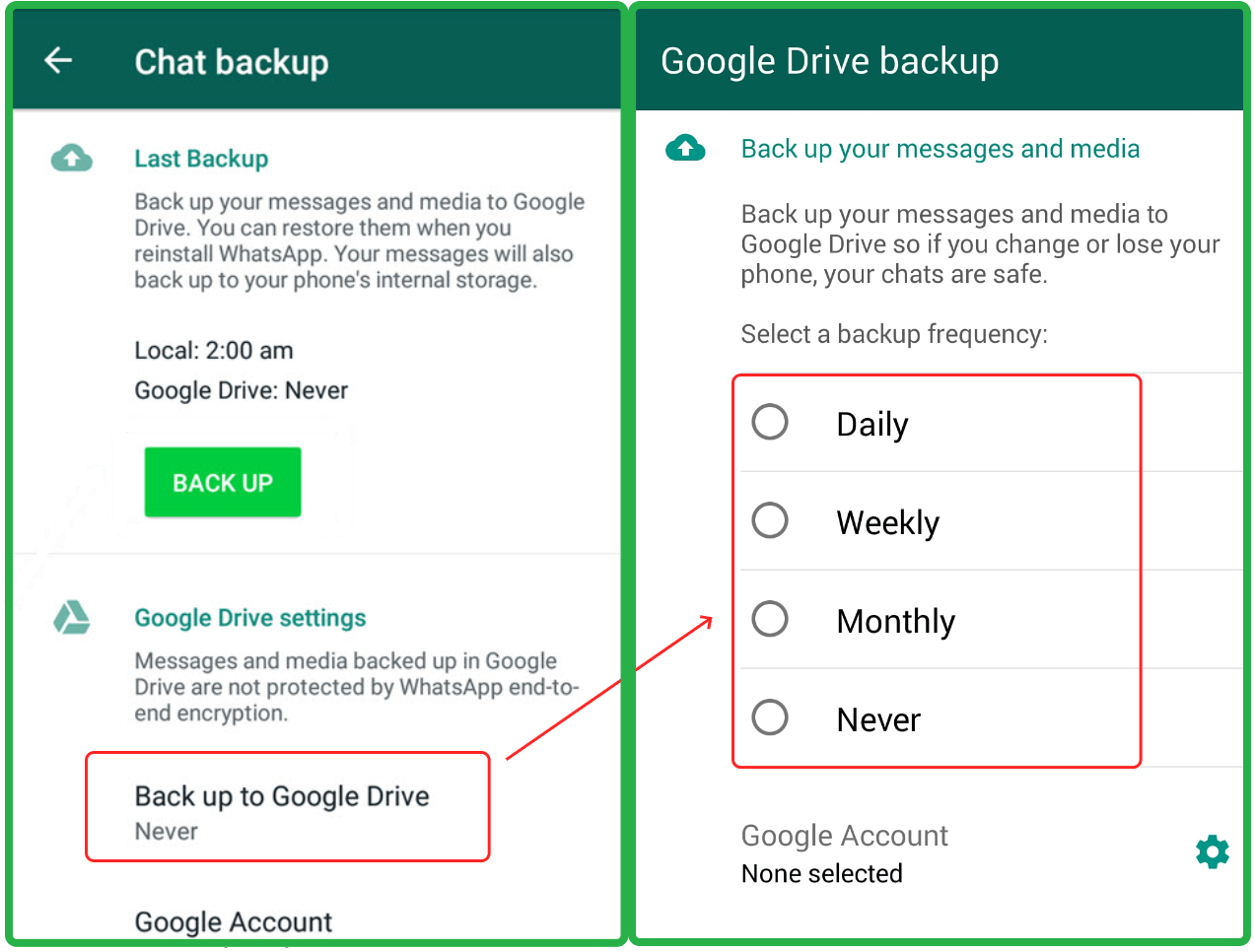
Step 5. If prompted, log in to your Google account or select an existing account to use for backups.
Note:
Optionally, you can choose to include or exclude videos from the backup process.
Step 6. Manually back up the dialog at any time. If you want the latest backup for now, tap the BACK UP button to initiate the backup process.
Step 7. Once the backup is complete, your WhatsApp messages, including any previously deleted conversations, will be securely stored in your Google Drive account.
2. How to Retrieve Deleted WhatsApp Messages via Google Drive?
If you've accidentally deleted WhatsApp messages and wish to retrieve them from your Google Drive backup, follow these steps:
Step 1. Uninstall the WhatsApp application from your Android device.
Step 2. Reinstall WhatsApp from the Google Play Store, when the setup process, you need to verify your phone number and proceed.
Step 3. When prompted, select the Restore option to restore your chat history from Google Drive.
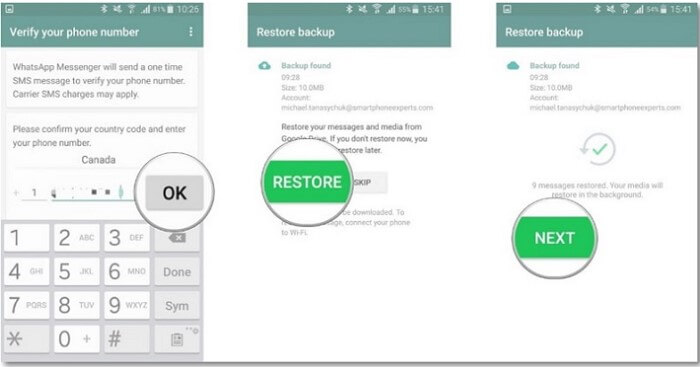
Step 4. Choose the most recent backup file and wait for the restoration process to complete.
Once the restoration is finished, your deleted WhatsApp messages should be successfully retrieved and available within the application.
Method 3: Via Local Backup (Only for Android)
Android devices offer a convenient local backup option for WhatsApp messages, allowing you to retrieve deleted conversations directly from your device's storage. This method is particularly useful if you haven't enabled cloud backups or if you prefer to keep your data locally.
These are steps on how to retrieve deleted WhatsApp messages via local backup on an Android device:
Step 1. Access WhatsApp Folder
Locate the WhatsApp folder on your device's internal storage or external SD card. The default path is usually /sdcard/WhatsApp/Databases/ or /internal storage/WhatsApp/directory.
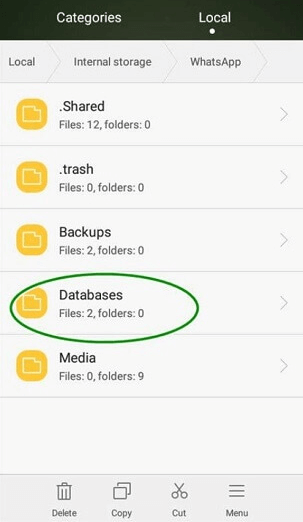
Step 2. Locate the Backup File
Within the Databases folder, you'll find backup files with names like msgstore-YYYY-MM-DD.1.db.crypt14.
Step 3. Rename the Backup File
Rename the most recent backup file by removing the date portion, leaving it as msgstore.db.crypt14.
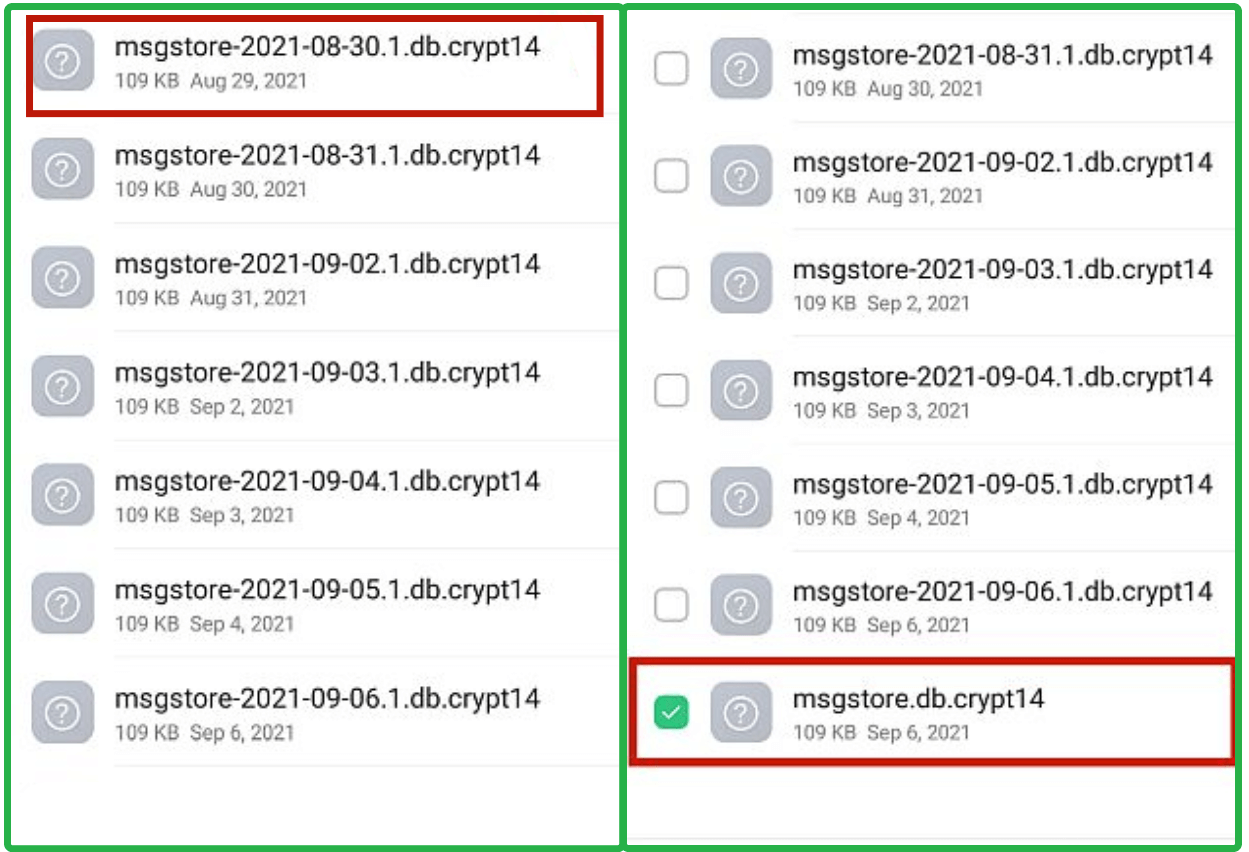
Step 4. Retrieve WhatsApp Messages
After you rename the backup file, to proceed, follow these steps:
1. Uninstall and reinstall the WhatsApp application on your device.
2. In the setup process, when prompted to restore your chat history, select the option to restore from the local backup.
3. Wait for the restoration process to complete, and your deleted WhatsApp messages should be successfully retrieved.
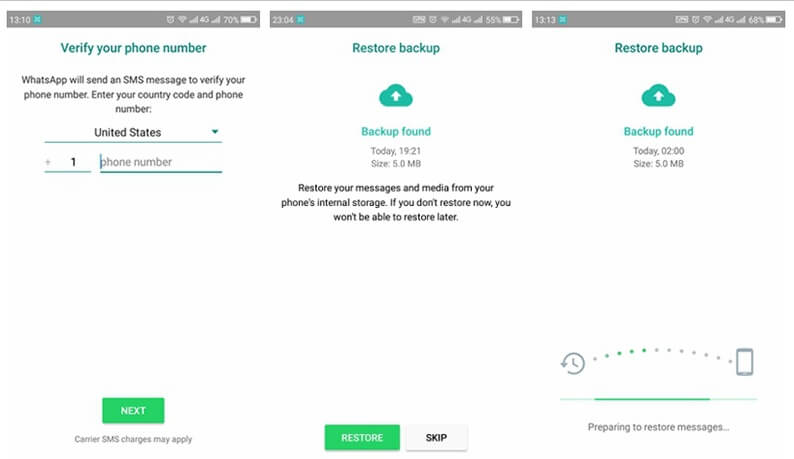
It's important to note that this method relies on the availability of a local backup file, which is created by WhatsApp at regular intervals. If no backup file exists or if the backup is outdated, you may not be able to retrieve your deleted messages using this method.
Method 4: Via iCloud (Only for iOS)
For iOS users, iCloud serves as the primary backup solution for WhatsApp messages. By enabling iCloud backups, you can ensure that your conversations are regularly backed up and easily retrievable in case of accidental deletions or device replacements.
Here is how to retrieve deleted WhatsApp messages via iCloud on an iOS device:
Step 1. Uninstall WhatsApp from your iOS device, and then reinstall WhatsApp from the App Store.
Step 2. In the setup process, verify your phone number and proceed with the installation.
Step 3. When prompted, select the option to restore your chat history from iCloud.
Step 4. Once the restoration is finished, your deleted WhatsApp messages should be successfully retrieved and available within the application.
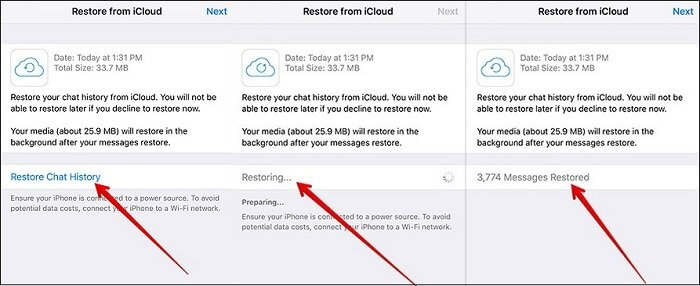
Method 5: Using Recovery Tool
If you haven't enabled any backup options or if the available backups are outdated or incomplete, you can still attempt to retrieve deleted WhatsApp messages using a dedicated recovery tool. These tools are designed to scan your device's storage and recover deleted data, including WhatsApp messages.
One of the popular recovery tools for both Android and iOS devices is Dr.Fone. This powerful software offers a user-friendly interface and advanced data recovery functionalities, making it a good choice for retrieving deleted WhatsApp messages.
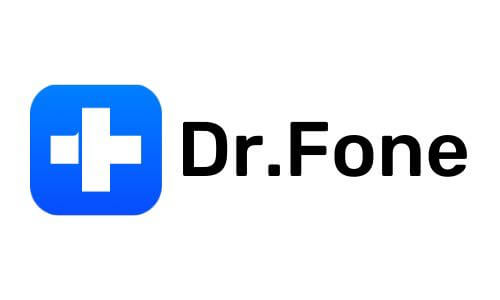
Here is how to retrieve deleted WhatsApp messages with this WhatsApp recovery tool:
Step 1. Download and install the Dr.Fone application on your PC device.
Step 2. Connect your device (Android or iOS) to the computer using a USB cable.
Step 3. Launch Dr.Fone and select the Data Recovery option.
Step 4. Choose the option to recover WhatsApp data or the deleted WhatsApp messages.
Step 5. Follow the instructions to initiate the scanning process.
Step 6. Once the scan is complete, you can preview the recovered WhatsApp messages and select the ones you wish to retrieve.
Step 7. Click the Recover button to save the retrieved messages to your computer or device.
Note:
While the recovery tools can be effective in retrieving deleted WhatsApp messages, their success rate may depend on various factors, such as the time elapsed since deletion and the extent of data overwriting on your device's storage.
Part 3: How to Retrieve Deleted WhatsApp Chat?
In addition to retrieving individual deleted messages, you may also find yourself in a situation where an entire WhatsApp chat has been accidentally deleted. Fear not, as the methods discussed in Part 2 can also be applied to retrieve deleted WhatsApp chats.
Whether you're using a backup solution like Google Drive, iCloud, or local backup (for Android), or leveraging a recovery tool like Dr.Fone, the process of retrieving deleted WhatsApp chats is similar to retrieving individual messages. Simply follow the respective steps outlined in Part 2, and you should be able to access and restore the deleted WhatsApp chat along with its associated messages.
It's important to note that the success of retrieving a deleted WhatsApp chat largely depends on the availability and completeness of the backup or the effectiveness of the recovery tool used. In some cases, you may be able to retrieve the entire chat history, while in others, only a portion of the deleted messages may be recoverable.
Conclusion
Losing cherished WhatsApp messages can be a frustrating experience, but with the right tools and techniques, it's possible to retrieve those deleted conversations. Among these available methods and tools, the most recommended solution of how to retrieve deleted WhatsApp messages is using FamiGuard for WhatsApp which is a dedicated WhatsApp tracker to track WhatsApp activities, including seeing the deleted WhatsApp messages.

By Tata Davis
An excellent content writer who is professional in software and app technology and skilled in blogging on internet for more than 5 years.