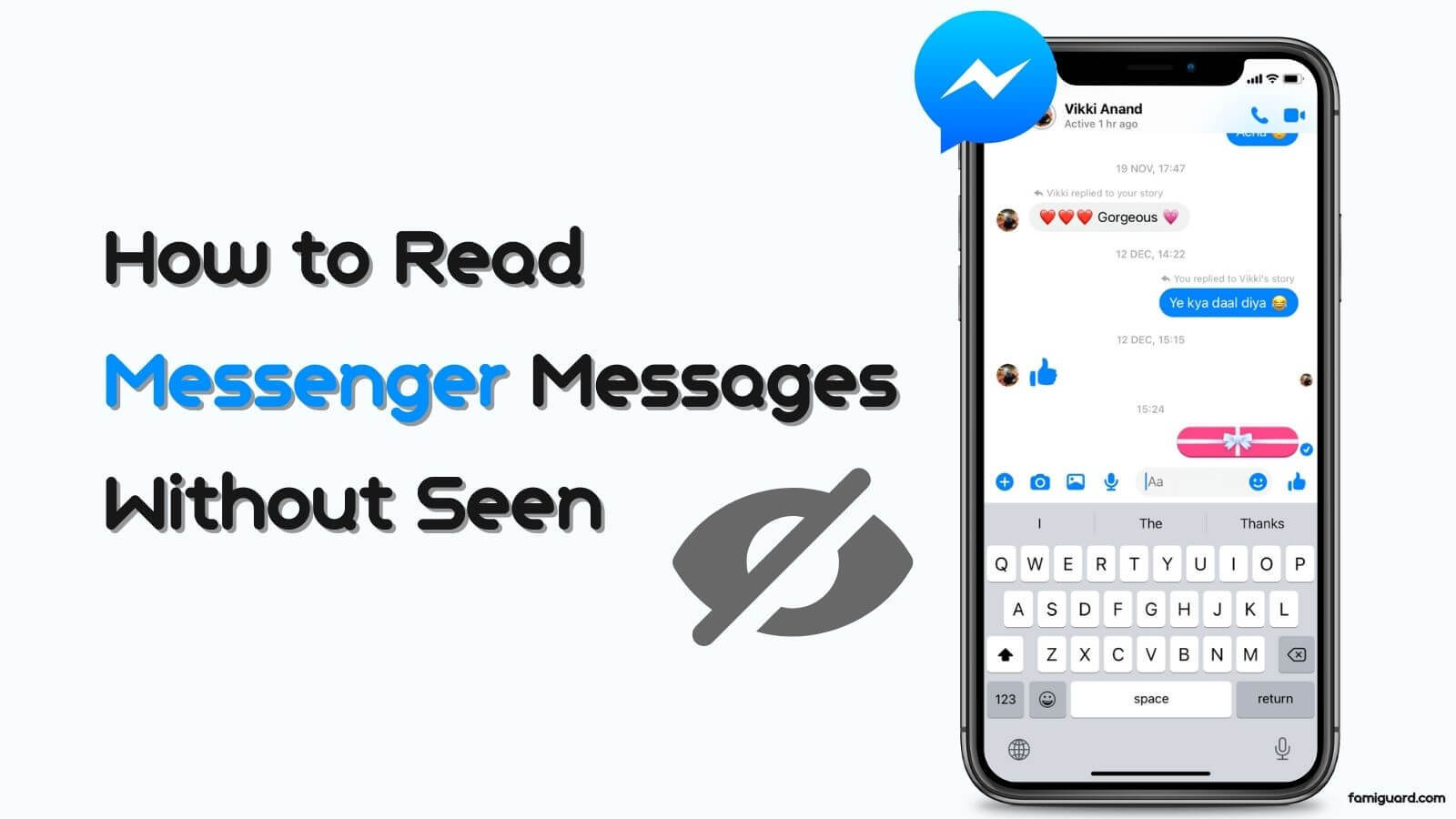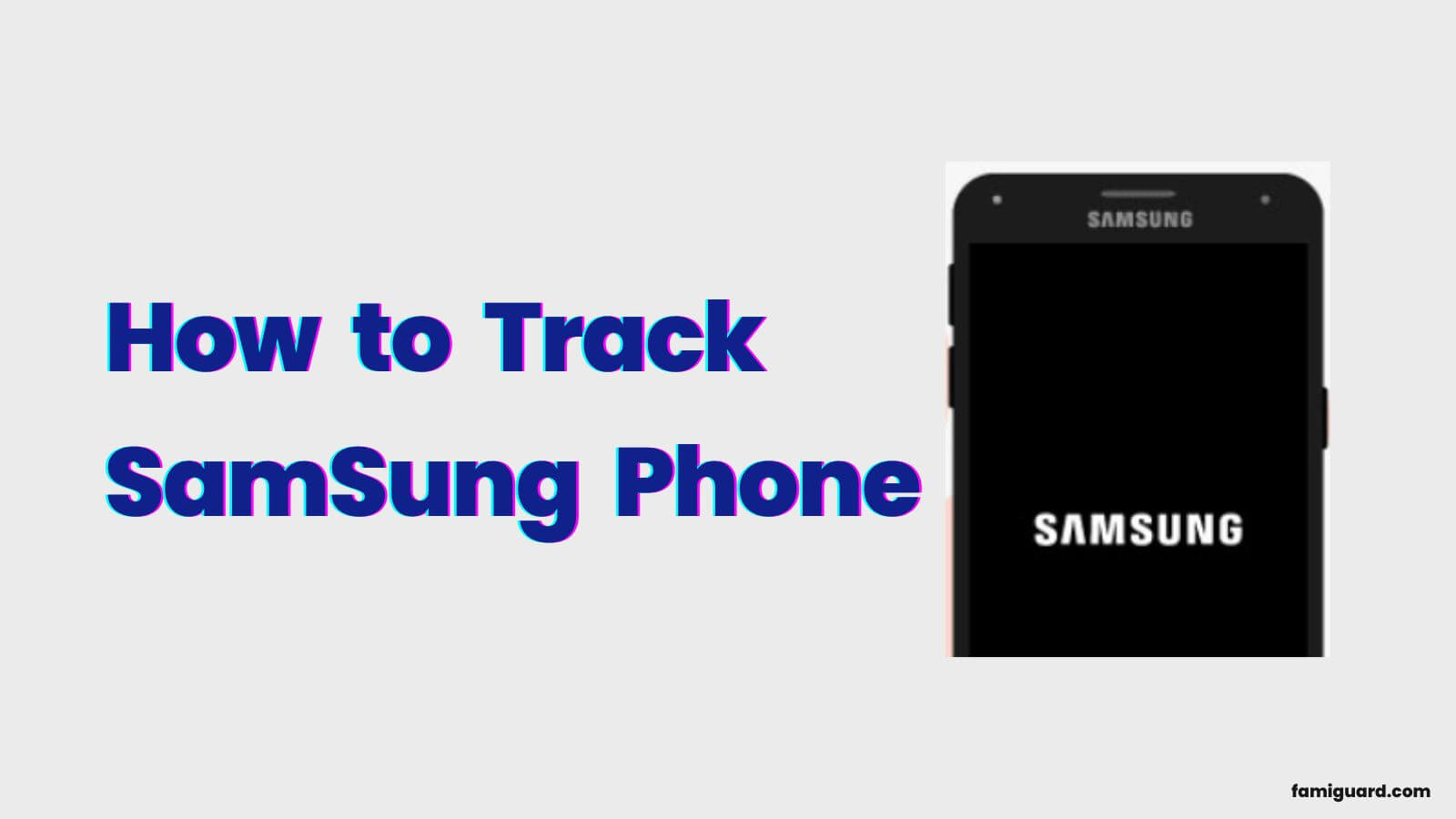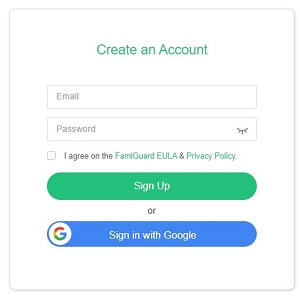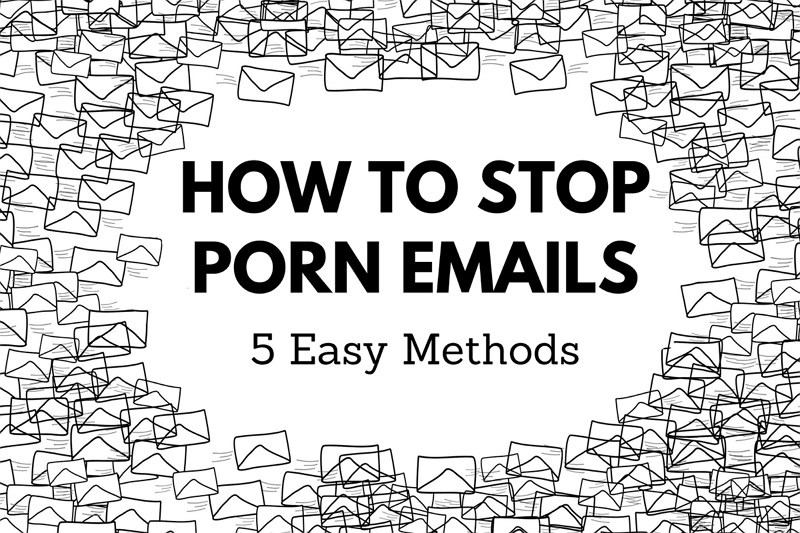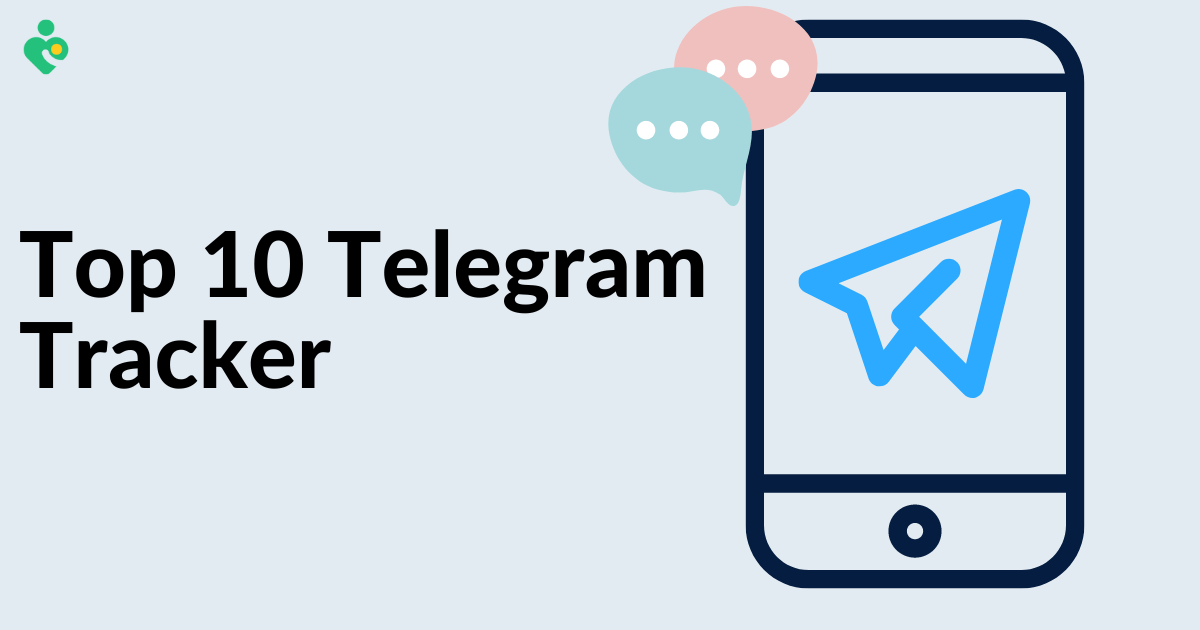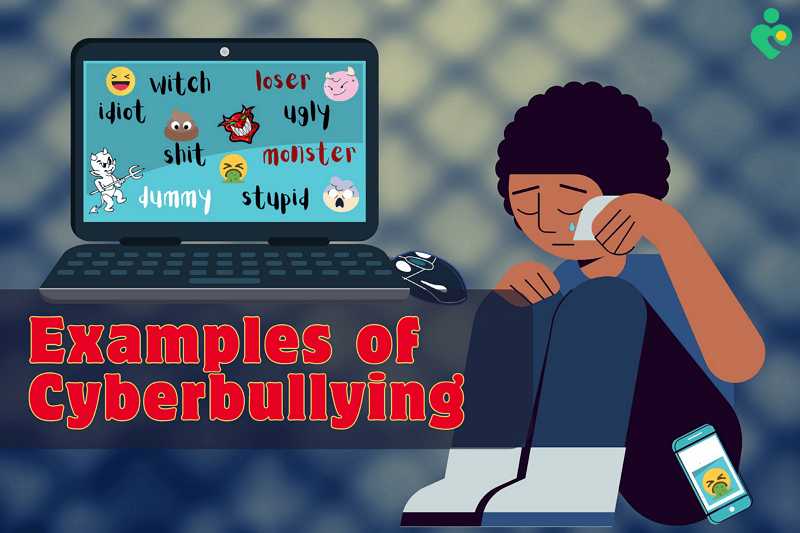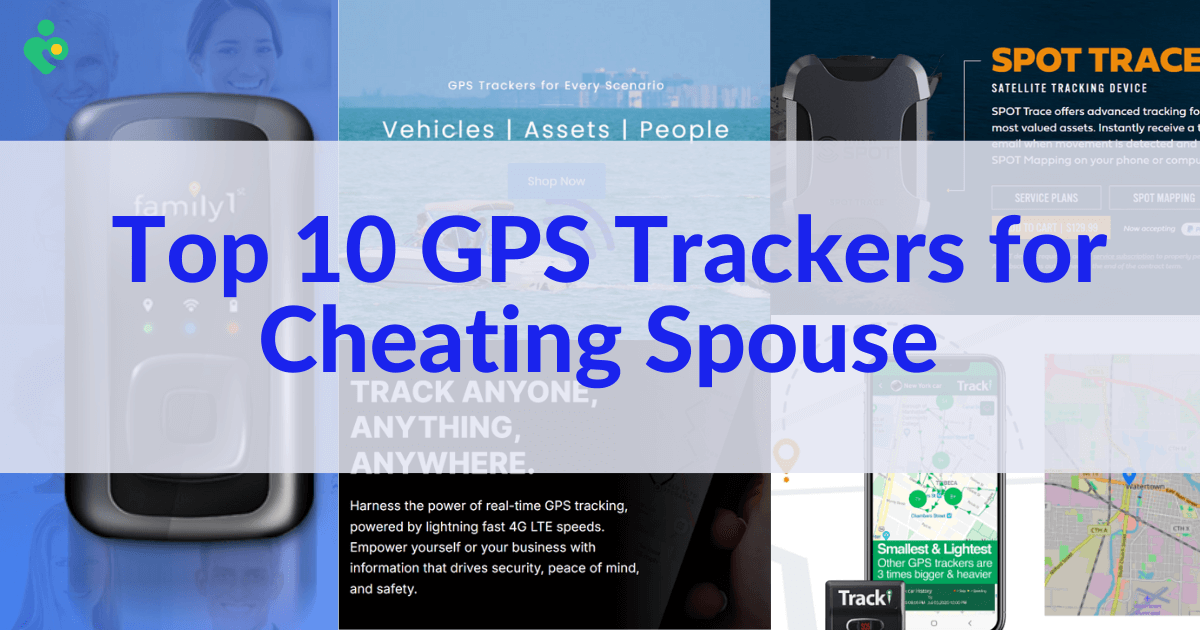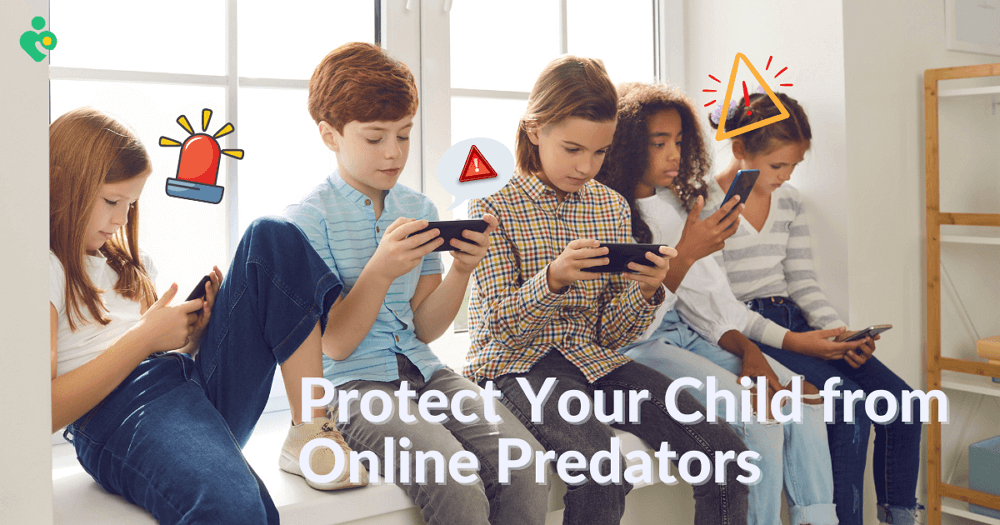FamiGuard Support: Monitor Devices with Others' Permission.
Have you ever wondered if WhatsApp tells someone when you take a screenshot of a chat? It's a common question that pops up, especially when you're trying to save a memorable message or photo.
In this article, we'll uncover ‘does WhatsApp notify screenshots’. Stick with us as we break down everything you need to know about screenshot notifications and your privacy on WhatsApp.
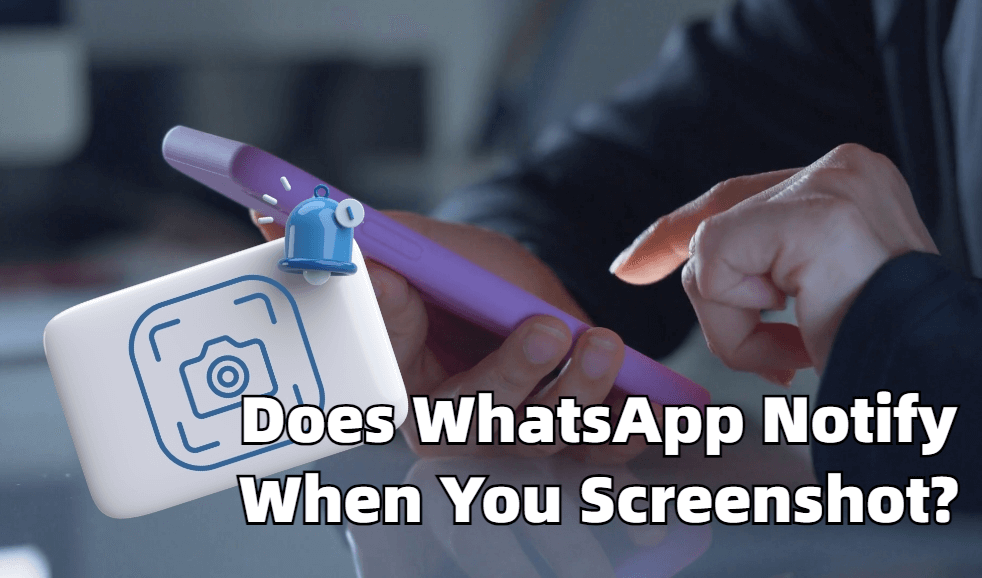
Does WhatsApp Notify Screenshot?
Part 1: Hot Questions about Does WhatsApp Notify Screenshot
Before we start, there are several relative questions you may be interested in.
Question 1: Does WhatsApp Notify Screenshots of Chat?
No, WhatsApp does not notify you when someone takes a screenshot of a chat. You can snap a screenshot of any conversation without the other person knowing.
This means that while you can keep a record of your chats, there's also a level of trust involved, as others can do the same with your messages.
Question 2: Does WhatsApp Notify When You Screenshot a Story?
No, WhatsApp does not send notifications if you take a screenshot of a story. Just like with chats, you can capture a screenshot of any story shared by your contacts without them being alerted.
This allows you to save moments you find interesting or important. But remember: others can do the same with your stories.
Question 3: Does WhatsApp Notify Screenshots of View Once?
No, WhatsApp does not notify users when someone takes a screenshot of a view once photo or video. Once you open and view a disappearing photo or video sent via WhatsApp, the sender won't be notified if you take a screenshot of it.
Part 2: How to Screenshot Someone's WhatsApp without Knowing and Remotely?
As we mentioned above, WhatsApp will not notify anyone when you take a screenshot on WhatsApp, which means that we are free to take a screenshot of the information or picture that we desire on WhatsApp, which just need to use the screenshot function of your phone. But nowadays there are many types of phones which have different ways of taking screenshots. Next we will explain how to screenshot WhatsApp on different devices.
Step 1: Launch WhatsApp on your phone and go to the chat or the story you want to screenshot
Step 2: For iPhone users: Quickly press and release the power and volume up buttons simultaneously.
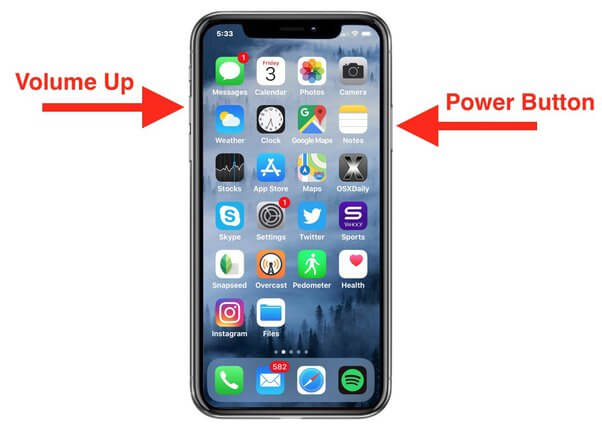
For Android users: Press the power and volume down buttons simultaneously. If your phone has a screenshot option, you can also tap it.
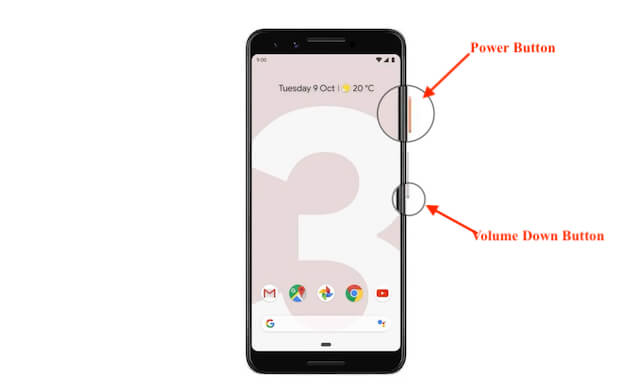
Step 3: The screenshot will be saved to your phone's Photo or Gallery .
The above steps are the way to screenshot WhatsApp on your phone.
Having said that I'm sure you've got some idea of 'Does WhatsApp notify screenshot'. However, if you're trying to take a screenshot of someone's WhatsApp and want to save the screenshot to your phone, that can be more difficult than screenshotting your own WhatsApp. Then you'll need a WhatsApp tracker tool like FamiGuard for WhatsApp to help you.
FamiGuard for WhatsApp is a WhatsApp monitoring tool that allows users to capture and save someone's WhatsApp screenshots, including WhatsApp chats, status, and those sent as View Once images or videos. It's designed for situations where you might need to monitor someone's WhatsApp, and it's a good tool to preserve important information for personal reference or security purposes using its monitoring features.

FamiGuard for WhatsApp - Best WhatsApp Monitor Tool
-
Stealth Mode: It operates invisibly, meaning the phone's user won't know the app is active or capturing screenshots.
-
Remotely Capture: You can screenshot someone’s WhatsApp from anywhere as long as you operate the control dashboard.
-
View Status: Access to all statuses on WhatsApp, which enables you to screenshot and view WhatsApp status even if they are hidden.
-
Track Messages: All incoming and outgoing WhatsApp messages including text, photos, videos, locations, GIFs, etc. will be recorded, and you can screenshot them freely.
Video: Does WhatsApp Notify Screenshot?
How to Use FamiGuard for WhatsApp to Screenshot WhatsApp View Once Images or Messages
Step 1: Register and Subscribe
Click the Monitor Now button to sign up for FamiGuard for WhatsApp. Choose a subscription plan that suits your needs.
Step 2: Install and Set Up
Login to FamiGuard website, navigate to My Product and find FamiGuard for WhatsApp you just purchased. Click on Start Monitoring.
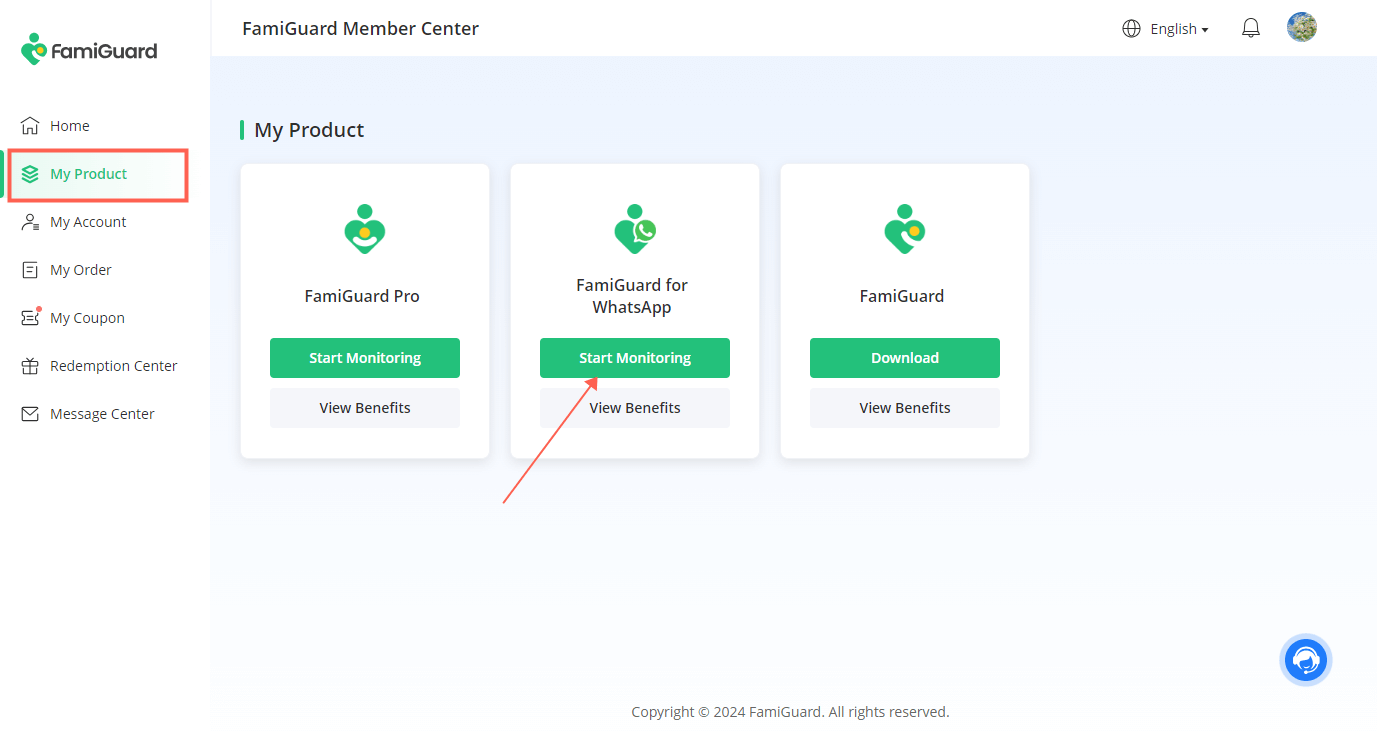
Choose the device type: Android or iOS. Follow the instructions to install the app on the device from which you want to capture WhatsApp. Once installed, configure the app according to the setup guide provided.
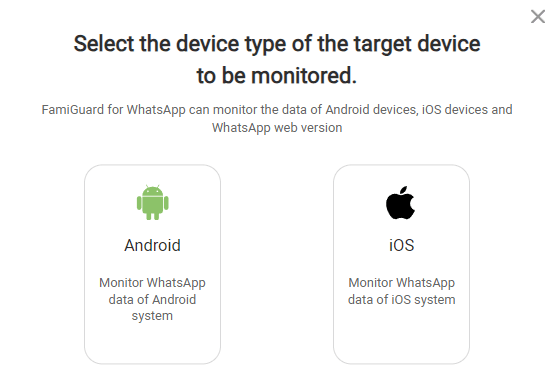
After that, click Verify Setup to bind the target device to your FamiGuard online account. Then the app will operate on the target device invisibly.

Step 3: Start Monitoring and Screenshot
You'll be brought to a dashboard where you can monitor the target individual. And you can screenshot the person's WhatsApp anytime and anywhere you want.
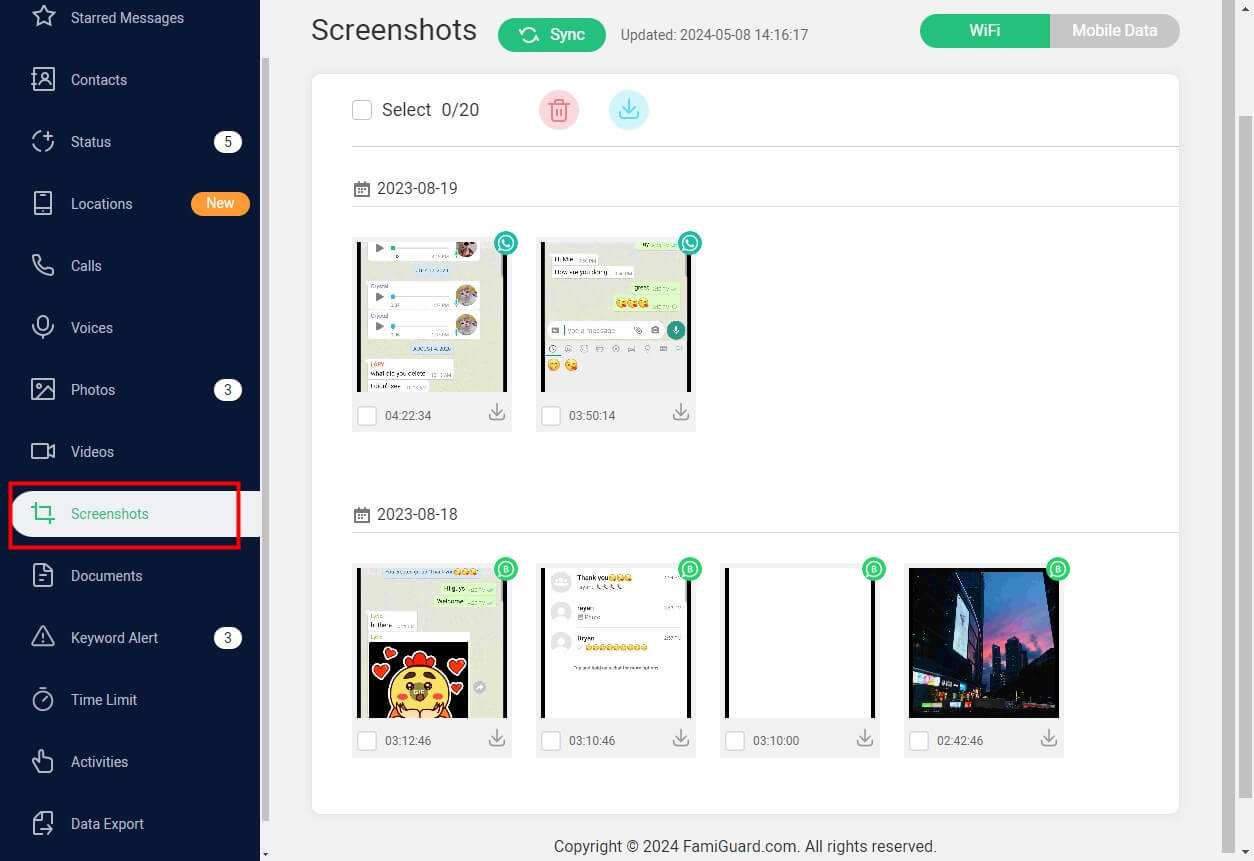
There are two ways you can take a screenshot of someone's WhatsApp, one is to take a screenshot on your own using your phone's features in the control panel, and the other is when the target person has a new movement in the chat box, such as send or receive new messages, this app will take a screenshot and save it to the Screenshot section, which you can download here.
Part 3: How Can I Prevent My WhatsApp from Screenshots?
WhatsApp does not offer a built-in feature to prevent screenshots of your chats or stories. This means that there's no direct way to stop someone from capturing a screenshot of your WhatsApp conversations within the app itself.
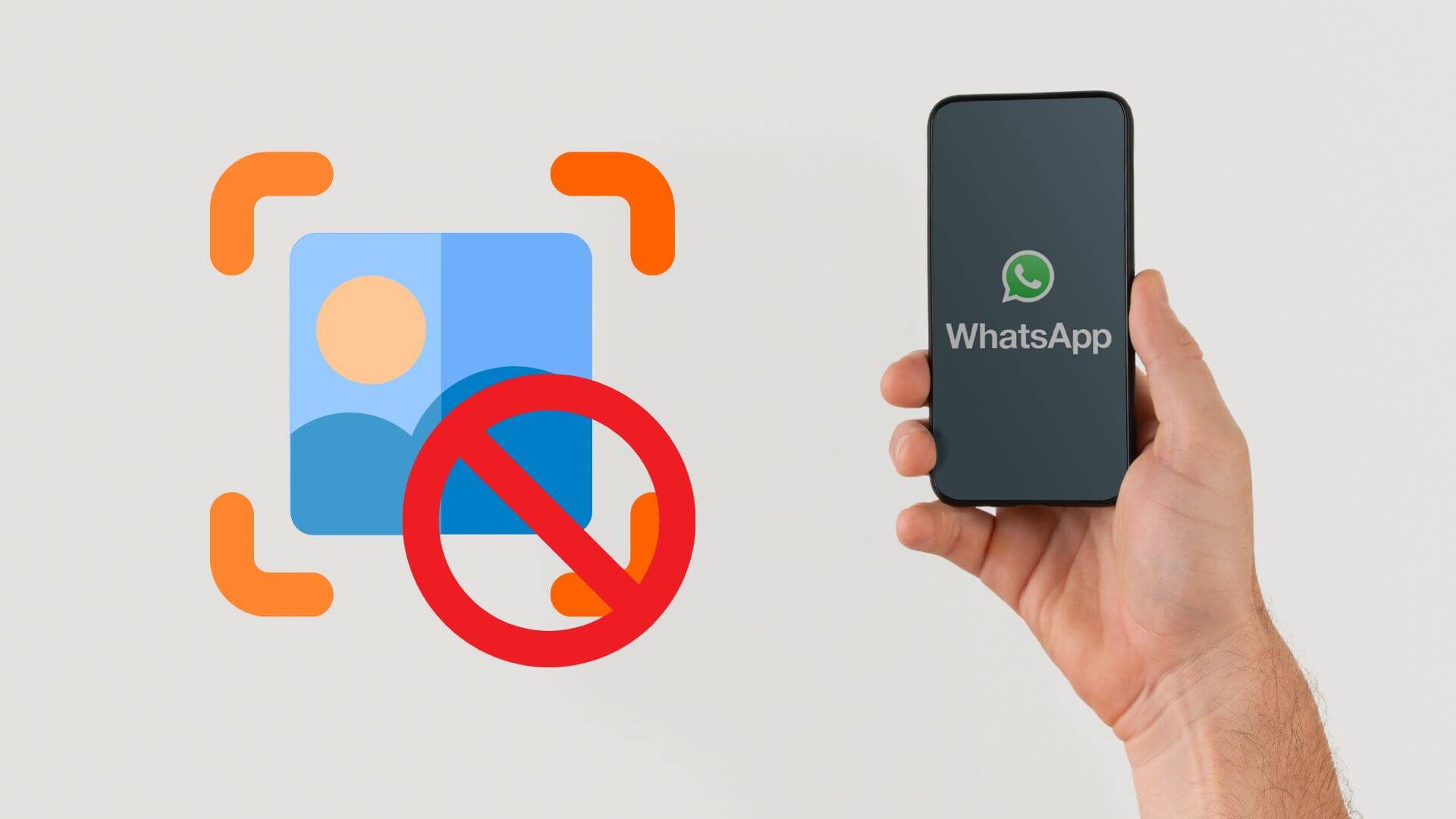
However, there are a few general tips you can follow to increase your privacy.
Way 1: Avoid Sharing Sensitive or Personal Information
The simplest way to protect your privacy on WhatsApp is to be careful about what you share. Since you can't prevent someone from taking screenshots, think twice before sending sensitive information like personal IDs, private photos, or confidential details.
Only share content that wouldn't cause harm or embarrassment if it were to be exposed beyond your intended audience.
Way 2: Use the View Once Feature to Prevent Someone from Taking Screenshots
WhatsApp offers a View Once feature that allows you to send photos and videos that disappear after the recipient has opened them once. While this doesn't completely prevent screenshots, it does limit the opportunity for someone to capture the content, as they only see it once and may not be prepared to take a screenshot in time.
You're probably asking yourself: does WhatsApp notify screenshots of View Once? Like with other aspects of the app, no, WhatsApp does not send notifications if you take a screenshot here.
Way 3: Adjust WhatsApp Privacy Settings to Limit Who Can View Your Status
Adjusting your privacy settings can help control who sees your WhatsApp status updates and potentially reduce the risk of someone taking screenshots.
Here's how:
Step 1: Open WhatsApp and go to the 'Settings'.
Step 2: Tap 'Privacy'.
Step 3: Select 'Status'. Here you can choose who can see your status updates—'My Contacts', 'My Contacts Except...', or 'Only Share With...'.
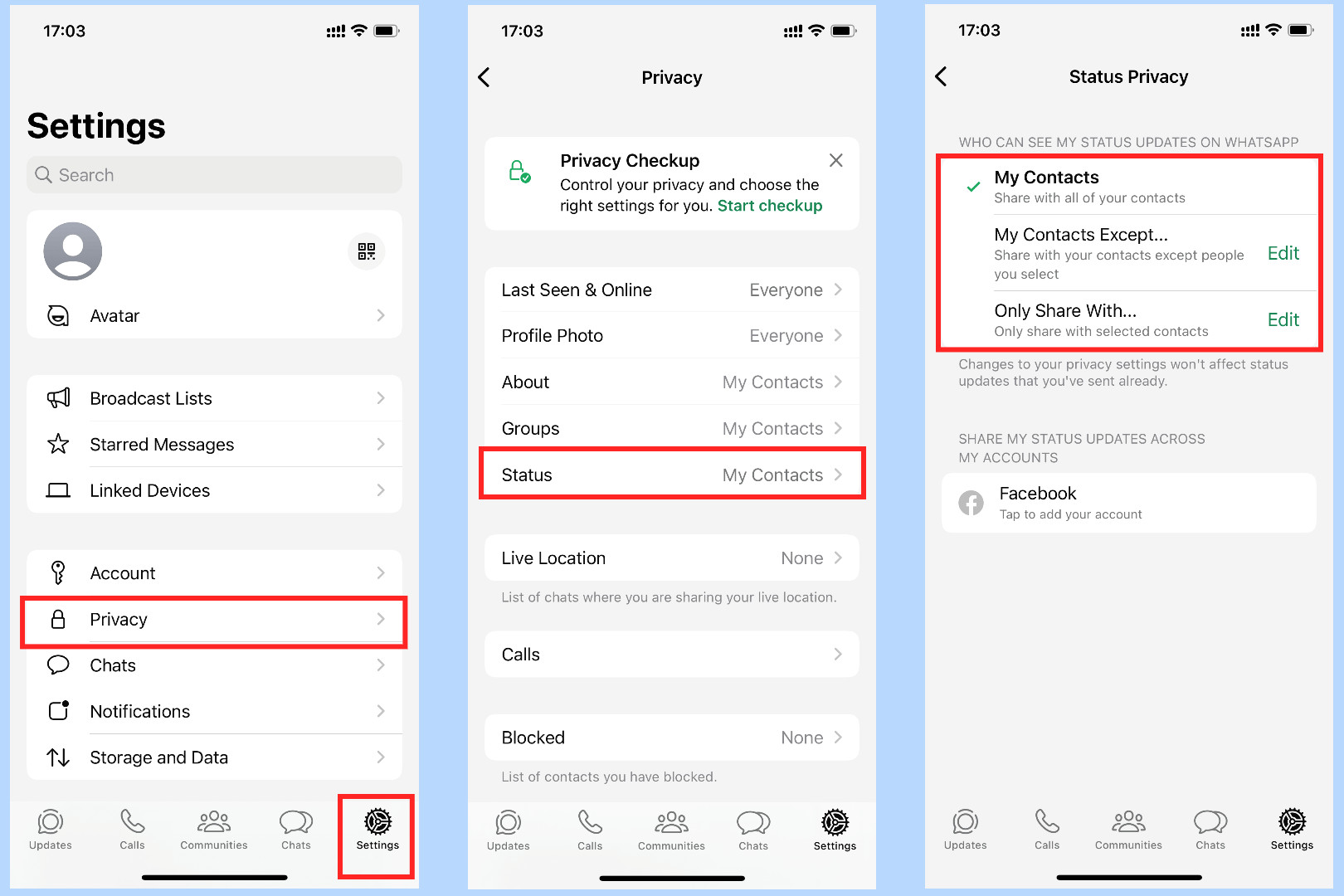
Step 4: Make your choice based on who you trust not to take screenshots.
This doesn't stop screenshots but limits exposure to people you trust more.
Way 4: Directly Ask Your Contacts to Respect Your Privacy and Don't Screenshot Your WhatsApp Status
A direct approach can also be effective. Simply ask your contacts to respect your privacy by not taking screenshots of your conversations or status updates.
While this method relies heavily on trust and the respect of others, making your privacy preferences clear can influence their actions and encourage them to think twice before capturing a screenshot of your shared content.
Conclusion
Being a WhatsApp user raises a ton of questions. "Does WhatsApp notify screenshots?"
The answer is: NO. This means you can save important messages or fun memories without alerting anyone. If you care about your WhatsApp's privacy, as we've gone over, there are also numerous ways to protect your own WhatsApp messages. Such as using the View Once feature to keep things more private or adjusting your settings to control who sees your status.
And if you ever need to screenshot someone's WhatsApp, tools like FamiGuard for WhatsApp are there to help. This app will not only enable you to track someone's WhatsApp messages, calls, locations, etc. without being detected , but also let you screenshot someone's WhatsApp information freely.
By Tata Davis
An excellent content writer who is professional in software and app technology and skilled in blogging on internet for more than 5 years.