Step 1: Register an Account and Choose the Purchase Plan
The following are detailed operation instructions. You can follow them to set up Famiguard for WhatsApp. If you have any questions, please contact our customer service.
Click on the Sign-Up button to register an account with a valid email address and set a password. Then you will need to choose a purchase plan based on your needs.

After the purchase is completed, you can log in to the FamiGuard website and click My Product. Here you can see all the products you purchased. Click Start Monitoring under the product of FamiGuard for WhatsApp, then you will be brought to a dashboard page.
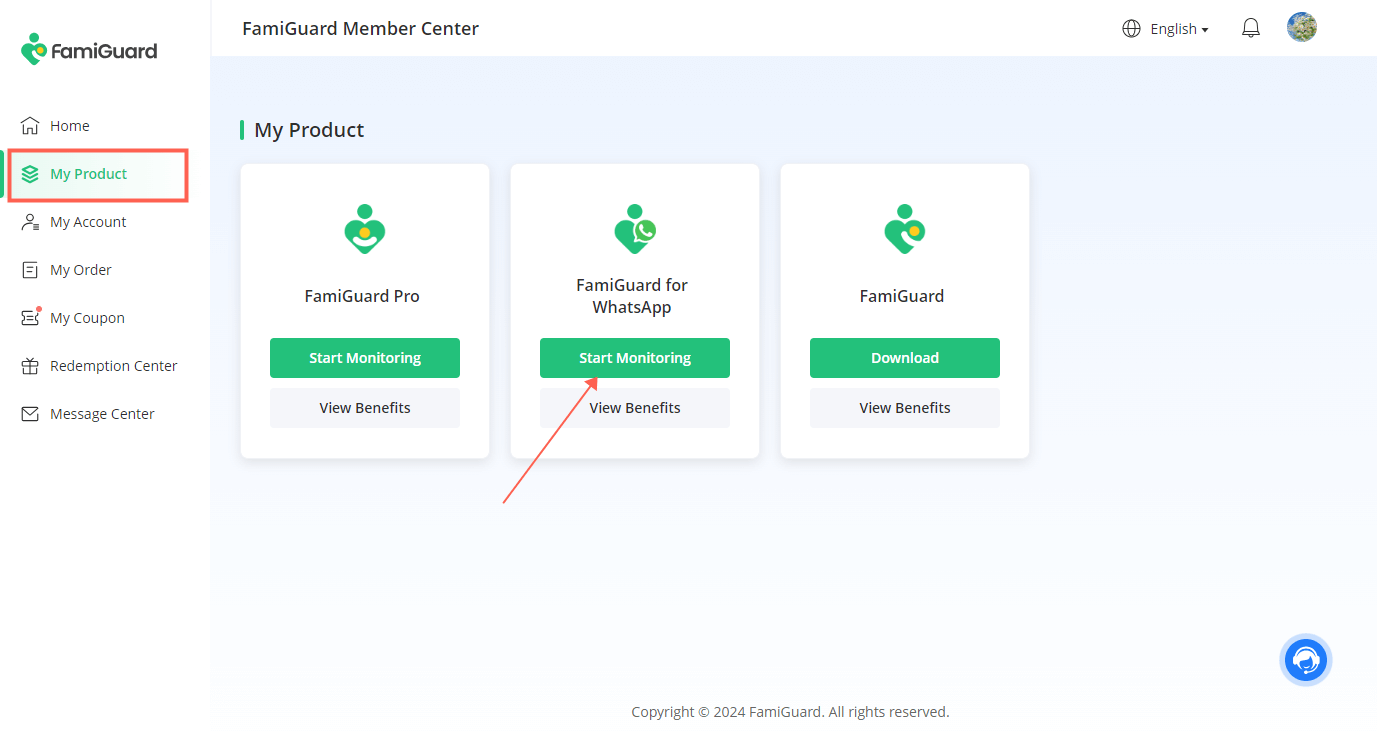
Next, you can install FamiGuard for WhatsApp on the target device by click the according device. Below are the installation steps for Android devices.
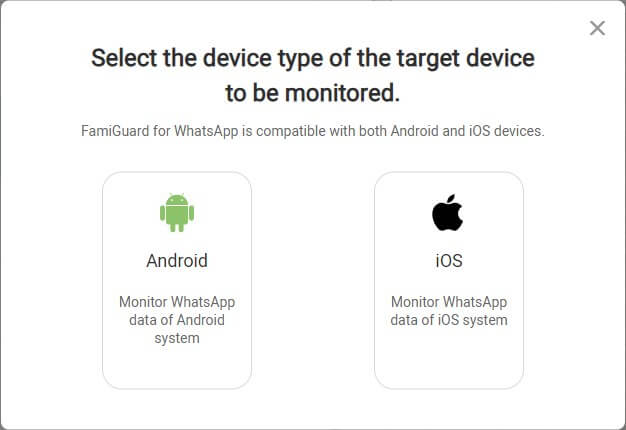
You will need to get the target Android phone for 5 minutes to finish installing and setting. Follow the clear steps below:
Below are the simple steps you can follow:
2.1. Go to the website
whatsapp.famiguardapp.com
Scan the QR code to get to whatsapp.famiguardapp.com directly.
and Slide right to download FamiGuard for WhatsApp on the target Android. Once the download process is finished, click OK and open the APK file from the browser downloading history or File Manager. It is suggested to delete the browsing history.
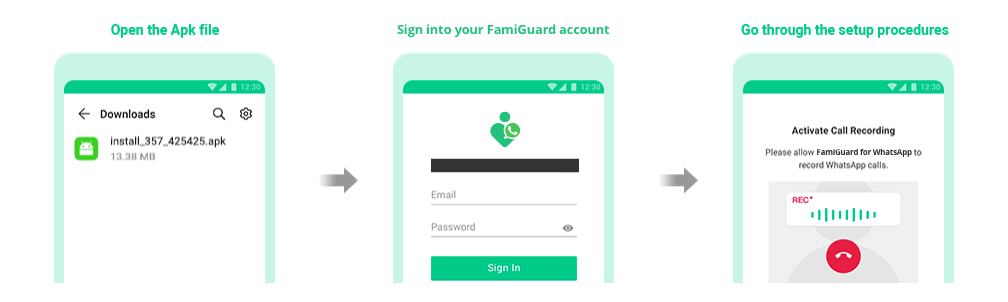
2.2. Install and open FamiGuard for WhatsApp, then you will need to sign into the account you registered in Step 1. Enter your child's basic information, enable all the permissions the program requests, and follow the detailed suggestions it shows. Click on Start Monitoring once you complete the figuration and the app icon will change into a WLAN icon.
Now you can go back to the setup guide page and click on Verify Setup. This will bind the target device to your FamiGuard account and take you to the web control panel. Anytime you want to monitor WhatsApp activities including WhatsApp call logs, videos, locations, online status, etc. of the target individual, you can operate on the web dashboard.

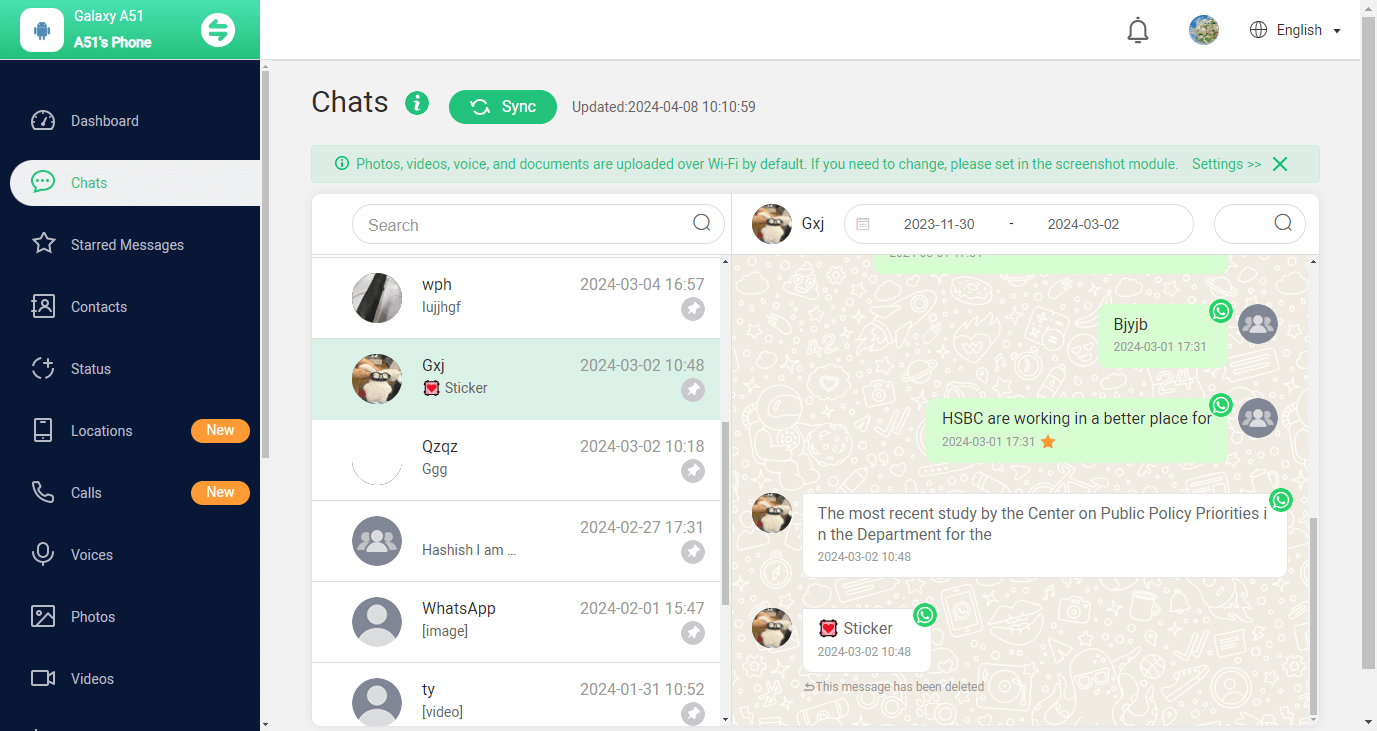
What can you do with the FamiGuard for WhatsApp?
Read WhatsApp Chats: Exchanged WhatsApp messages can be viewed, including deleted messages.
Check WhatsApp Call Logs: A list of call logs will show exact call types, when, for how long, and who the target device has taken a call with.
Record WhatsApp Calls: Remotely monitor all voice and video calls, and the program will record and replay them for you.
Access WhatsApp Multimedia Files: All types of media files supported in WhatsApp can be previewed online and then downloaded.
View WhatsApp status: Quotes, photos, and videos(thumbnails) uploaded to WhatsApp status can be checked, including deleted and expired ones.
Take WhatsApp Screenshots Automatically: Screenshots of the target phone screen will be taken once WhatsApp is in use.
Step 1: Link the Target WhatsApp Account
Step 2: Scan the QR Code
If you have finished setting up your FamiGuard account and purchased a plan of FamiGuard for WhatsApp parental control tool, then follow the steps below to read your kid's WhatsApp messages on your iOS device.
Go to Target WhatsApp Menu > Settings > Linked Devices, then tap on Link a Device.

Point the monitoring device phone at the screen and use the target iPhone to scan the QR code. Then you can bind the target iPhone successfully. (Note: This QR code is invalid. You can get a valid QR code on the Dashboard page >Add A New Device > iOS > Guide, then you can bind the target WhatsApp account.)
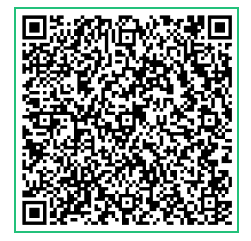

Now all kinds of WhatsApp data on the target iPhone will be shown on your computer screen. Here, you can view all incoming and outgoing messages, including WhatsApp chats, last seen, text, voice, photos, videos and more.