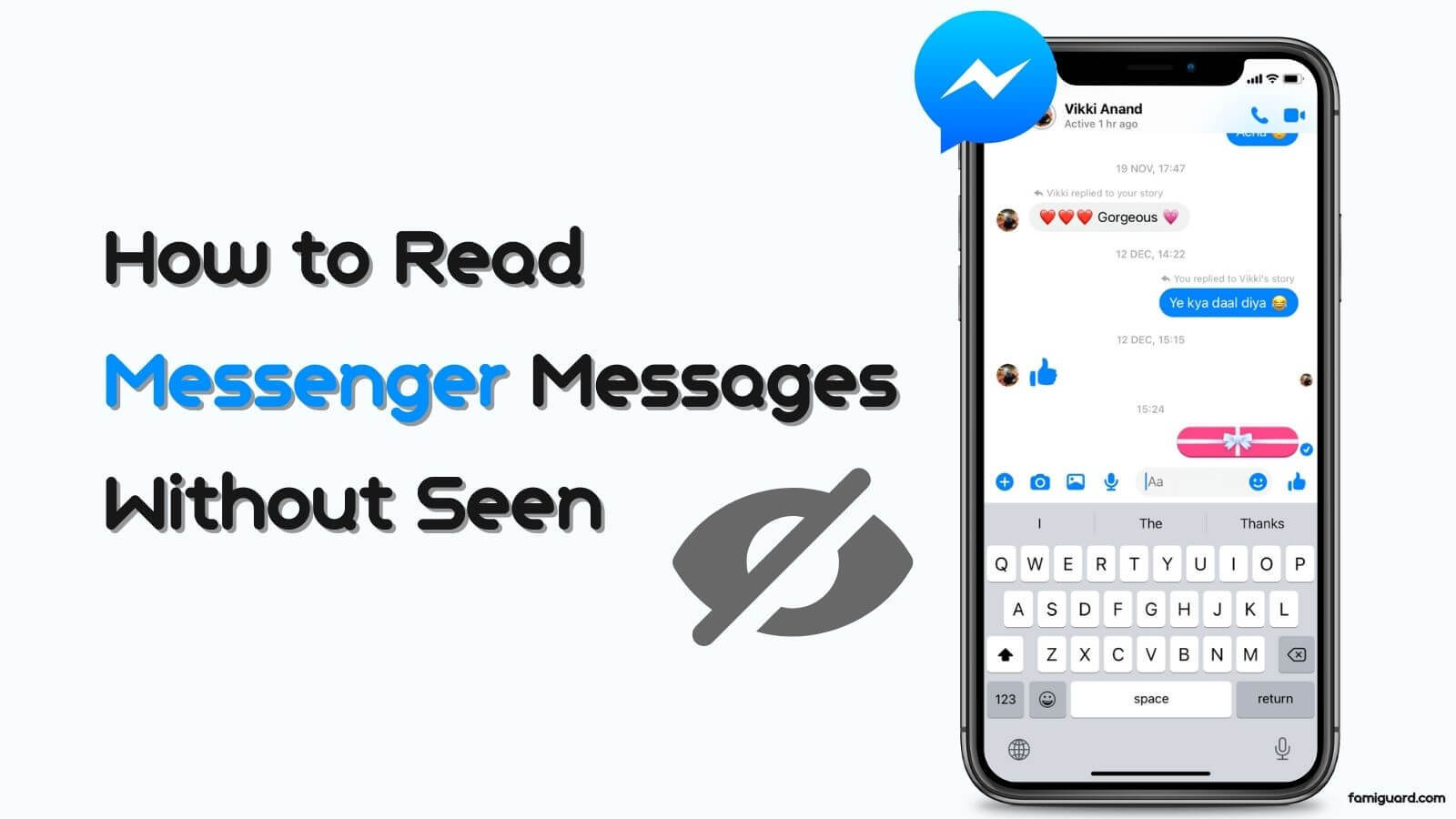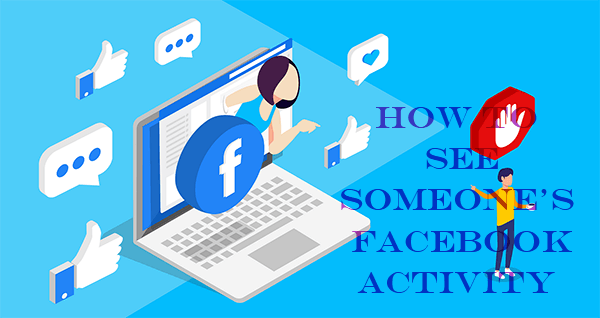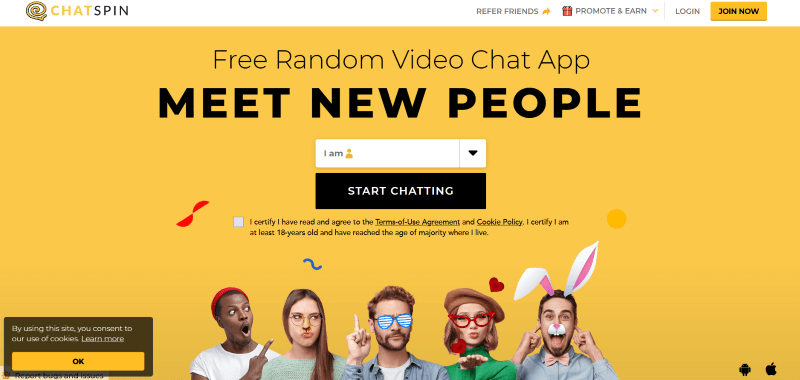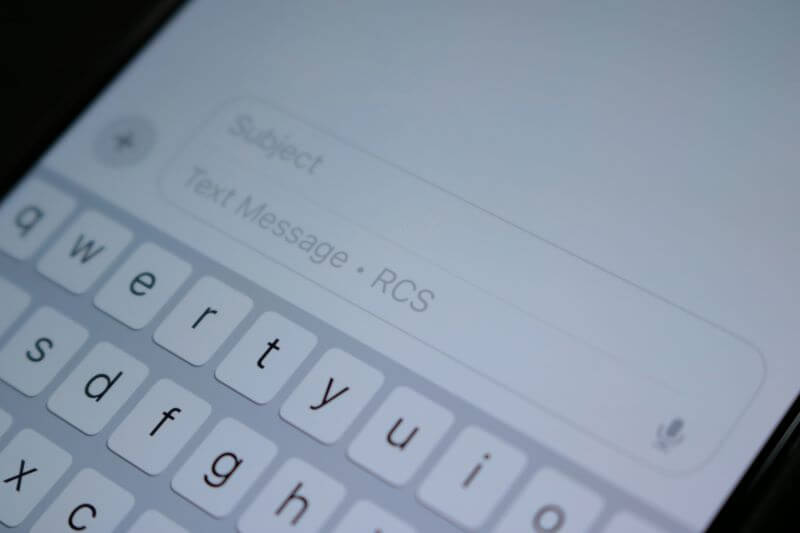FamiGuard Support: Monitor Devices with Others' Permission.
WhatsApp's View Once feature emerged to prevent privacy and control over shared content on such an instant messaging app, which has addressed a concern: the ability to send disappearing photos and videos. So, how to send disappearing photos on WhatsApp?
No worries. In today's post, we'll introduce in detail how to utilize this "View Once" feature effectively and address some of the limitations and potential risks associated with disappearing media. Whether you're sharing sensitive information or outfit options or simply want to add an element of excitement to your conversations, reading this post, you can utilize this feature with the next level of control over your shared media on WhatsApp.
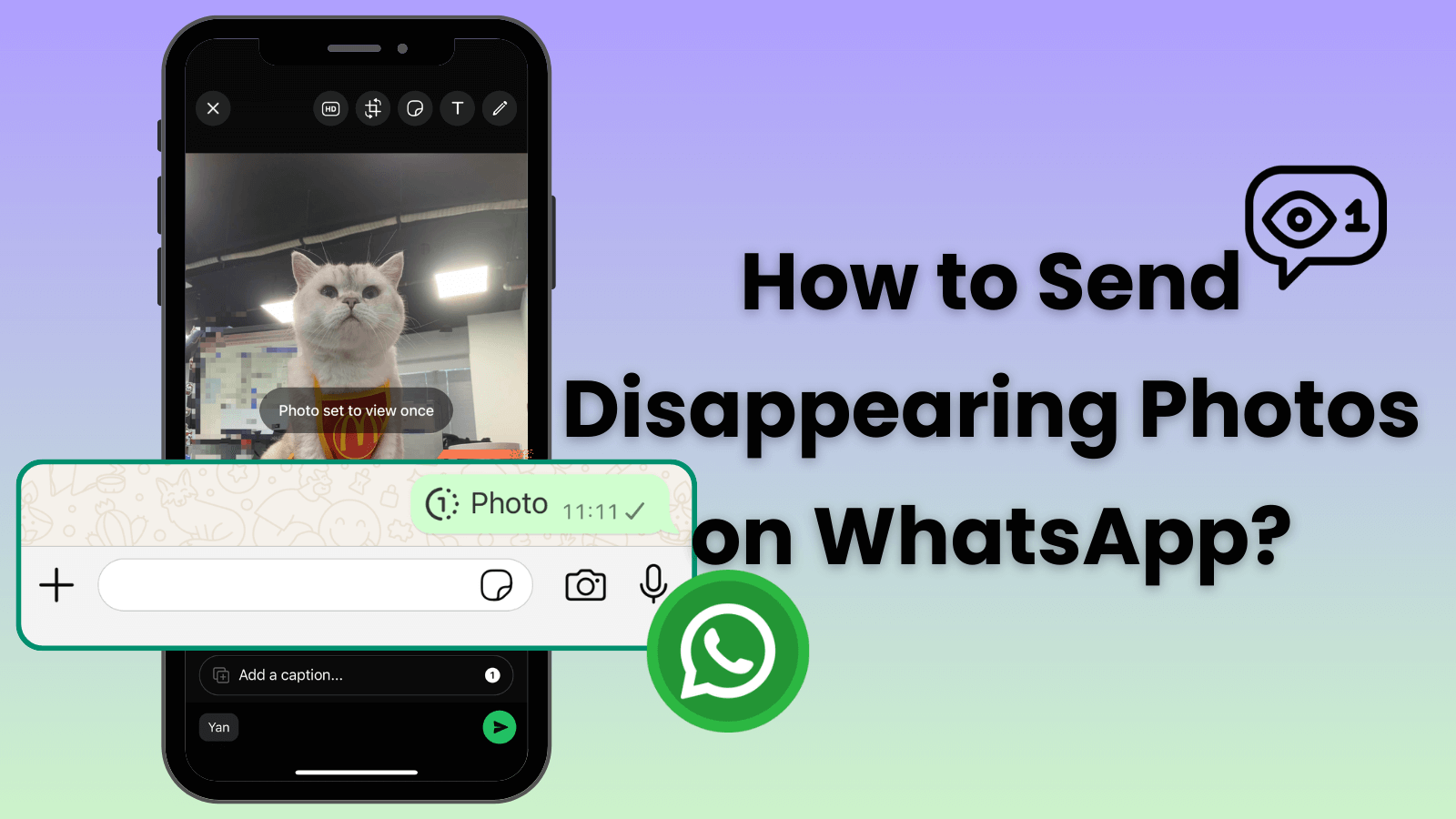
Table of Contents
Part 1: What's WhatsApp Disappearing / View Once Photos or Videos?
The View Once feature in WhatsApp is designed to give users more control over their privacy when sharing photos and videos. This functionality allows you to send media that can only be viewed once by the recipient before it disappears from the chat. It's important to note that this feature differs from WhatsApp's disappearing messages feature, which applies to text messages and has a different set of rules.
When you send a photo or video using View Once, it won't be saved to the recipient's gallery by default. This can be particularly useful for sharing sensitive information, such as Wi-Fi passwords or confidential documents, without worrying about them being stored on someone else's device. However, it's crucial to understand that while the media disappears after viewing, there are still ways for recipients to capture or save the View Once content, which we'll discuss later in this guide.
Part 2: How to Send View Once Photos and Videos on WhatsApp for iOS?
The View Once feature is available on WhatsApp for iOS, Android, and desktop platforms. It's important to ensure that you have the latest version of WhatsApp installed on your device to access this functionality. In the following sections, we'll provide detailed instructions on how to send disappearing photos on WhatsApp across different platforms.

1. Send Disappearing Photos for iPhone
For iPhone users, sending disappearing photos and videos on WhatsApp is a straightforward process. Follow these steps to utilize the View Once feature:
Step 1. Open WhatsApp on your iPhone and navigate to the chat you wish to send a disappearing photo or video.
Step 2. Tap on the camera icon next to the input box.
Step 3. You can shoot a new photo or video using the in-app camera or just select an existing media if you've prepared.
Step 4. Look for the "1" icon next to the input box that indicates you to "Add a caption."
Step 5. Tap the "1" icon, and it will change color and indicate "Photo sent to view once" or "Video sent to view once."

Step 6. Tap the send icon so you can share this disappearing photo or video.
You'll need to enable View Once mode each time you want to send disappearing media. The setting doesn't persist across multiple shares, ensuring that you have control over which media disappears and which doesn't.
2. Send View Once Media on WhatsApp for Android
Android users can also easily send disappearing photos and videos using WhatsApp's View Once feature. Here's how to do it:
Step 1. Launch WhatsApp on your Android device and open the chat you wish to share the disappearing photo or video.
Step 2. Tap on the camera icon or the paperclip icon, depending on your preference. Then, take a new photo or video, or choose an existing one from your gallery.
Step 3. Tap the "1" icon next to the caption field, and the icon will change color to indicate that you can share a disappearing photo or video now.
Step 4. You can add a caption to the photo or video if you desire. Then, tap the send button to share the disappearing photo or video with your contact on WhatsApp.
3. Utilizing View Once on WhatsApp Web and Desktop
For those who prefer using WhatsApp on their computers, the View Once feature is also available on WhatsApp Web and the desktop application. Here's how to send WhatsApp disappearing photos and videos from your computer:
Step 1. Open WhatsApp Web in a browser or launch the WhatsApp desktop application on your computer.
Step 2. Navigate to the chat where you want to send the disappearing photo or video.
Step 3. Click the paperclip icon (or the "+" icon in WhatsApp Web) next to the input box in the chat window.
Step 4. Choose "Photos & videos" to select a photo or video from your computer, or use the in-app camera to take a new photo or video.
Step 5. Click the "1" icon to enable the View Once mode for the selected media.
Step 6. You can add a caption for the photo or video and then click the send button to share the disappearing photo or video.
Part 3: How to Send Disappearing Messages on WhatsApp?
As we mentioned, the View Once feature is different from the disappearing messages feature on WhatsApp. The disappearing messages allow you to send WhatsApp messages to disappear from this chat or group for everyone after the selected duration, including WhatsApp text, photo, and video messages. Moreover, everyone in this chat or group can edit the Disappearing messages timer, and you can save these messages to your device before they disappear. Here's how to send disappearing messages on WhatsApp:
Step 1. Launch WhatsApp on your device and navigate to the chat you wish to set disappearing messages.
Step 2. Tap the chat > profile picture of the individual or group.
Step 3. Select the "Disappearing messages" option and choose how long the messages will remain in the "Message timer" module. You can choose 24 Hours, 7 Days, 90 Days, or Off.
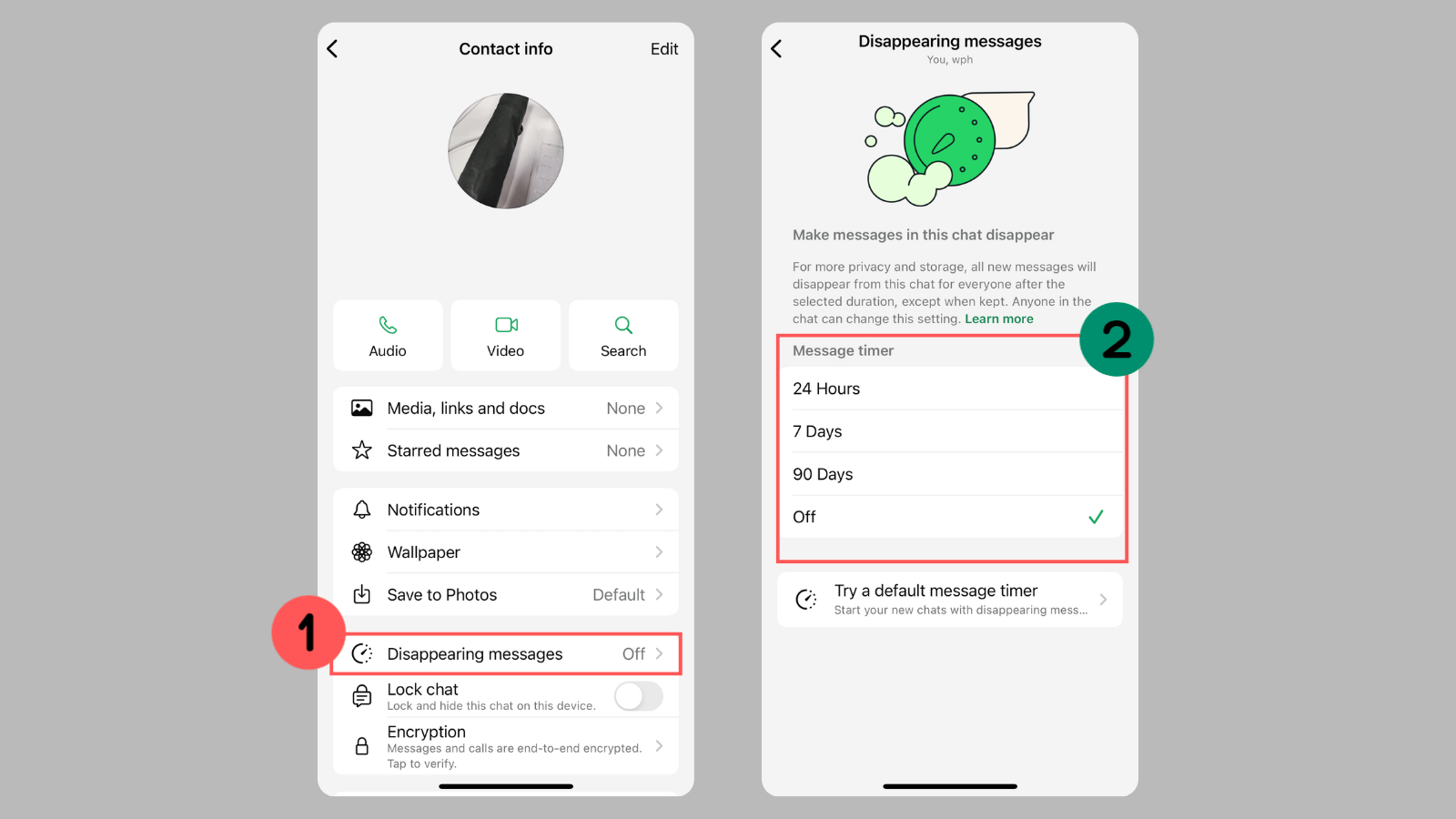
Bonus Tip: How to Screenshot View Once Photos on WhatsApp?
For people who want to capture disappearing photos on WhatsApp, it can be a challenge due to the View Once feature. But don't worry! An advanced WhatsApp tracker, FamiGuard for WhatsApp, provides a "View Once Messages" feature to help you save or capture View Once videos and photos between you and your contacts.
This is a tool designed to monitor kids' WhatsApp activities for parental control, including WhatsApp messages, status, locations, online and offline activities, etc., on Android and iOS devices. With its intelligent features, you can not only easily download the screenshot of View Once photos on WhatsApp but also save all documents exchanged on the target individual's WhatsApp.
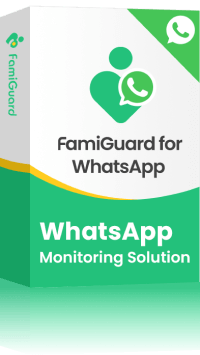
FamiGuard for WhatsApp – Best Way to Screenshot View Once Photos on WhatsApp
-
Save the View Once photos, voices, and videos are exchanged between you and your contacts on WhatsApp.
-
Track all media files that are exchanged on the target individual's WhatsApp, including voices, photos, videos, and documents.
-
Monitor someone's WhatsApp chats and without being detected.
-
Track someone's live and shared locations on WhatsApp, knowing the whereabouts of the target individual.
-
Check the target Android & iOS devices chats, calls, locations, status, etc.
Here are the detailed steps on how to save the View Once photos and videos on WhatsApp using FamiGuard for WhatsApp:
Step 1. Start by creating a FamiGuard for WhatsApp account. Click "Sign In/Up", provide a valid email, and set a password. Then, choose an appropriate subscription plan on your preference.
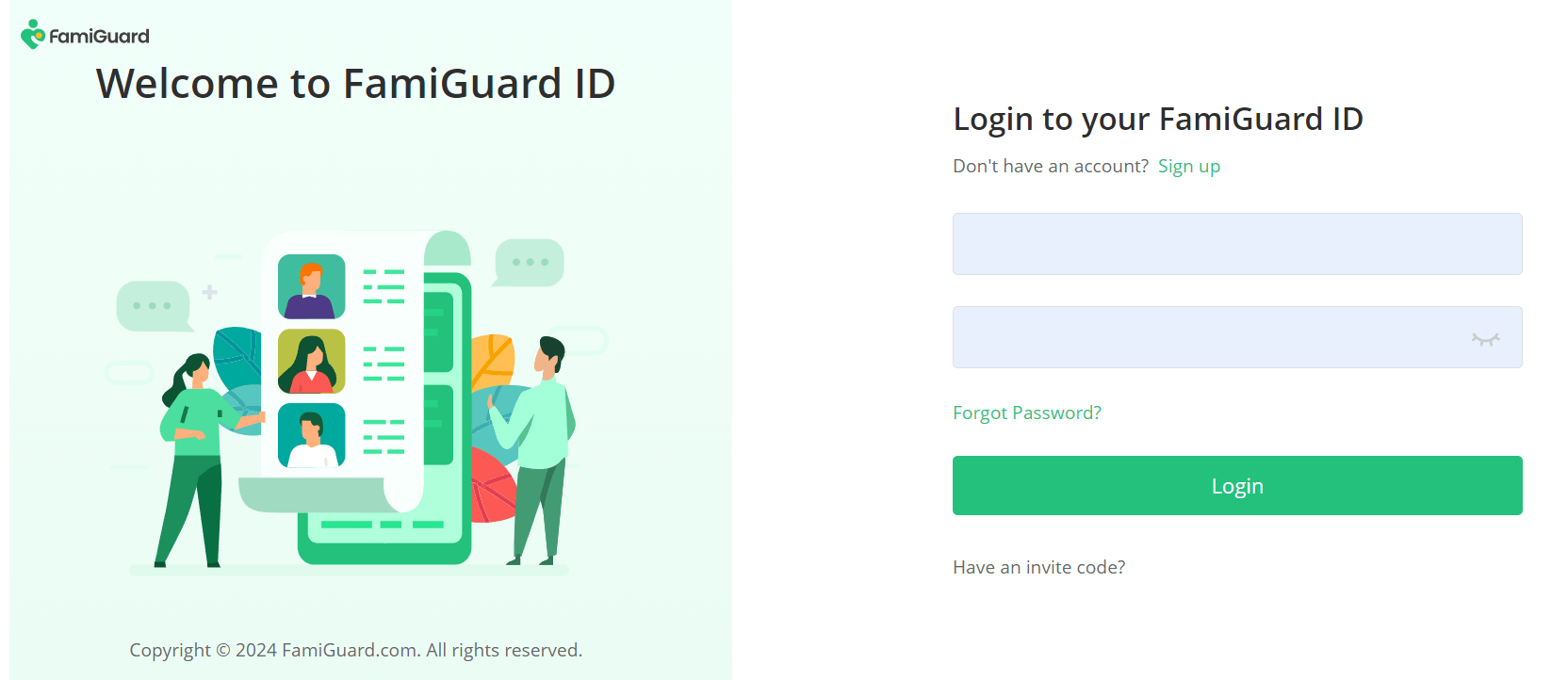
Step 2. Follow the instructions to install and set up this tool on the target Android or iOS device.
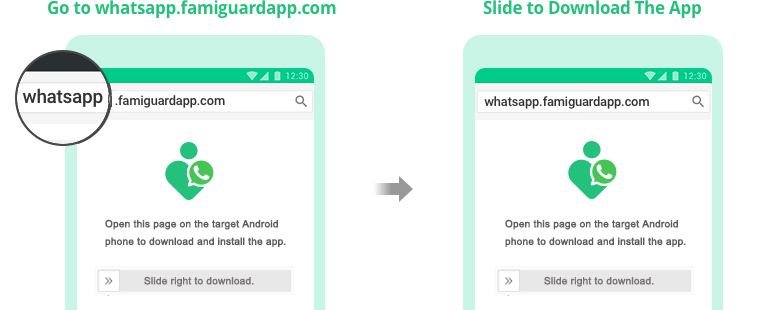
Step 3. Once the configurations are completed, you will be automatically brought to the web control panel. Go to "Chats" > "View Once Messages", and you can see and save all View Once messages exchanged between you and your contacts on WhatsApp, including voice, photo, and video. Also, you can check WhatsApp chats, calls, locations, status, etc., in within a period of time.

Conclusion
WhatsApp's View Once feature allows photos and videos to disappear after a single viewing, which addresses growing concerns about digital privacy and the permanence of online content. After reading this post, you can learn how to send disappearing photos on WhatsApp and understand the capabilities of this feature.
However, for people who accidentally missed the View Once media or need to save it, the ability to screenshot View Once photos or save View Once videos is essential. That's why you need an intelligent WhatsApp tracker, FamiGuard for WhatsApp, to record all photos and videos of WhatsApp disappearing for saving.
By Tata Davis
An excellent content writer who is professional in software and app technology and skilled in blogging on internet for more than 5 years.