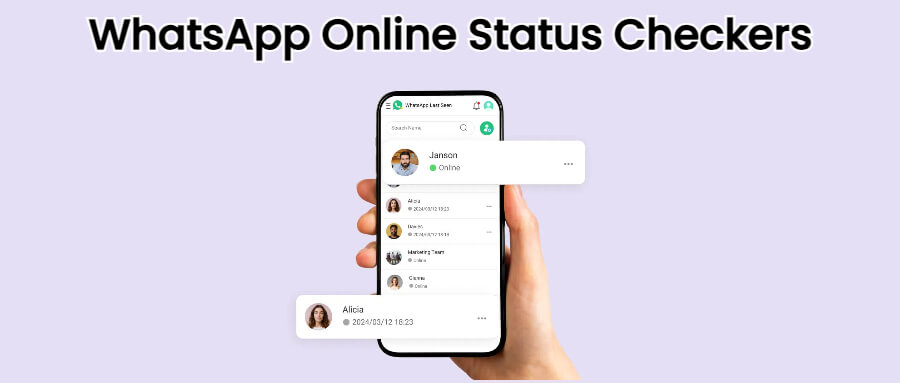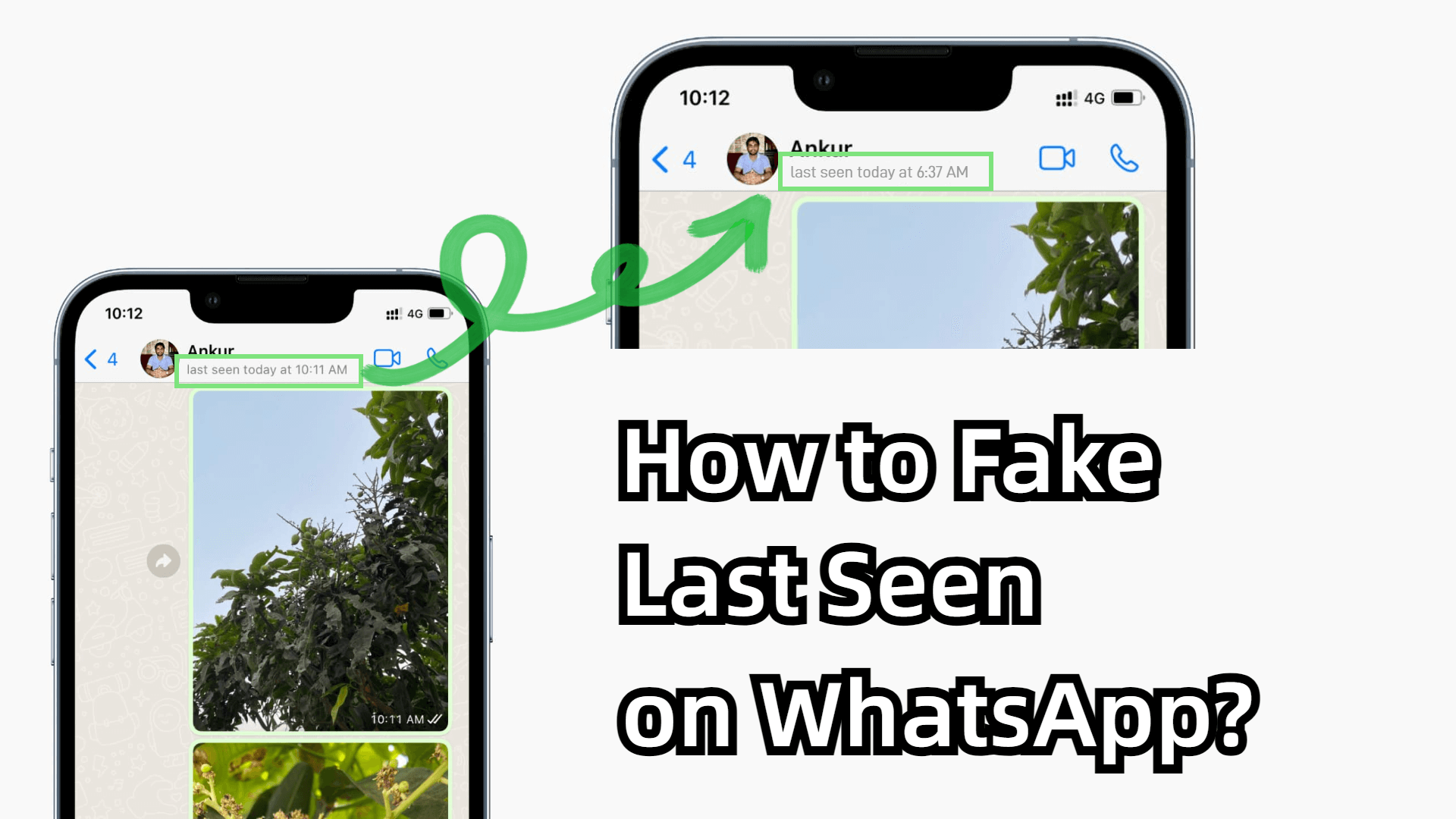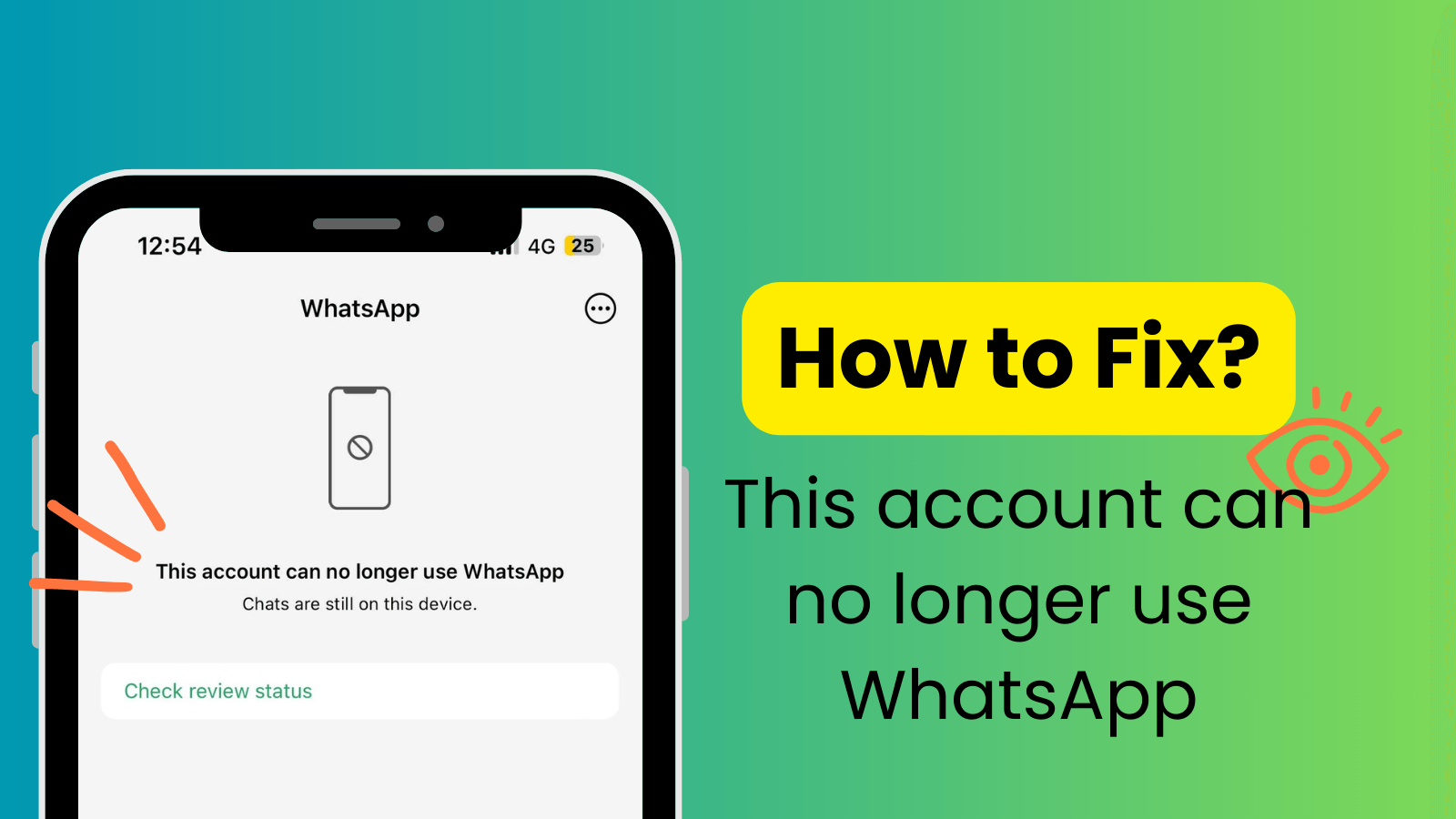FamiGuard Support: Monitor Devices with Others' Permission.
As a part of a more significant privacy feature upgrade in August 2021, WhatsApp launched the "View Once" capability. This function allows users to deliver media files the receiver can only see once before they are erased. For those wondering how to screenshot whatsapp view once, this feature creates a unique challenge.
However, this function will be a huge pain for those who want to capture screenshots while talking or video calling on WhatsApp. At this point, it is possible to save/screenshot one time photos in WhatsApp using many techniques including a reliable whatsapp screenshot app solution.
To get around WhatsApp's "View Once" limitation, you'll find 8 ways on how to screenshot WhatsApp view once photos on this page. According to the comparison, taking screenshots with FamiGuard for WhatsApp is the most convenient and practical approach as a powerful WhatsApp monitoring tool that helps you how to take screenshot of one time photo in whatsapp.
| Methods | Effectivity | Difficulty |
|---|---|---|
| ✅1. WhatsApp View Once Saver | Use a WhatsApp tracker to save view once media directly, including photo, video, and voice. | Simple |
| 2. WhatsApp Web | Log into WhatsApp Web and screenshot the view once media from your computer. | Simple |
| 3. Take a Photo with Another Phone | Use a second phone to take a picture of the view once image before it disappears. | Simple |
| 4. Google Assistant | Use a voice command to take a screenshot after opening the view once image. | Medium |
| 5. Zoom Screen Sharing | Mirror your phone via Zoom and take a screenshot from your PC. | Medium |
| 6. Screen Mirroring | Mirror your phone to another screen and capture the view once image externally. | Medium |
| 7. Chrome Extension | Use browser add-ons like WA Web Plus to bypass view once protection. | Medium |
| 8. Disable Hardware Acceleration | Turn off Chrome’s hardware acceleration to enable screenshotting on WhatsApp Web. | Medium |
| 9. Virtual Android Emulator | Run WhatsApp inside an emulator like BlueStacks to capture view once screenshots freely. | Medium |
| 10. Android Debug Bridge (ADB) | Connect your phone to PC using ADB and run screenshot commands manually. | Advanced |
| 11. App Cloner | Clone WhatsApp and use screenshot features in the cloned version. | Advanced |
| 12. GB WhatsApp | Use this modded version of WhatsApp that bypasses view once restrictions. | Advanced |
| 13. Rooted Android with Xposed | Modify system behavior with modules to disable view once features entirely. | Expert |
Part 1: What Is WhatsApp View Once Photo?
Does Whatsapp Notify Screenshots
Many users wonder, "Does Whatsapp Notify Screenshots?" In truth, WhatsApp does not alert the sender when screenshots are taken. This feature enables discreet capture of messages—so if you're curious about how to screenshot view once on whatsapp or simply need a whatsapp screenshot for later review, the app does not warn the sender.
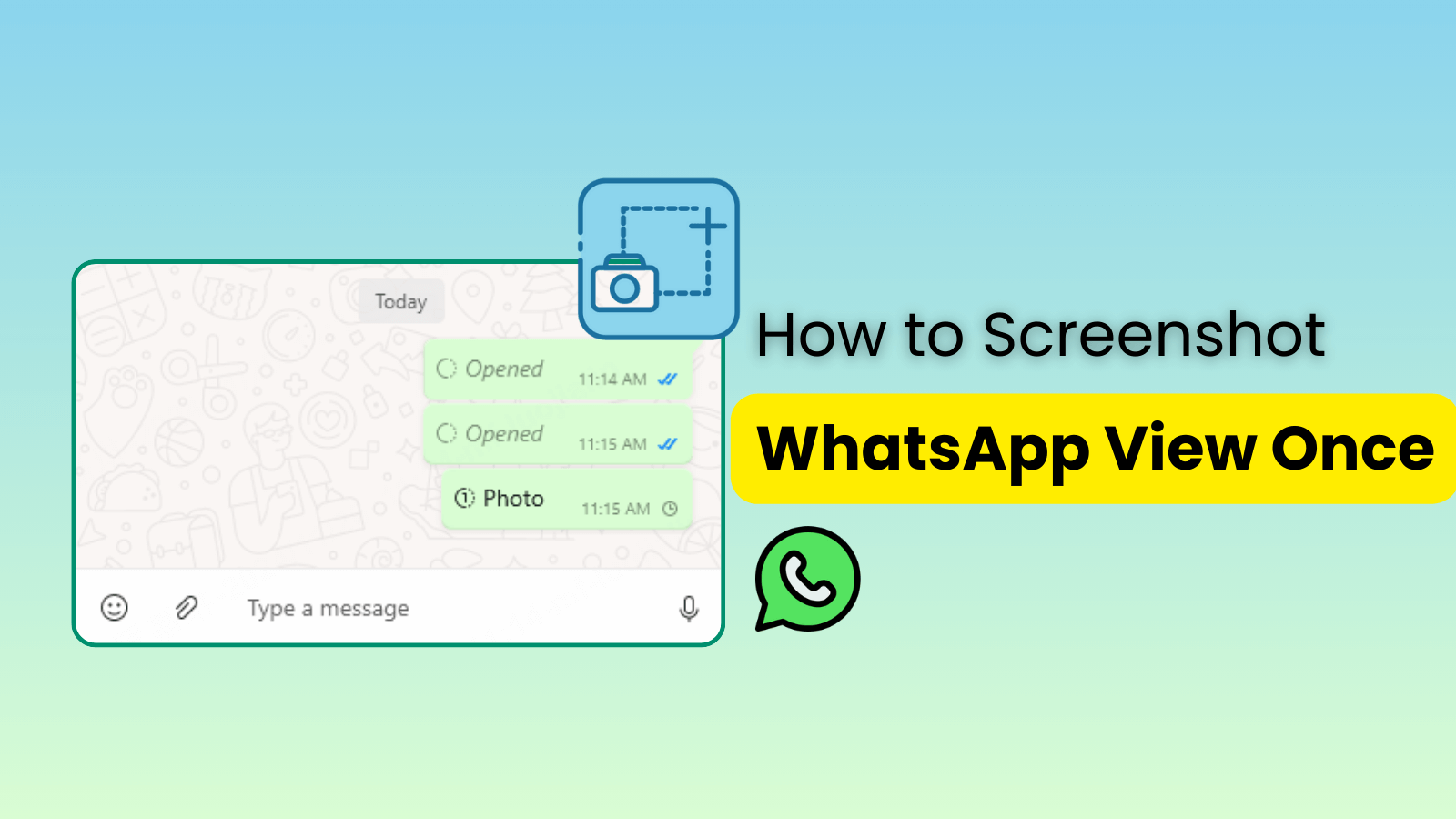
screenshot whatsapp view once
WhatsApp view once, also called one time photo, is a privacy tool that lets you send photos and videos that disappear after the recipient opens them. This tool is designed for sharing sensitive or private information without leaving a trace, which is why many look up how to take screenshot of one time photo in whatsapp when needed.
Photos and videos sent with the "view once" feature are considered view-once media. After selecting a media file from your gallery, activate the feature by tapping the "1" symbol next to the send button.
Once sent, the receiver will see a label like "Photo" or "Video" with a "1" indicating it is a one-time view message. The content will appear briefly and then vanish, ensuring that you maintain a strict screenshot view once whatsapp control.
Part 2: Can You Screenshot a View Once Photo on WhatsApp?
Officially, you can't screenshot view once photo on WhatsApp because once opened, the media is designed to disappear. This limitation is meant to prevent unauthorized whatsapp screenshot of the view once content. However, there are workarounds that allow you to capture these images despite the restrictions.
For example, while watching a view once photo, you may use another device or a dedicated tool to capture a whatsapp one time photo screenshot. Tools like FamiGuard for WhatsApp enable you to directly save view once media, helping you learn how to screenshot whatsapp view once effectively.
Read on to learn the 8 best methods for how to screenshot WhatsApp view once images.
Guess you also want to know: WhatsApp Profile Photo Download: How to Save Display Pictures & Monitor Changes
Part 3: How to Take Screenshots of WhatsApp View Once Images?
It is challenging to capture a screenshot of a view once message because the media disappears immediately after being opened. Nevertheless, several methods exist that show you how to screenshot whatsapp view once images without losing important content.
This section details eight ways to capture such images, including techniques like using another phone or specialized tools.
Way 1: Use WhatsApp Tracker to Screenshot WhatsApp View Once
This method involves using a professional tool—such as FamiGuard for WhatsApp—which can capture screenshots of view once media. This solution is ideal if you want a hassle-free way to how to screenshot whatsapp view once images and obtain a reliable whatsapp screenshot without manual intervention.
FamiGuard for WhatsApp enables you to save view once photos, videos, and voice messages directly, offering a convenient way to capture a whatsapp one time photo screenshot.

FamiGuard for WhatsApp – Top WhatsApp Monitoring Software
-
Save View Once Media: Directly save all WhatsApp view once media, including photos, videos, and voices, making it effortless to how to screenshot whatsapp view once.
-
Stealth Mode: Capture screenshots of view once images without the target knowing.
-
100% Safe: Monitor target Android&iOS WhatsApp messages, chats, call history and photos without jailbreaking or rooting the devices.
-
Take screenshots of other data: Also able to take screenshots of messages, call history, status and more.
-
Other functions: Track WhatsApp location, detect sensitive keywords, set time limit on WhatsApp usage for your children, etc.
- Effortlessly save all WhatsApp view once media, including photo, video, and voice.
- Capture screenshots in within a period of time with a reliable whatsapp screenshot capability.
- Remotely and track WhatsApp activities for comprehensive monitoring.
- Advanced features are available in paid packages.
Way 2: Use Another Phone to Take A Photo
The quickest method to capture a whatsapp screenshot of a view once image is by using a second phone to snap a photo of the screen. While this method may lower image quality, it is effective if you need a fast solution to how to screenshot one time photo in whatsapp.
- It's easy to use and widely accessible.
- Requires a second phone.
- The captured whatsapp screenshot might lack clarity.
Way 3: Use Screen Mirroring
Screen Mirroring makes it possible to copy what's on one screen to another. It allows you to view and how to screenshot whatsapp view once content on a larger display, making it easier to capture a clear whatsapp one time photo screenshot.
You can mirror your phone’s screen to another device, capturing in within a period of time what is displayed. This method is a practical alternative when you need to get a high-quality whatsapp screenshot without triggering any notification.
Let's use the screen mirroring function to capture a view once photo:
Step 1: Open the screen mirroring app on your phone.
Step 2: Mirror your screen onto another device (such as a computer).
Step 3: Take a screenshot on the second device to capture the whatsapp screenshot of the view once image.
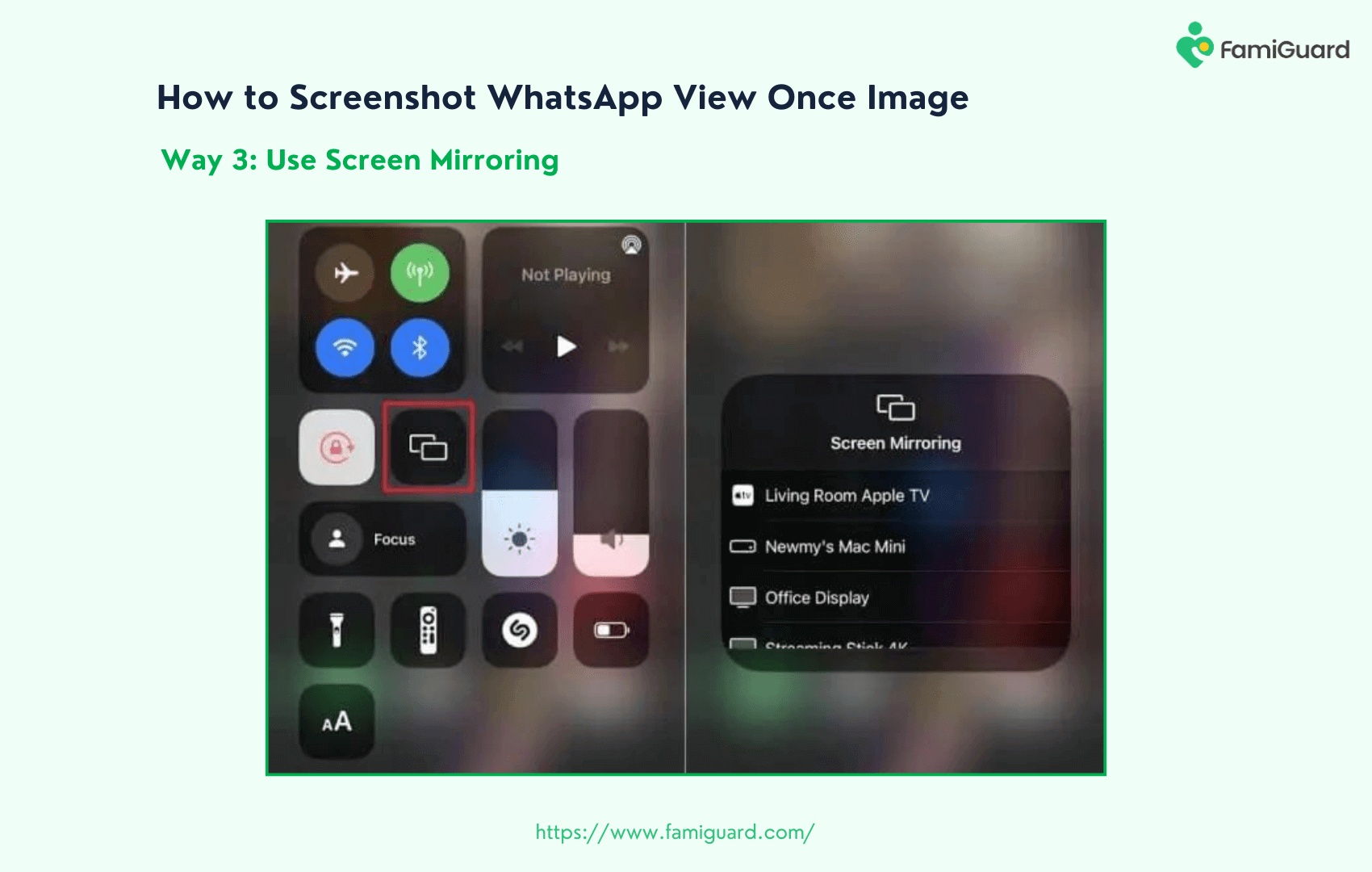
Way 4: Use WhatsApp Web
Using WhatsApp Web is another effective method if you wonder how to screenshot whatsapp view once from your computer. In this approach, you log into your WhatsApp account via a web browser and capture the view once media directly from your screen. This method provides an easy solution for those looking for a fast whatsapp screenshot technique.
Here's how to do it:
Step 1: Visit WhatsApp Web and sign in by scanning the QR code on your phone.
Step 2: Once your chats are synchronized, open the conversation containing the view once media.
Step 3: Use your computer's screenshot tool (e.g. Snipping Tool, Snagit, or built-in macOS screenshot feature) to capture the image. This method effectively provides a screenshot whatsapp view once even if WhatsApp doesn’t allow direct saving.
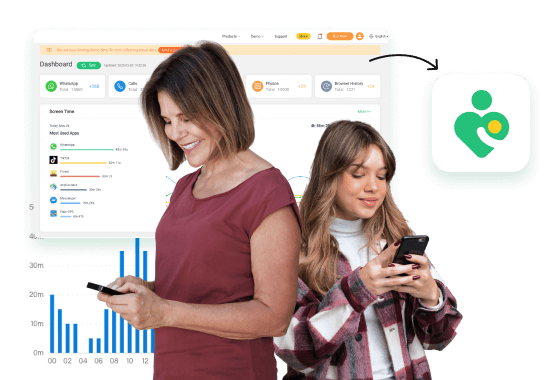
Way 5: Use Zoom Screen Sharing
You can use Zoom's screen sharing feature to mirror your smartphone screen on your computer and then capture the view once media. This method is particularly useful if you prefer an indirect approach to how to screenshot view once on whatsapp without using a separate device solely for photography.
Follow these steps:
Step 1: Sign in to your Zoom account and open the Zoom app on your computer or phone.
Step 2: Start a meeting and tap the "Share Content" button to share your phone's screen.
Step 3: Once your screen is mirrored, use a screenshot tool on your computer to capture the whatsapp screenshot of the view once media.
Way 6: Use Android Debug Bridge (ADB)
ADB is a command-line tool that allows you to capture your smartphone's screen directly on your computer. This method is ideal if you are comfortable with command-line tools and want to learn how to take screenshot of one time photo in whatsapp with precision.
Steps to use ADB:
Step 1: Install Android Studio or SDK Platform Tools and ensure USB debugging is enabled on your Android device.
Step 2: Connect your phone to your computer via USB and open a command prompt or terminal.
Step 3: Run the command adb shell screencap -p /sdcard/screenshot.jpg to capture the screenshot, then pull it to your computer with adb pull /sdcard/screenshot.jpg.
Way 7: Use Google Assistant
Google Assistant can help you capture a screenshot of view once media by simply issuing a voice command. This method is useful for those who want a hands-free option and are curious about how to screenshot whatsapp view once using built-in smartphone assistants.
Follow these steps:
Step 1: Open Google Assistant and make sure the “Use screen context” option is enabled in your settings.
Step 2: Say “Hey Google, take a screenshot” immediately after opening the view once media.
Step 3: The screenshot will be saved to your device—providing a simple and quick solution for a whatsapp screenshot.
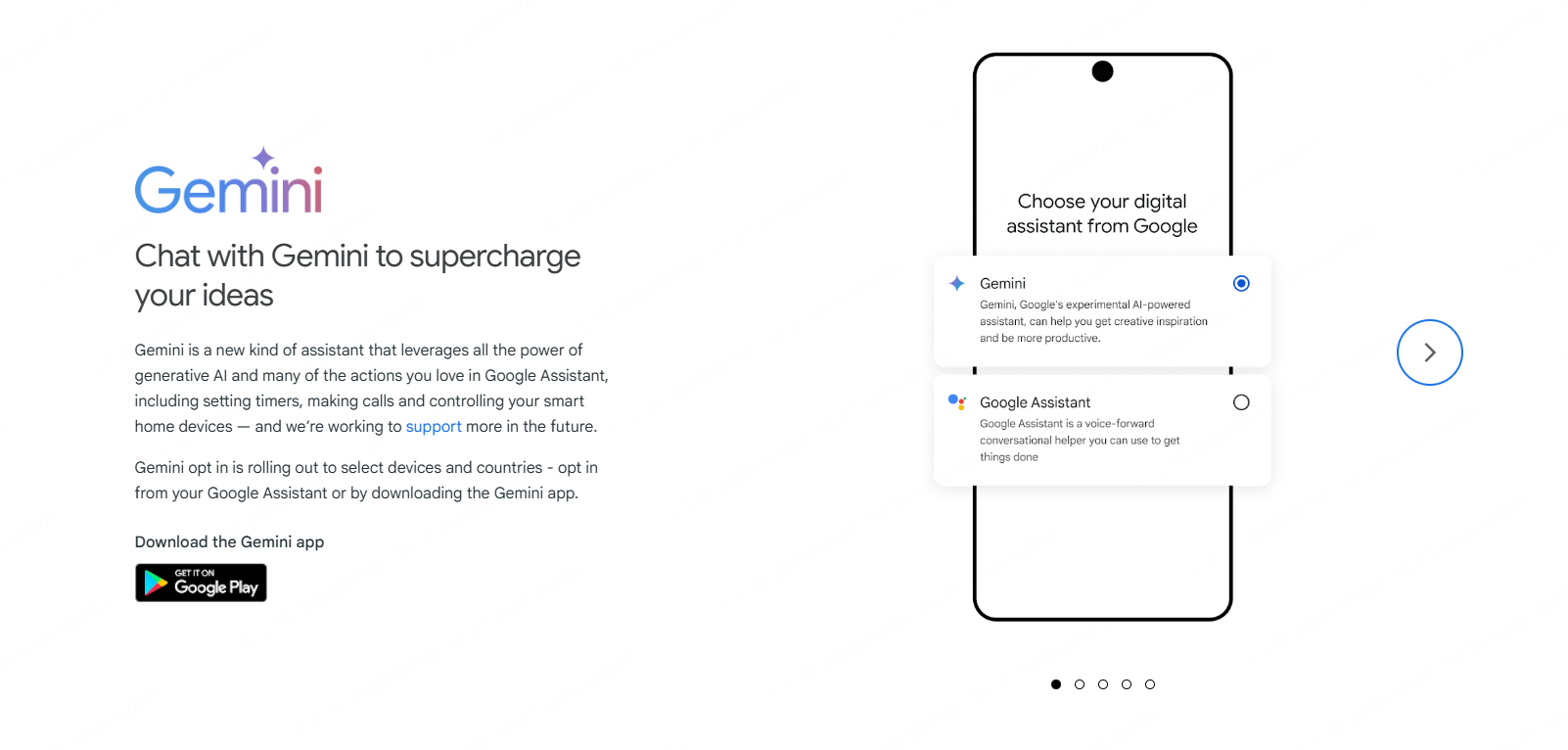
Way 8: Disable Hardware Acceleration in Chrome
Some users have found that by disabling hardware acceleration in Chrome, they can bypass WhatsApp's restriction on capturing view once media. This method can be an effective workaround if you're looking for an alternative way to screenshot whatsapp view once using your computer.
Here's how to do it:
Step 1: Open Chrome and navigate to its Settings.
Step 2: Scroll to the bottom and click on "Advanced" then locate the "Use hardware acceleration when available" option.
Step 3: Toggle off the hardware acceleration feature and restart Chrome. This adjustment may enable you to how to screenshot view once on whatsapp by preventing WhatsApp Web from blocking screen captures.
Way 9: Use a Virtual Android Environment
By running WhatsApp inside a virtual Android environment on your PC, you bypass the mobile “View Once” restriction. Virtual machines (e.g. BlueStacks, NoxPlayer) let you take a reliable whatsapp screenshot of any one-time photo:
Follow these steps:
Step 1: Install and configure a virtual Android emulator on your computer.
Step 2: Inside the emulator, install WhatsApp and log in with your account.
Step 3: Open the View Once media and use the emulator’s built‑in screenshot tool to capture the how to screenshot whatsapp view once content.
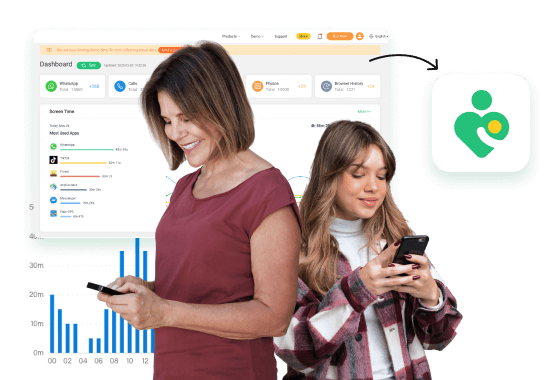
Way 10: Use an App Cloner Application
App Cloner tools let you create a duplicated “multi‑instance” version of WhatsApp that often isn’t bound by Google Play’s screenshot restrictions. This lets you learn how to take screenshot of one time photo in whatsapp directly in the cloned app:
Follow these steps:
Step 1: Install an App Cloner on your Android device and clone the official WhatsApp.
Step 2: Log into the cloned WhatsApp with a secondary number or account.
Step 3: When you open a view‑once photo, use your device’s screenshot function or a whatsapp screenshot app to save the whatsapp one time photo screenshot.
Way 11: Use GB WhatsApp
GB WhatsApp is a popular third‑party mod that includes privacy tweaks allowing you to save or screenshot screenshot whatsapp view once media without triggering deletion:
Follow these steps:
Step 1: Download and install the GB WhatsApp APK from a trusted source.
Step 2: Open GB WhatsApp and navigate to the view‑once photo.
Step 3: Use GB WhatsApp’s built‑in save or screenshot feature to capture how to screenshot whatsapp view once images.
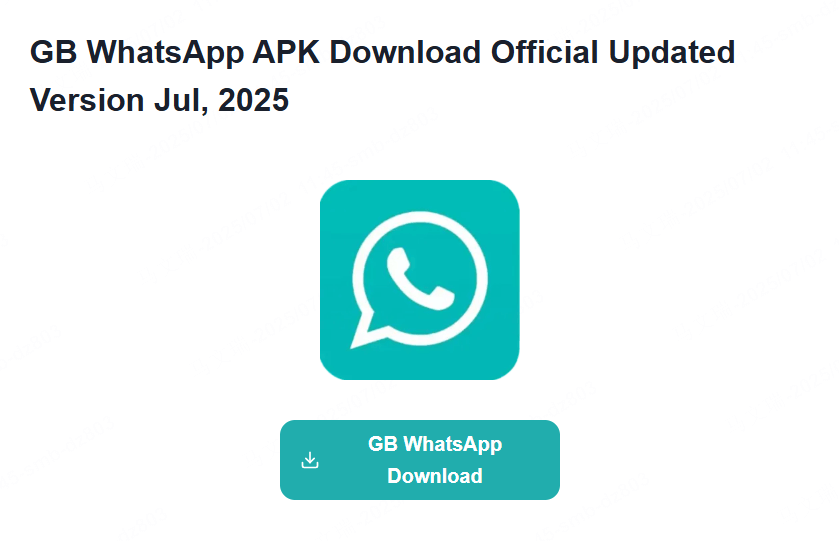
Way 12: Use a Chrome Extension on WhatsApp Web
On WhatsApp Web, browser extensions like “WA Web Plus” or “ChatSaver” can bypass screenshot protection. You can then directly grab a whatsapp screenshot of one‑time photos:
Follow these steps:
Step 1: In Chrome, install and enable your chosen extension from the Web Store.
Step 2: Open WhatsApp Web and scan the QR code to log in.
Step 3: Open the view‑once media, then click the extension’s download or screenshot button to save the whatsapp one time photo screenshot.
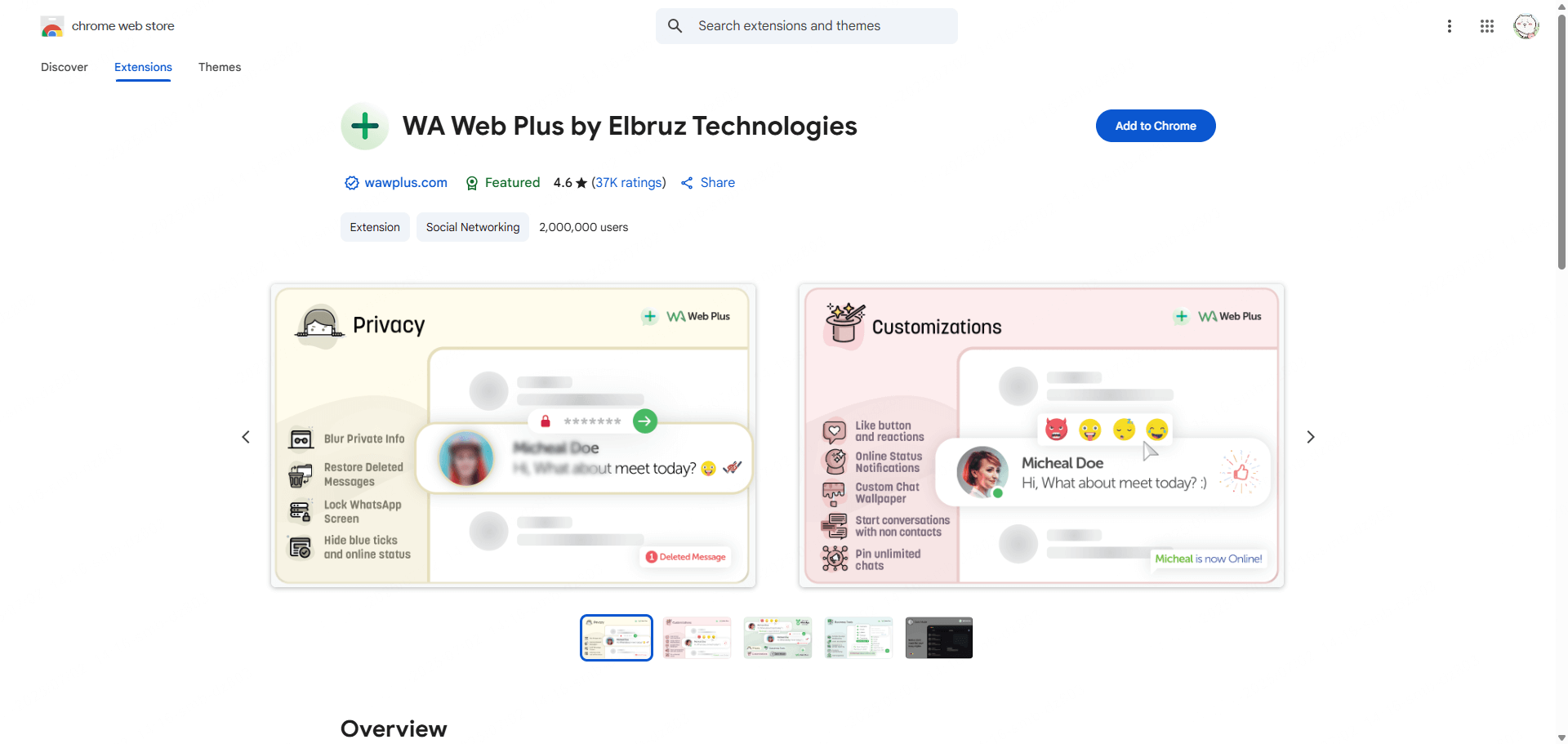
Way 13: Method for Rooted Android Phones
If your Android device is rooted, you can install Xposed modules (e.g. “WhatsApp Modules”) or tweak system settings to disable the View Once restriction. This allows you to take a normal whatsapp screenshot inside the official app:
Follow these steps:
Step 1: Ensure your device is rooted and Xposed Framework is installed.
Step 2: Install and activate a WhatsApp‑specific Xposed module that disables the view‑once deletion.
Step 3: Reboot, open WhatsApp, view the one‑time photo, and capture the how to screenshot whatsapp view once image as usual.
FAQs About WhatsApp View Once Images
The following are frequently asked questions regarding screenshot whatsapp view once images:
Yes, you can take a screenshot in WhatsApp. Despite the design of the "view once" feature, various methods exist to capture the media—whether you use a second device or specialized tools—to effectively how to screenshot view once on whatsapp.
The View Once tool sends self-destructive media, but with third-party tools you can capture and save these images. This is one of the methods for how to take screenshot of one time photo in whatsapp using a whatsapp screenshot method.
No, WhatsApp does not offer a built-in method to block screenshots of view once media. Thus, if you need to screenshot whatsapp view once content, third-party solutions remain the only option.
No, WhatsApp does not notify the sender when you take a screenshot. So if you're curious about how to screenshot whatsapp view once, you can capture the image without alerting the sender.
Conclusion
This article shows eight methods for how to screenshot WhatsApp View Once images—providing various techniques to capture these ephemeral moments. Whether you use another phone, WhatsApp Web, or a dedicated tool, these methods allow you to reliably whatsapp screenshot view once media. If you want to learn more about how to capture these images, try the advanced features offered by FamiGuard for WhatsApp to effectively screenshot view once whatsapp content.
By Tata Davis
An excellent content writer who is professional in software and app technology and skilled in blogging on internet for more than 5 years.