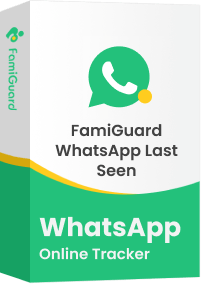FamiGuard Support: Monitor Devices with Others' Permission.
Table of Contents
The WhatsApp app by default updates your online status every time you open the app or do any activity on the platform. While this is a handy feature, some users prefer to hide their status for privacy reasons.
If you also find it annoying when others can keep track of your online status, then this article is for you. In just a few simple steps, you'll learn how to hide online in WhatsApp and keep your privacy intact.
Tip 1: How to Hide WhatsApp Online Status With WhatsApp Settings
WhatsApp gives you complete control over who can see your online status. You can enable or disable your status at any time directly from the app's settings.
Here's how to hide online status on WhatsApp via settings:
Step 1: Open the WhatsApp app on your phone or tablet and go to the settings.
Step 2: Tap 'Account' and then select 'Privacy'.
Step 3: Go to "Last seen and online" and choose the preferred option to hide online status.
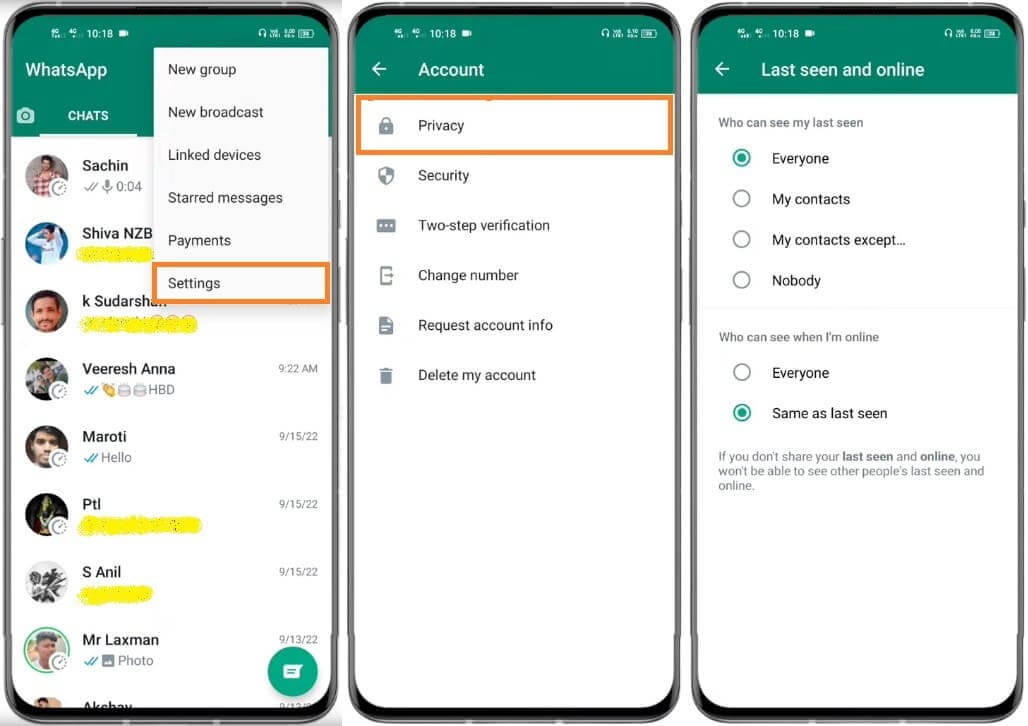
Want to know how to hide messages in WhatsApp? Please click here to learn more.
Tip 2: Block the User to Hide Online WhatsApp Status
If you want to stop a specific contact from viewing your online status, then you can simply block that person in WhatsApp. This will prevent that person from seeing when you're online or not.
To block a contact and hide your online status in WhatsApp, follow these steps:
Step 1: Open the WhatsApp app on your phone and select the contact you wish to block.
Step 2: Tap 'More' and then select 'Block'.
Step 3: Confirm that you want to block the contact and your online status will be hidden from them.
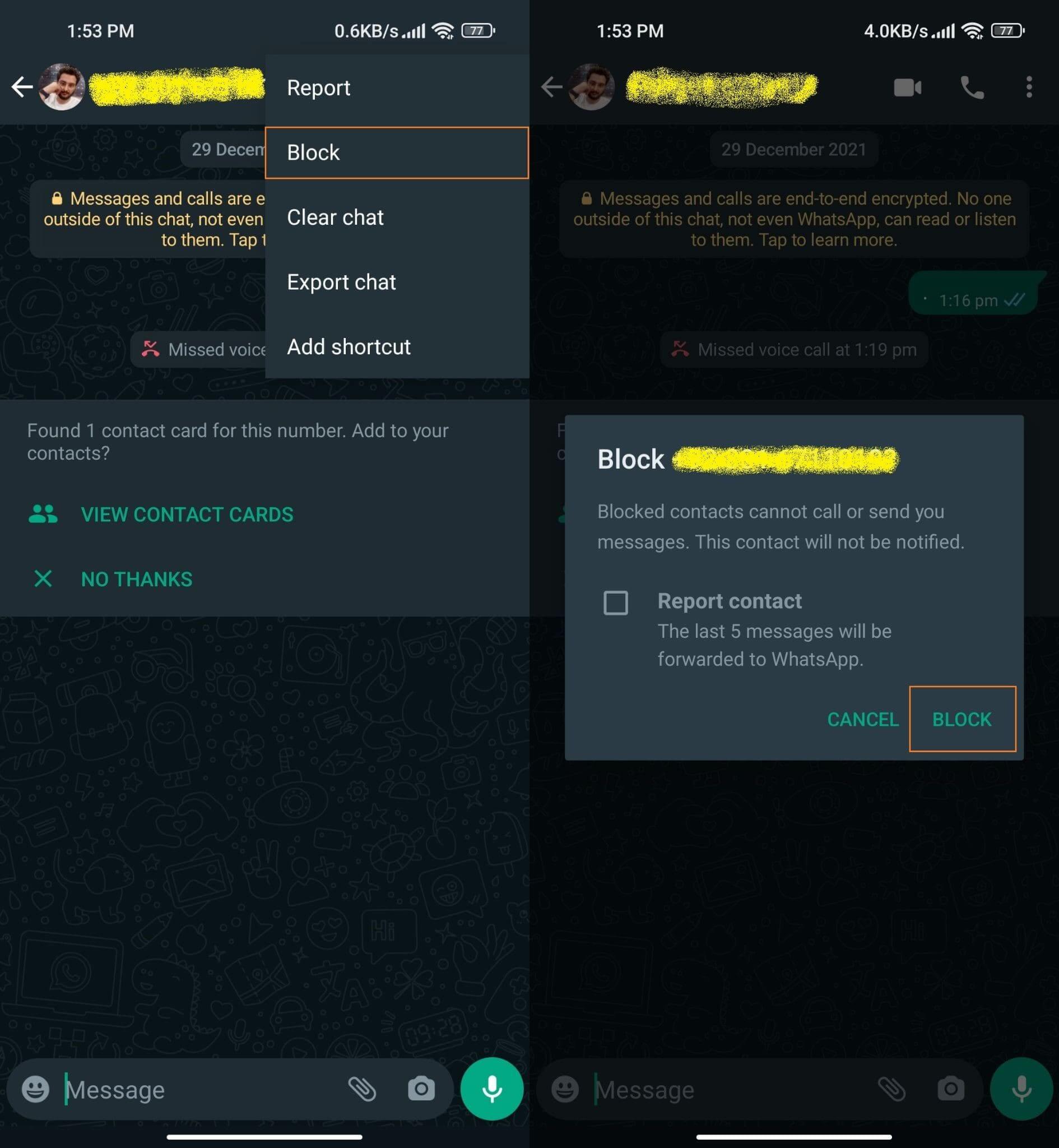
Tip 3: Hide WhatsApp Online Status with Airplane Mode
If you want to reply to someone's message without letting them know that you're online, simply put your phone in Airplane Mode. This will hide your online status from everyone but you can still read and send messages to your contact.
The following steps will show you how to hide WhatsApp online status while chatting using Airplane Mode:
Step 1: Swipe down from the top of your phone and turn on Airplane Mode.
Step 2: Open the WhatsApp app and tap on the chat. Enter your message and send it.
Step 3: Once done, close the WhatsApp and turn off the Airplane mode.
Your message will be sent without the recipient knowing that you were online.
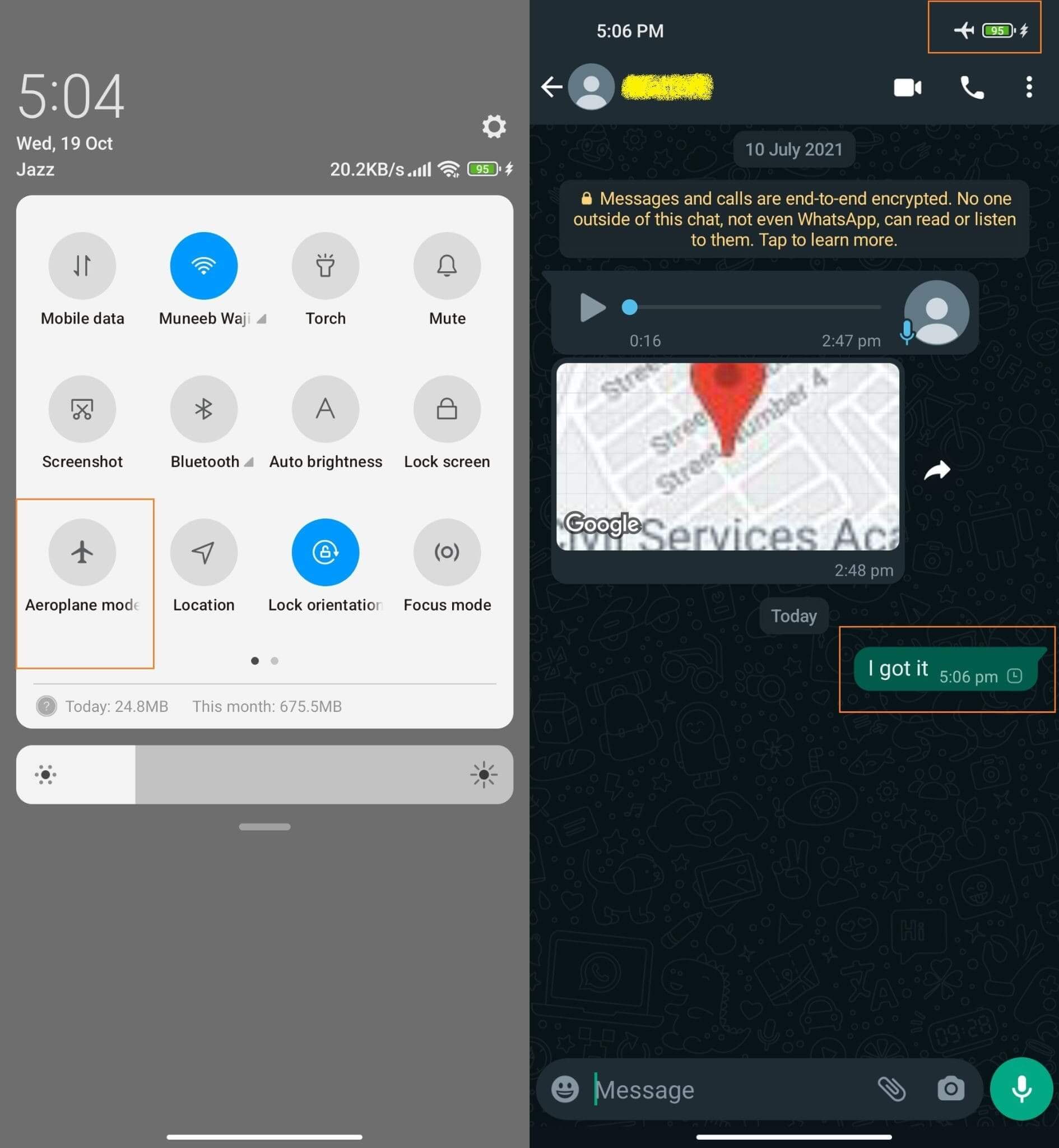
Tip 4: Reply to Message from the Notifications Panel
When you receive a message on WhatsApp, you will see a notification pop up on your screen. This notification lets you know that there is a new message.
Since WhatsApp doesn't update your online status unless you open the app, you can take the opportunity to respond and hide online by simply tapping on that notification.
To reply to a message from the notifications panel while hiding your online status, follow these steps:
Step 1: When you receive a new message on WhatsApp, swipe down from the top of your screen to open the notifications panel.
Step 2: Tap on the WhatsApp notification to open the chat and reply to the message.
Step 3: Once you've sent your reply, swipe to dismiss the notification and your message will be sent without going online.
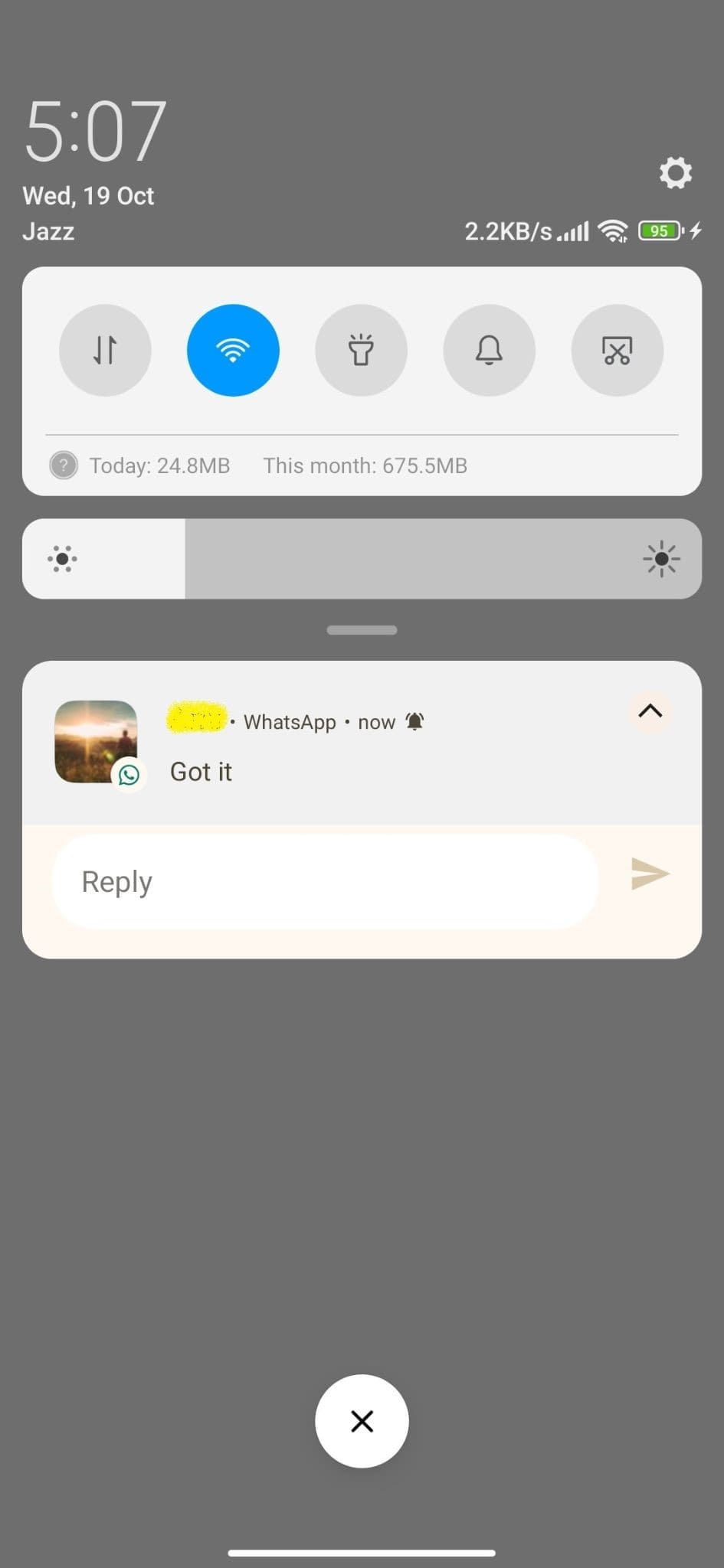
Conclusion
Whether you want to hide your online status in WhatsApp due to privacy concerns or simply to be more discreet, there are a few simple steps you can take to keep your presence hidden.
The tips mentioned in this article will help you keep your status hidden and maintain control over what others can see. So, try them out and see which one works best for you.
By Tata Davis
An excellent content writer who is professional in software and app technology and skilled in blogging on internet for more than 5 years.