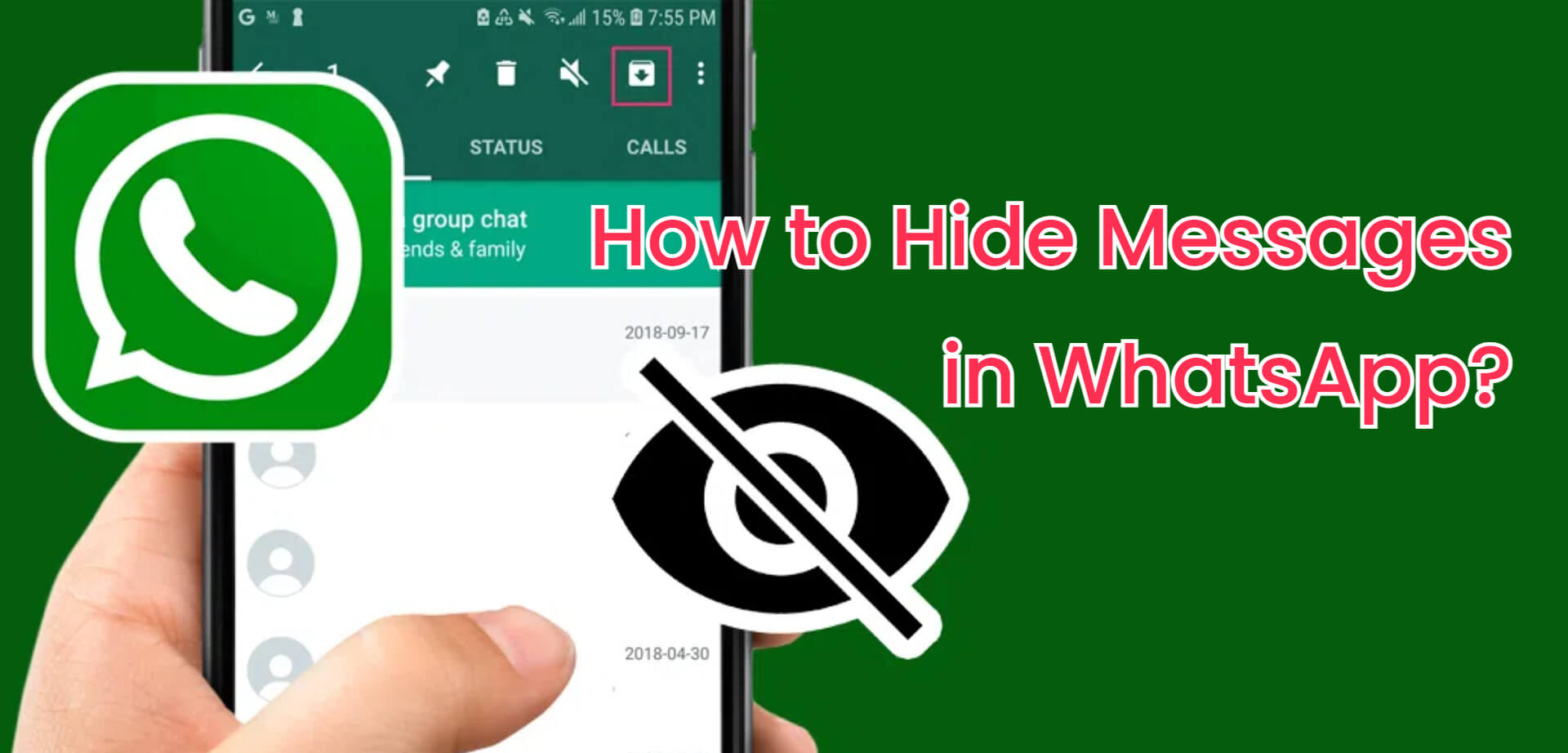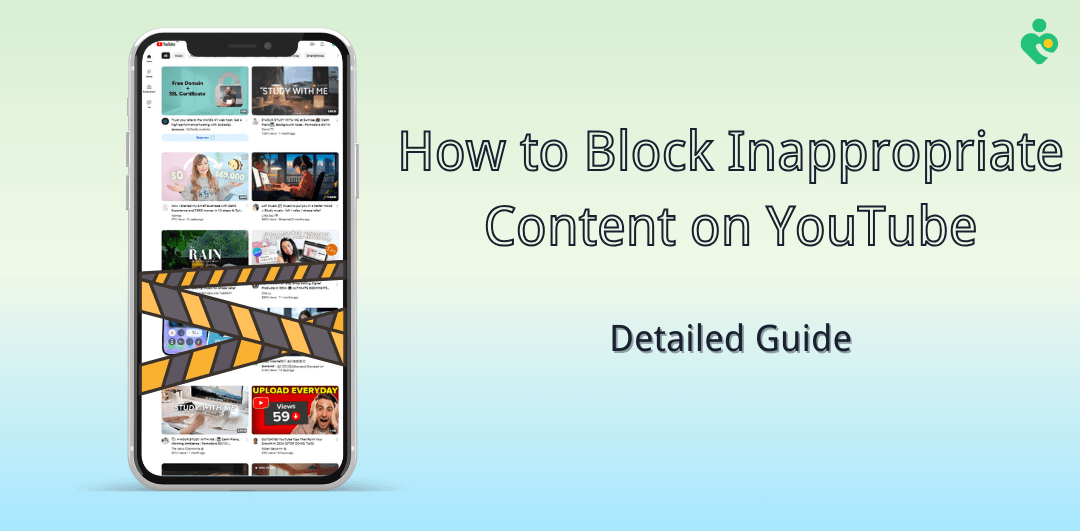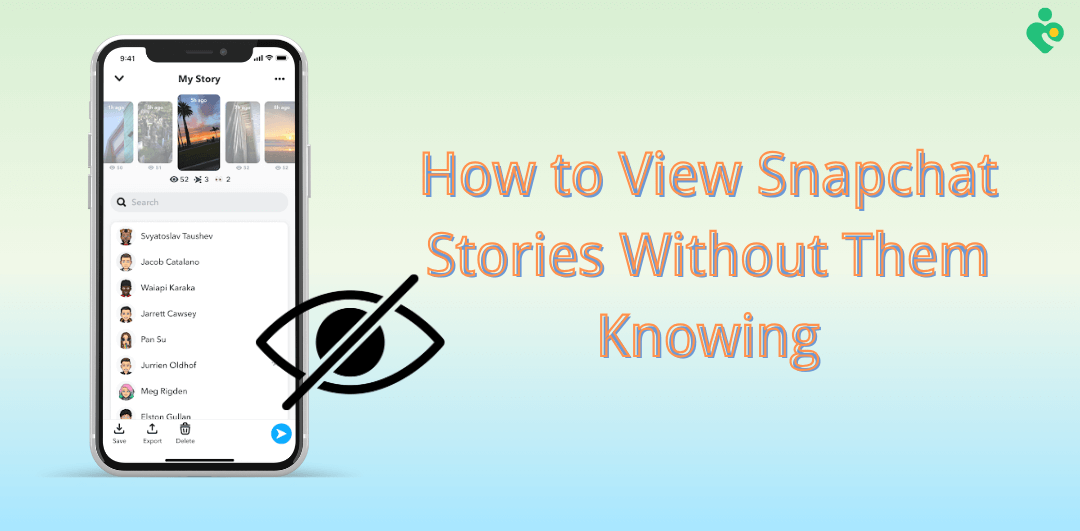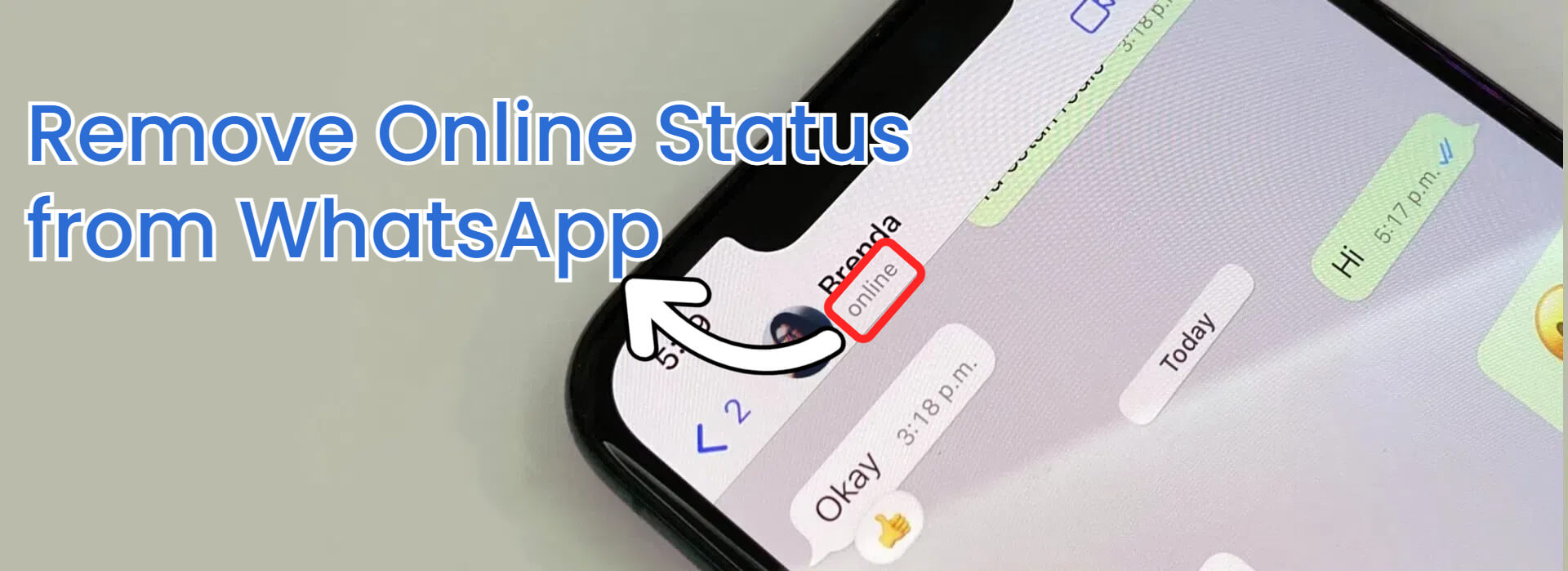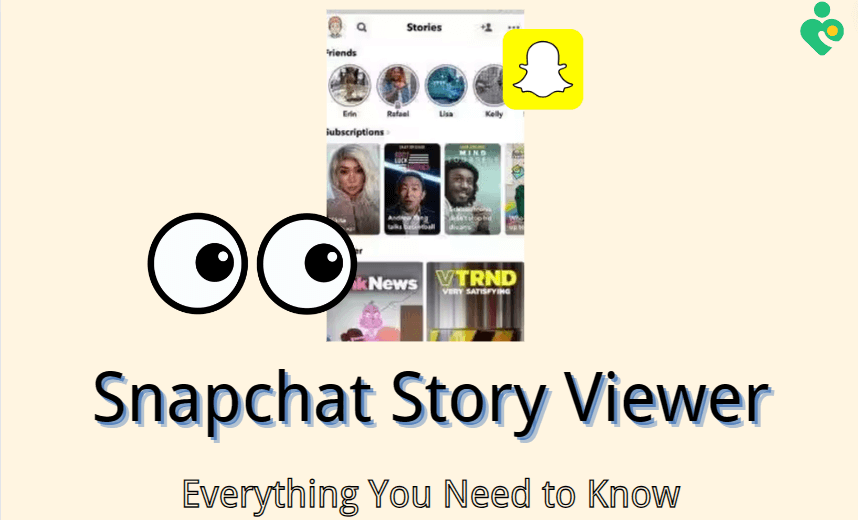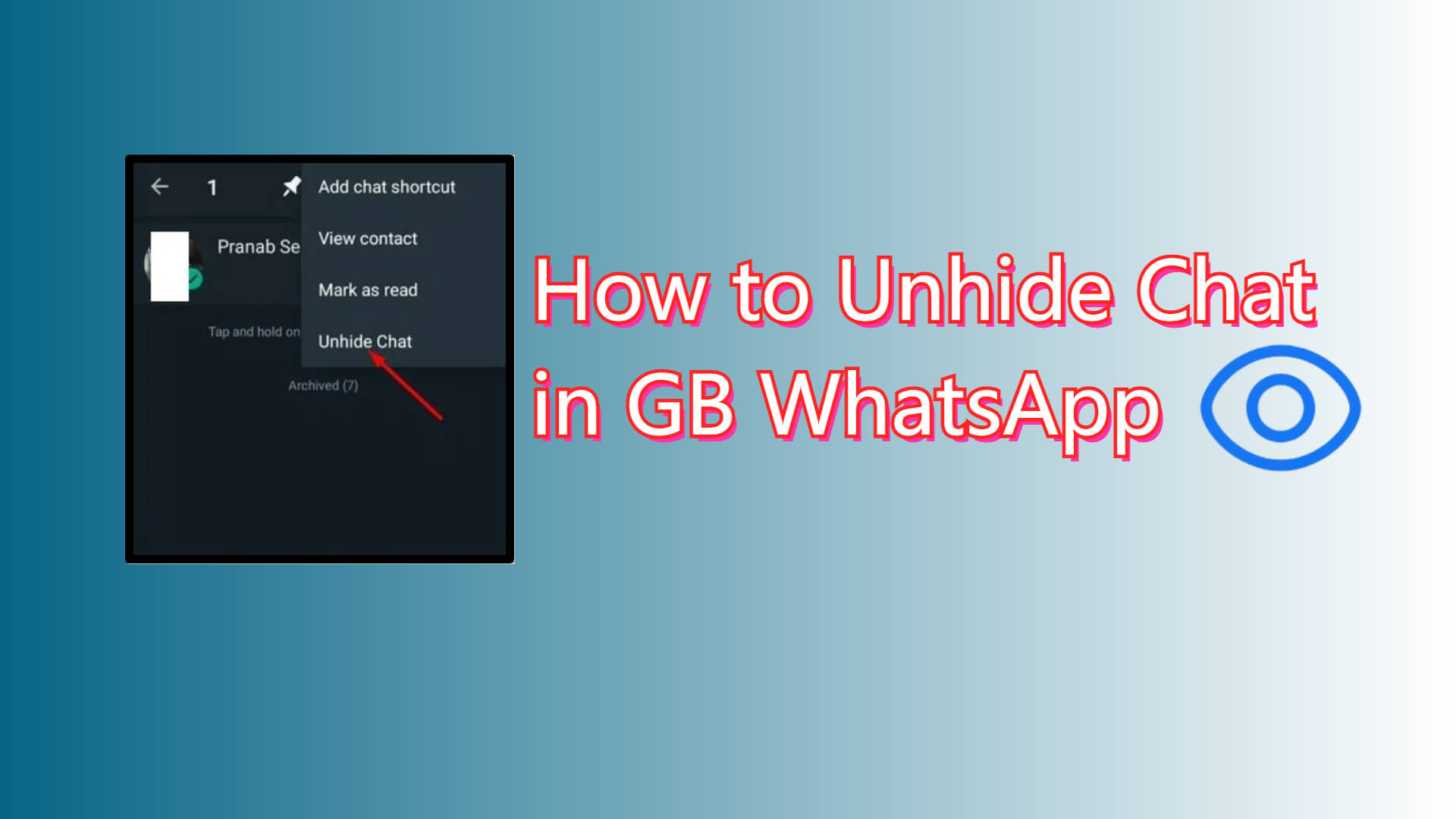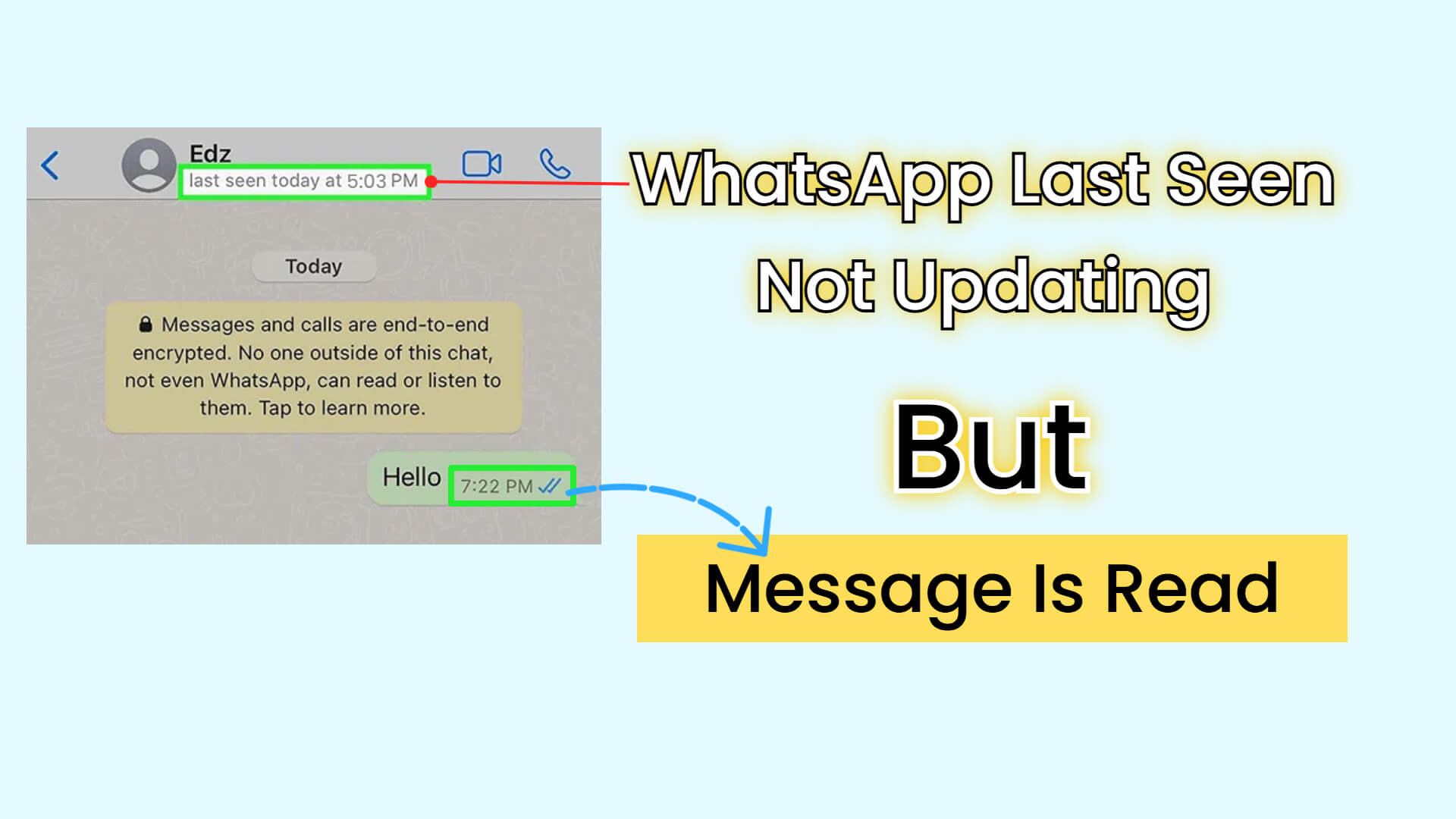FamiGuard Support: Monitor Devices with Others' Permission.
WhatsApp users can typically see a text that says"last seen today at xx : xx" under a contact's profile picture in the chat window. This is the "Last Seen" feature within WhatsApp which means this contact's last active time on WhatsApp. However, many users try to conceal their WhatsApp last active time to keep private from all contacts or just don't want certain people to know their last seen status.
Fortunately, WhatsApp offers users the option to turn off last seen features. In this comprehensive guide, we will introduce step-by-step guides on how to hide last seen on WhatsApp on Android, iPhone, and PC devices. There are also some tips and tricks about hidden last seen status. Just keep reading!
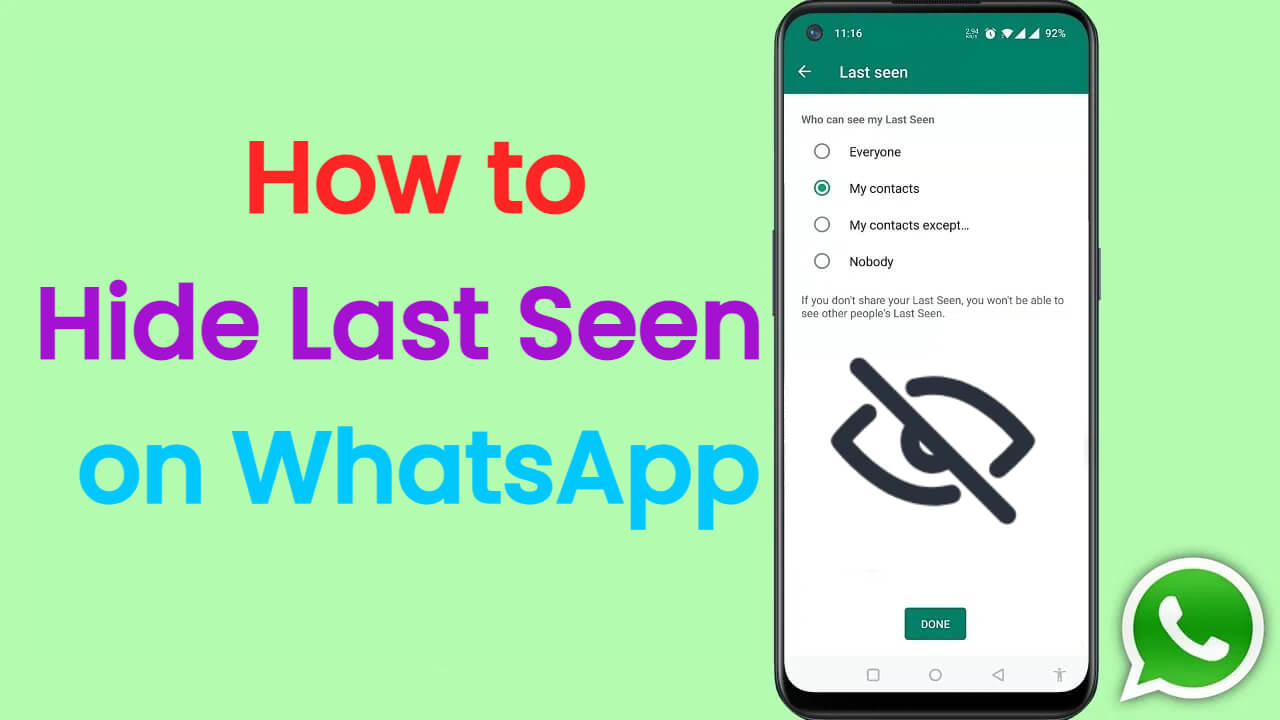
How to Hide Your Last Seen on WhatsApp: Step-By-Step Guide
Part 1: How to Hide Last Seen on WhatsApp?
In WhatsApp, you can hide your last seen status by choosing "Nobody" can see your last seen and online status. It's also very easy to adjust this privacy setting, here are detailed steps on how to hide last seen using 4 different ways.
1. How to Hide Last Seen on WhatsApp on Android?
It's very easy to hide last seen on WhatsApp on Android devices, here are the detailed steps:
Step 1: Launch WhatsApp on your Android phone.
Step 2: At the top-right corner, tap on the three-dot icon menu.
Step 3: Tap on "Settings".
Step 4: Tap on "Account".

Step 5: Tap on "Privacy".
Step 6: Choose "Last seen and online".
Step 7: Select the different options based on your needs:
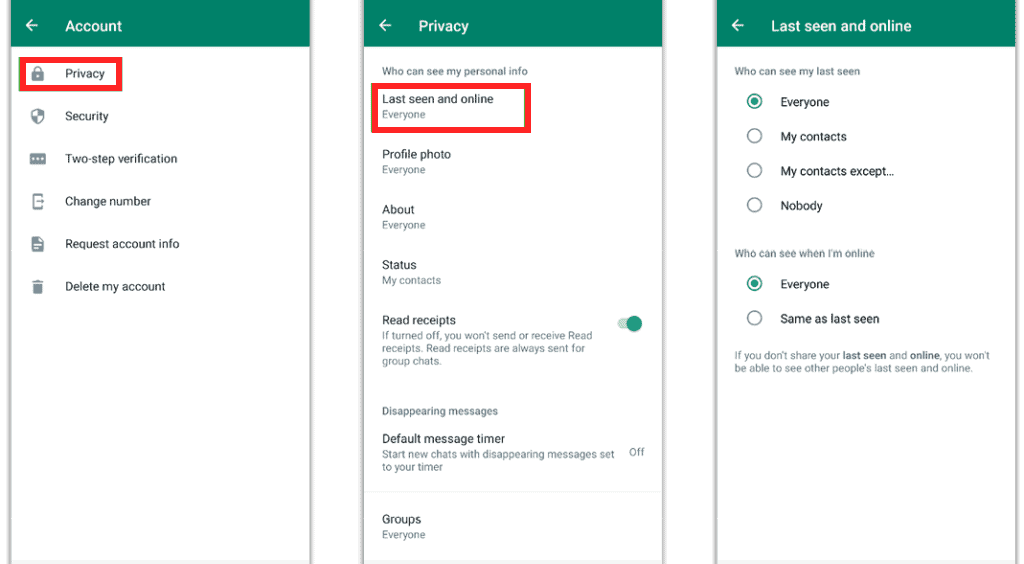
●When you choose "My Contacts", you can hide your WhatsApp last seen from the people who are not your contacts.
●When you choose "My Contacts Except...", you can disable your last seen status from your specific contacts who you don't wish they see your last active time on WhatsApp.
●If you select "Nobody", then your last seen on WhatsApp will be hidden from all people.
2. How to Disable Last Seen in WhatsApp on iOS?
The steps are similar to Android guide to hide this feature in WhatsApp on iOS devices, and here is how to disable last seen in WhatsApp using iPhone:
Step 1: Open the WhatsApp application on your iPhone.
Step 2: Tap on "Settings" tab at the bottome of screen.
Step 3: Tap on "Privacy".
Step 4: Select "Last Seen & Online".
Step 5: Choose the options based on your needs:

●If you choose "My Contacts": Only your contacts can see your last seen on WhatsApp.
●If you choose "My Contacts Except...": Some of your contacts can see your last see on WhatsApp.
●If you choose "Nobody": No one will know your last active time on WhatsApp.
3. How to Hide Your Last Seen on WhatsApp on PC?
If you have used WhatsApp application on computer, you might find that you can't adjust the last seen and online settings on the desktop version of WhatsApp, however, in a PC device, you can still set it on the web version: WhatsApp Web. Here is how to hide you last seen on PC with WhatsApp Web:
Step 1: Enter WhatsApp Web with your preferred browser.
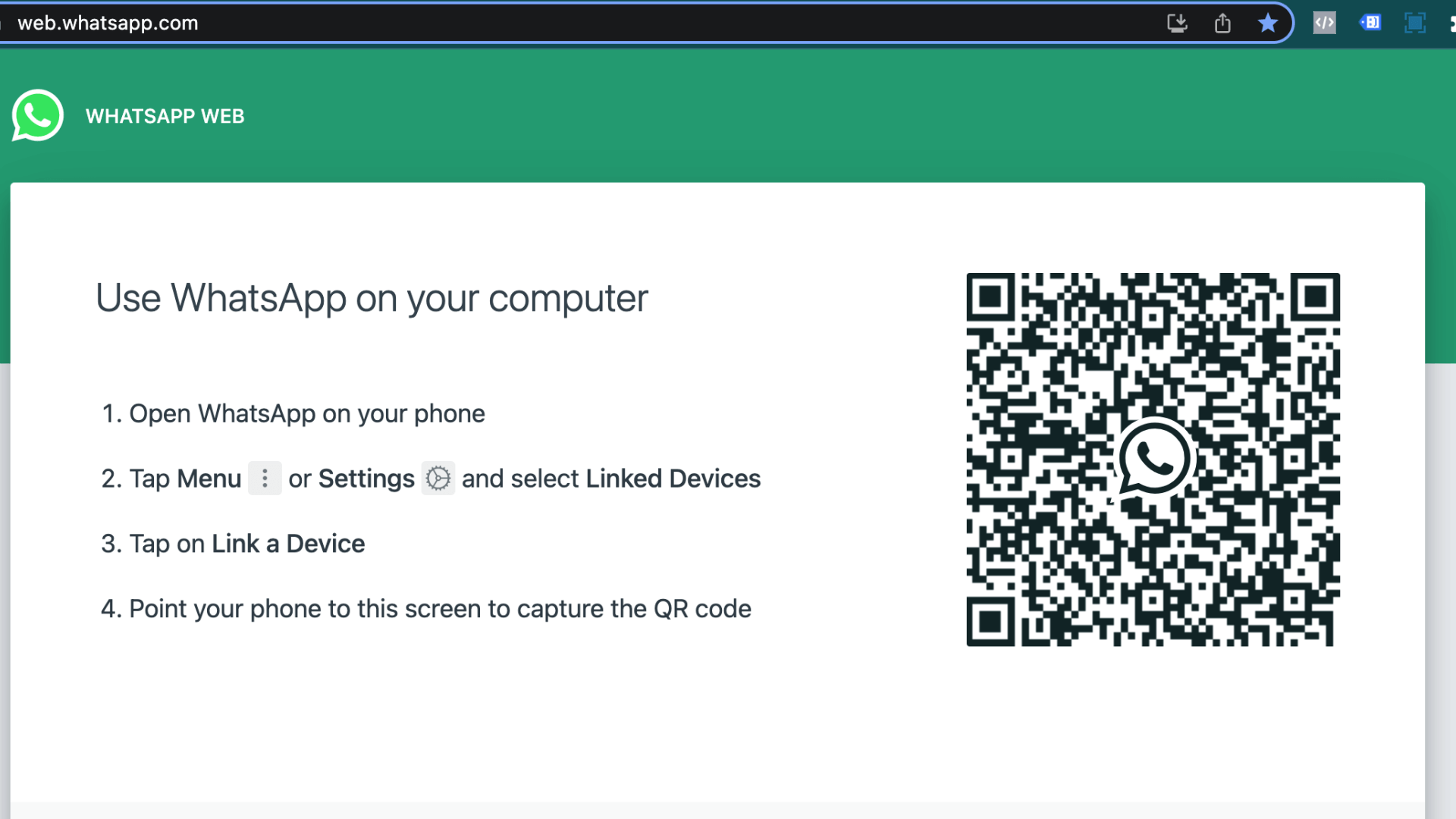
Step 2: Open WhatsApp on your phone, navigate to the "Settings" menu > "Linked Devices" > "Link Device".

Step 3: Scan the on screen QR code provided by WhatsApp Web to log in.
Step 4: Click on the gear icon at the bottom-left corner to access the "Settings" menu.
Step 5: In the menu, click on "Privacy".
Step 6: Choose "Last seen and online".
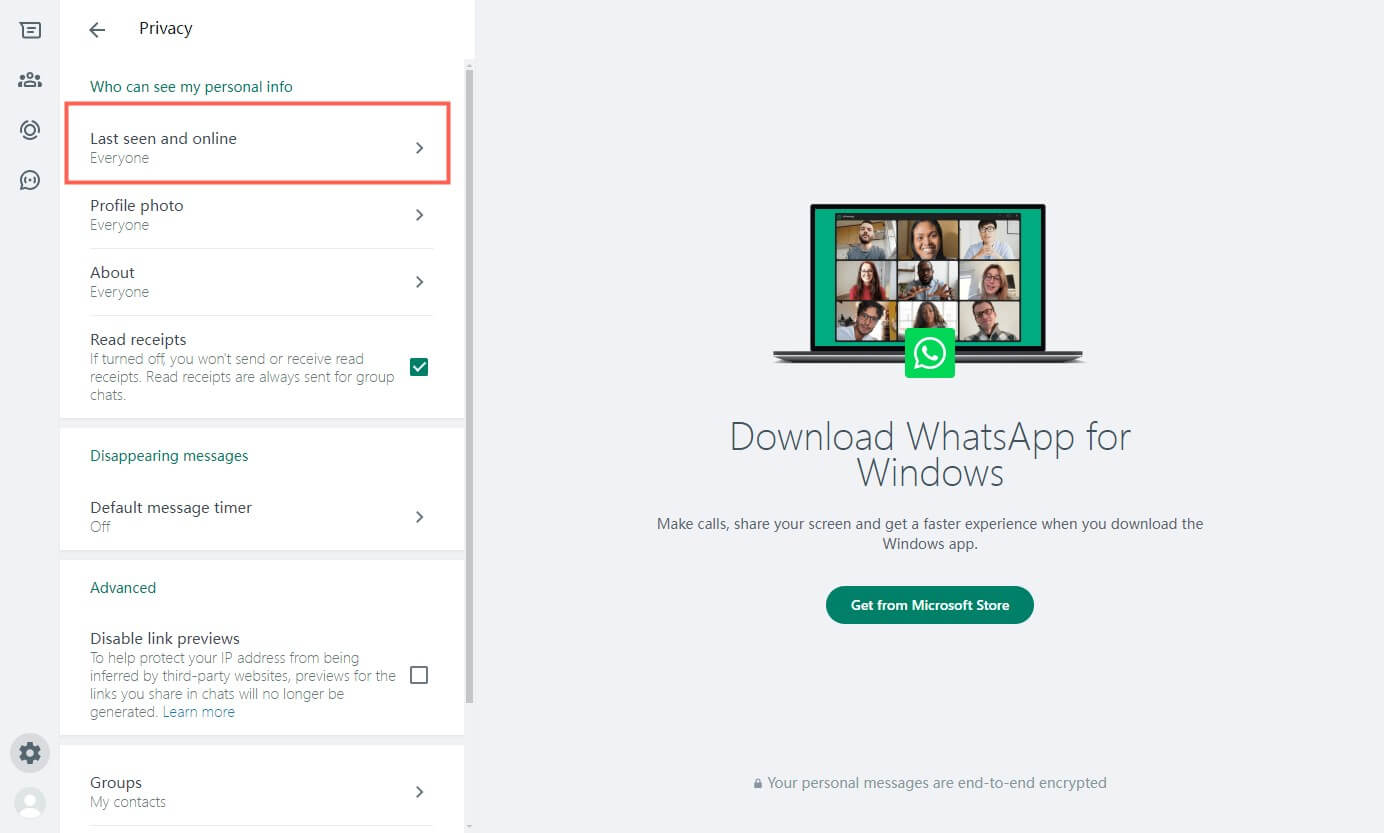
Step 7: Adjust the privacy settings according to your needs.
4. Hide Your Last Seen from Specific Contacts by Blocking Them
When you just want to hide your last seen time from some specific contacts, in addition to adjusting the privacy settings, you can also block the contacts thath you don't wish them to see your last seen. Here is how to hide last seen on WhatsApp by blocking someone:
Step 1: Open WhatsApp on your phone.
Step 2: Locate the chat or the contact you wish to block and tap on it.
Step 3: Tap on the person's profile picture in the chat window located at the top of the screen.
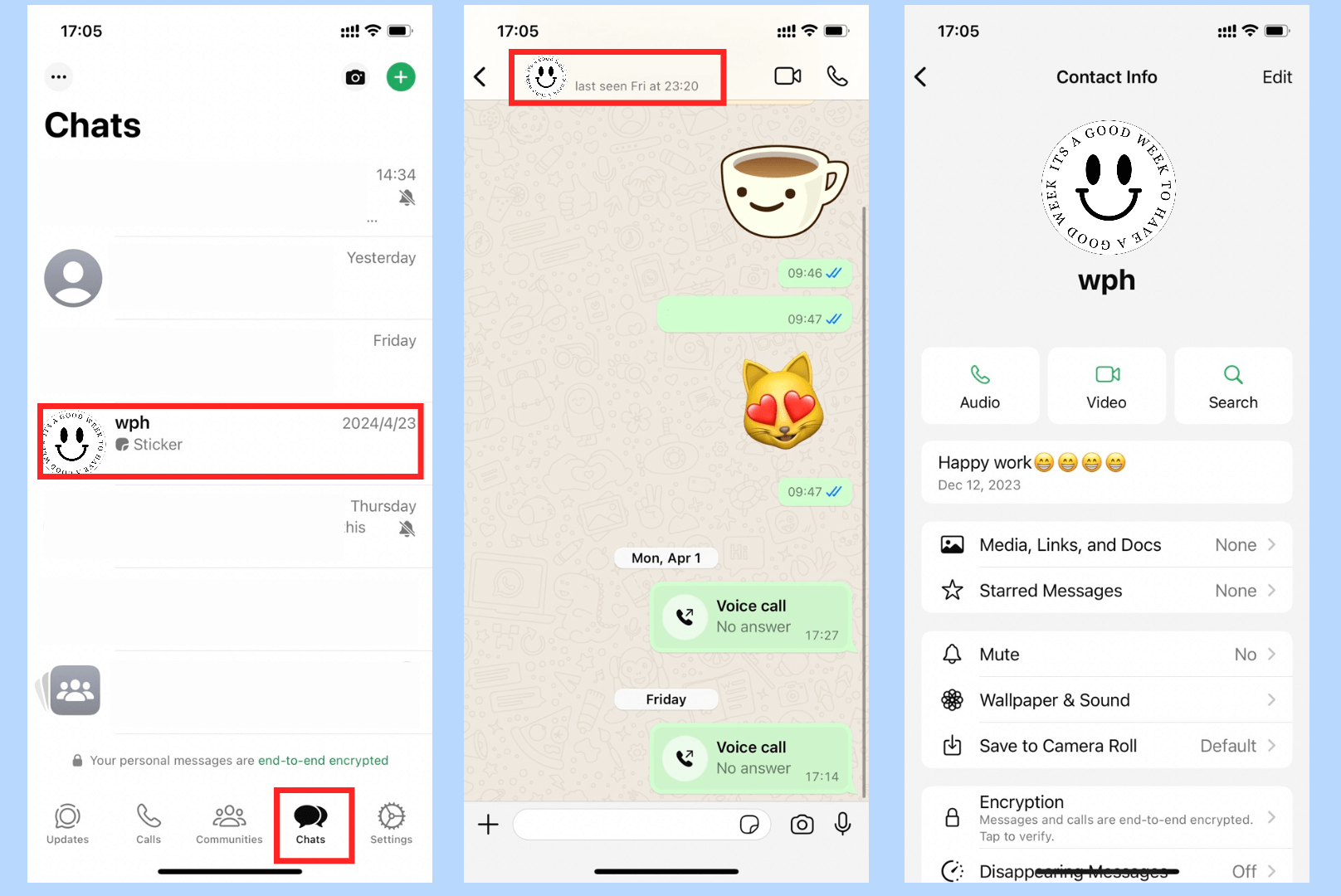
Step 4: Scroll down to find the "Block" option and tap on it.
Step 5: Tap on "Block" again to confirm your act.
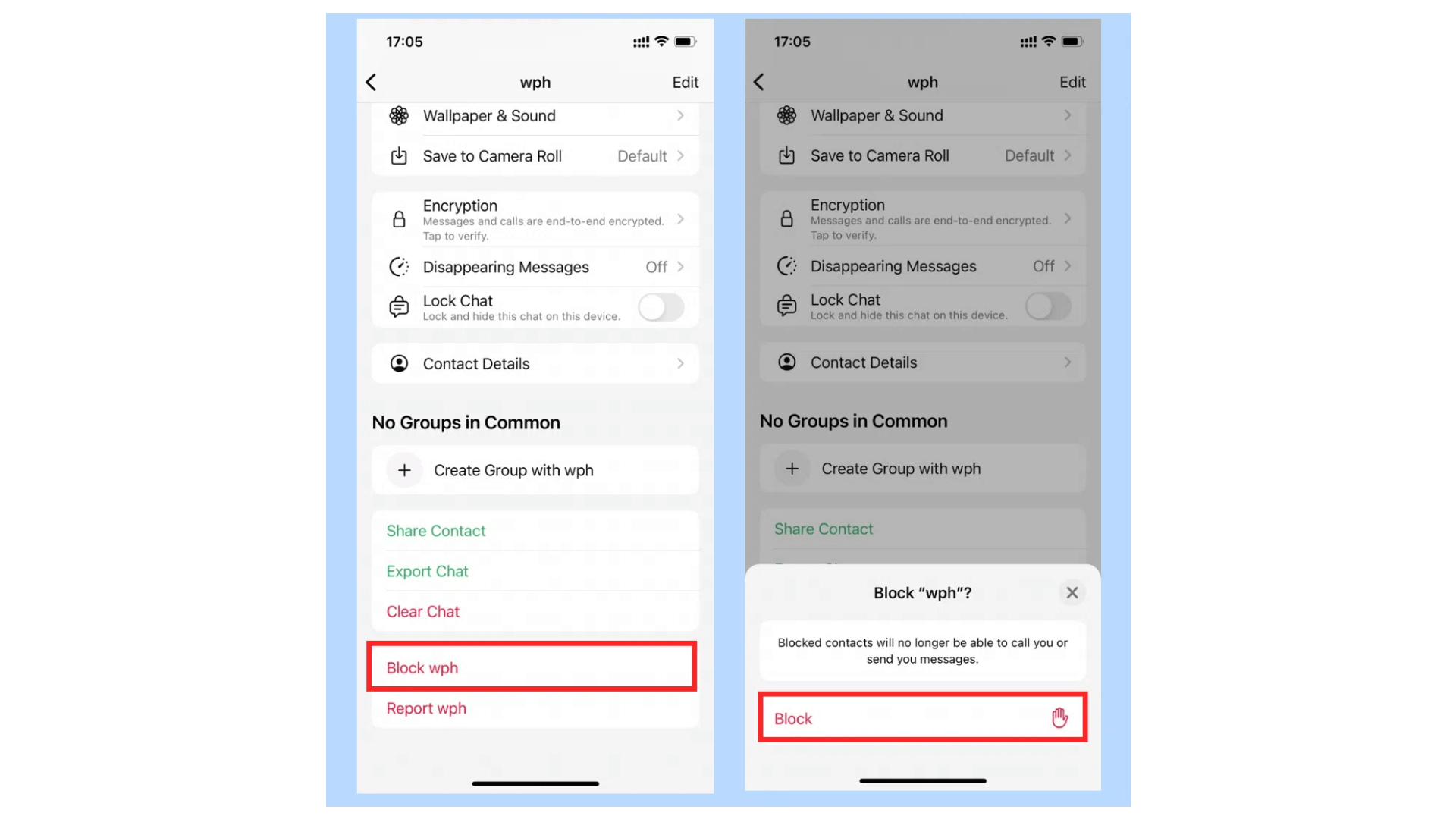
Once you block the contact, you can successfully disappear your last seen from this contact.
Part 2: How to View Someone's Last Seen on WhatsApp if Hidden?
The above are the full guide to how to hide last seen on WhatsApp. In some cases, if you suspect someone has hidden their last seen from you, how can you confirm it and see their hidden last seen without asking them? Don't worry, let a powerfull tool address your concerns.
FamiGuard WhatsApp Last Seen is a WhatsApp last seen checker which is the best way to check the last seen status on WhatsApp. This tool is straightforward and you don't need to download or install any apps. It allows you to track multiple contacts' last seen and online status on WhatsApp at one time, even if your contacts have hidden it from you or blocked you. It also offers users customized settings, for instance, you can turn on someone's WhatsApp "Online Notification" option so you will be able to get notified when the contact comes online on WhatsApp.
1. What Can FamiGuard WhatsApp Last Seen Do?
-
Track Last Seen and Online: You can check all your contacts' last active time and online status on WhatsApp.
-
Hidden Status Checking: You can see someone's last seen on WhatsApp even if hidden.
-
Access Detailed Reports: This tool will record the last seen and online status and offer you comprehensive reports of your contacts' WhatsApp usages.
-
WhatsApp Number Check: It will monitor on someone's online status, so you can know if someone's WhatsApp number is active or not.
-
Online Notification: You can open the "Online Notification" option to get notifications when some of your contacts are online on WhatsApp.
2. How to View Someone's Hidden Last Seen on WhatsApp using FamiGuard WhatsApp Last Seen?
Step 1: Sign Up Account
Access the FamiGuard WhatsApp Last Seen website to register an account and get an appropriate subscription plan according to your needs.

Step 2: Access Dashboard
After you get your account and plan, sign into this website. At the top-right of the screen, click on your profile picture to enter the Member Center, go to My Product, and click on Start Monitoring under the section of FamiGuard WhatsApp Last Seen.
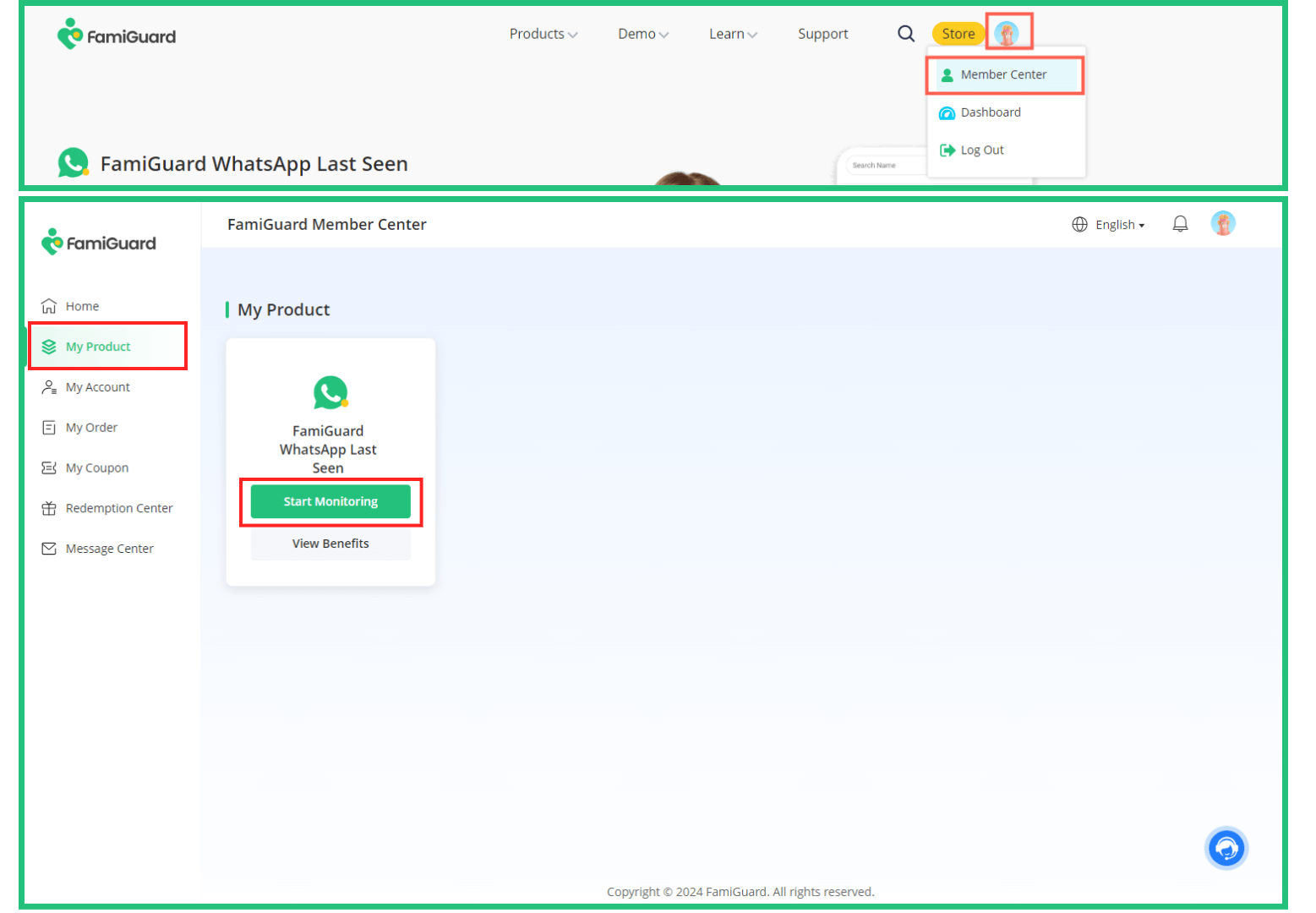
Step 3: Add Contacts
Now you are at the web dashboard, click on the Add a new contacts button, and you can add contacts to be monitored with 2 simple ways.
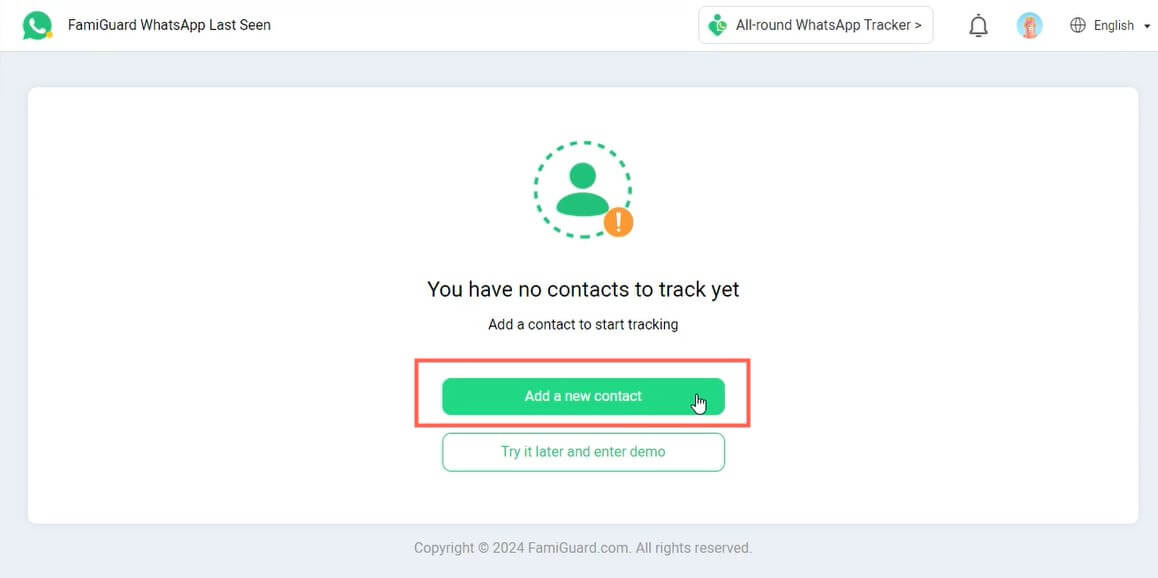
Way 1. Scan QR Code
Open WhatsApp on your device (Android and iOS devices are both compatible), and navigate to the Linked devices feature > LINK A DEVICE.
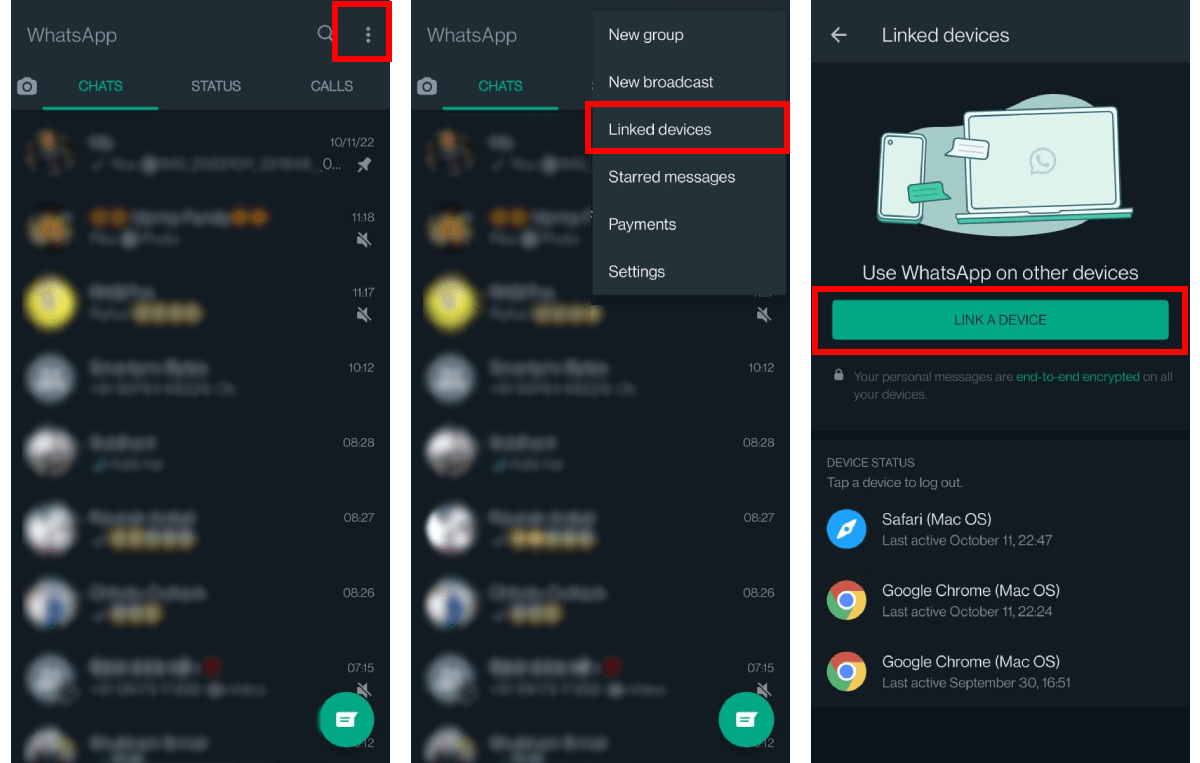
Scan the on-screen QR code on the FamiGuard's web dashboard, and you can click on the Add button next to your each contacts to add them to your monitoring list.
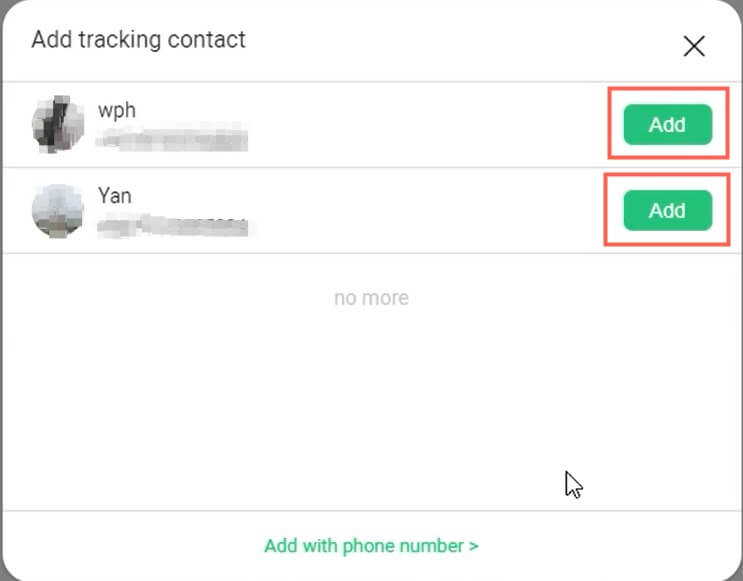
Way 2. Manually Input Numbers
Click on the Add with phone number> option, input the WhatsApp numbers of your contacts, then click on Start Monitoring so this contact will be added to your monitoring list. You can leverage this way to add your contacts one by one if you wish.

Once you add all contacts you wish to track last seen and online status on WhatsApp, you can now see their last active and online timestamps. Even if someone choosed to hide their last seen status from you or blocked you, you can still access their WhatsApp last seen and online status.
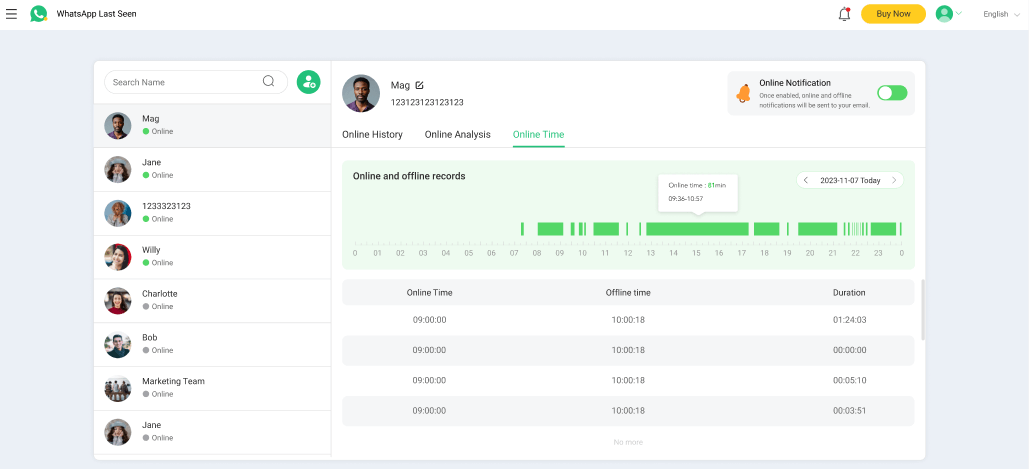
3. How to Use FamiGuard WhatsApp Last Seen? (Video Tutorial)
Extra Tips: How to Track WhatsApp Online - FamiGuard for WhatsApp
If you want to keep an eye on the WhatsApp account of yourself or a friend or family member, FamiGuard for WhatsApp may be just what you need. This all-around WhatsApp monitoring app offers a safe way to control the overall activity and track data on WhatsApp without letting the other person know.
1. Key Features of FamiGuard for WhatsApp
-
All sent and received text/voice messages can be read online, which also allows you to track the deleted WhatsApp messages.
-
Remotely monitor and record all call logs (voice and video), contacts, etc.
-
Track all photos and videos (including deleted ones) uploaded to WhatsApp Status.
-
Automatically take screenshots of WhatsApp activity whenever the target uses the app, so you can also screenshot someone's view once pictrues on WhatsApp.
-
Preview and download all types of media files supported by WhatsApp.
2. How to Track WhatsApp with FamiGuard for WhatsApp?
Step 1: Sign up for a FamiGuard account and then get an appropriate subscription plan.

Step 2: Sign into the FamiGuard website, click on your profile picture to enter Member Center, click on My Product, and when you find FamiGuard for WhatsApp you just purchased, click on the Start Monitoring button.
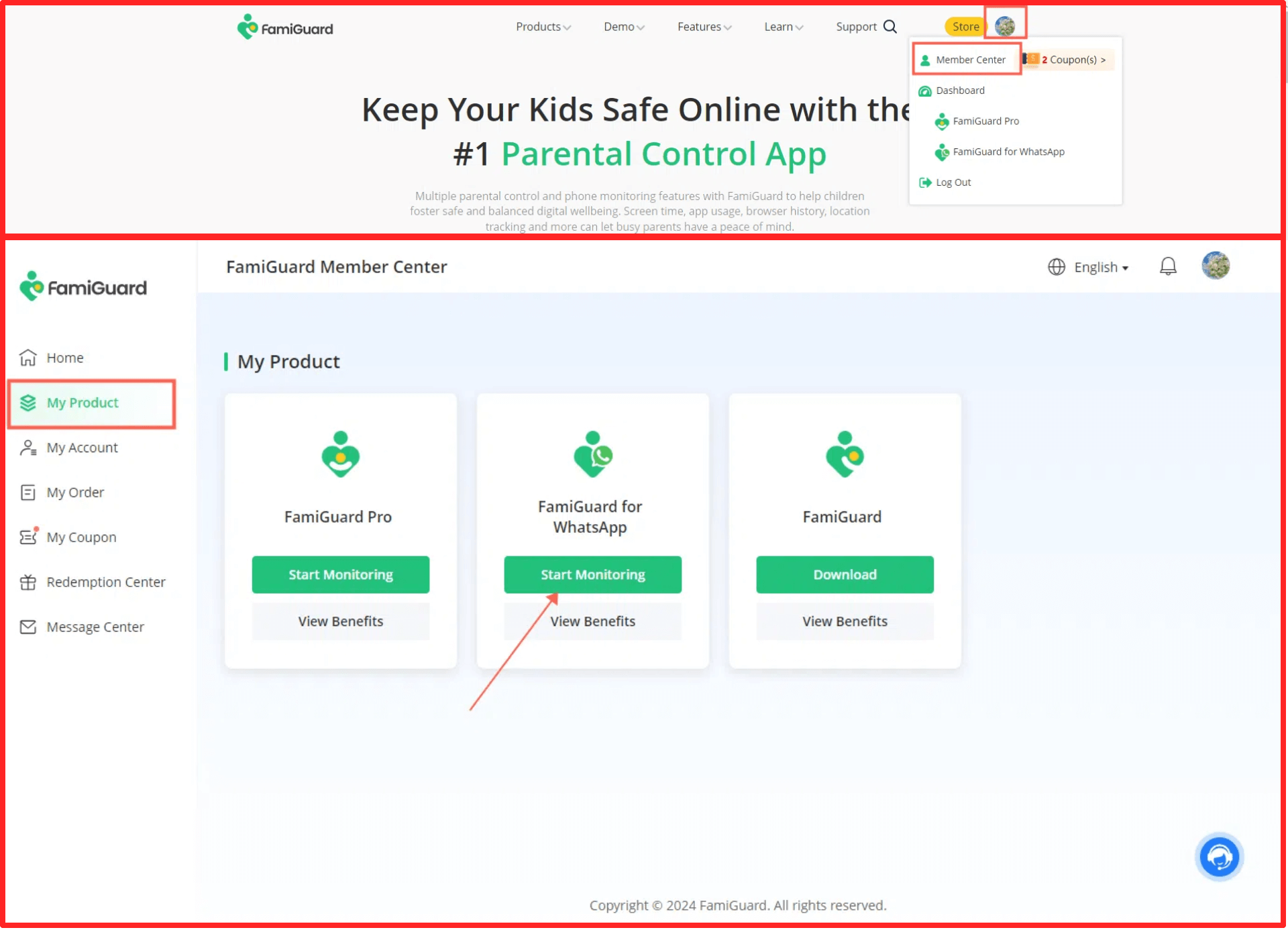
Step 3: Click on the Add A New Device option to bind the target device to your FamiGuard online account, then choose the device type of the target device and configure the app accroding to the instructions of different devices.
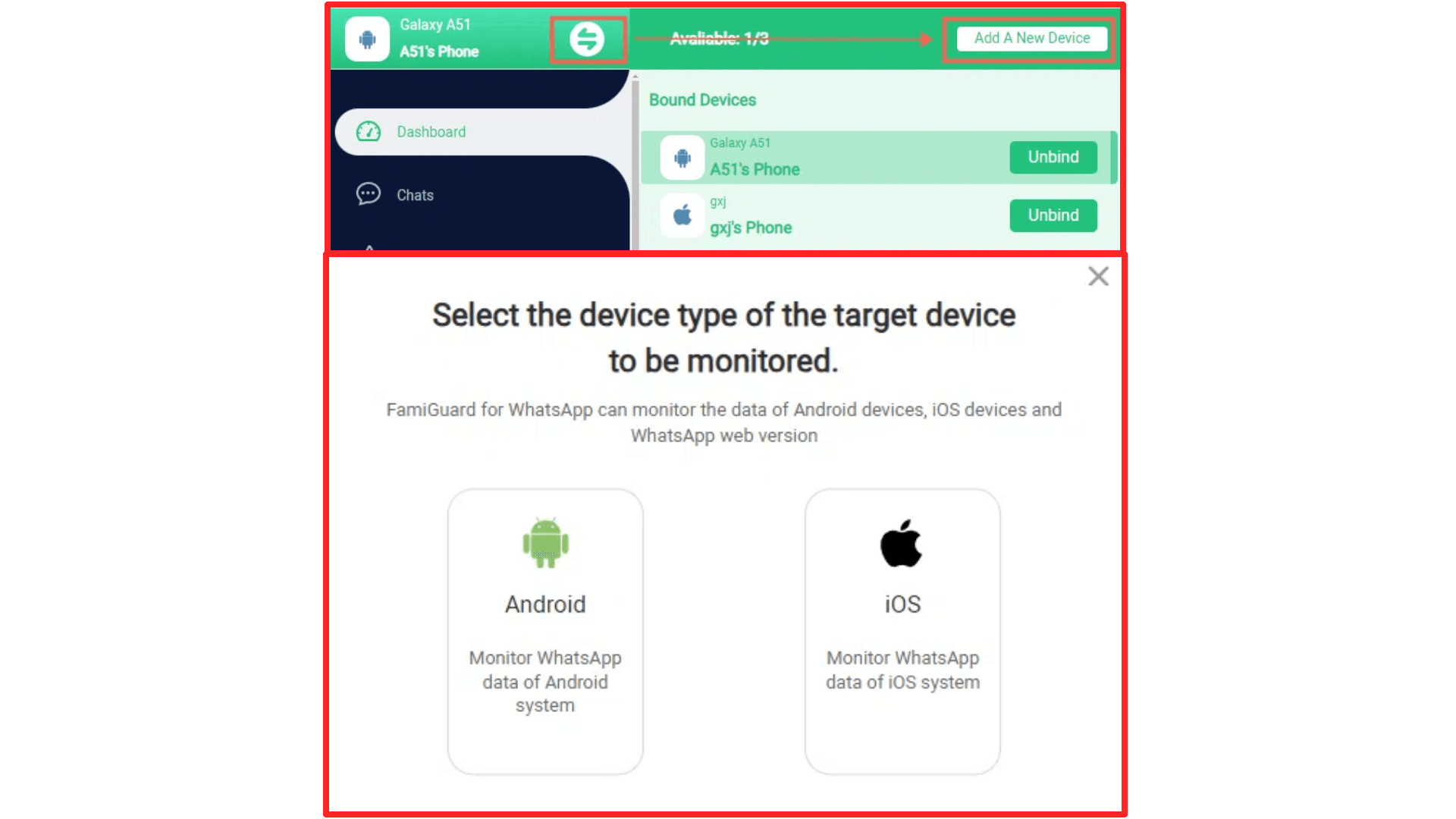
Step 4: When you finish the configurations, you can complete the last step by clicking the Verify Setup button.

Now you can access someone's WhatsApp activities on your FamiGuard web control panel. You can check someone's WhatsApp received, sent, deleted, and withdrawn messages, view someone's WhatsApp call history, see someone's WhatsApp status even if hidden, download multimedia files exchanged through someone's WhatsApp, etc.
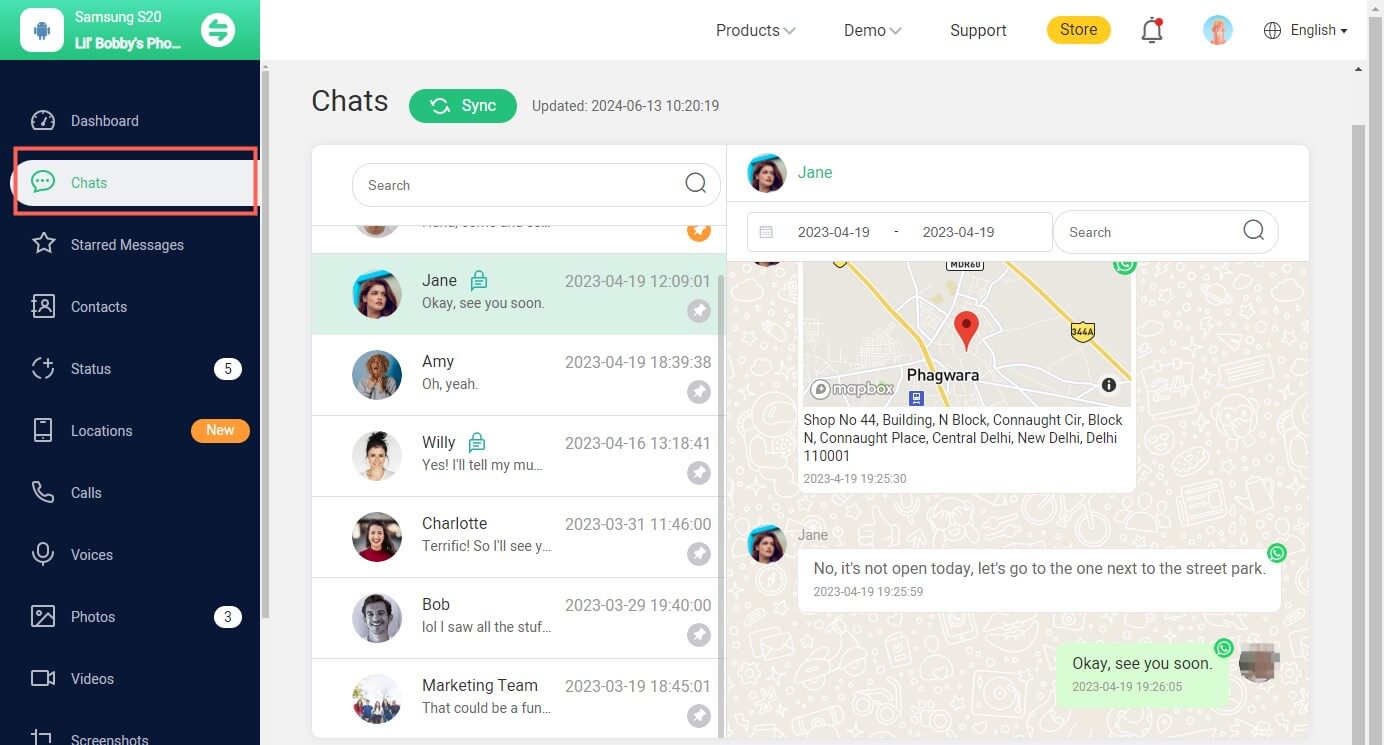
3. Video Tutorial: How to Use FamiGuard for WhatsApp?
FAQs: Related Questions about How to Hide Last Seen on WhatsApp
You can hide your online status on WhatsApp by navigating to the Settings menu > Privacy > Last seen and online, choose "Nobody" under the section of "Who can see my last seen", and choose "Same as last seen" under the section of "Who can see when I'm online".
When someone has turned off last seen or blocked you to hide the last active timestamp from you, you can't see any text under their profile picture which will typically show you a timestamp such as "last seen today at 10:33 am".
Conclusion
Overall, we've introduced 4 effective ways of how to hide last seen on WhatsApp, including how to disable last seen in WhatsApp for different devices and directly block someone to hide your WhatsApp last seen. Moreover, when you try to figure out if someone has hidden their last seen from you on WhatsApp, you can use a dedicated WhatsApp last seen checker: FamiGuard WhatsApp Last Seen to check someone's real last active time on WhatsApp.
By Tata Davis
An excellent content writer who is professional in software and app technology and skilled in blogging on internet for more than 5 years.