FamiGuard Support: Monitor Devices with Others' Permission.
One might want to view text messages sent and received on Android for plenty of reasons: check communication purposes, verify conversation details, or monitor someone else’s activity. Irrespective of the reason, viewing someone else’s messages without their consent would be considered a privacy violation and might put you in legal trouble.

If you want to view personal messages, you’re at the right place. This guide provides a step-by-step process to access text messages and back up your deleted messages on Android. If you’re an iOS user, this guide highlights some methods as well, so continue reading!
Table of Contents
Part 1. How to View Text Messages Sent and Received on Android
When you want to view text messages sent and received on Android, you can use either of the three methods: a default messaging app, Google backup, or a Google messages app. The following section explains the methods in detail.
Use Default Messaging App
Every Android device has a default messages app that lets you view text messages sent and received for free. Scroll through the apps on your device to access and open the app. It displays the list of contacts that sent you a text or with whom you had a conversation. You can tap on individual messages to scroll through the details or long press to delete and remove them from the storage.
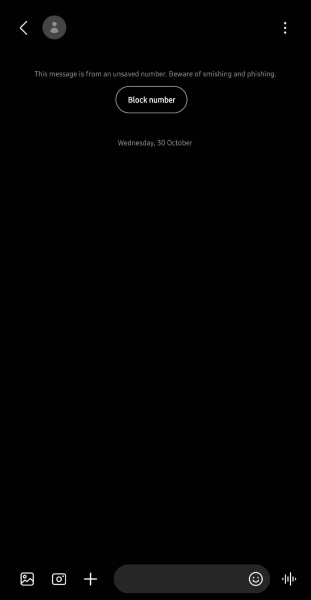
Get Past Messages from Google Backup
If you’ve intentionally or unintentionally deleted a message on your Android device and need to recover it, Google Backup can be a lifesaver. Provided you’re logged into your Google account, your Android device backs up your text messages, call history, contacts, app data, etc, to the Google Drive. To restore any data from there, you’ll need to follow the steps in order:
Step 1: Access “Settings” on your Android smartphone and navigate to General Management > Reset > Factory data reset.
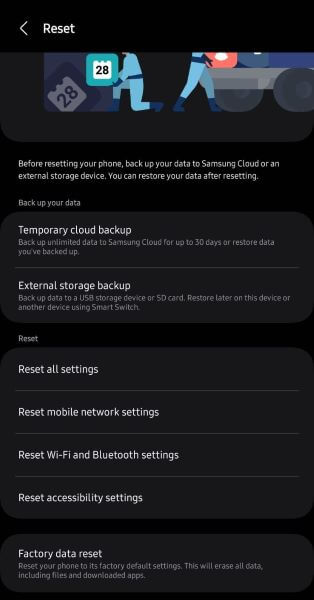
Step 2: On the new window, tap “Reset” to erase all information stored on your phone.
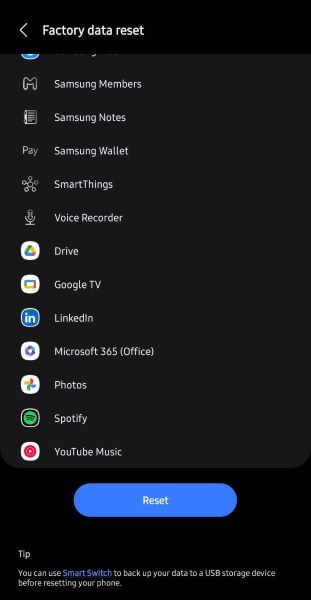
Step 3: The process takes a few minutes to complete. While your device turns back on, it takes you through the initial setup screen.
Step 4: Launch Settings, tap on Google > Sync, and select the files to restore. Tap “Restore,” and the deleted or lost data will be downloaded to your phone.
Factory resetting your Android smartphone deletes all the available data stored in your internal storage, including the files. So, you must back up your data before proceeding.
Use the Google Messages App
Android devices also let you view sent and received text messages online, and here’s how to do that:
Step 1: Access the “Google Messages” app on your Android smartphone.
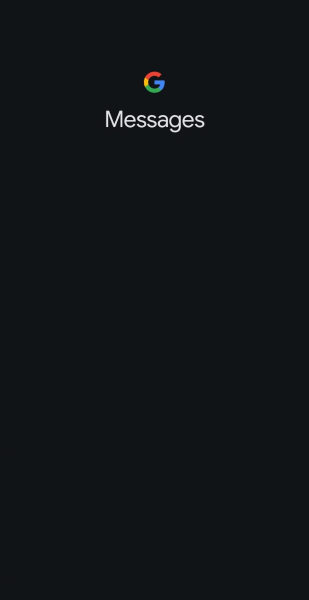
Step 2: Tap on the profile picture to open a pop-up menu and tap “Device pairing.”
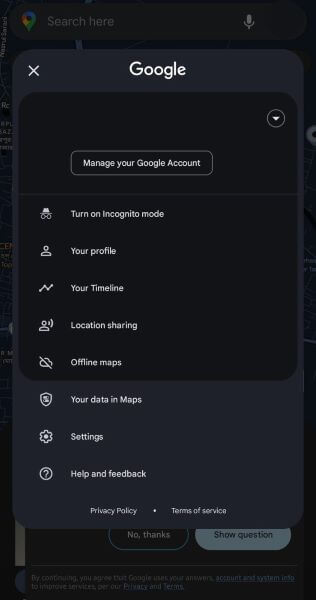
Step 3: If you see your desktop on the paired list, visit messages.google.com/web on your Google Chrome to access and manage your sent and received messages. If not, scan a QR code to pair the devices.
If Samsung Messages is your default app, you must change it to Google Messages and follow the steps accordingly.
On Carrier Websites
Carrier websites also allow their users to view and manage their messages online. For example, carriers like AT&T store all your messages for up to 90 days, even if you have deleted them from your device.
You can use either the AT&T Messages app or its web portal to view and manage messages, call logs, voicemail, and multimedia messages. Besides, if you cannot retrieve the messages from their web portal or app, you can contact the carrier’s customer service to request the message content.
If you use an iPhone, you can manage, back up, and read messages on web portals and the carrier websites' apps.
How to View Text Messages on Verizon: Easy Steps & Tips >>
Part 2. How to View Text Messages Sent and Received on Android from Another Phone
Sometimes you need to view not just your own text messages, but you want to view the text messages of the person you are with or a minor child. Either you know their text messaging carrier account and then view their text messages online. A better and comprehensive approach is to use a legitimate cell phone monitoring software such as FamiGuard Pro, which is designed to be a parental control software that monitors all text messages sent and received, including MMS.
Step 1. Create/Sign in your account and pick the suitable subscription plan to unlock all FamiGuard Pro features.

Step 2. Choose the device you want to bind and follow the Set up guide to finish installation and configuration on the target device. For example, if you want to monitor Android device, you can access an.famiguardapp.com to download and install FamiGuard Pro Assistant on the target device. Then, follow the package installation to finish configuration.
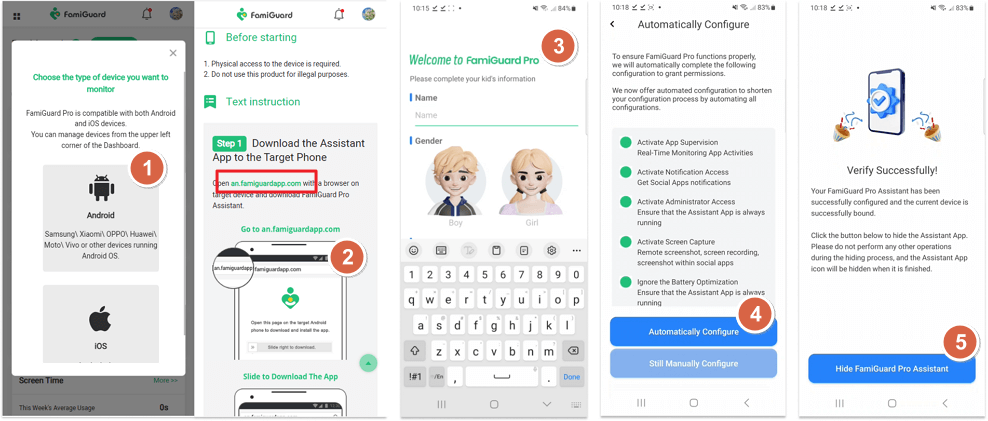
Step 3. After you set up successfully, you can begin your monitor now. From Phone Files > Messages, you can view all text messages sent and received from your own device, whether it is Android or ios.


What Else Can FamiGuard Pro Do?
- Location tracking: You can track cell phone location and view location history.
- Social media monitoring: It is easy to monitor on social media apps like WhatsApp, Instagram, Snapchat, Facebook, Viber, WeChat and more. Read chats and listen to calls .
- Read phone local files: Remotely access the files on the target phone, like contacts, photos, call logs, etc.
- Both Android & iOS: You can track both Android and iOS messages and whatever system you are. With one browser, you can view them .
Part 3. How to View Text Messages on iPhone
The ways to view text messages sent and received on iPhone are mostly similar to Android's, that is, using a built-in message app and iCloud, an online cloud storage platform. The following section discusses the methods in detail.
Use Built-in Message App
The in-built message app on the iPhone stores the conversations you made or messages you’ve received recently. Navigate through your list of apps to open the messages app, and you’ll see a list of contacts you interacted with recently through a text message. Tap a conversation to view the details or long press to delete it from the storage.
If you can’t find the message you’re looking for, type in a few keywords in the search function. Or you can swipe down to view the texts you haven’t seen in a while.
Check Messages from iCloud
If you can’t find the message in the default app, you might have accidentally deleted it. Don’t worry; you can still view and restore them from iCloud. Here’s how:
Step 1: Access the “Settings” app to navigate and tap the “General” option.

Step 2: Then navigate and tap on Reset > Erase all content and settings. It will erase all data on your iPhone.
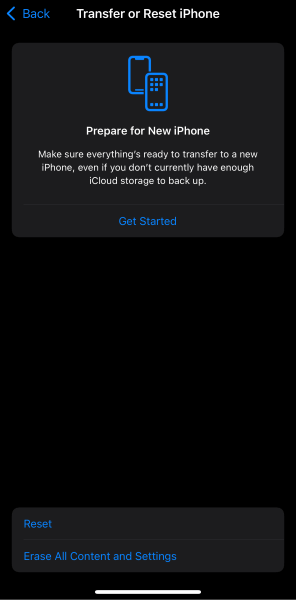
Step 3: As the device completes rebooting, tap on Setup > restore from an iCloud backup.
Step 4: Log in to your iCloud by entering the credentials and then selecting the backup to restore. Restoring your data (including messages, call logs, contacts, etc.) takes a few minutes, and once done, open the Messages app to find your deleted message.
This method won’t work if your device isn’t synced to iCloud, so check that beforehand. Also, it’s worth mentioning that accessing messages on icloud.com is not feasible. It only provides access to certain data, such as calendars, photos, contacts, and emails.
Conclusion
Text messages are more important than people perceive them to be, and it is thereby crucial to understand the methods to view text messages sent and received on Android and iPhone. However, a factory reset removes all your data, so you must be careful during the process. If you want to check text messages on someone else’s phone, such as your kids, FamiGuard Pro is a great option. Aside from tracking text messages, it provides a detailed log of your kids’ online activities so you can ensure they are safe.
By Tata Davis
An excellent content writer who is professional in software and app technology and skilled in blogging on internet for more than 5 years.












































