FamiGuard Support: Monitor Devices with Others' Permission.
Facebook video calls enable users to communicate with others without the need for additional applications. Users can make a video call with friends or set up a video chat room using Facebook or the Messenger app and invite up to 50 people to join, even if they do not have a Facebook account.
There are many reasons for recording Facebook video calls, such as storing business negotiation records, tracking cheating spouses, or even keeping an eye on children's online communication in case of someone with harmful purposes. Therefore, recording Facebook video calls seems more critical.
This post covers how to record Facebook video calls on various devices and methods. Keep reading! Also, we highly recommend FamiGuard Pro, an all-in-one phone tracking tool, to record Facebook video calls for your business, spouse, or kids
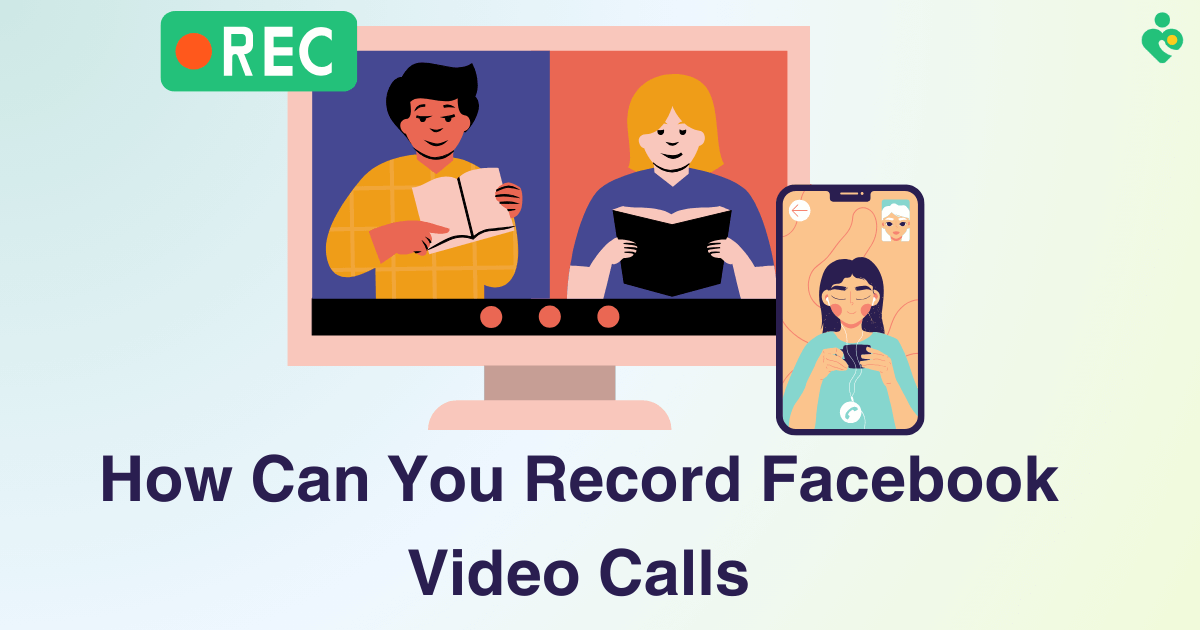
Table of Contents
Part 1: How to Record Facebook Video Calls Remotely and Secretly?
So, can you record the Facebook video calls and ? The answer is YES! Choosing FamiGuard Pro must be your wise choice.
FamiGuard Pro is a powerful monitoring and tracking tool that allows you to record anything from the target device, including calls, screens, and even app calls (Facebook video calls included). This function is essential for parents who want to monitor their children's online activities and protect their safety.
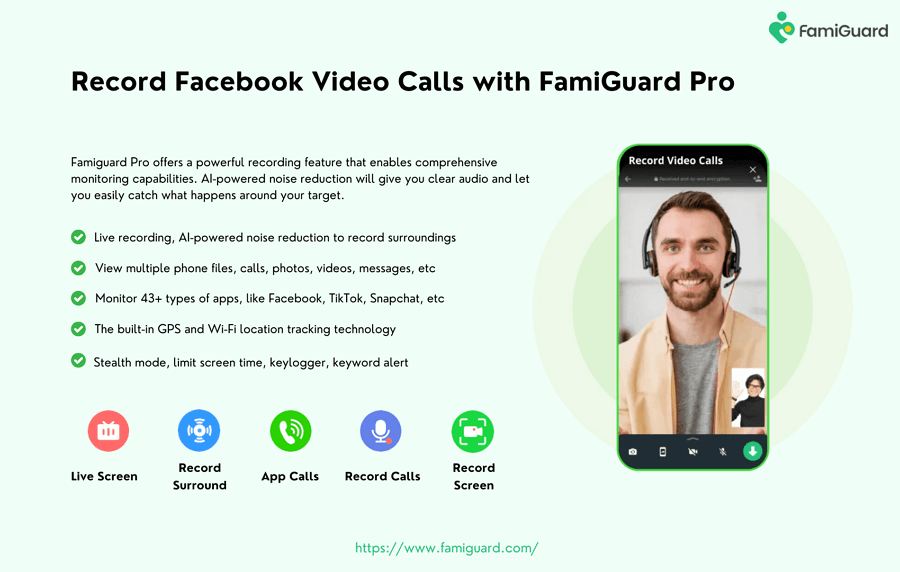
It is simple to block anonymous calls with FamiGuard Pro
Step 1: To create a FamiGuard Pro account, click the Sign-In/Up option and enter your valid email address. Afterward, you should choose a package to access all advanced monitoring features. You can select a one-month, three-month, or one-year plan. Prices will change accordingly.

Step 2: Go to the Member Center page after setting up the target device. You can check My Product, My Account, or My Order here. View and manage the previously created order here. Next, select the Setup Guide option and carefully follow the instructions to set up the target device.
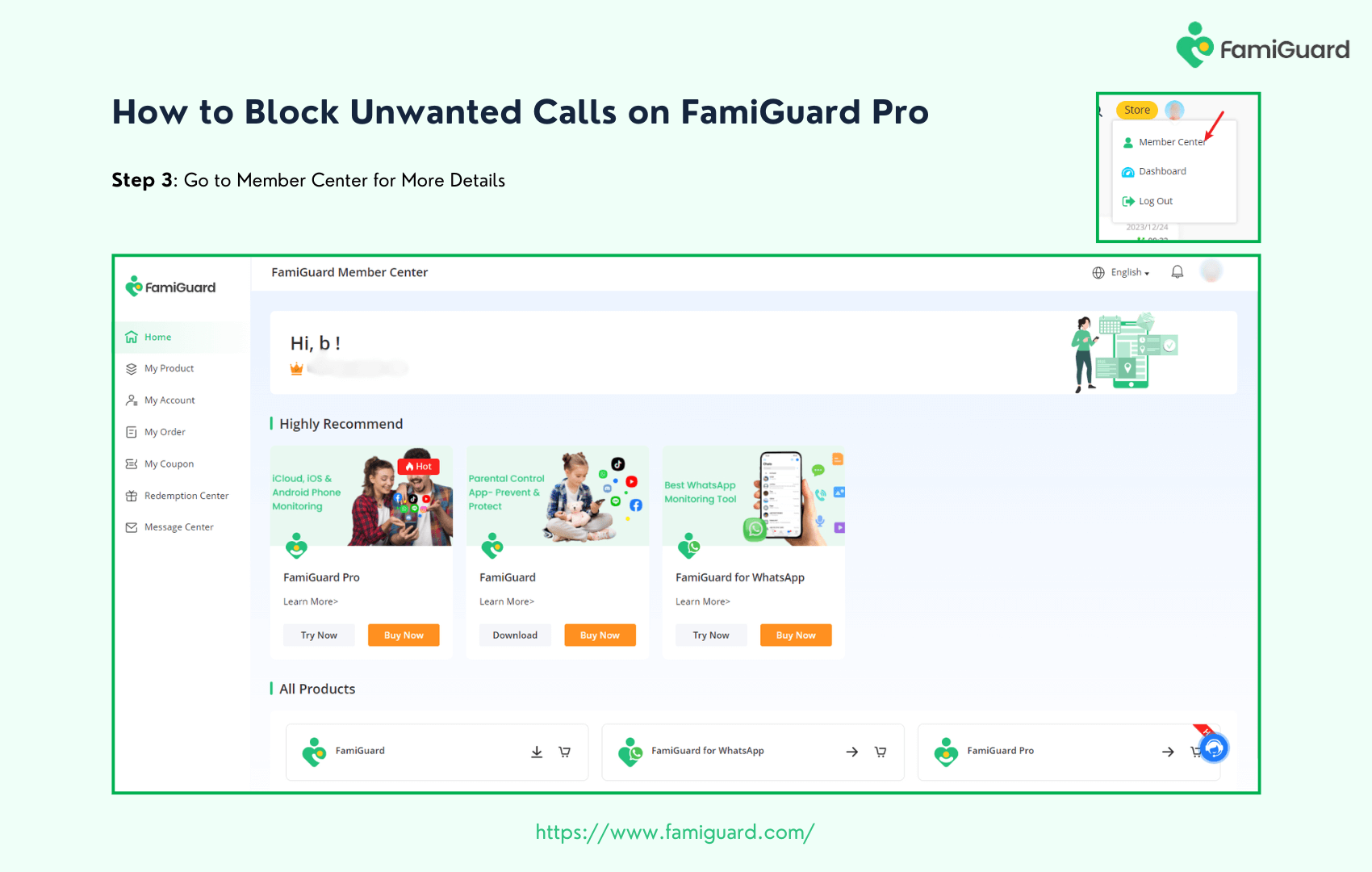
Step 3: To view the target device's phone calls & contacts and block unwanted calls in within a period of time, click Dashboard > Live Recording > Live Screen. Please be aware that the initial data synchronization from your phone to the Dashboard may take some time.
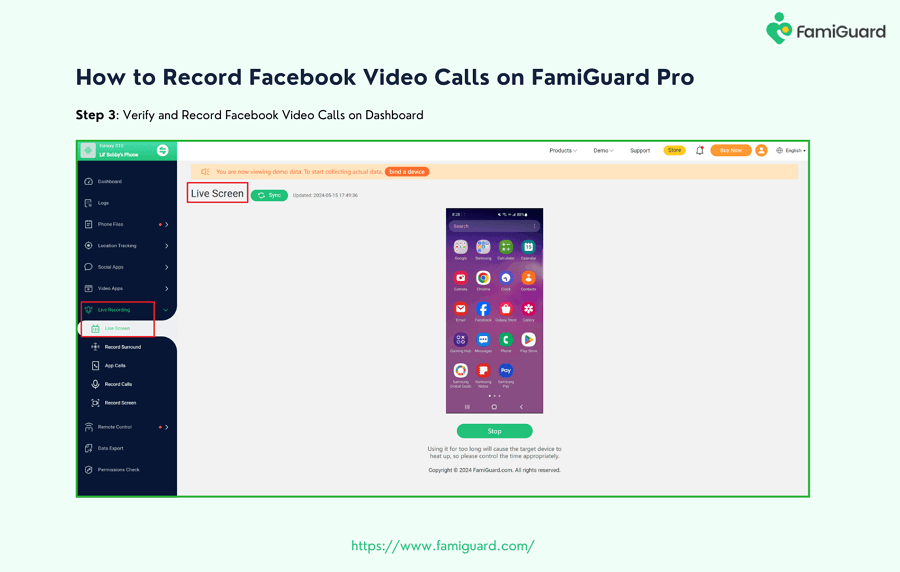

An Array of Amazing Features
-
AI noise reduction: The noise reduction feature, driven by AI, will provide crisp audio and enable you to perceive the sounds occurring near your child effortlessly.
-
Live recording: This software covers you except for the live recording, especially for those who wish to monitor their children's mobile phone activity.
-
Monitor on phone files: You can keep an eye on all types of content, including contacts, messages, call logs, photos, videos, browser history, calendar, app activities, etc.
-
Track social apps: it helps track over 43 social media and text messaging apps, such as Snapchat, WhatsApp, Skype, Instagram, Telegram, Facebook, etc.
-
Undetectable: Know what your children or spouse are watching, who they are chatting with, and what they post and share with stealth mode.
Part 2: How to Record Facebook Video Calls on PC?
To record Facebook video calls on Windows or Mac, consider using a third-party program like VideoProc Converter AI or Movavi.
The first step in recording Facebook Messenger video chats with audio is to use a high-quality screen recorder. VideoProc Converter AI is hands down the most excellent tool for recording video, audio, and group chats on Facebook.
It's lightweight, easy, and works with Facebook's web and desktop app versions. Here are the steps to use VideoProc Converter AI:
Step 1: Launch VideoProc Converter AI on your PC or Mac. On the main interface, click "Recorder."
Step 2: Select the "Screen" recording mode. Then, the system and in-app audio will be enabled to record Messenger video calls with sound.
Step 3: Start or join a video call via Facebook Messenger. You can now use the "Crop" option to set the recording region of your video conversation.
Step 4:Click "REC" to begin recording the Messenger video call. To end, to begin recording the Messenger video call. To end, click the "Stop button. The screen recording file will then be available opposite the preview window.
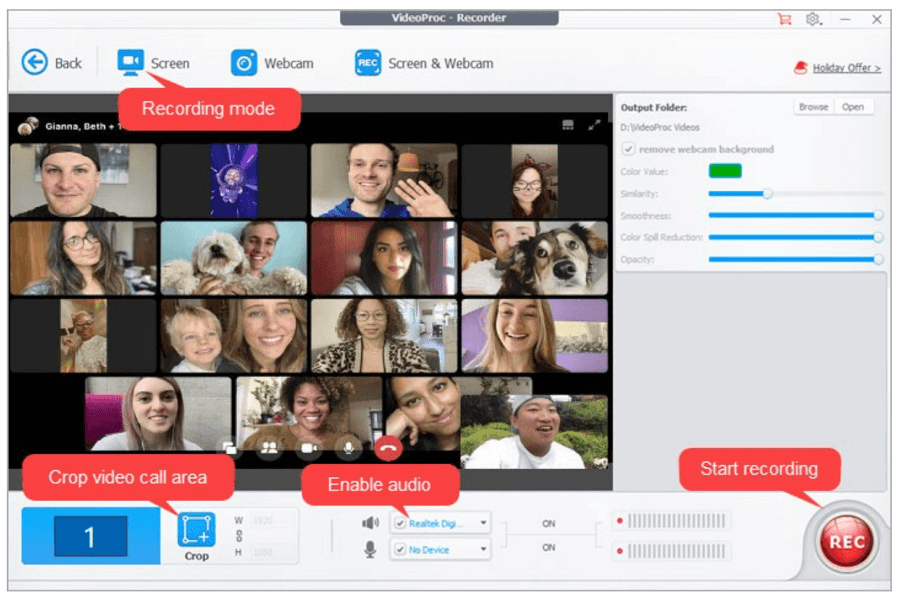
Part 3: How to Record Facebook Video Calls On Android?
If your phone runs Android 10 or higher, you can use the supplied screen recorder to capture Facebook video calls and audio. The built-in screen recorder is located in the notification panel. If not, add it in the settings option manually.
Meanwhile, for older AndroidOS, you need a third-party app to record Facebook video calls with audio. This type of app works like a built-in recorder on the home screen, allowing you to record the phone screen for free.
To determine whether your device has this capability and how to utilize it, follow these general steps:
Step 1: To open the notification panel, swipe down from the top of the screen.
Step 2: Look for the Screen Recorder or Screen Recording option. Expand the notification panel or look in the quick settings menu if you don't see it.
Step 3: Tap the screen recording icon to begin recording.
Step 4: When you're done recording, hit the stop button or pull down the notification panel and tap the screen recording notification to end.
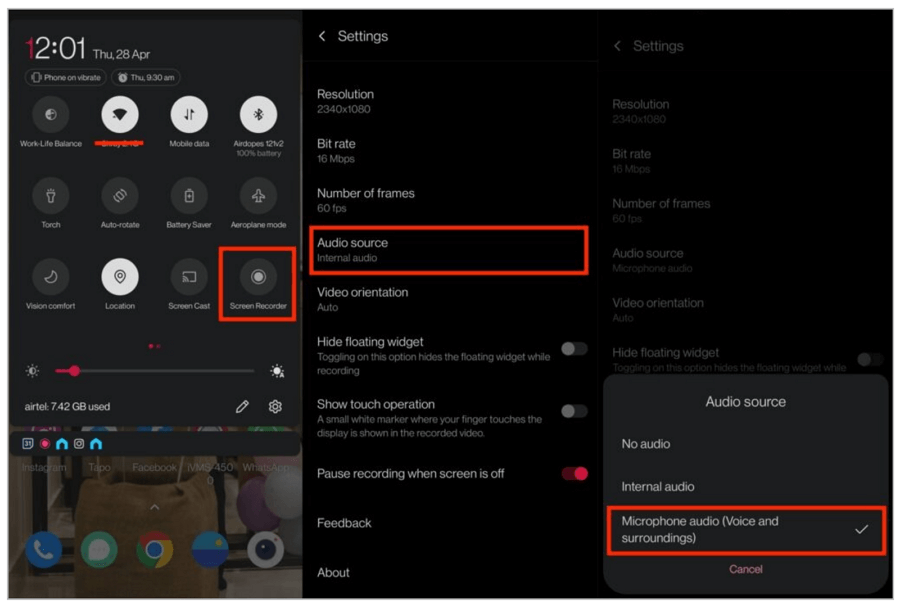
Part 4: How to Record Facebook Video Calls On iPhone?
iPhone users may easily record Facebook video calls using iOS's built-in screen recording function.
Users can record every content displayed on their screens, including video calls. With just one click, it can fulfill your fundamental requirements for screen recording. Here is how you may record a video call on Facebook:
Step 1: Click the Settings on your iPhone. Go to Control Center and select Customize Controls.
Step 2: Select Screen Recording and press the green "+" button to add it to your Control Center.
Step 3: Open the Facebook app and select the video you want to capture.
Step 4: To start the recording process, swipe downwards from the top-right corner and tap on the screen recording icon.
Step 5: Tap the red recording indicator in the screen's upper-left corner to end the recording. Alternatively, you can access the Control Center and choose the screen recording icon again.
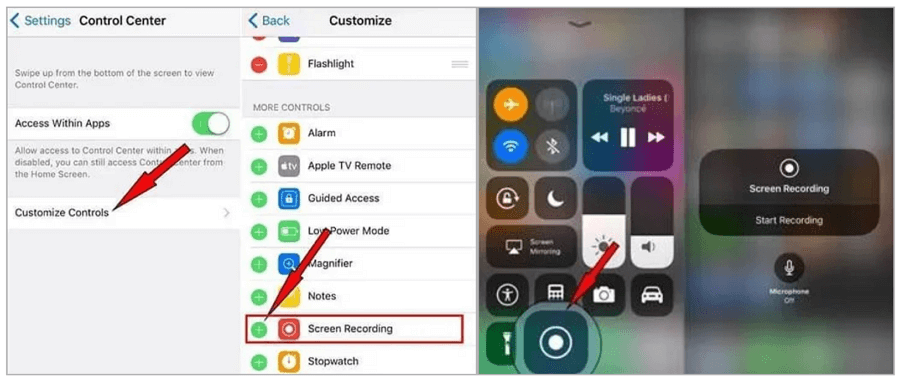
Numerous third-party screen recording programs on the App Store provide additional features and customization possibilities. You can use them to help you meet your requirements.
Part 5: Will Facebook Detect Screen Recording?
No, Facebook does not directly identify when you use a screen recording tool to collect content from its platform. Facebook also does not tell users when you record or screenshot their photographs, profiles, videos, stories, or Reels.
Facebook also does not send notifications when you or someone else screenshots a story, post, video, or anything similar. However, Facebook's Messenger software notifies users when a snapshot of a vanishing message is taken. You will only notice if you utilize a third-party screen recorder to record a Facebook video call.
Part 6: FAQs
The following are the frequently asked questions about how to record Facebook video calls:
1. Does Facebook Messenger record video calls?
No, Facebook Messenger cannot record video calls directly. To silently and record Messenger voice calls, use a third-party tool such as FamiGuard Pro. Alternatively, you can use the approaches and tools listed above to meet your needs.
2. How do you know if someone is recording your video call on Facebook?
Unfortunately, you cannot know if someone is capturing your video call on Facebook. The software does not offer any notifications to users when someone begins recording.
3. Why is there no sound when I screen-record a video call?
If your screen recording lacks sound, it could be because the microphone is disabled in the screen recording options. Another explanation could be system problems or device limits that prevent audio capturing. Before you begin recording, ensure the microphone is on and the device is not silent.
4. How long can you record audio in Facebook Messenger?
As reported, Facebook unveiled new Messenger voice messaging features. Facebook's messaging app used to limit voice message recording to one minute, but now users can record audio messages up to 30 minutes long.
Conclusion
In conclusion, recording Facebook video calls has always been challenging, thanks to the multiple ways and tools available for different devices. You can easily record and save your Facebook video calls using an iPhone, Android phone, or computer.
We highly recommend FamiGuard Pro, an all-in-one phone tracking tool to record Facebook video calls or phone calls from your children or spouse. Choose the method mentioned above that best suits your needs and start recording on Facebook immediately.
By Tata Davis
An excellent content writer who is professional in software and app technology and skilled in blogging on internet for more than 5 years.












































