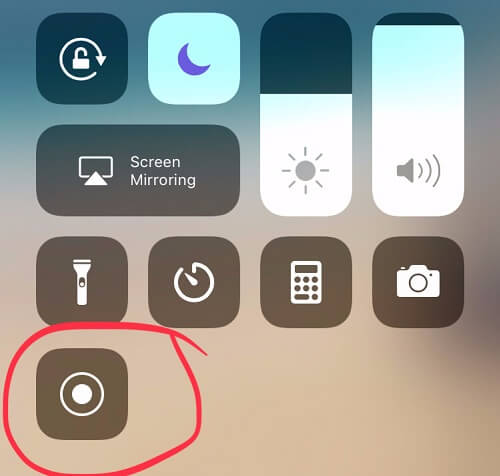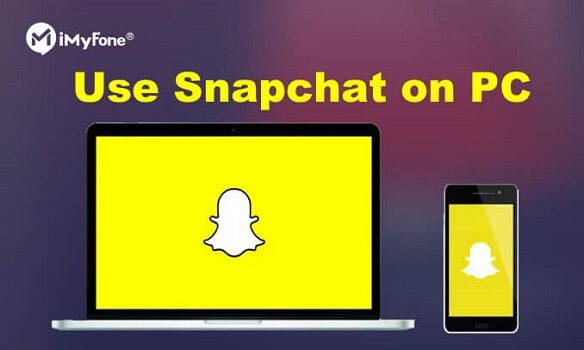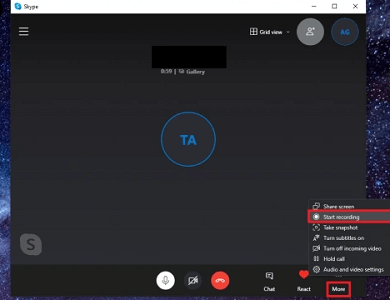FamiGuard Support: Monitor Devices with Others' Permission.
If you frequently participate in online meetings, Skype for Business is a great tool to help you communicate with colleagues or clients. And sometimes, you may need to record these meetings for future reference. Luckily, Skype for Business has a built-in recording feature that allows you to capture the audio and video of your meeting. In this guide, we'll show you how to record meetings in Skype for Business on both Mac and Windows platforms.
Table of Contents
Part 1: What is the difference between Skype for Business and Skype?
Skype for Business (formerly known as Microsoft Lync) is a business-oriented communication platform developed by Microsoft, while Skype is a consumer-oriented communication platform.
Here are some of the key differences between Skype for Business and Skype:
Target Audience:
Skype for Business is primarily designed for businesses and enterprises to conduct meetings, webinars, and other professional communication, whereas Skype is intended for personal use.
Features:
Skype for Business offers more advanced features such as screen sharing, virtual whiteboards, recording, and integration with other Microsoft Office applications. Skype offers more basic features such as instant messaging, voice calls, and video calls.
Number of Participants:
Skype for Business supports up to 250 participants in a meeting, whereas Skype only supports up to 50 participants.
Security and Compliance:
Overall, the main difference between Skype for Business and Skype is that Skype for Business is geared towards businesses and offers more advanced features, while Skype is designed for personal use and provides more basic features.
The following part is all about Record Meeting in Skype for Business!
If you are a Skype for Business user , Keep reading!
If you are a Skype user , you can read How to Record Skype Calls on Any Device?
Part 2: How to Record a Skype Meeting with Its Built-in Recording Feature?
1. Record a Skype Meeting on Windows
Skype for Business offers a built-in recording feature that enables you to record your Skype meetings directly from the app on your Windows PC. It's a convenient and user-friendly method for capturing your meetings, and the following steps will guide you through the process:
Step 1. Launch Skype for Business and start your meeting with the participants you wish to record.
Step 2. Once the meeting begins, look for the "More Options" button (three dots) in the bottom right corner of the screen.
Step 3. Click on the "More Options" button and select "Start Recording" from the menu that appears.
Step 4. A notification will appear in the chat window, letting all the participants know that the meeting is being recorded.
Step 5. Once the meeting ends, click on the "More Options" button again, and this time select "Stop Recording."
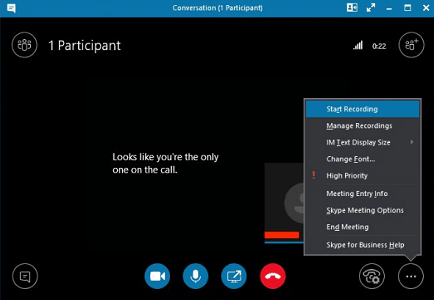
The recorded file will be automatically saved to the "Recording Manager" section of Skype for Business. You can access the recording by going to the "Tools" menu and selecting "Recording Manager" where you can play, share, or delete the recording.
It's essential to remember that you need to obtain consent from all the participants before recording the meeting. Also, it's a good practice to inform everyone that the meeting is being recorded beforehand.
2. Record a Skype Meeting on Mac
According to Microsoft's announcement, the recording feature is not yet available on the Mac version. So, you should keep in mind that the Skype for Business recording feature may not be available on some Mac versions.
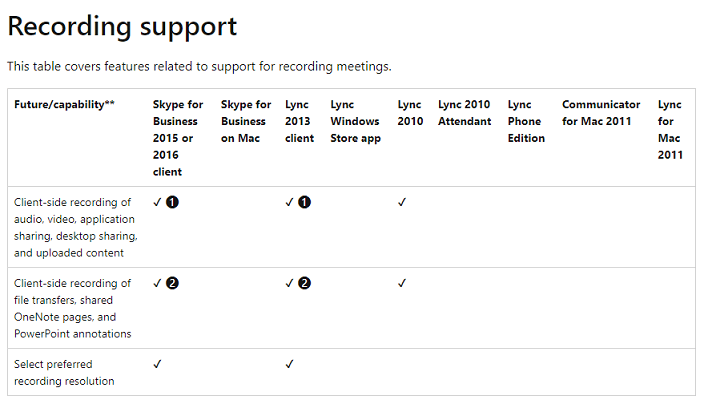
In this case, you can use other screen recording tools like QuickTime Player, Windows + Alt + R, or third-party software.
Part 3: How to Record a Skype Meeting with Other Tools?
1. QuickTime Player
If you are looking to record Skype meeting on a macOS desktop, you can easily use the built-in QuickTime screen recorder.
Follow these step-by-step instructions to learn how.
- Open QuickTime Player on your Mac.
- Click on "File" in the menu bar and select "New Screen Recording".
- Click on the arrow next to the red record button to select your microphone as the audio input source.
- Open Skype and start the call.
- Click the red record button on QuickTime Player to start recording the Skype call.
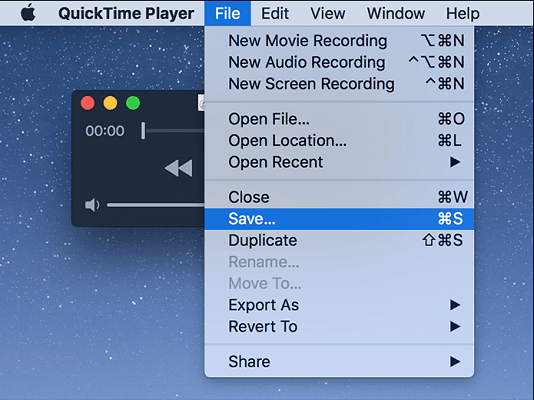
Once the call is finished, click on the stop button in the menu bar to stop the recording.
-
It's a built-in app on macOS, so you don't need to download and install any third-party software.
-
QuickTime Player offers good audio and video quality.
-
Used by professionals around the world so it' s reliable.Used by professionals around the world so it' s reliable.
Pros
-
It only works on macOS, so it's not an option for Windows users.
-
You cannot pause and resume the recording process.
Cons
2. Windows + Alt + R
Pressing Windows + Alt + R is a quick and easy way to start and stop recording Skype meeting on a Windows computer. With this tool, Windows users can capture Skype calls without the need for any additional software. Keep reading for a step-by-step guide on how to use this feature.
- Open Skype and start a call.
- During the call, press the Windows + Alt + R keys together to start recording.
- The recording will start, and a red recording icon will appear in the call window.
- To stop recording, press Windows + Alt + R again.
- The recording will save to your Videos/Capture folder.
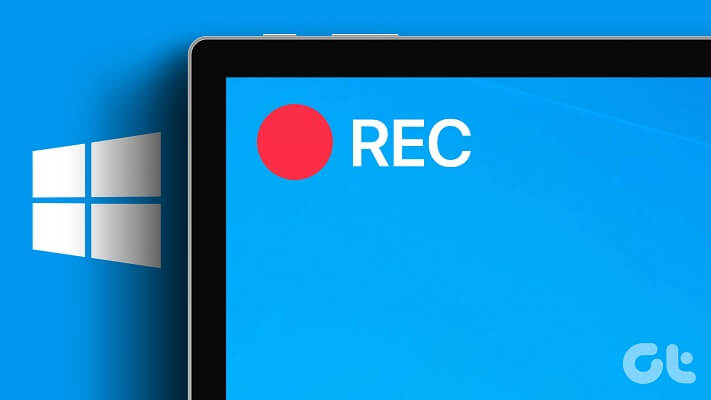
-
Built-in screen recording feature in Windows 10.
-
Easy to use, simply press Windows + Alt + R to start and stop recording.
Pros
-
Can only record the entire screen, not just the Skype window.
-
YMay experience lag or dropped frames during recording.
Cons
3. Callnote:
Callnote is a cross-platform software that can record Skype calls on Windows, Mac, iOS, and Android. It can record audio and video calls, and save them in multiple formats, including MP4, AVI, and MP3. Callnote also offers a built-in transcription service that can transcribe recorded calls into text. Furthermore, Callnote can integrate with popular platforms such as Evernote, Dropbox, and Google Drive, making it easier to store and share recorded calls.
-
Records both audio and video calls.
-
Allows for automatic transcription of recorded calls.
Pros
-
The free version has limitations on recording length and quality.
-
Some users report issues with audio quality and syncing.
Cons
FAQs: Hot Questions about How to Record a Skype Meeting?
Q1: Can a participant record a Skype meeting?
Yes, a participant in a Skype meeting can record the meeting if they have the necessary permissions to do so. By default, in Skype for Business, meeting organizers are the only ones who can record the meeting. However, the meeting organizer can change this setting to allow all participants to record the meeting. If a participant is allowed to record the meeting, they will see a "Start Recording" button in the Skype Meeting Controls. It's important to note that if the meeting is being recorded, all participants will be notified of the recording.
Q2: Where do Skype recordings go?
When you record a Skype call or meeting, the recording is saved locally on your device in the "Recording Manager" section of the Skype app. From there, you can access, play, rename, and share the recording as needed. By default, the recordings are saved in MP4 file format. It's important to note that the location of the saved recordings may vary depending on the device and operating system being used.
By Tata Davis
An excellent content writer who is professional in software and app technology and skilled in blogging on internet for more than 5 years.