FamiGuard Support: Monitor Devices with Others' Permission.
Are you having an important conversation on FaceTime and need to save it for future reference? Or maybe you want to relive a memorable moment with your loved ones? Whatever your reason may be, recording a FaceTime call with audio can be a useful feature. However, recording FaceTime calls with audio is not as straightforward as simply pressing a button. In this guide, we'll walk you through various methods
In this guide, we'll walk you through the difference between one-side and both-side audio in recording FaceTime and how to record FaceTime with audio on different devices, including iPhones, iPads, and Macs, allowing you to record your next FaceTime call with ease.
Table of Contents
Part 1: The difference between One-side and Both-side Audio in Recording FaceTime
Part 2: How to Record FaceTime with One-side Audio?
Part 3: How to Record FaceTime Call with Both-side Audio?
Tips 1: How to Secretly Record Girlfriend's Phone Calls With Both-side Sound?
Tips 2: How to Secretly Record Girlfriend's WhatsApp Calls With Both-side Sound?
Part 1: The difference between One-side and Both-side Audio in Recording FaceTime
One-side audio recording during a FaceTime call means that only the audio from one participant in the call is being recorded. For example, if you are recording a FaceTime call between you and a friend, only your voice will be recorded, while your friend's voice will not be captured.
On the other hand, both-side audio recording means that the audio from both participants in the FaceTime call is being recorded. In the same example, both your voice and your friend's voice would be captured in the recording.

Having both-side audio in a recorded FaceTime call can be useful for various reasons, such as for legal purposes, for keeping a record of important conversations, or for simply having a copy of the conversation for personal reasons. It can also be helpful for people who have hearing difficulties or who are learning a new language to review and understand the conversation more easily.
Part 2: How to Record FaceTime with One-side Audio?
Actually, recording a FaceTime call with one-side audio is extremely easy, which can be done using the built-in screen recording tool on your iPhone, iPad, or Mac. Here are the steps:
1. Record FaceTime on iPhone or iPad
-
Open the Settings app and go to Control Center
-
Tap Customize Controls and add Screen Recording to the Control Center
-
Start a FaceTime call with the person you want to record
-
Wait for the three-second countdown and start the recording
2. Record FaceTime on Mac
-
Open QuickTime Player
-
Click on File, and then select New Screen Recording.
-
Click on the arrow next to the record button and select Internal Microphone or Built-in Microphone
-
Start a FaceTime call with the person you want to record
-
Click on the record button and select the area of the screen you want to record.
-
During the call, make sure the microphone is pointing towards the person whose audio you want to record
Related Read: How to Record a Facetime Call on Different Devices?
Part 3: How to Record FaceTime Call with Both-side Audio?
Can the built-in screen recording tool on iPhone capture both-side sound?
Unfortunately, the built-in screen recording tool on iPhone cannot capture both-side sound during a FaceTime call. This is because the built-in screen recording tool is designed to only record the audio coming from your device, not the audio from the other side of the call.
To record both-side audio during a FaceTime call, you will need to use an external recorder, a second device, or a call recording app.
A Second Device
One way to record a FaceTime call with both-side audio is to use a second device, such as another iPhone or an iPad. Simply start a FaceTime call on the first device, and then use the second device to record the audio. You can use the Voice Memos app on the second device to record the audio.
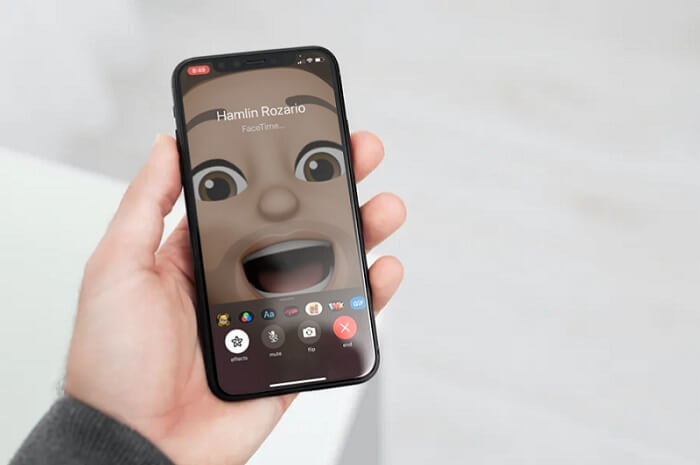
External Recorder
Another option is to use an external recorder, such as a digital voice recorder. You'll need to connect the recorder to the device you're using for the FaceTime call, and then start the recording before the call begins. This method can be a bit more complicated, but it can be a good option if you don't want to use an app or you're not comfortable using some call recording apps.

Call Recording App
A call recording app is a kind of tool that allows you to record phone calls with both-side voice. These apps can be useful for a variety of reasons, such as recording important conversations or interviews, keeping a record of business calls, or recording personal calls for future reference.
Call recording apps work by intercepting the audio data from your phone's microphone and the other party's audio output. The app then saves this data as an audio file, which can be played back later.
Tips 1: How to Secretly Record Girlfriend's Phone Calls With Both-side Sound?
Do you ever get the feeling that your girlfriend is keeping something from you, especially when she walks away nervously or deliberately try to muffle the sound of a phone call? It can be difficult to know who she is talking to and what she is saying on the phone, which can be a cause of concern.
Fortunately, there is a solution that can help put your mind at ease. FamiGuard Pro is a powerful call-monitoring app that allows you to monitor and record phone calls on your girlfriend's phone. With FamiGuard Pro, you can easily track who she is talking to and what they are discussing on the phone. This app is excellent for it can record both-side voice so you well know the content of calls.
What's more, you can do this without touching the other person's phone. This monitoring and recording function can be done and will be Undetectable at all times. You don't have to worry about being detected by them.
FamiGuard Pro
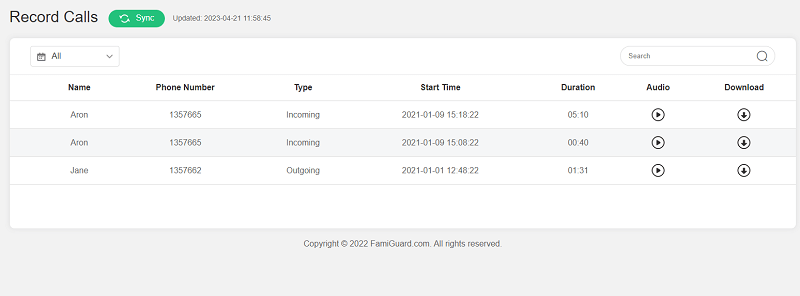
What Can You Get After installing FamiGuard Pro?
-
Automatically Recorded Phone Calls: Record phone conversations on the target phone and save as hidden sound files
-
All types of Calls: Records all the incoming and outgoing calls made on Android devices
-
Listen to All Calls Remotely Online: Upload the audio files to the online account when a Wi-Fi connection is available
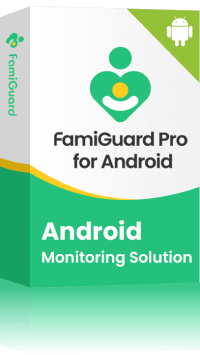
Amazing Features of FamiGuard Pro for Android
-
Call Recording: It can record all types of calls in a pro mode and allow you to export those audio files
-
Monitor Text Messages: It allows you to check all kinds of text messages including the deleted one
-
Stealth Mode: No app icon appears on the target phone and the monitored person will not detect that you are monitoringing on his phone
-
Remote Control: You can record calls, take pictures and screenshots , without touching the target phone
Tips 2: How to Secretly Record Girlfriend's WhatsApp Calls With Both-side Sound?
WhatsApp has become one of the most popular messaging apps around the world. It's free, easy to use. One of its most popular features is the ability to make voice and video calls. However, there may be times when you want to record a WhatsApp call, either for personal or professional reasons. Maybe you need to record an important business call or want to keep a record of a conversation with girlfriend. Whatever the reason may be, we have a solution for you, which is called FamiGuard for WhatsApp.
With this app, as soon as the your girlfriend makes a WhatsApp video/voice call on her smartphone, the app will start recording and .
FamiGuard for WhatsApp
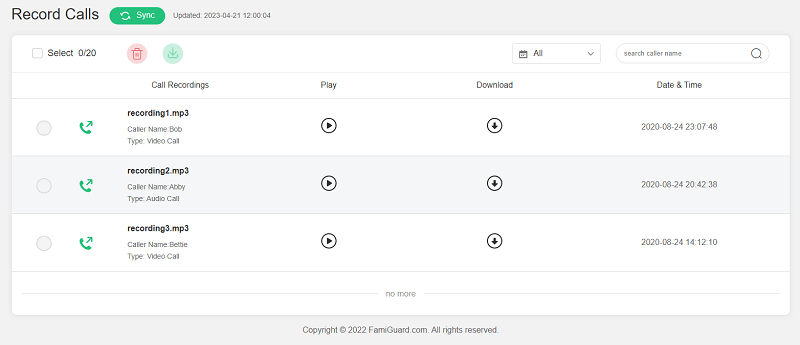
What Can You Get After installing FamiGuard for WhatsApp?
-
Name of Caller & Call Duration: It will show all information related to WhatsApp calls
-
Call Recording with Audio: All WhatsApp calls will be recorded with audio, and you can choose to listen to it online, download it or share it with other people
-
Almost Everything Related to WhatsApp: Like WhatsApp chats, files, videos, voice messages, and status
By Tata Davis
An excellent content writer who is professional in software and app technology and skilled in blogging on internet for more than 5 years.












































