FamiGuard Support: Monitor Devices with Others' Permission.

How can we record calls on other person's phone without notification? If you have a legitimate need to record calls and are looking for ways to do so discreetly, there are methods available to record calls on Android without alerting the other party. In this article, we will explore different approaches that allow you to record calls Android without notification or receiving a warning.
Table of Contents
Part 1: The Best Way to Record Calls on Android without Knowing
Have you ever wondered how to record phone calls on android or how to record calls on android? For example, you maybe worried about your kids for bullying or potential dangers, or you want to know who your girlfriend/boyfriend called and what they said on the phone . If you have, then we suggest you ask help for this Android call recoreder.
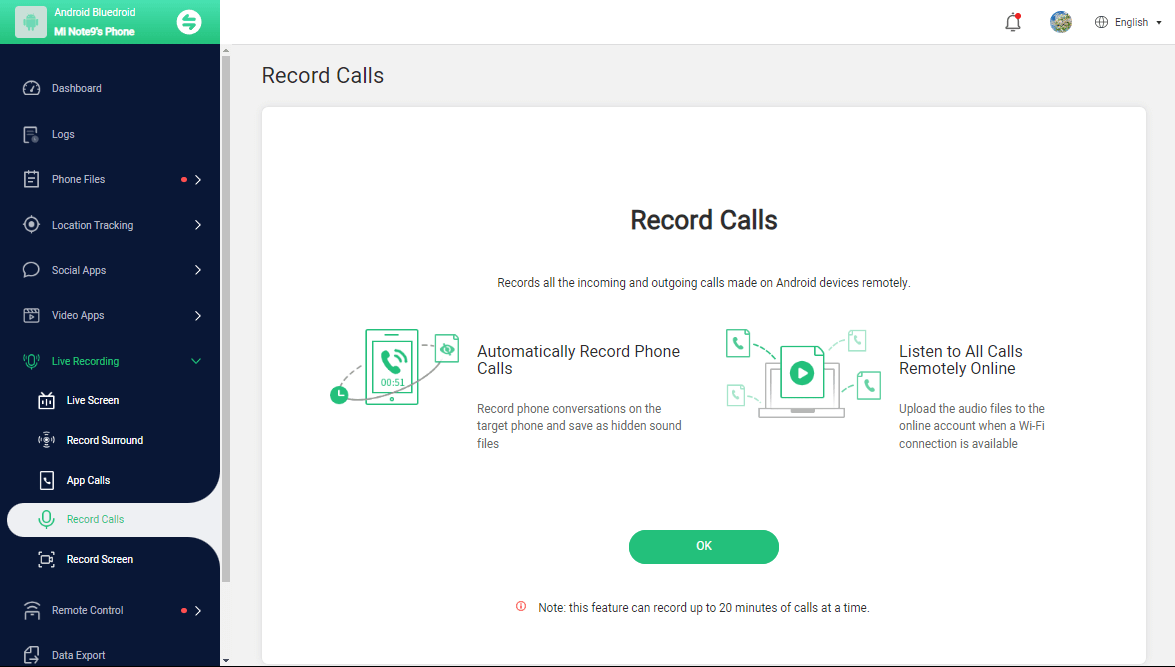
Here we recommend FamiGuard Pro. With this Phone calls recording tool, you will be able to capture and record all calls and without notification.
Why Choose a Phone Calls Recording Tool like FamiGuard Pro?
You have needs and reasons to listen to someone's phone calls but you can't monitor calls anytime and anywhere by yourself, and you may even miss the call opportunity. Therefore, it is very important to use a reliable third-party software to assist in this matter. Here Famiguard Pro can help you solve the problem in all aspects,
-
It has an recording function, so you don’t have to stay in front of the screen all the time to wait for live calls.
-
The caller number and name are displayed, so you can know the caller’s information at a glance.
-
With Famiguard Pro control function, you can directly block contacts when necessary.
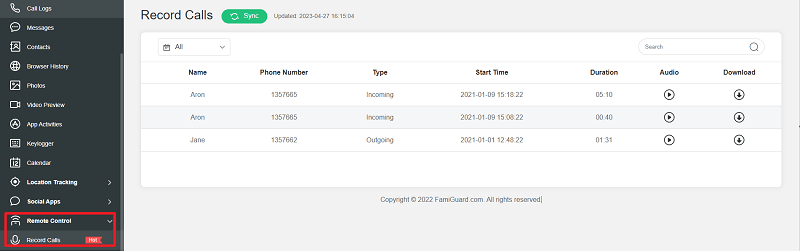
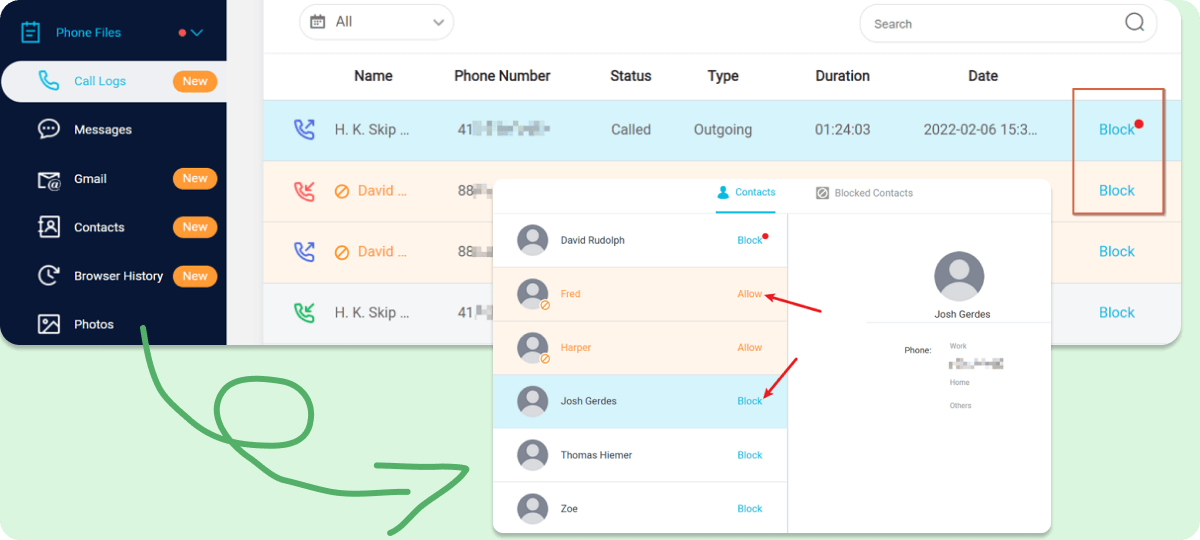
How to Use FamiGuard Pro to Record Phone Calls?
Step 1: Create your account or Sign In for FamiGuard Pro and pick the suitable subscription plan to unlock all FamiGuard Pro features.

Step 2. After purchasing, you will be navigated to Member Center. Click Try Now button and you will go to the dashboard, choose the device you want to bind and follow the Set up guide to finish installation and configuration on the target device.
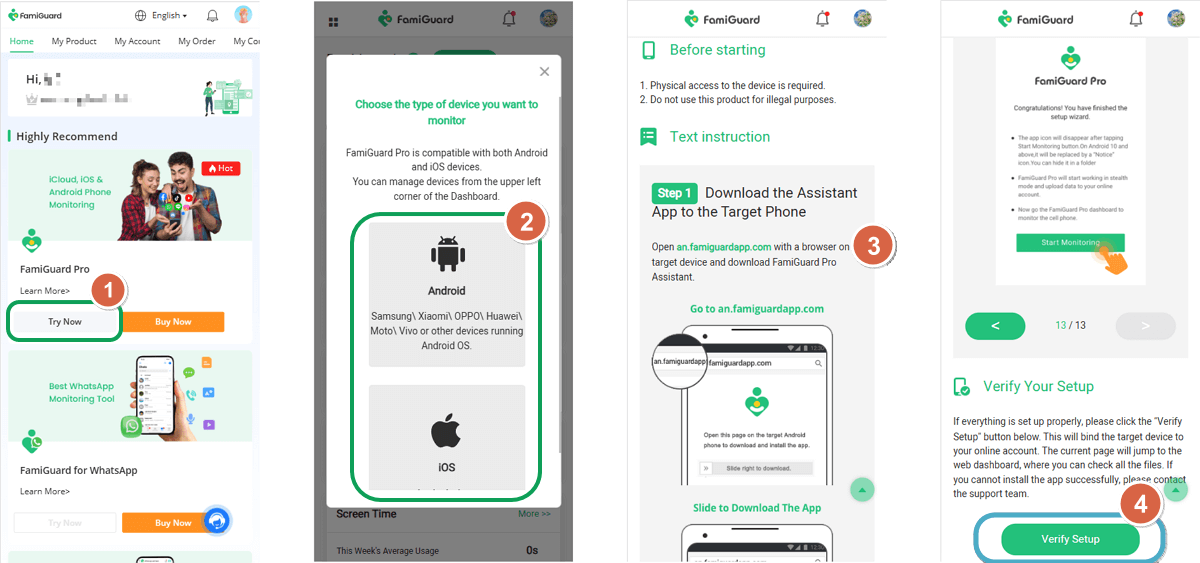
Step 3: Log into the online dashboard, then choose Live Recording > Record Calls to record someone's phone calls !
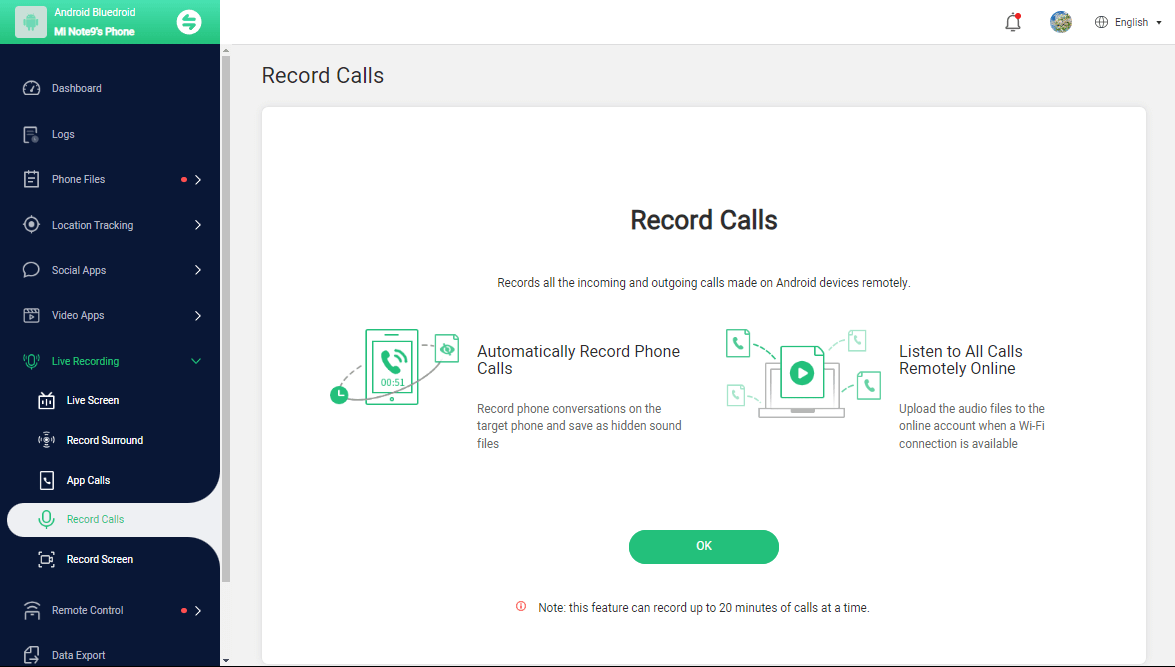

Amazing Features of FamiGuard Pro
Stealth Mode: No app icon appears on the target phone and the monitored person will not detect that you are recording and monitoringing on his phone.
-
Remote Control: You can record calls, take pictures and screenshots , without touching the target phone.
-
Track Social Media Apps' Calls: Record calls on WhatsApp, Tiktok, Facebook, Snapchat, Instagram, Viber, WeChat, and more.
Part 2: Other Ways to Record Call in Android Secretly
Besides using Famiguard Pro there are also other ways to record calls on Android without sending notifications, here we will introduce 5 ways.
Way 1: Disable Recording Alert
When using the default Google Dialer, you may encounter a call-recording alert that notifies both parties of the ongoing recording. However, if you wish to disable this alert and record calls without any notification, you can follow these simple steps:
Step 1: Open the Google Dialer app on your Android device.
Step 2: Tap on the three-dot menu icon located in the top right corner of the screen.
Step 3: Select "Settings" from the menu that appears.
Step 4: In the settings menu, tap on "Call recording."
Step 5: Look for the option related to recording notifications or alerts.
Step 6: Toggle off the switch or uncheck the box associated with recording notifications.
Then, you can exit the settings, and the Google Dialer app would no longer display.
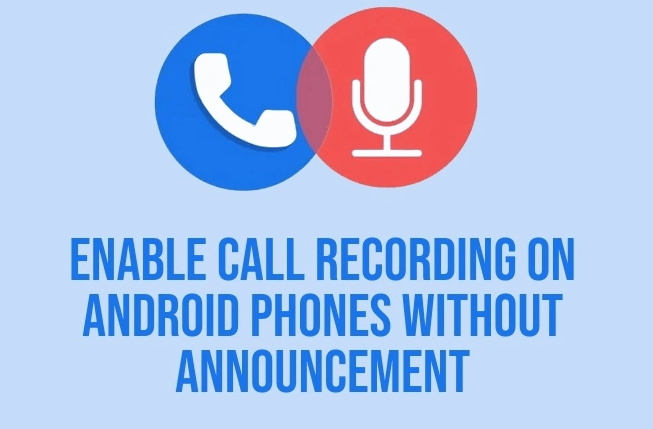
Way 2: Use Third-party Dialer
If your current dialer doesn't offer the option to record calls without alerting the caller, you can consider using a third-party dialer application. These dialer apps provide their own features and functionalities, including the ability to disable recording alerts. The Google Play Store offers a variety of dialer apps to choose from.
By using a third-party dialer app, you can have more control over call recording without the need for any explicit alerts or notifications. However, it's important to note that recording calls without the knowledge or consent of the other party may have legal implications in some jurisdictions. It is crucial to be aware of and adhere to the laws and regulations regarding call recording in your specific location to ensure compliance and respect for privacy rights.
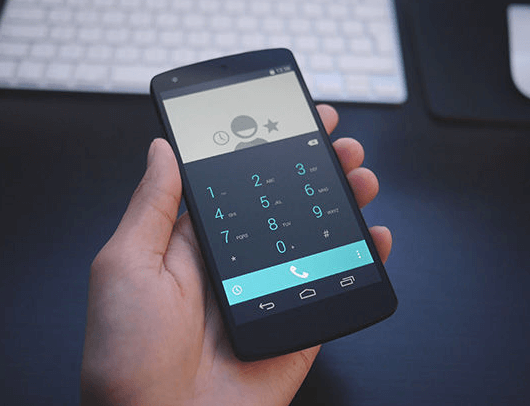
Sometimes you may want to record a social app call, not a phone calls, and 3rd-pary dialers don't work in this suitation. But don't worry, read How to Record Snapchat without Them Knowing? to get the answer and FamiGuard Pro will be the best solution.
Way 3: Use Screen Recording
Utilizing the screen recording feature on your Android device can serve as a convenient method for recording voice or video calls without alerting the other party. Many modern smartphones include a built-in screen recording functionality that captures everything happening on your device's screen.
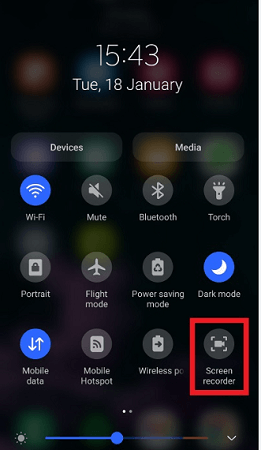
To record calls on Android without anyone knowing or receiving a warning, simply enable screen recording with the microphone enabled. This will allow you to capture both sides of the conversation during your voice or video calls. However, it's important to note that to ensure the device's voice is recorded, you will need to activate the speaker option before initiating the screen recording. By using this method, you can discreetly record your calls without the need for additional apps or explicit notifications.
Way 4: Use Another Device
Using another device is also a straightforward way to record phone calls on Android without notification. By harnessing the audio prowess of a second smartphone, you can elevate your call recording experience to new heights. With another phone call recording device, you'll never miss a single word or moment during your important conversations. To use this method, follow these steps:
Step 1: Initiate the call on your Android device.
Step 2: Open a voice recording app on the second device.
Step 3: Position the second device's microphone near the Android device's speaker.
Step 4: Start recording on the second device to capture the call audio.
Step 5: Maintain stability and minimize background noise.
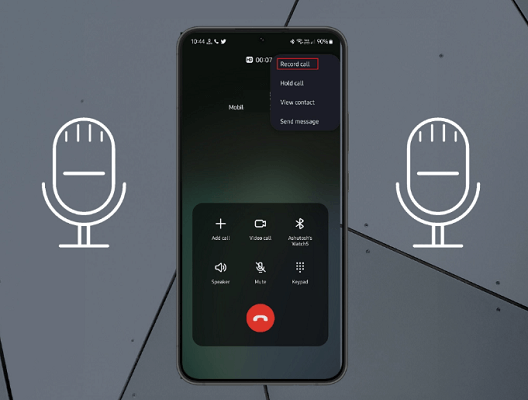
Way 5: Use a Plug-in Voice Recorder
Voice recorder can also be regarded as a good way to record phone calls on Android without triggering alert. It is an old-fashioned method for recording phone conversations on your Android device. Without complex apps, rooting, or technical processes, it allows you to capture phone calls using a separate voice recorder. While it may not provide the advanced features of dedicated call recording apps.
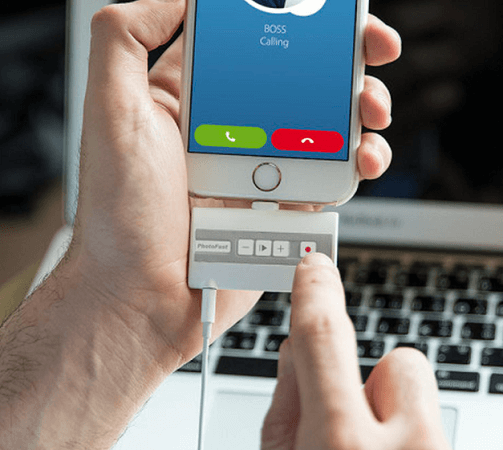
Quick FAQs
1Which phone has auto call recording without announcement?
Some Android phones, particularly those with customized UIs like Xiaomi's MIUI or OnePlus' OxygenOS, may offer this feature built-in. Additionally, certain third-party call recording apps available on app stores might provide this functionality. However, it's crucial to review local laws and regulations regarding call recording before enabling this feature.
2Can call recording be traced?
In some cases, call recording can be traced, especially if the recording is saved on the device or uploaded to a cloud service.
3Which phones allow call recording?
Many Android phones allow call recording. Some include built-in call recording features in their customized UIs, while others may require users to download third-party call recording apps from app stores. iPhones, however, do not natively support call recording due to privacy and legal considerations.
4Why are some calls not recorded?
Several factors may prevent calls from being recorded, including:
- Call recording settings: If call recording is not enabled or configured properly on the device, calls may not be recorded.
- Legal restrictions: In some jurisdictions, call recording is strictly regulated or prohibited, and devices may prevent recording to comply with local laws.
- Call type: Some VoIP calls, such as those made through WhatsApp or Skype, may not be recorded by default, as they require specific settings or software for recording.
- Technical issues: Problems with the call recording app or device software, such as compatibility issues or software bugs, can prevent calls from being recorded.
4Can my phone calls be recorded without me knowing?
Yes, using some tricks like 3rd-party call recorder, recording with other device can let person record your calls without letting you know.
Conclusion
This post bring you various methods to record calls , and some have strict conditions to use successfully. My individual recommendation is to use a third-party call recorder tool like Famiguard Pro, an automatic call recorder reducing my worries a lot.
By Tata Davis
An excellent content writer who is professional in software and app technology and skilled in blogging on internet for more than 5 years.











































