FamiGuard Support: Monitor Devices with Others' Permission.
Before knowing how to find hidden messages on Android Phones, we need to clarify the concept of Hidden Messages. Actually, the hidden messages refer to three kinds of messages.
The first kind is Hidden Notification Messages, the second kind is the Trash Messages (spam text messages) and the third kind is the Deleted Messages. All these three kinds of messages are all called hidden messages. Therefore, before finding hidden messages on Android, you need to know what kind of hidden messages do you want to find. And we provide all these methods to tell you how to find all kinds of hidden messages on Android.
Table of Contents
Part 1: Why Some Messages Are Hidden on Android Phones?
Just like the old saying goes, "there are a thousand ways to interpret the bible". Therefore, it is reasonable for different people to have different reasons to hide their messages.
For example, some people want to hide the notification messages because they want to protect their privacy and keep some . As for people who want to hide some Trash Messages, they usually want to prevent themselves from harmful information or spam. As for people who want to hide deleted messages, they usually do this to keep or erase some sensitive information such as their ID number and account balance.
In a short, people always have their reasons to hide their messages, which isn't strange at all!
Part 2: How to Find Hidden Messages on Android Phone?
Method 1: Find Hidden Messages on Android Phone with Third-party Software
Actually, to find hidden messages on Android, there is a more convenient way, using FamiGuard Pro which is a professional phone monitoring app. This phone tracker app is so powerful that they can record all messages and call logs on the target phone, and its keylogger feature can record keystrokes from different apps, even the device owner are using messages apps. In addition to general messages, phone tracker apps can also monitor and record any messages, files, pictures or notifications from social apps like Facebook, Instagram, WhatsApp, Telegram and so on.
That being said, no matter what kind of hidden messages on android phone, you can easily find them in time and check them at any time! To find hidden messages on Android Phone with FamiGuard Pro, follow these steps,
Step 1. Create/Sign in your account and pick the suitable subscription plan to unlock all FamiGuard Pro features.

Step 2. Choose the device you want to bind and follow the Set up guide to finish installation and configuration on the target device. For example, if you want to monitor Android device, you can access an.famiguardapp.com to download and install FamiGuard Pro Assistant on the target device. Log into your FamiGuard account and complete kid's information. Then, follow the package installation to finish configuration. In the end, verify your settings. If you make it, click the button to hide FamiGuard Pro Assistant.
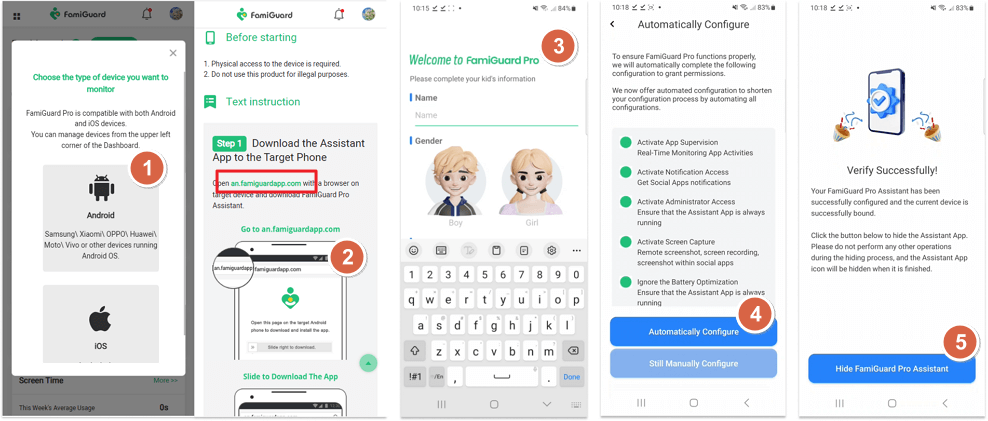
Step 3. After you set up successfully, you can begin your monitor now. If you want to see all messages including hidden and deleted messages on Android, you can go to Phones Files > Messages. After installation, all messages from the target device will sync to here.
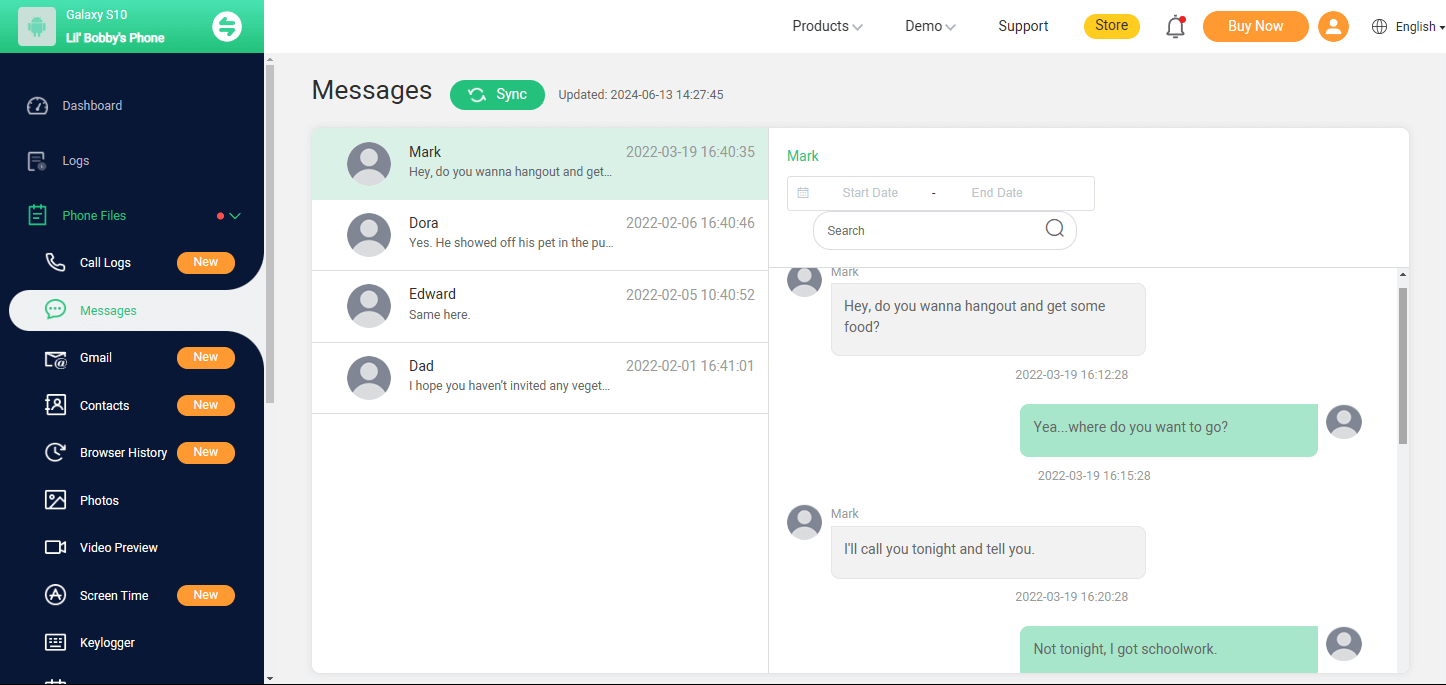
Step 3.1. If your kids or spouse are using messages apps to hide their daily messages, you can use Keylogger to see what they type in. What's more, FamiGuard Pro's App Library can let you check whether there is one message app installed.
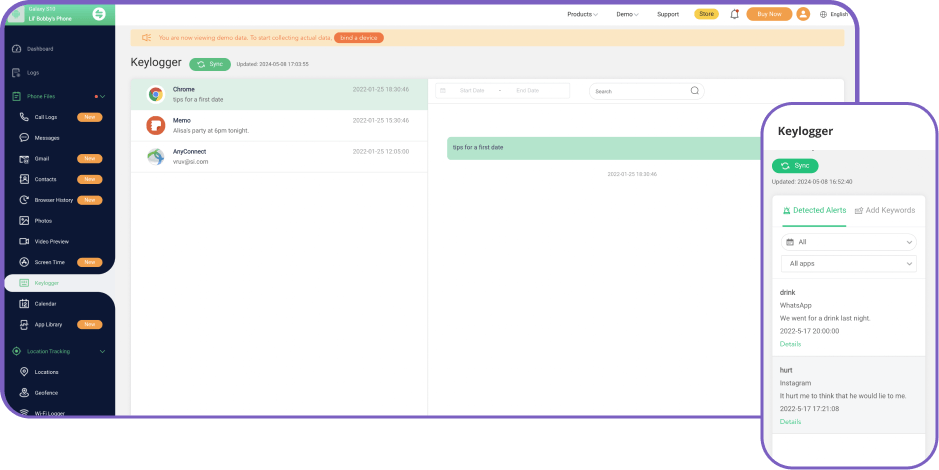
Method 2: Activate the Private Mode to Find Hidden Message on Android
Many Android phone has private mode today, or called as private spaces, suck as Huawei, Oppo, Xiaomi and Samsung. With private mode feature means that this device will have private fold to save photos, videos even messages. If you want to find hidden text messages on Android, it is necessary to activate private mode first. Different brands of Android will have mere differences, but the main approach is pretty much the same:
Step 1: Go to Settings and find Private Safe(Oppo)/Private Mode(Sumsang). If you can't find this similar function on Settings, you can try to search it with built-in search bar or find it on Safety/Safety and privacy.
Or you can find the privacy mode in the drop down box of your phone.
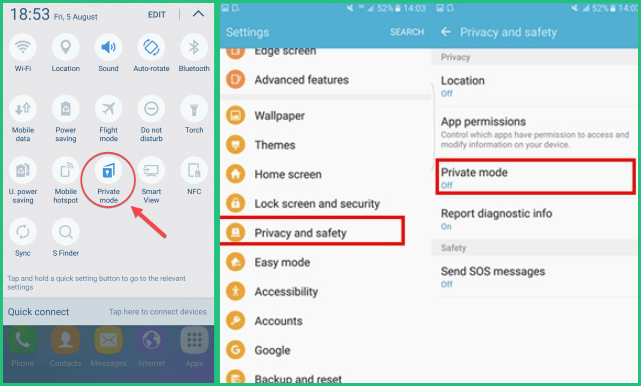
Step 2: Turn on private mode and enter your passcode. Then you can view all hidden data in the private folder including hidden messages.
Method 3: Find Hidden Notifications Messages on Android
People usually turned off the notification button on their android phones to hide the content of the notification and protect their privacy. Therefore, to find the hidden messages on your Samsung Phone, you should follow these steps:
Step 1: Open the Settings on your Android device and tap on Notifications
Step 2: Tap on more to view whether all apps' notifications are turned on.
Step 3: You can scroll down to check and turn on all apps’ notification

An Array of Amazing Features
-
Location Tracking: You can track cell phone location in within a period of time, view location history and can also get alerts?after setting geo-fences
-
App Library Viewing: With FamiGuard Pro, you can monitor the target device's app library, and this is helpful to find if someone uses a messaging app or not.
-
Monitoring Social Media Apps: Viewing messages or pictures on WhatsApp, Instagram, Snapchat, Facebook, Viber, WeChat, and more
-
Remote Control: Recording phone calls, capturing screenshots and taking photos in control mode
Method 4: Find Trash Text Messages on Android
Sometimes, Android like Sumsang Phone will block some suspicious messages to protect you from interruption. It will put these suspicious messages in the trash zone! It means that Samsung hide those messages from you. To see these trash messages, you should follow these steps:
Step 1: Go to the Messages on your Android device and tap on the Three Dots in the upper-hand corner.
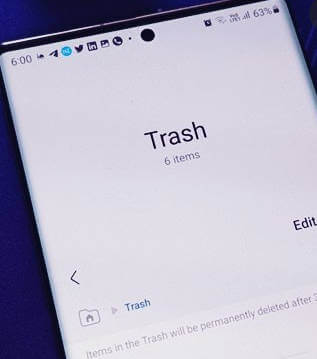
Step 2: You will see the Trash and then tap it
Step 3: After that, you can view the trash messages (hidden messages)
Method 5: Find Deleted Text Messages on Android
The ultimate way to hide one message is to delete it after reading, then can I bring back deleted text messages? In general, it is difficult to restore the deleted messages on your phone. However, if you use the Samsung phone or other Android device supporting Cloud funtion, you are in good luck. Because both Samsung Cloud and Google Drive can help you restore your files, including the text messages. If the content of SMS has been synced to the cloud account, that you can even get them back with online-backup.
Here's how to find the deleted messages on Samsung Phone with Samsung Cloud:
Step 1: Open the Settings app on your Samsung phone.
Step 2: Find out and tap on Cloud and Account
Step 3: Selec Samsung Cloud and Choose Messages
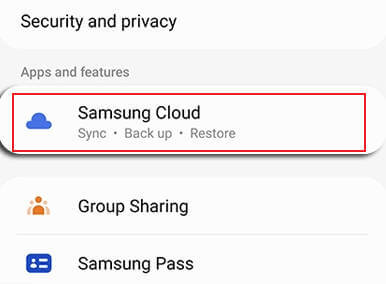
Step 4: Click Trash and Select the text conversation that you wanted.
Step 5: Tap on Restore now
The steps to restore the trash message is similar in Google Drive. You can try to restore the lost SMS from Google.
The deleted or so-called hidden files only be put in the Trash zone for a while. You must keep in mind that you need to ensure that the deleted or so-called hidden files are still kept there before restoring them!
Extra Tips:How to Hide Text Messages on Android
If you're looking to keep your text messages private on your Android device, there are several methods you can use to hide them. Whether you want to keep certain conversations out of sight or prevent others from snooping, here are some ways to hide text messages on Android:
1. Use a Secure Folder
Some Android devices, like Samsung, come with a built-in secure folder feature where you can hide apps, including messaging apps. How to Use Secure Folder:
- Go to Settings and find Secure Folder or private folder.
- Set up the secure folder with a password or biometric lock.
- Move your messaging app or conversations to the secure folder. Only you can access the secure folder with the chosen authentication method.
2. Delete the Messages After Reading
For ultimate privacy, you can simply delete the messages after you’ve read them. You can long-press the conversation or message you want to delete, then tap the delete icon.
Remember, once deleted, these messages cannot be recovered unless you’ve backed them up.
3. Use Secret Messaging Apps
Consider using apps that specialize in private and secure communication, such as Signal or Telegram. These apps offer features like self-destructing messages, which delete messages after a set period.
4. Change Notifications Settings
You can prevent messages from appearing on your lock screen or in your notifications by customizing your notification settings.
- Go to Settings > Apps & notifications > Notifications.
- Select your messaging app. Turn off notifications or adjust them to hide sensitive content (e.g., hide message previews).
This way, even if someone looks at your phone, they won’t see the content of your text messages.
Conclusion
We believe that after reading this blog, you may get some answers about what are the hidden messages on android phone, why people hide their messages and how to find these hidden messages on Android. With the methods we offered, you'll be able to find the hidden messages quickly and easily. However, if you still fail to find the hidden messages, then you can try FamiGuard Pro, which can offer you the most effective to find the hidden messages and monitor all activities on the target phone. If you have other questions about how to find hidden text messages on android phone, especially the Samsung Phone, please leave comments below.
By Tata Davis
An excellent content writer who is professional in software and app technology and skilled in blogging on internet for more than 5 years.












































