FamiGuard Support: Monitor Devices with Others' Permission.
What exactly is phone cloning? How to clone an iPhone without someone knowing? What is the best way to clone an iPhone? You will get the answer to all these questions and more in the blog below.
Phone cloning is the concept of creating a copy of data that exists in someone’s phone, and then transferring that retrieved data to another device. This is mostly done when shifting to a new device because by doing this, the chances of the user losing any important data are negligible. There is also another use for it when one needs to track or monitor another person’s activity by cloning the phone.
If you are interested in how to clone android phones, please click here to learn more.
Table of Contents
Method1: Clone an iPhone with iCloud
Method2: Clone an iPhone with iTunes
Method3: Clone an iPhone with QuickStart
Method4: Clone an iPhone with software
Method1: Clone an iPhone with iCloud
One of the premium limited features that the iPhone comes with is iCloud. This application can be used to clone the iPhone.
Step 1: as has been shown in the Screenshot below, activate your device and reach the data screen of the application
Step 2: Click on the option “Restore from iCloud Backup”, and input your Apple ID with the right password.
Step 3: Lastly, just choose the backup.
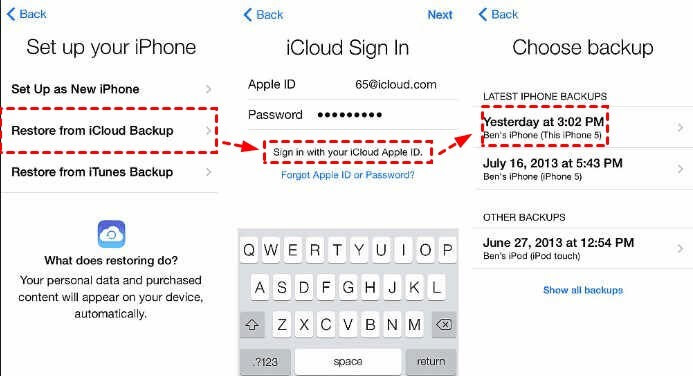
With these simple steps, one can clone the iPhone using iCloud. The problem with this method is that it is limited to a mere 5 GB and takes forever to get done.
Method2: Clone an iPhone with iTunes
Another way to clone the iPhone is by using another application of the same phone known as iTunes. This too is one of the easier methods and here’s how you will do it:
Step 1: Sign in to your iTunes library and backup your phone there.
Step 2: connect your device to a computer and then form the backup of the phone on the computer by signing into the iTunes account.
Step 3: The last step goes “Device icon > Summary > Back Up Now”.
This method is comparatively faster than the former.
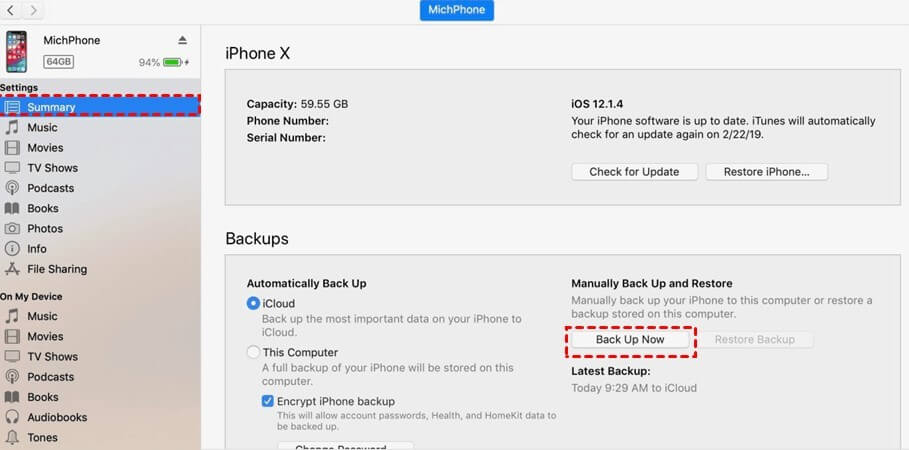
Once you are done with the backup, the data can now be restored.
Step 1. Connect your new device to the PC.
Step 2. Click on the device in iTunes, and click “Summary > Restore Backup”.
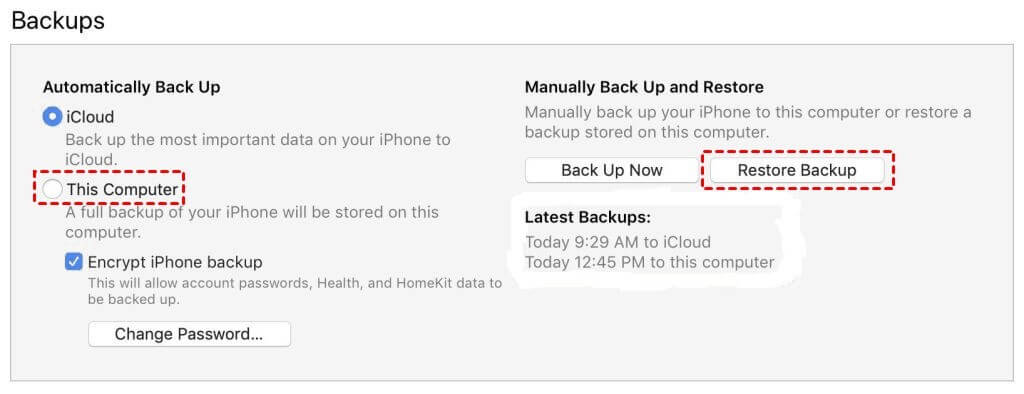
Method3: Clone an iPhone with QuickStart
Moving from the traditional methods to more geeky methods, let us explore how we can clone an iPhone using Quickstart. There are some preconditions to make cloning possible such as both the iPhone needs to have iOS 12.4 or later. If the conditions are met, follow the following steps:
Step 1: Turn the Bluetooth on both phones
Step 2: put both the phones close to each other and click “continue” once you see the Quick Start screen on the phone from which the data is being sourced to the target phone.
Step 3: As soon as the animation appears on the target phone, use the viewfinder in the source iPhone to center the animation on the screen. Click on saying "Finish on New iPhone" as it appears on the screen.
Step 4: enter the passwords from the old phone.
Step 5: update the new touch and face ID.
Step 6: as soon as you click "Transfer from iPhone", the transfer shall start.
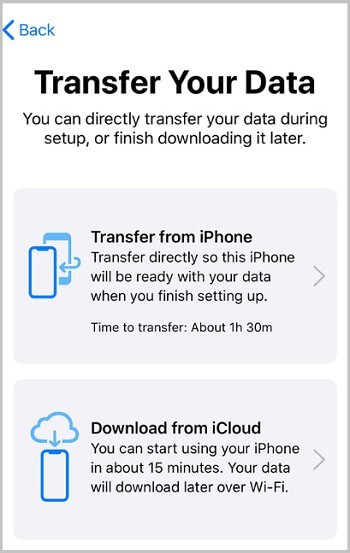
Method4: Clone an iPhone with software
4.1 AOMEI Mbackupper
The traditional ways have their problems and limitation, but some applications have been programmed to serve this very purpose. These applications are free from the limited transfer, slow transfer, lost backup, and other issues. One such application is AOMEI MBackupper which can be used to clone an iphone without someone knowing. Here is how you can do it using AOMEI MBackupper:
Step 1: Connect the source phone with your computer via a USB cable and click “Trust This Computer“.
Step 2: Open the AOMEI MBackupper and press "iPhone to iPhone Transfer".
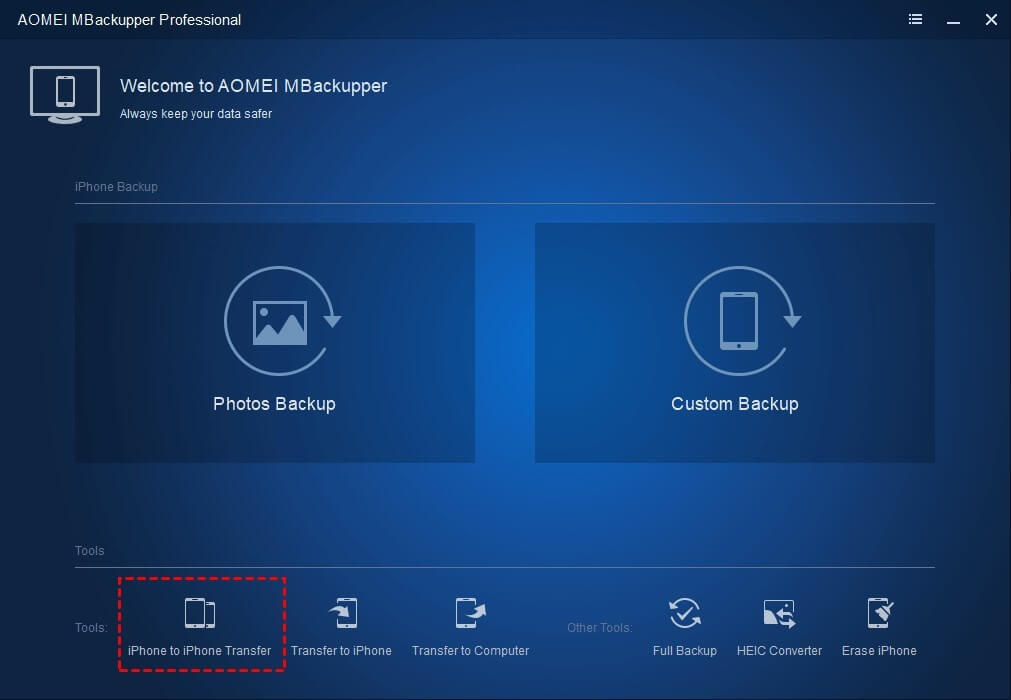
Step 3: Once the setting of both the phones is right press the "Start Transfer" option.
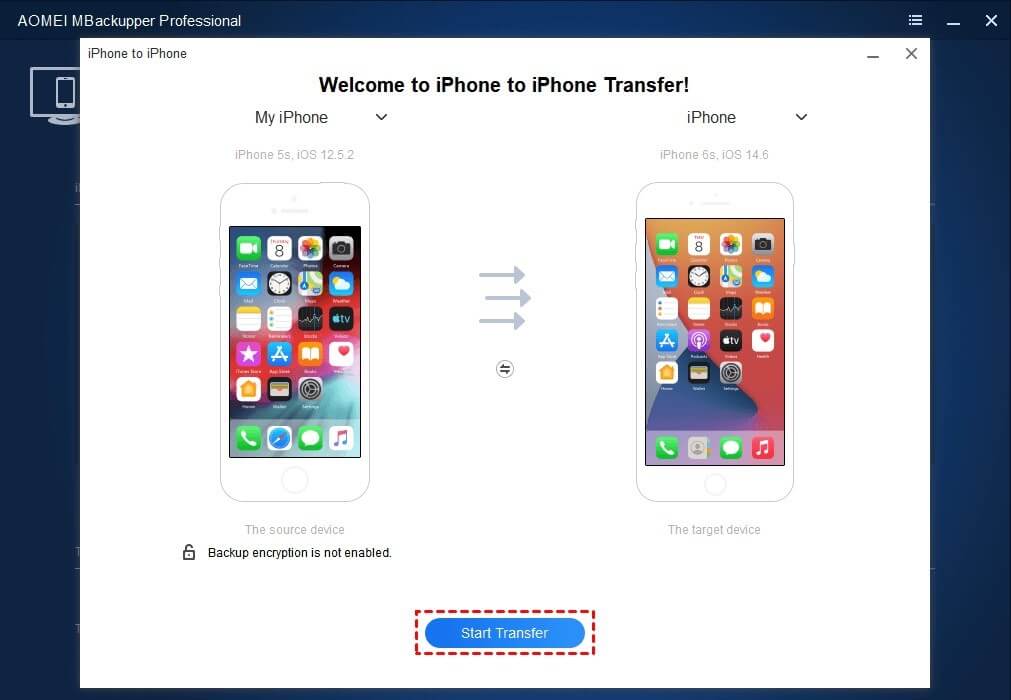
Now you just need to wait for the process to get done.
You can also do a selective backup using the same application. For that, you first need to choose the “selective backup option” and select the files that you need to transfer. After that just repeat the process as has been quoted above.
4.2 EaseUS MobiMover
Another application purposely built for the said purpose is EaseUS MobiMover. This too facilitates the option of cloning an iPhone without leaving a trace of any kind.
To clone an iPhone with EaseUS MobiMover you first need to back up your old phone and then:
Step 1: Connect the source phone with your computer via a USB cable and click “Trust This Computer“.
Step 2: Open the EaseUS MobiMover application and from the options, select the backup manager and then go to the backup.
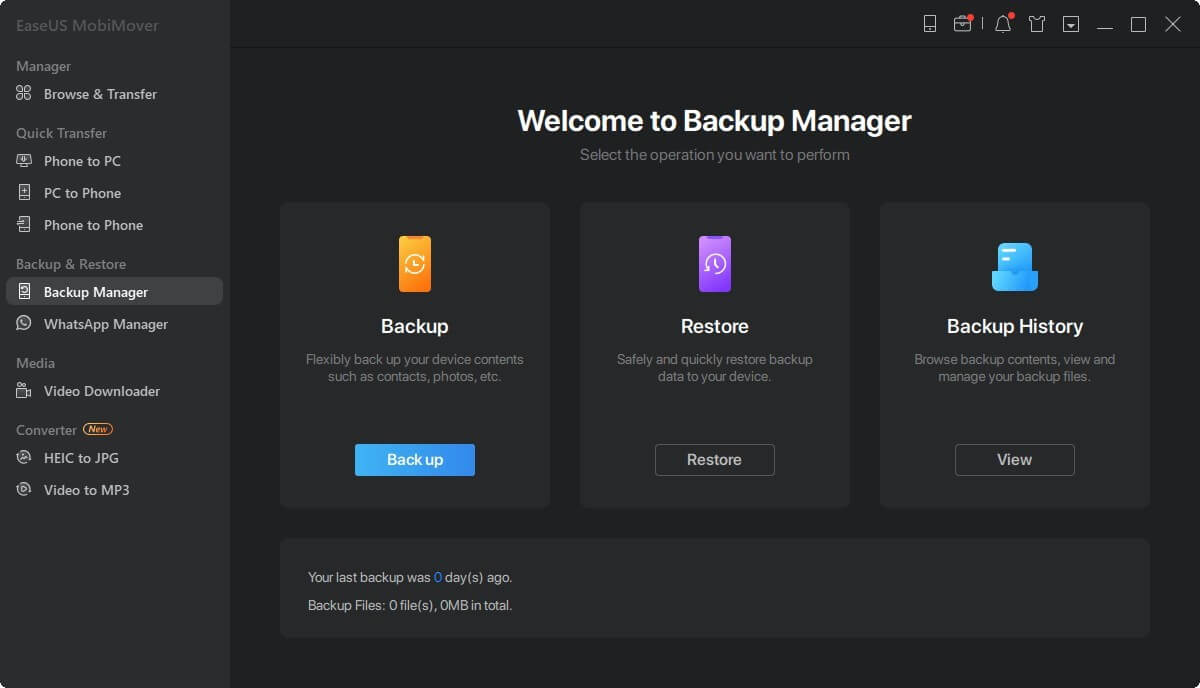
Step 2: Select the files that need to be backed up. Afterward, click the backup button to start backing up your iPhone or iPad.
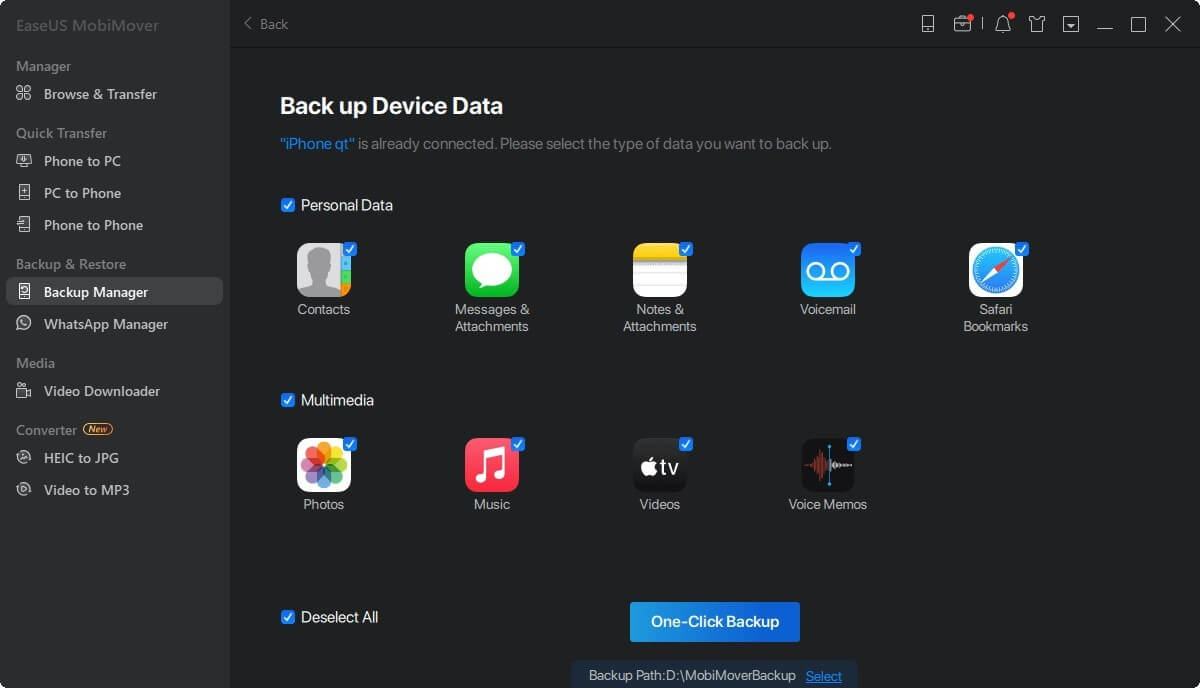
This might take some time if the backup is large. All you need to do now is wait for it to get done.
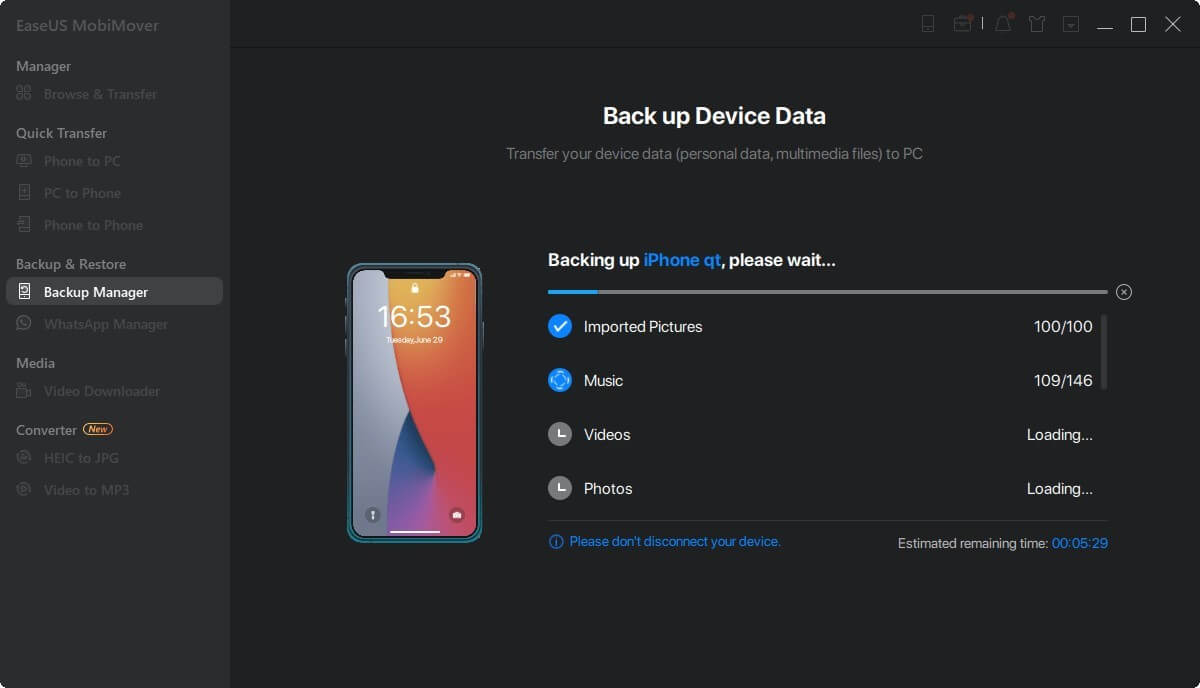
Conclusion
Now you know multiple methods of how to clone an iPhone and which method to choose, well the choice is yours. The cons of the traditional methods have already been listed with slow transfer to a comparatively complex process. The methods such as Quick start, EaseUS MobiMover, and AOMEI MBackupper appear to be much more appropriate options. A quick overview of the options:
-
Quick Start is the easiest solution to cloning an iPhone but there is no selective transfer.
-
EaseUS MobiMover offers different choices for you to transfer iPhone data.
-
AOMEI MBackupper offers the same but in a much easier manner.
Click here to learn how to clone Android phones.
By Tata Davis
An excellent content writer who is professional in software and app technology and skilled in blogging on internet for more than 5 years.












































