FamiGuard Support: Monitor Devices with Others' Permission.
iCloud Drive is important, especially to iPhone users. However, the problem is many iPhone users have no idea on how to access iCloud Drive on iPhone. Then, how to open iCloud Drive on iPhone? Actually, there are many ways to do so.
In this article, I am about to explain anything related to how to access iCloud Drive on iphone, and how to see iCloud Storage. Besides, I would tell you how to access iCloud drive on your boyfriend's iPhone. Ok, let's get started!
Table of Contents
Part One: How to Access iCloud Drive Files on iPhone
iCloud Drive is a service offered by Apple, which aims to satisfy customers' cloud storage requirements. Actually, accessing iCloud Drive is actually simple. On top of that, you can access it in many ways. Here are some ways to access iCloud Drive on iPhone.
Method 1: Access iCloud Drive Files at iCloud.com
To visit the iCloud website. You can access the site from any browser, including computers running the Windows operating system or Chromebooks. The iCloud.com allows you to access or use data stored in or synced with iCloud.
To Access iCloud Drive Files on iPhone through iCloud.com, you need to follow these steps:
- Go to iCloud.com and enter the Apple ID and password on the login page
- To view your iCloud Drive files, just tap the "iCloud Drive" option
- Then, you can see all your iCloud Drive Files on iPhone
- Besides, you can use the "Select" option to Sort, Download, Delete or Edit these iCloud Drive Files.
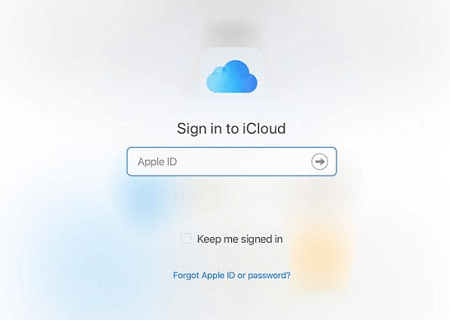
Method 2: Access iCloud Drive Files with iPhone Files App
First of all, if you already run your iPhone with iOS 11 or higher, this is for you. If your iOS is lower than required iOS, then accessing iCloud Drive files in iPhone Files App is not for you.
You can start with these steps:
- Firstly, open the "Files" that is in your iPhone
- Tap "iCloud Drive" option to view all the files in your iCloud account.
- If you fail to see blue-files app icon after tapping the "iCloud Drive", just scroll down, then continue finding them.
- Or, you can use the "Search" to browse for the files you want.
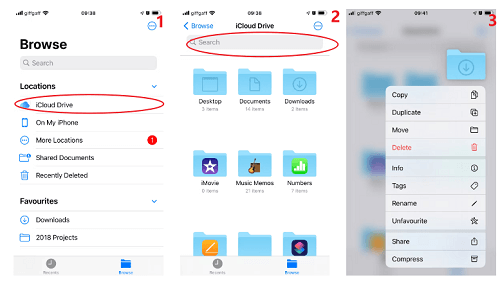
Part Two: How to See iCloud Storage in 3 Ways
Whether you want to check the status of your iCloud storage or delete some useless files to get more space, you can see and manage your iCloud storage in 4 ways!
Way 1: See iCloud Storage On iPhone or iPad
The first way to view iCloud storage and manage it is through iPhone or iPad. The process is easy as long as you follow these steps:
- Open Settings > [your username] > iCloud. The bar you see indicates the overall storage usage;
- Click on the “Manage Account Storage” or “Manage Storage” for more information.
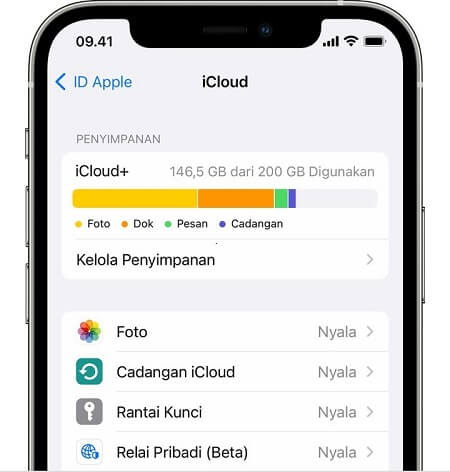
Way 2: See iCloud Storage On Mac
The Second way to view iCloud storage and manage it is through Mac. You may fail to think that Mac computer is a good way to check the status of iCloud storage. But actually, it is! Similarly, the process is simple as long as you follow these steps:
- On a Mac, in order to know on how to View iCloud Storage on your Mac do the following:
MacOS Ventura: Select Apple menu then select System Settings, click [your username] at the top of the menu bar, then tap iCloud on the right side
MacOS 12 or older version: Select Apple menu > System Preferences, tap on Apple ID, then click iCloud - Click Manage for more detailed information
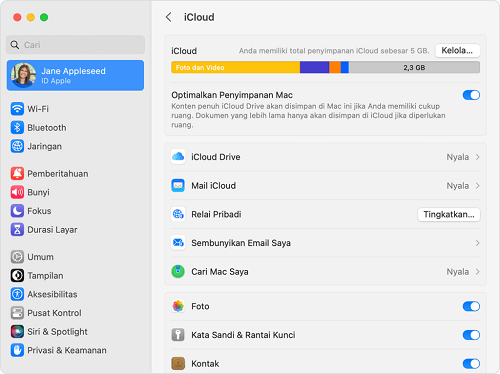
Way 3: See iCloud Storage on a Windows Computer
The Third way to view iCloud storage and manage it is through Windows computer. Although the windows computer doesn't belong to the Apple Family, it can also be used to see and check iCloud storage. More importantly, the process to do that isn't difficult at all with following guide:
- On your Windows computer, open iCloud for Windows app
- Click Storage for more detailed information.
- Or, you can open a new File Explorer on window PC and find iCloud Drive from the "Quick Access" sidebar
- Then, you can view iCloud Storage on window PC with a right-click and the selection of "Priorities"
Part Three: How to View Your Boyfriend's iCloud Drive Files (Even Deleted Files)
Do you want to know what files he uploaded or what files he deleted on his iCloud Drive? Have you ever considered accessing or opening iCloud Drive on your boyfriend's iPhone? It seems awkward and rude to ask him to show it to you directly. But you are indeed curious about what's in his iCloud Drive! Right?
In this situation, FamiGuard Pro for iOS can do you a favor. This expert software for iCloud Drive Checking is designed to help you stay ahead of your Boyfriend's files in iCloud Drive. It has excellent monitoring technology and a modern, intuitive design. FamiGuard Pro's power and features are ideal for all iPhones, offering nearly everything you could want. More importantly, the process of accessing his iCloud Drive is totally in efficient mode. So, you are free from the awkwardness of being caught.
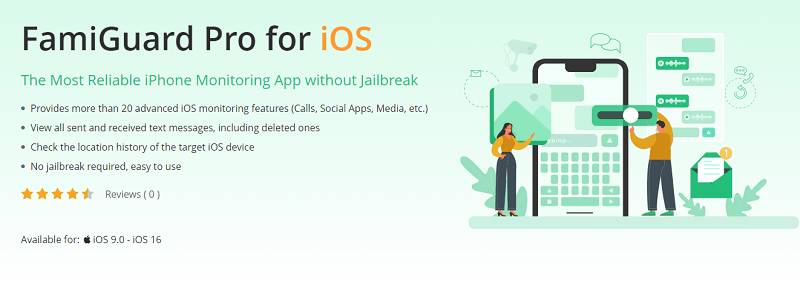
With this tool, you can easily access his iCloud Drive to check all files (even deleted files). Besides, you can also view Messages, Call Logs, and Browser History on his iPhone with only a click. So, hurry up and use this software to access Cloud Drive on your boyfriend's iPhone.
Hot FAQs about How to Access iCloud Drive on iPhone
1. How to Access iCloud Drive Files on Android Phone?
You can do this by simply opening iCloud.com on any mobile browser, then login with your Apple ID.
2. What is the Difference between iCloud Drive and iCloud?
iCloud Drive is part of the iCloud family. It can be used for storing all your data in iCloud Drive storage. Just like Google Drive.
By Tata Davis
An excellent content writer who is professional in software and app technology and skilled in blogging on internet for more than 5 years.











































