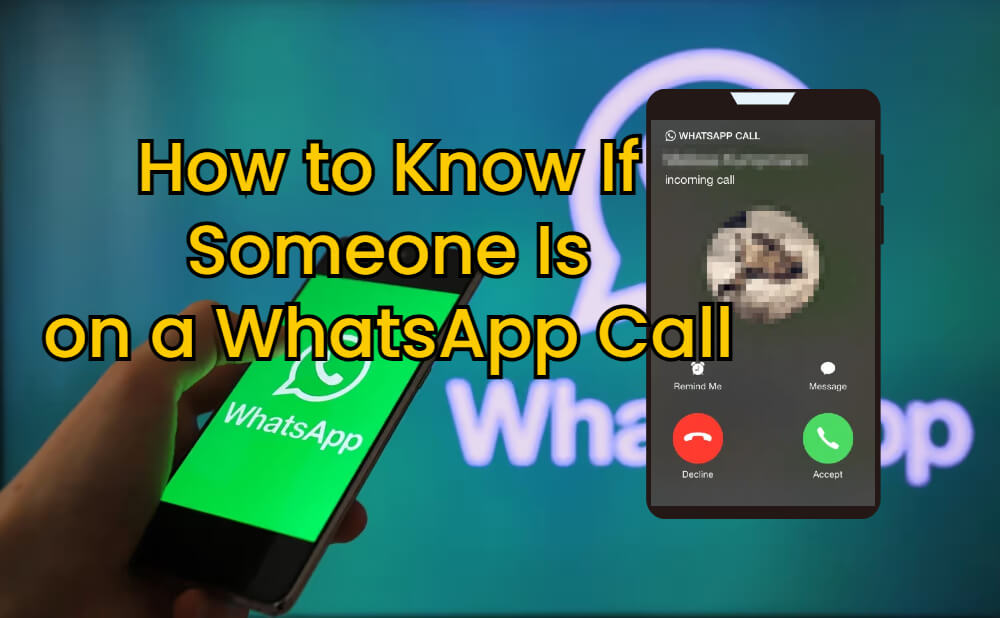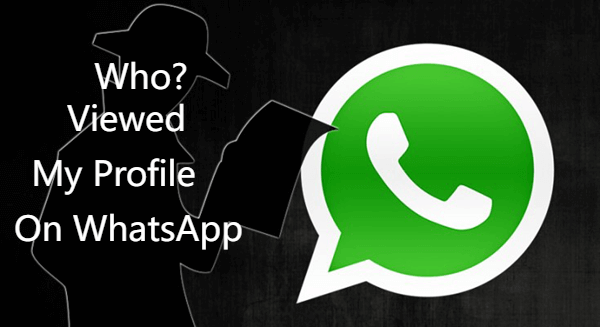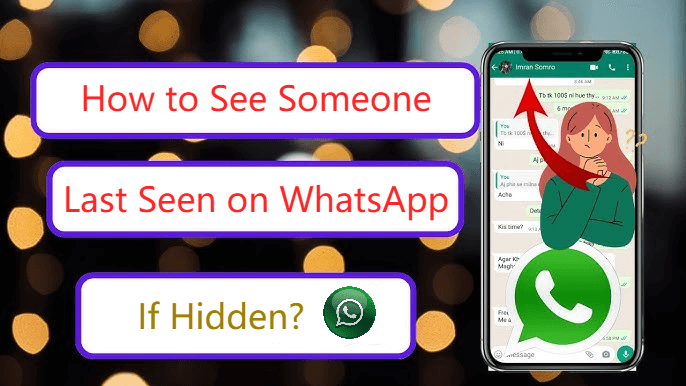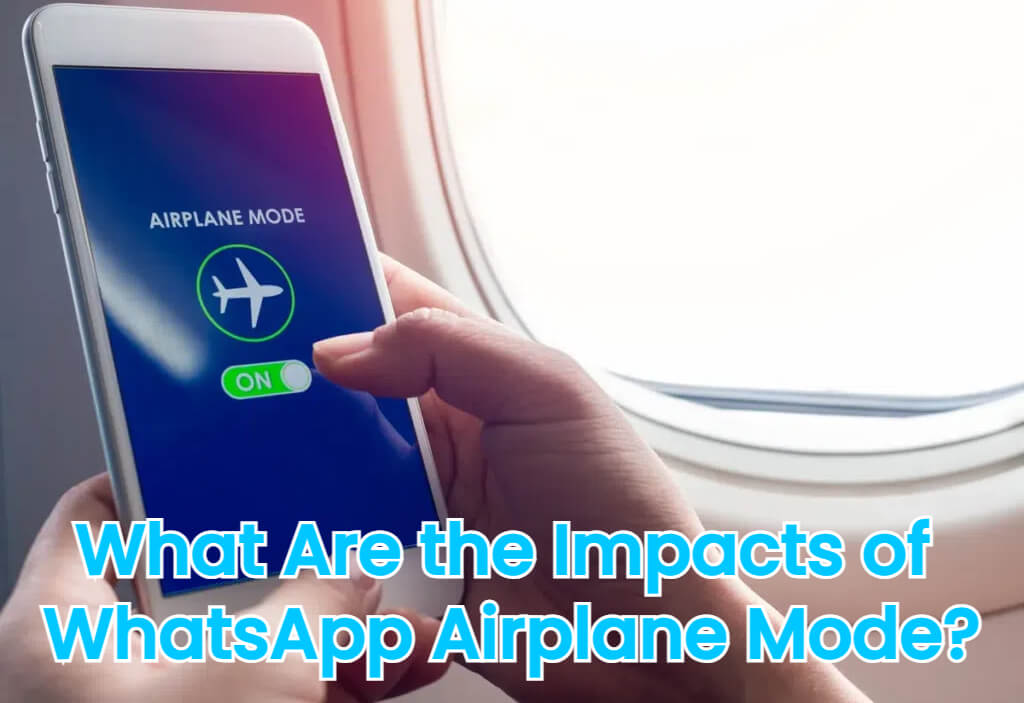FamiGuard Support: Monitor Devices with Others' Permission.
Have you ever admired a WhatsApp display picture and wished you could save it for later? While WhatsApp intentionally restricts the direct saving of profile images to protect user privacy, there are several creative and secure methods to perform a whatsapp display picture download without alerting the other party. In this guide, I’ll share some practical techniques and introduce a smart tool—FamiGuard for WhatsApp Monitoring—that makes the process easier and ensures your digital safety.
Contents
Part 1: Ethical Considerations: WhatsApp Display Picture Download
Part 2: Methods for WhatsApp Display Picture Download
Part 3: Introducing FamiGuard for WhatsApp Monitoring
Part 4: FAQs: WhatsApp Display Picture Download
Part 5: Conclusion: Mastering WhatsApp Display Picture Download
Ethical Considerations: WhatsApp Display Picture Download
Before we dive into the methods, it’s crucial to address a key point: Misusing someone’s pictures without consent is unethical and could be illegal. While you might be able to capture and save a profile picture, always ensure you have permission or valid reason to do so. Respect privacy and adhere to local legal guidelines.
Methods for WhatsApp Display Picture Download
Below are some effective methods to perform a whatsapp display picture download:
Method 1: Traditional Screenshot Method
How It Works: Open the WhatsApp chat with the person whose display picture you want to download, then use your device’s native screenshot feature to capture it.
Pros & Cons:
- Pros: Quick and requires no additional apps.
- Cons: May capture unwanted UI elements; you might need to crop the screenshot.
Method 2: Accessing WhatsApp Profile Photos via Android File Manager
How It Works: For Android users, navigate to the “WhatsApp” folder in your internal storage and look for a sub-folder (often named “Profile Photos”). Sometimes, WhatsApp saves the images you’ve viewed.
Tip: Use your file manager’s search function for “WhatsApp Profile Photos” to locate the image directly.
Method 3: Utilizing WhatsApp PC App and WhatsApp Web
How It Works: Access your WhatsApp account on a PC using the WhatsApp app or WhatsApp Web. These platforms make it easier to take high-quality screenshots.
Step-by-Step:
- Log in to your account on WhatsApp PC or WhatsApp Web.
- Open the contact’s profile to view the display picture in full-screen.
- Use your computer's screenshot tools (e.g., Win+Shift+S on Windows or Shift+Command+3 on Mac) to capture the image.
- Edit and crop the image as necessary to isolate the display picture.
Method 4: Using a Second Device for Remote Capture
How It Works: Use a second smartphone or tablet to take a photo of the display picture shown on your primary device. This method avoids any built-in screenshot restrictions.
Advantages:
- Discreet capture method.
- Useful for quickly capturing multiple display pictures.
Introducing FamiGuard for WhatsApp Monitoring
One effective method to bypass WhatsApp’s screenshot restrictions and to gain even greater oversight is by using FamiGuard for WhatsApp Monitoring. This tool not only facilitates a seamless whatsapp display picture download process but also offers comprehensive monitoring of chats, media, and online status—all while ensuring your digital safety.
Famiguard for WhatsApp Key Features
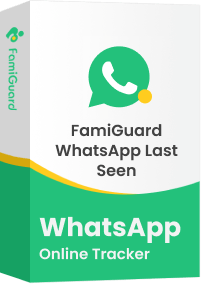
Famiguard for WhatsApp – Top WhatsApp Monitoring Software
Time Limit: Limit the time spent on WhatsApp to ensure balanced usage.
Comprehensive Reports: Access detailed analytics to understand usage patterns, with exportable data for deeper insights.
Keyword Alerts: Get alerts when specific activities occur, which can help in managing a whatsapp display picture download routine.
Real-Time Monitoring: Track overall WhatsApp activity including chats, media, and changes to display pictures.
Privacy Protection: Monitor interactions discreetly while upholding privacy standards.
Getting Started with Famiguard for WhatsApp
Getting started with Famiguard is easy:
Step 1: To create a Famiguard for WhatsApp account, choose a plan that fits your needs.
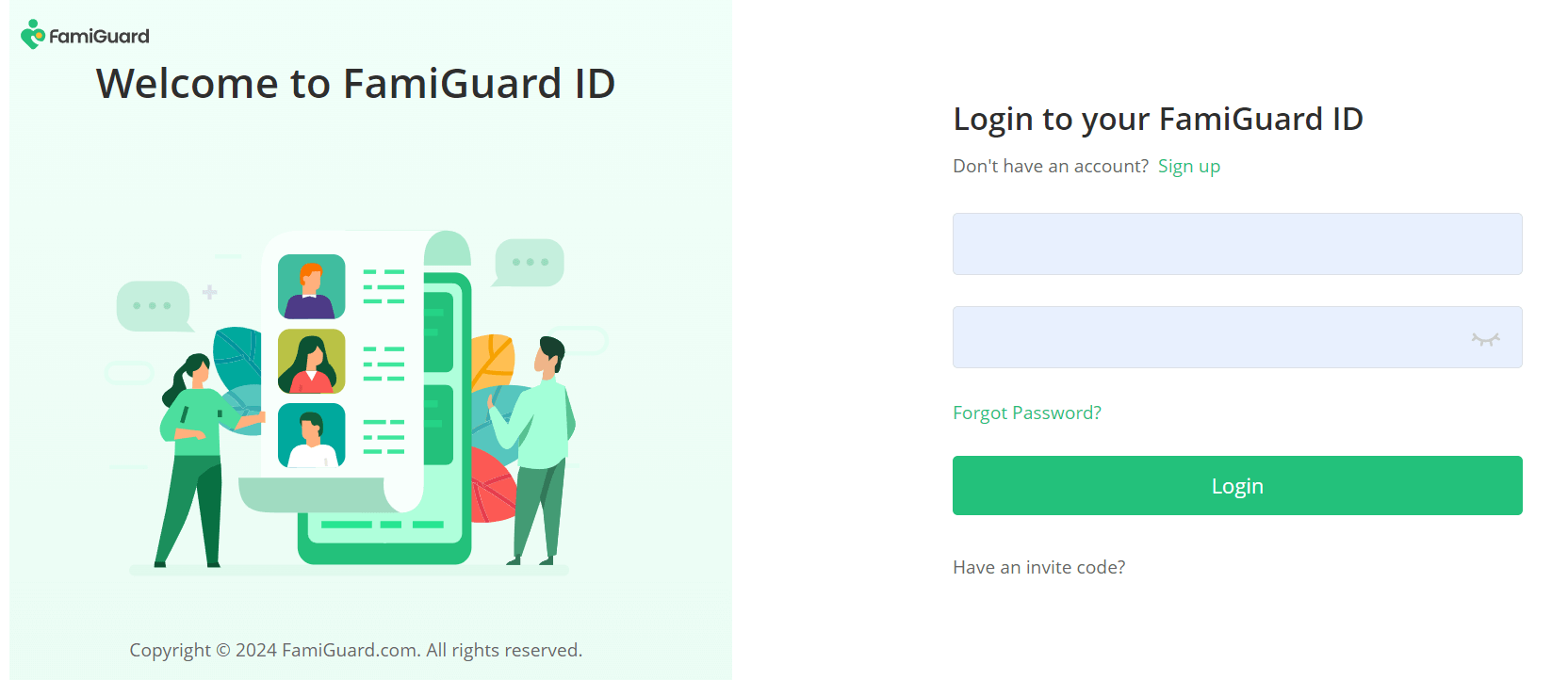
Step 2: Follow the instructions to download the tool on the target device.
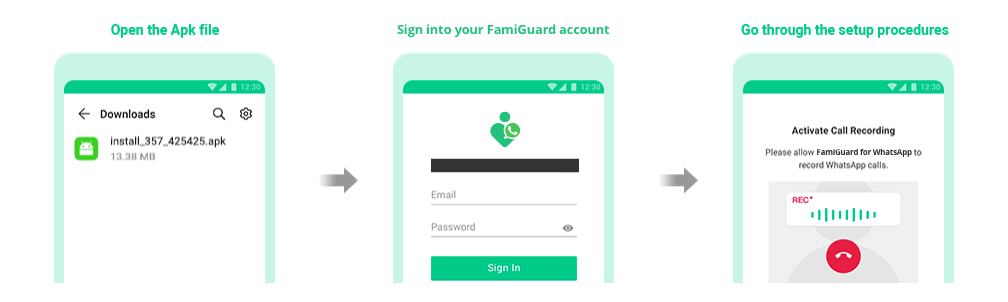
Step 3: Once set up, access the dashboard to monitor and manage WhatsApp activity seamlessly—including tracking changes for a complete whatsapp display picture download process.
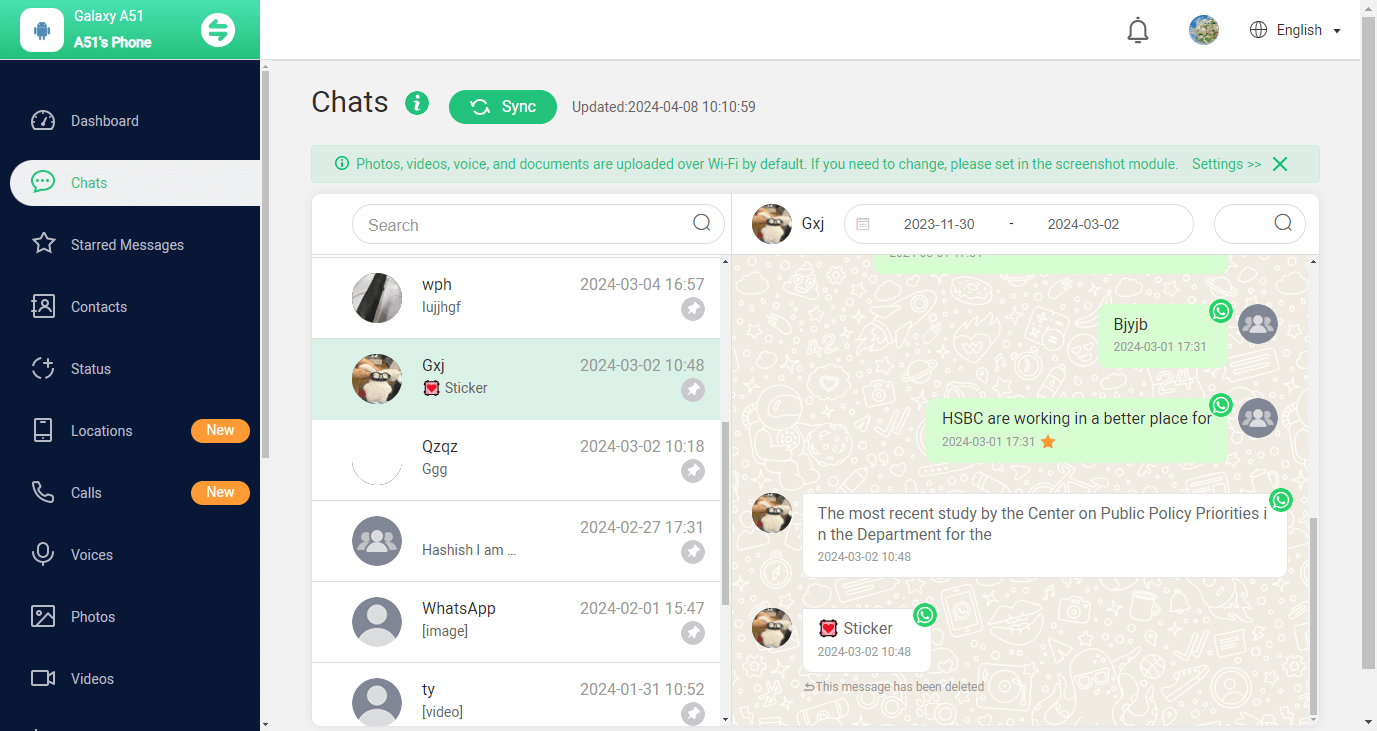
FAQs: WhatsApp Display Picture Download
Q1: How can I download someone's WhatsApp display picture?
A1: You can use dedicated tools and methods for a whatsapp display picture download, such as taking a manual screenshot, accessing the Android file system, using WhatsApp PC/Web, or employing a second device for capture.
Q2: Is it safe to download WhatsApp display pictures using these methods?
A2: Yes, as long as you respect privacy and legal guidelines. Always obtain consent when necessary and use reputable tools.
Q3: Can these methods preserve the original image quality?
A3: Methods like using WhatsApp PC/Web or dedicated apps tend to preserve higher quality compared to traditional screenshots, which might require minor editing.
Q4: Will using a second device for capture trigger WhatsApp security alerts?
A4: No, using a second device typically bypasses WhatsApp’s screenshot restrictions, ensuring a discreet whatsapp display picture download process.
Q5: Does Famiguard for WhatsApp help automate the download process?
A5: Yes, Famiguard for WhatsApp Monitoring automates capture and bulk export, simplifying the process of managing multiple display pictures securely.
Conclusion: Mastering WhatsApp Display Picture Download
While WhatsApp restricts the direct saving of display pictures to protect user privacy, several creative workarounds enable a secure whatsapp display picture download. Whether you choose manual screenshots, file system access, PC-based methods, or a second device for capture, each technique offers its own benefits. For an all-in-one solution that combines ease of use with comprehensive monitoring, Famiguard for WhatsApp stands out as the modern choice. Embrace these techniques to safeguard and manage your digital interactions with ease.
By Tata Davis
An excellent content writer who is professional in software and app technology and skilled in blogging on internet for more than 5 years.