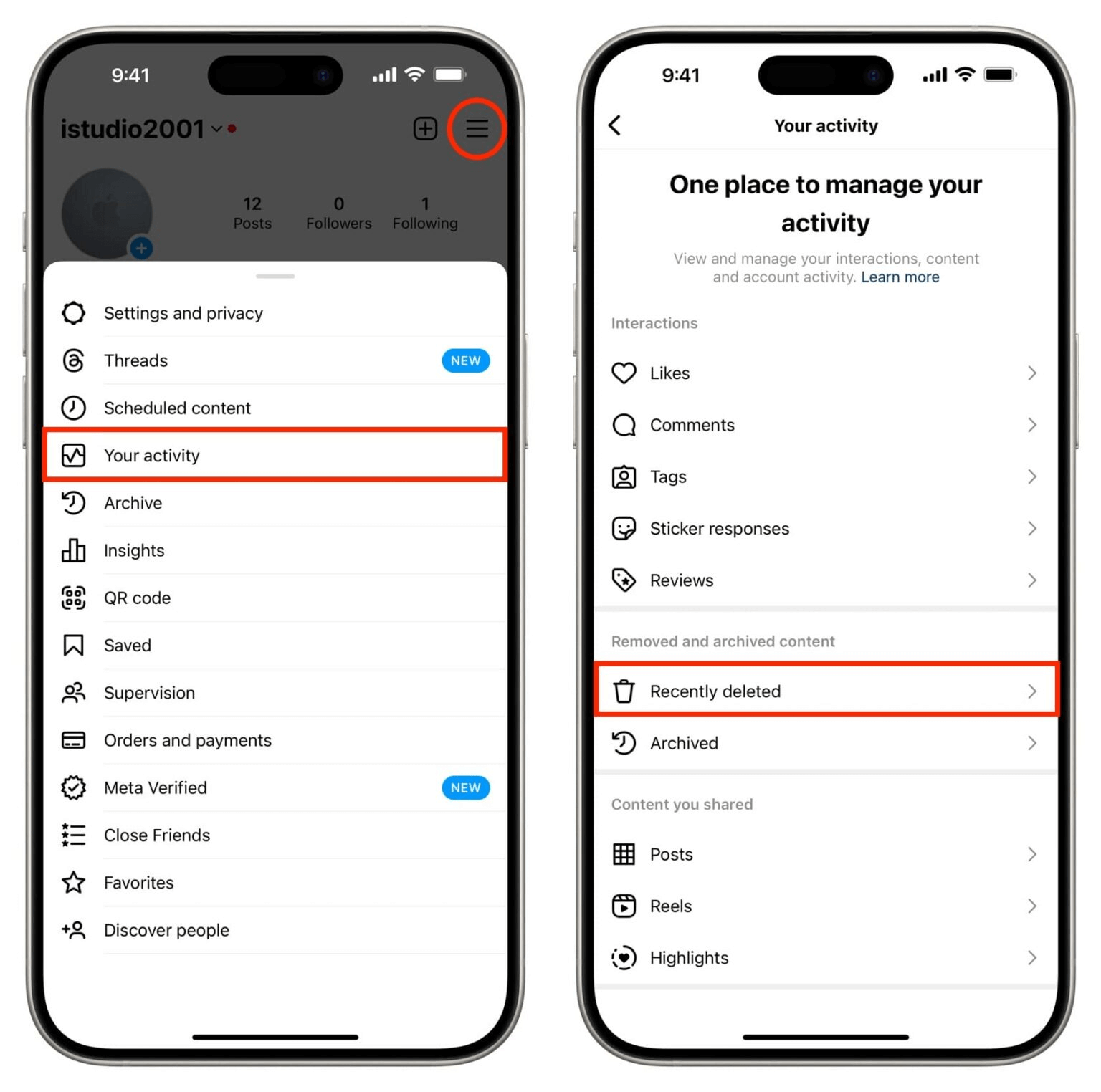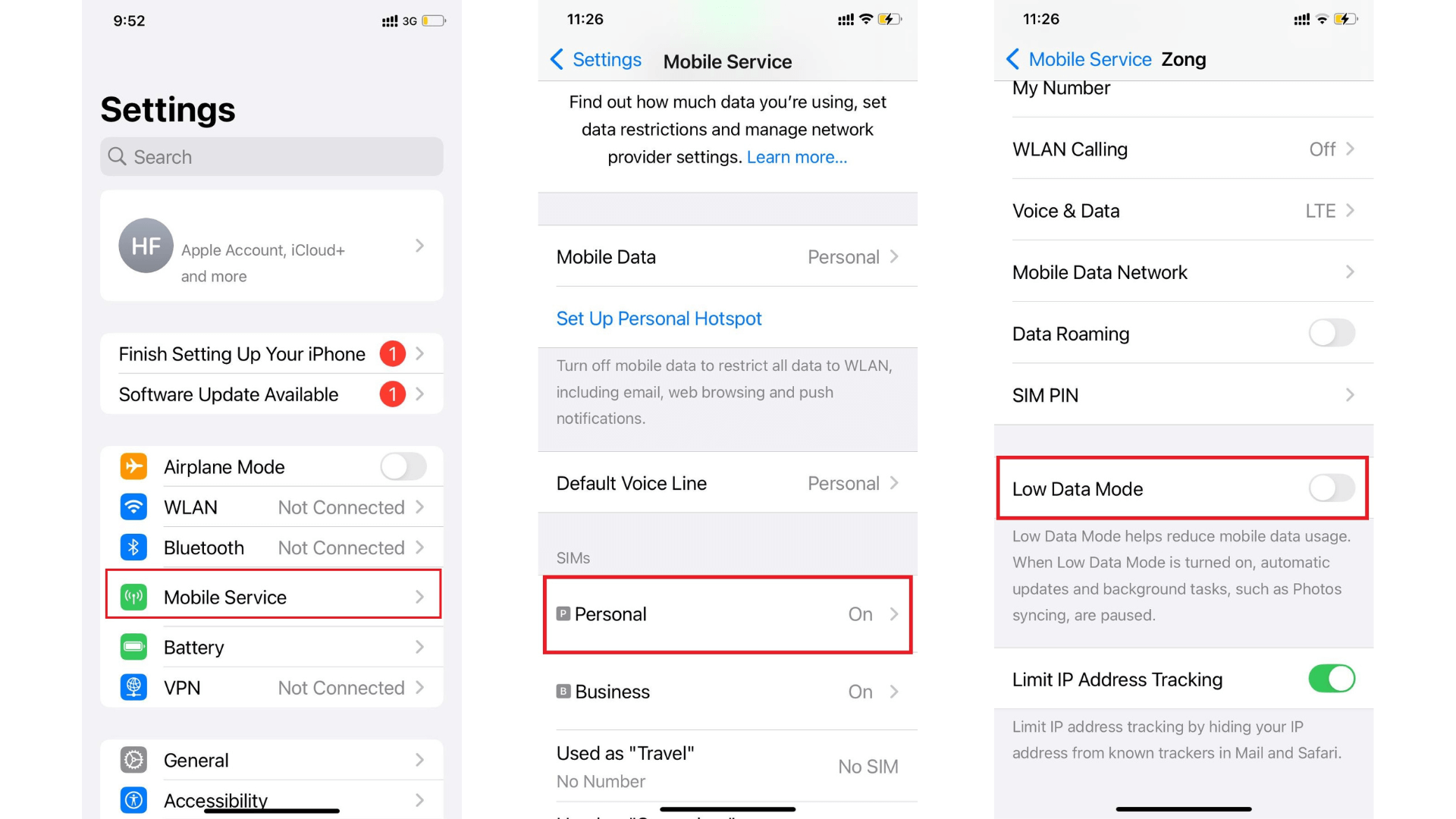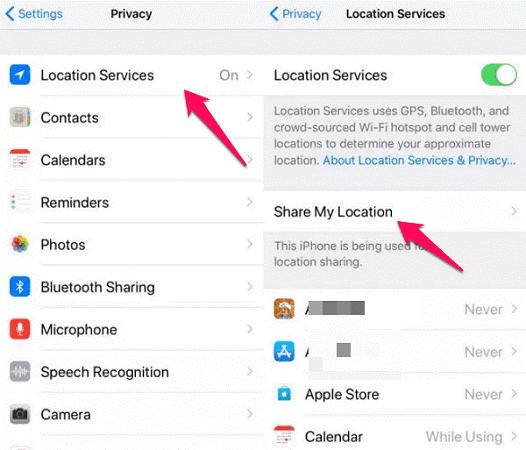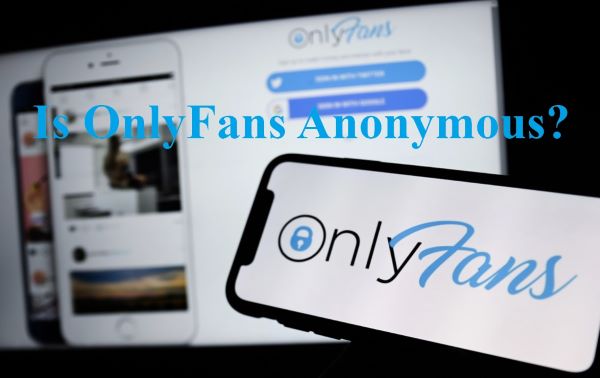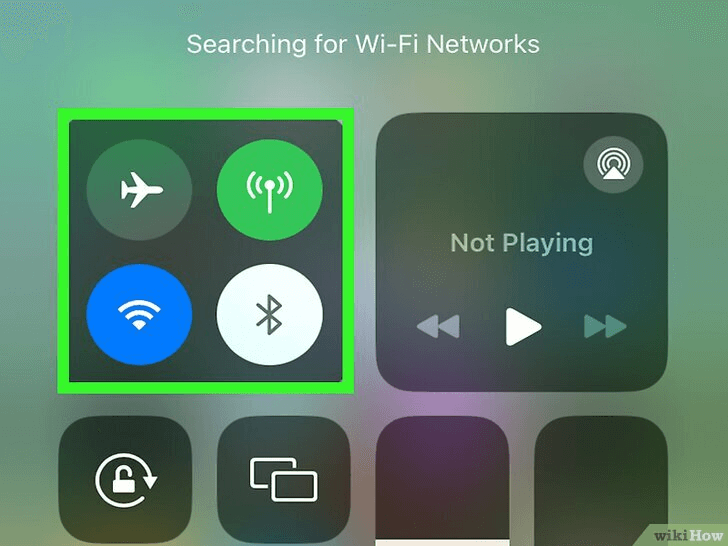FamiGuard Support: Monitor Devices with Others' Permission.
Sharing your within a period of time location with family and friends helps them quickly locate you (or your device) anytime. For example, if you lose your iPhone, you can use the family's device to track it. Or, if you are concerned about your child's safety, the Find My Location sharing feature of the iPhone can help you track the children's current location anytime.
While location sharing is useful and convenient, it can compromise privacy and safety. If you don't want to share your location with others, it's pretty easy to stop doing so without their knowledge. In this guide, we will reveal different answers to how to stop sharing locations . Let's get started!
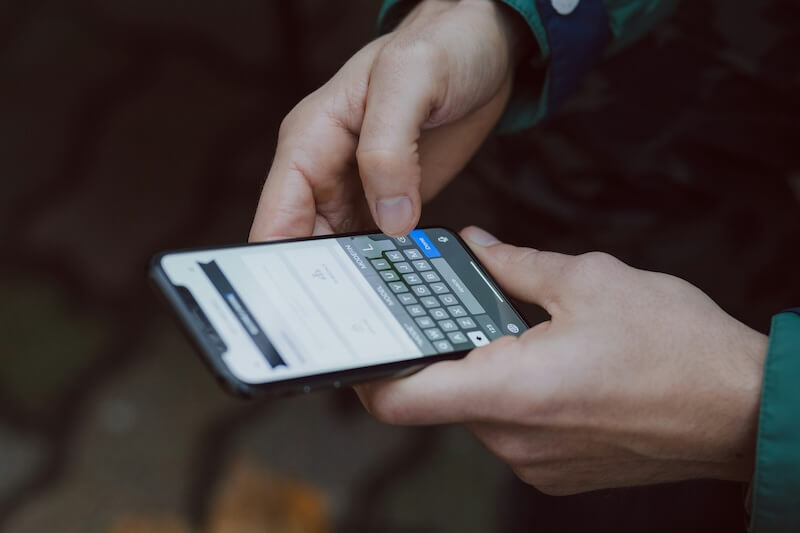
Table of Contents
Part 1: Is It Possible to Stop Sharing Location Without Anyone Knowing?
Part 2: How to Stop Sharing Location Without Them Knowing on iPhone
Part 3: How to Stop Sharing Location on Life360 Without Them Knowing
Part 4: Why People Want to Stop Sharing Location
Part 1: Is It Possible to Stop Sharing Location Without Anyone Knowing?
Yes. There are many ways to stop sharing the location without letting the other person know. For example, you can disable features like Share My Location or Find My iPhone to prevent anyone from tracking your device location. If you disable the location in such a way, nobody will receive any notification. However, some of your friends may eventually notice if they check your current location and see it is no longer available.
Part 2: How to Stop Sharing Location Without Them Knowing on iPhone
Regardless of why you want to hide or stop sharing your location, there are many ways to do it. In this section, we will focus on the six best methods for discreetly hiding your location from anyone you like.
Method 1. Enable Airplane Mode
The location service needs an Internet connection to track your iPhone. When you turn off the airplane mode, you can stop others from finding the exact within a period of time location of your device. It's one of the simplest ways to stop sharing your location without anyone knowing. The person you shared your location with won't get a notification saying that you have stopped sharing your within a period of time location.
Here's how to stop location sharing by enabling airplane mode:
Step 1: Open the ‘Control Center’ on your iPhone and tap on the ‘Airplane Mode.’
Step 2: Simply toggle on the switch next to ‘Airplane Mode’ to enable it.
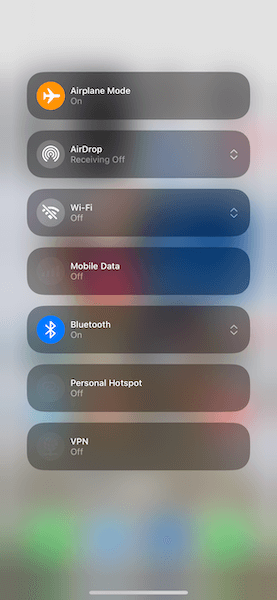
If you keep the Airplane Mode on, you won't be able to make calls, send messages, or use the Internet.
Method 2. Stop Sharing Locations with a Specific Contact on Find My
This method allows you to hide your location from the selected contacts on the Find My app until you manually enable the location sharing feature. Here's how to stop sharing location on iPhone:
Step 1: Open the ‘Find My’ app on your iPhone and select the ‘People’ tab, which is typically located at the bottom of the phone's screen.
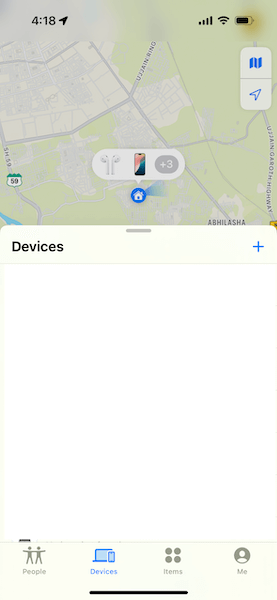
Step 2: Choose the contact with whom you would not want to share the location. Scroll down and then click on the ‘Stop Sharing My Location’ icon.
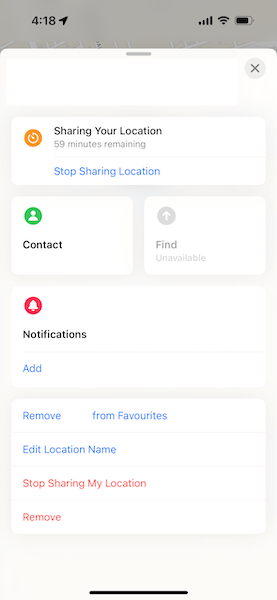
Method 3. Block and Unblock the Contact
You can block the person using their contact card and then immediately unblock them to stop sharing the location without sending any notifications. With this method, location sharing can be stopped immediately.
If the person manually checks your location, they will notice your name has disappeared from the ‘Friend’ tab in the Find My app. If you're sharing the location via iMessage, the person will see a message indicating that your location has expired.
Step 1: Head to the ‘Contacts’ app on your iPhone and find the contact with whom you would not want to share the location.
Step 2: Tap on the name of a specific contact and open their contact card. Scroll and click on the ‘Block Caller.’
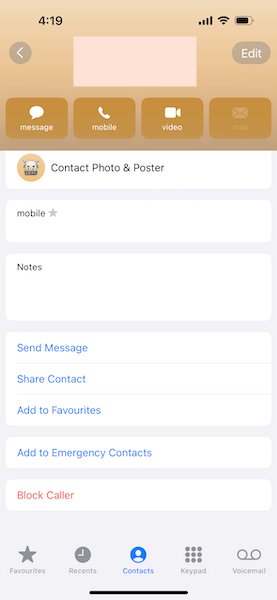
Step 3: Wait for 1-2 seconds and then click on ‘Unblock Caller.’
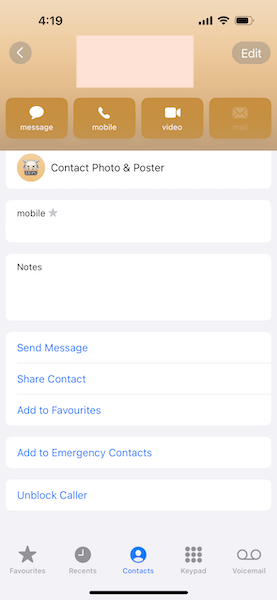
Method 4. Stop Sharing Location on iMessage
When you send an iMessage, your main location is shared with the receiver. Thankfully, there is a built-in feature that will help you hide your location on iMessage and change how long you would like to share it. Here is how to stop sharing locations on iMessage:
Step 1: Launch the iMessage app and choose the contact with whom you don't want to share the location.
Step 2: Tap on the ‘info’ icon on the right side of the contact's name and select the ‘Stop Sharing My Location’ option.

While it is easy to hide a location without someone knowing using this method, the receiver will be notified that you have stopped sharing it.
Method 5. Completely Turn Off Share My Location in Find My
If you would like to stop sharing your location in the Find My app, you can turn off the ‘Share My Location’ feature. This means all the location-specific activities in the Find My app would be stopped, though it might not affect the Find My iPhone feature. In other words, this means you can still locate the iPhone device, but no other person can see your current location.
Step 1: Open the ‘Find My’ app on your iPhone and click on the ‘Me’ tab located at the bottom of the screen.
Step 2: Turn off the ‘Share My Location’ feature.
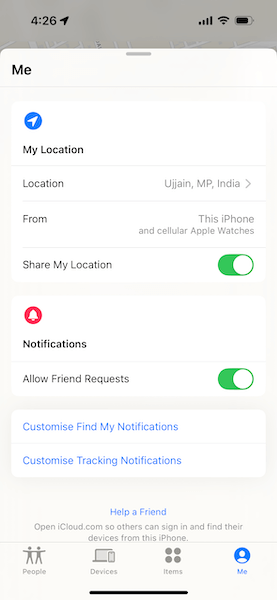
Alternatively, you can go to Settings > Your Apple ID > Find My to turn off the ‘Share My Location’ button. Whenever someone checks your location, they will see ‘No Location Found.’
When you turn off the Share My Location feature, it stops sharing the location with all of your contacts. You need to turn on the feature manually if you wish to start sharing the location again.
Method 6. Turn Off Location Service in Settings
You can also disable the Location Service in the settings to prevent sharing your location with anyone using iMessage or another app. This method allows you to prevent location sharing completely, and none of your contacts will get a notification saying you've stopped sharing. Since it prevents all apps from accessing your location, it can impact the functionality of apps that rely on location services, like weather or maps.
Here’s how to stop sharing location on iPhone :
Step 1: Head to the ‘Settings’ application and tap the ‘Privacy & Security’ option.
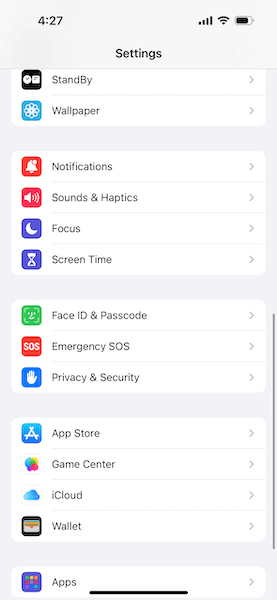
Step 2: Click on the ‘Location Services’ and toggle off the button next to it.
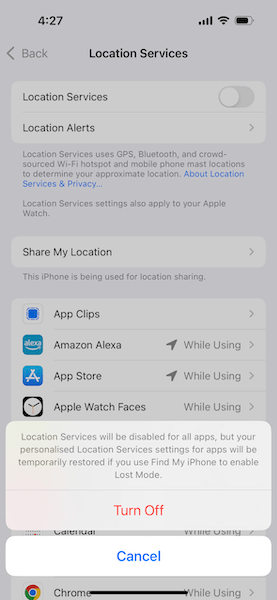
Part 3: How to Stop Sharing Location on Life360 Without Them Knowing
The location-sharing feature of Life360 allows friends and family members to easily share their current locations with one another so they know their whereabouts no matter where they go. But after you turn off location sharing in Life360, other members will receive notifications, so you can't stop sharing .
While location sharing sometimes proves helpful, there are times when you might want to have more control over your personal information. For example, if you want to limit who can see your location, there are ways to stop sharing your location on Life360.
Here's how to stop sharing locations on Life360:
Step 1: Launch the Life360 app and then go to ‘Settings’ at the right corner of the screen.
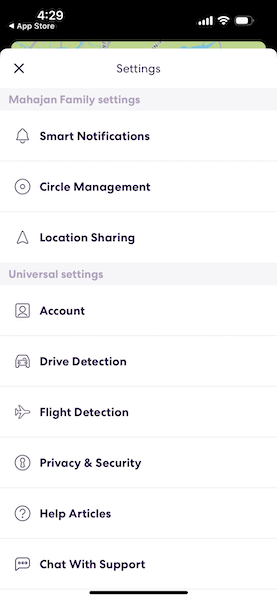
Step 2: Choose the circle from which you want to hide the location and tap on the ‘Location Sharing’ option. Then, using the slider, you can turn off the feature.
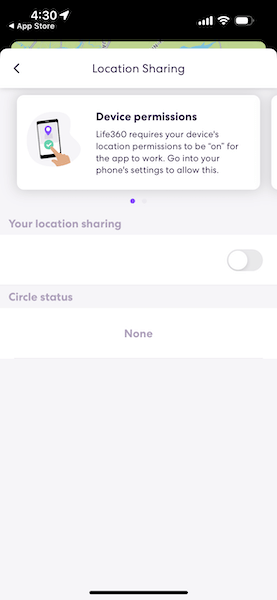
Once you've activated the ‘Location Sharing Paused’ setting in Life360, all the members within the selected circle will receive a notification saying that you have paused the current location.
Part 4: Why People Want to Stop Sharing Location
Location sharing can sometimes prove to be a hassle to online privacy and safety. For example, it can risk your personal data, like income, address, etc. Here are some of the reasons why you would want to stop sharing the location with anyone:
Privacy: Sharing your location can feel like you're constantly being watched. It's natural to want some boundaries and not have everyone know where you are at every moment.
Safety: It's a real concern that if your location gets into the wrong hands, it could lead to issues like stalking or other unwanted attention. Keeping your location private adds an extra layer of security.
Personal Space: Sometimes, you just need time to yourself without explaining why you're somewhere. Turning off location sharing lets you keep your movements private and in your control.
Part 5: How to Track Someone’s Location Secretly?
Let someone directly share location with you is a nice way to make things public, however, kids or cheating spouse may stop their location sharing for some reasons. Especially, parents will be anxious the true situation, so it may be necessary for parents to know their kids’ locations.
Then, FamiGuard Pro will be your best choice, which is comprehensive parental control app, besides location tracking, parents can set geo-fence, monitor kids’ social media chats and know their calls & contacts.
How to Set Up FamiGuard Pro to Track Location?
Step 1. Create/Sign in your account and pick the suitable subscription plan to unlock all FamiGuard Pro features.

Step 2. Choose the device you want to bind and follow the Set up guide to finish installation and configuration on the target device. If you want to monitor Android device, you can access an.famiguardapp.com to download and install FamiGuard Pro Assistant on the target device. Log into your FamiGuard account and complete kid's information. Then, follow the package installation to finish configuration. In the end, verify your settings. If you make it, click the button to hide FamiGuard Pro Assistant.
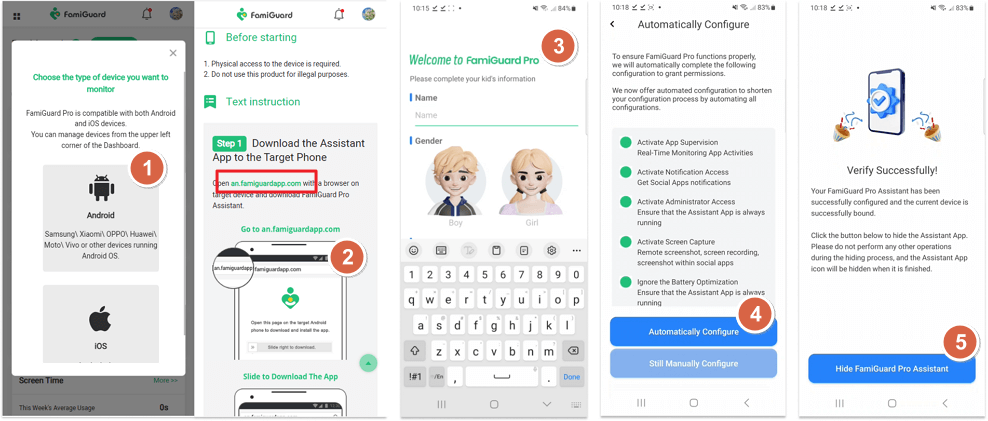
Step 3. After you set up successfully, you can begin your monitor now. You can check within a period of time location and set geofence.
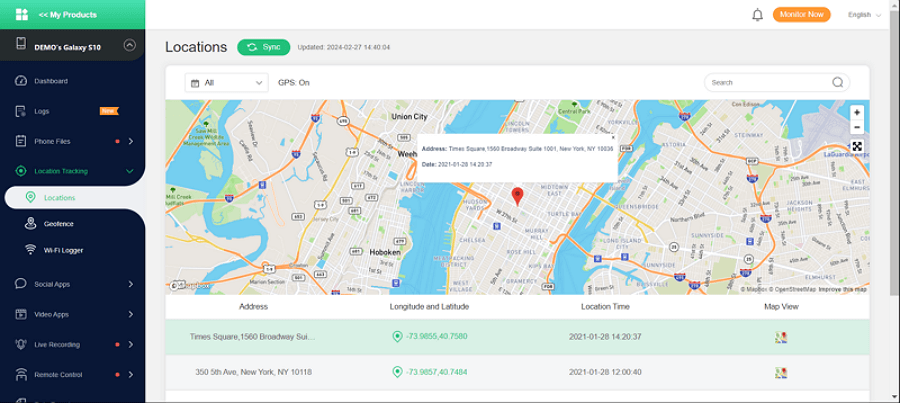
FAQ about Stopping Location Sharing
1. Does it notify someone when you stop sharing your location?
No, if you stop sharing your location with someone on services like Find My iPhone or Google Maps, the other person will not receive a direct notification. However, they may notice if they try to view your location and it is no longer available.
2. How do I pause your location on Find My iPhone ?
To pause your location sharing on Find My iPhone without alerting the person, you can enable Airplane Mode or turn off Location Services in your iPhone’s settings. You can also go to Settings > Privacy > Location Services, and disable location sharing for specific apps like Find My.
3. How can I stop someone from knowing my location?
You can stop someone from knowing your location by disabling location sharing in apps like Find My or Google Maps. Go to Settings > Privacy > Location Services to turn off sharing for specific apps or disable Share My Location entirely.
4. How to tell if someone stopped sharing their location?
If someone stops sharing their location, you will no longer be able to see their within a period of time location on apps like Find My iPhone or Google Maps. Instead, it may show “Location not available” or a similar message.
5. Can someone track my location if my location is off?
No, if you have turned off location services on your phone, most apps and services will not be able to track your location. However, some advanced methods like using IP addresses or cell towers could still give an approximate location, but this would not be as accurate as GPS tracking.
Conclusion
As you can see, there are many methods to stop sharing your iPhone's location without anyone knowing. For example, you can turn on Airplane mode, block and unblock the contact, or use the Find My app to hide the location. Each method is pretty easy to follow and can help you manage your privacy in some simple steps.
Now that you know, it is easy to find out how to stop sharing location and follow the steps, but when that person is your child, you need a convenient way to check their location. That's where the FamiGuard Pro comes in. The parental control app allows you to monitor your child's location so you can stay informed about their location status.
By Tata Davis
An excellent content writer who is professional in software and app technology and skilled in blogging on internet for more than 5 years.