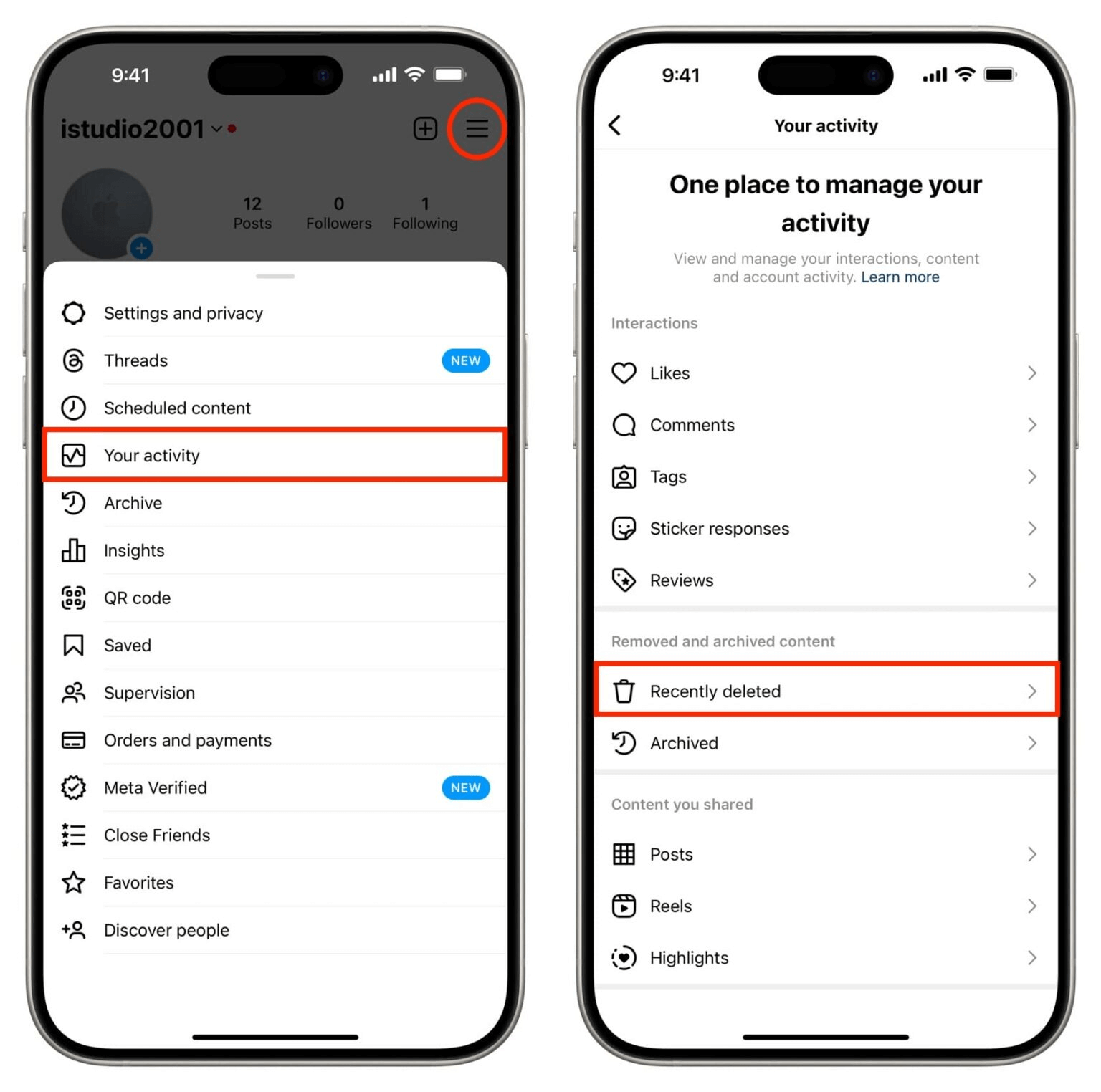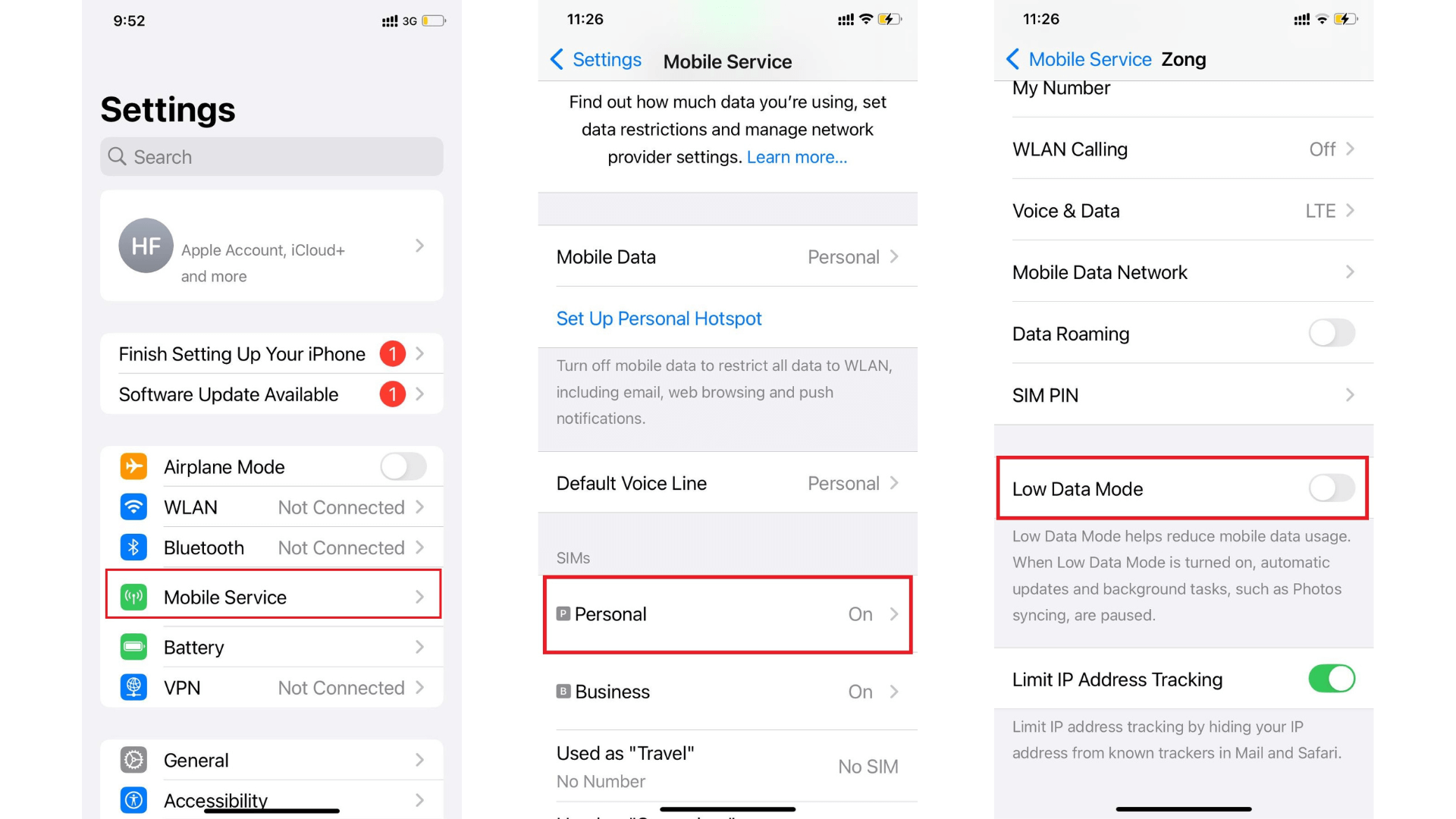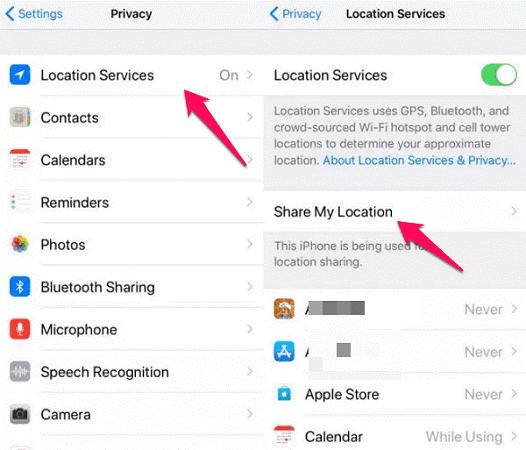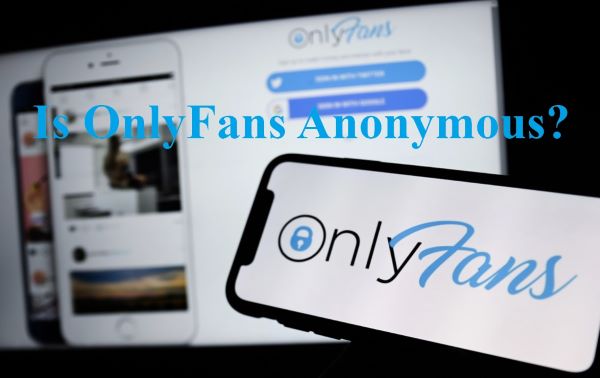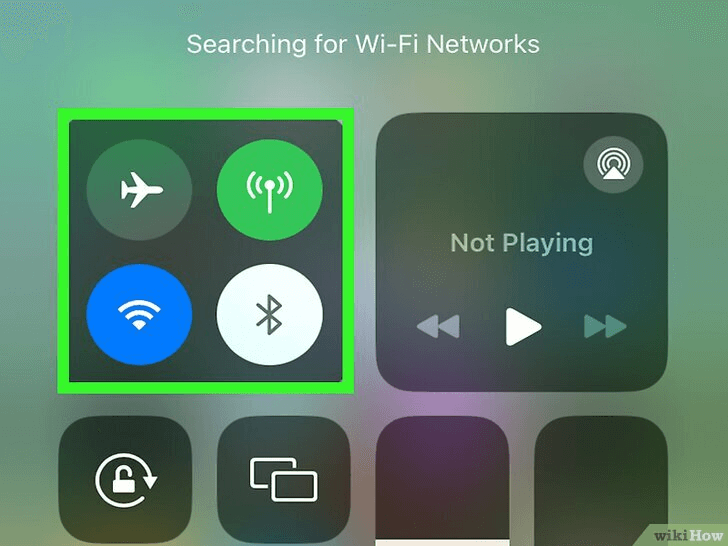FamiGuard Support: Monitor Devices with Others' Permission.
You have too many apps on your Android phone and feel overwhelmed by the clutter. You may have apps that hold sensitive information, such as banking apps, and you'd prefer that they not appear in your list. You may have a fantastic game that you are unwilling to share with the rest of the world.
Have you ever wished for more privacy on your phone or to make your home screen less crowded? Well, you are in luck! We have some excellent methods to show you how to conceal apps on your Android phone. It's like making a hidden hideout for your apps, with only you holding the key.
This post will show you how to hide an app on Android using five different methods based on the phone type. Also, if you are concerned about your children using inappropriate apps, you can use a parental control tool, such as FamiGuard Pro, to see if they are hiding anything from you.
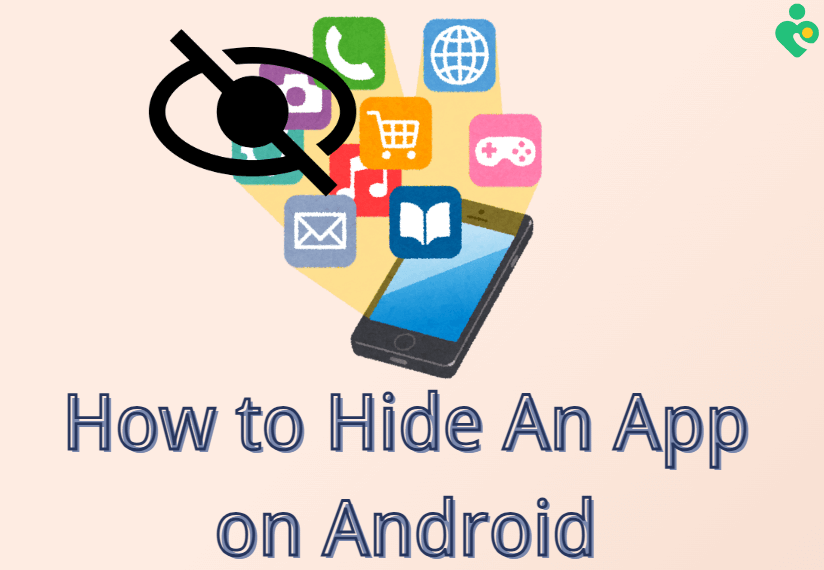
Table of Contents
Part 1: How to Hide An App on Android?
Part 2: How to Hide Apps on Different Android?
Part 1: How to Hide An App on Android?
It's essential to keep your personal information safe and private in this day and age of digital privacy. We care about keeping your privacy and safety safe.
On an Android phone, it's easy to hide apps. This is useful if you want to keep things private when you give your phone to a friend or family member. The following are some standard methods to hide an app on Android.
Method 1: Use Built-in Settings to Hide Apps on Android
There is usually a way to hide apps on most Android phones. You can find it in the Settings menu. The process is easy; you only have to mark the apps you want to hide. To hide apps on your phone, follow the steps below.
Step 1: Click the Settings icon on your phone or tablet. A gear or cogwheel is often used to show this. Tap it.
Step 2: Scroll down until you see "Home Screen," then click it. This is where you can change the settings that determine what shows up on your main screen.
Step 3: Find the "Hide apps" button on the Home and App screens and click it.
Step 4: All apps will now be shown on the screen. Let's pick out the apps you don't want others to see.
Step 5: When you're done making your choices, confirm them by hitting "Done."
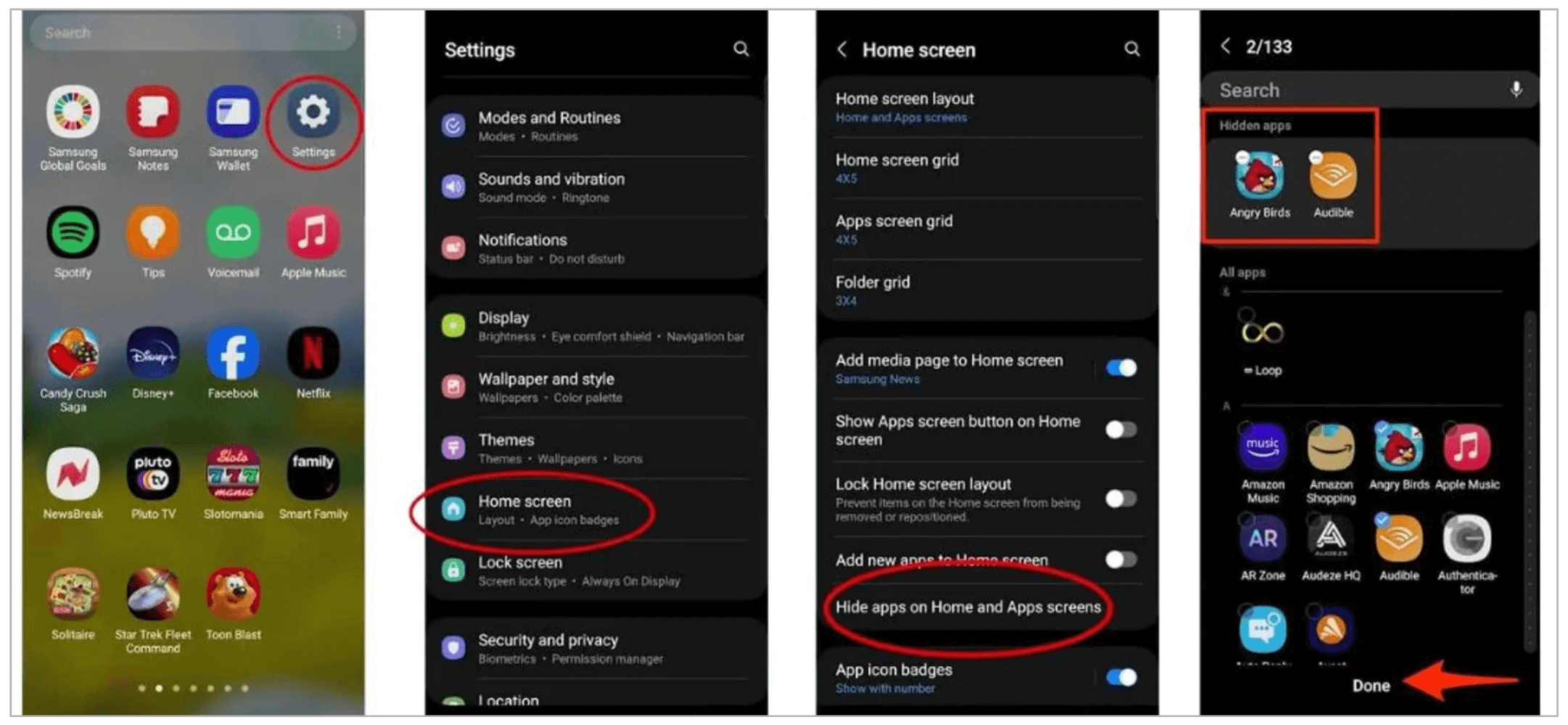
Method 2: Use App-Hider Apps
An app-hider tool is another good way to hide apps. With launcher apps, you can change how your home screen looks and feels; many let you hide apps.
Any app you don't want other people to know about can be hidden with one of these launching apps.
One of the best things about the paid version of Nova Launcher is that you can hide apps that other people can't see. Some apps won't appear in the app drawer when the third-party tool is used.
Many users think it's worth it because they can make it their own, manage their apps, and even give specific apps names. Here are the steps you need to take to hide an app:
Step 1: Put the Nova Launcher Prime on your computer and open it. Make sure it's the app you usually use.
Step 2: To turn on extra features, open the Nova Launcher Prime settings and look for an option called "Applications."
Step 3: Click the "Hide applications" button under the "Drawer groups" area to hide apps. To show hidden apps again, repeat this choice and uncheck the boxes next to them.
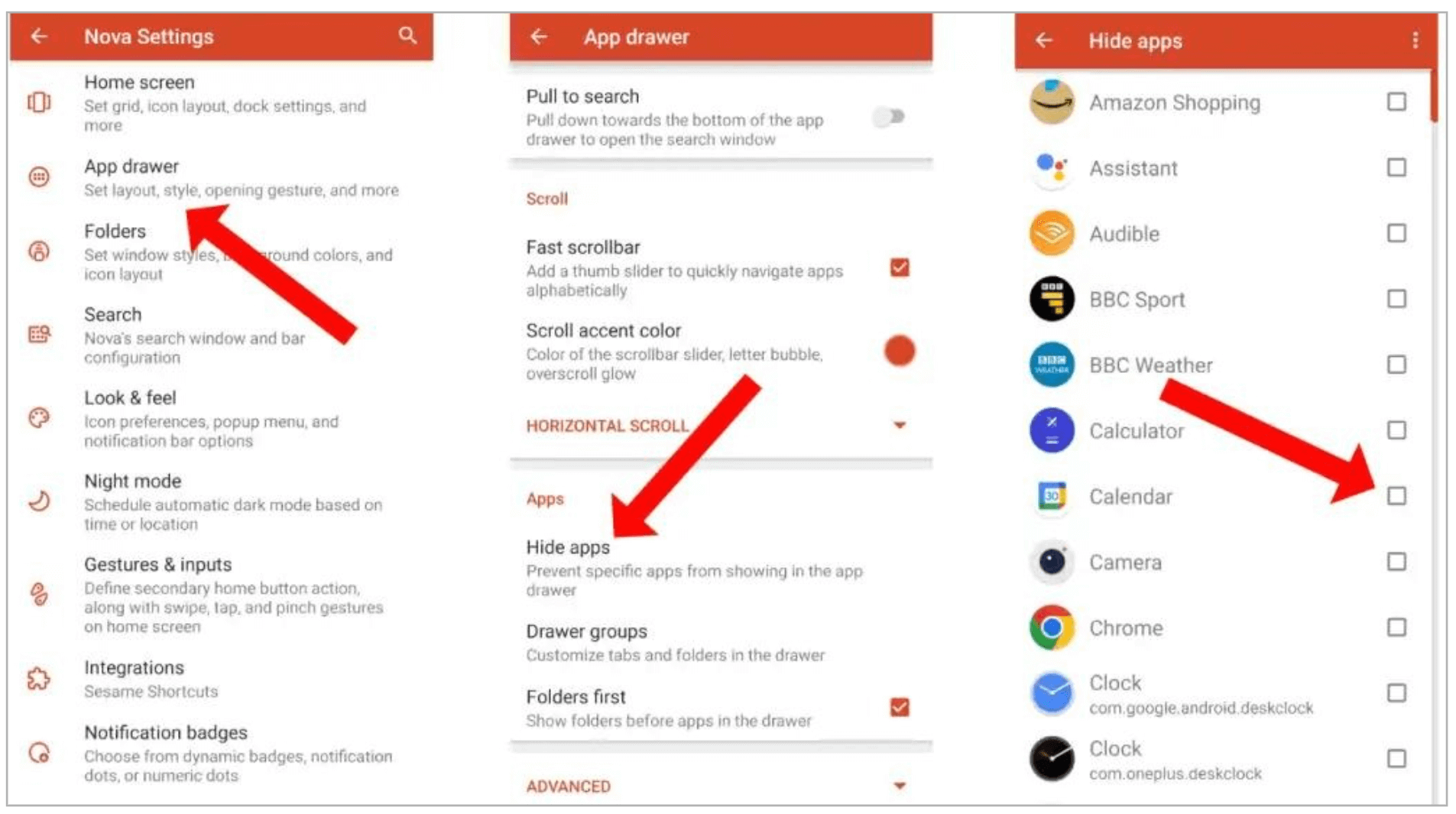
There may be other Android phones that don't have this feature that lets you hide apps. Before you put in a third-party launcher, check the instructions with your phone or tablet to see if this is possible.
Apex Launcher and Evie Launcher are just two other launchers that let you hide apps. The steps will be similar to those of Nova Launcher.
Method 3: Use A Secure Folder to Lock and Hide Apps
A secure folder is an integrated security feature that allows you to conceal programs, files, and other sensitive data.
Samsung devices have a private and encrypted secure folder that can only use a password or PIN. Best of all, it is entirely free to use, so if you want to keep some programs concealed, read a step-by-step tutorial on how to use Secure Folder.
To establish a secure folder, you'll first need a Samsung account:
Step 1: Go to the Samsung device settings and select "Biometrics and security."
Step 2: Access the Secure Folder menu. Sign into your Samsung account.
Step 3: You can grant a few permissions to the "secure folder" and select the security method (PIN or password).
Step 4: A shortcut to the secure folder will appear on your home screen.
Step 5: To add apps to your safe folder, press the safe Folder and select the "Add Apps" menu from the top of the screen. Select as many apps as you like, then touch done.
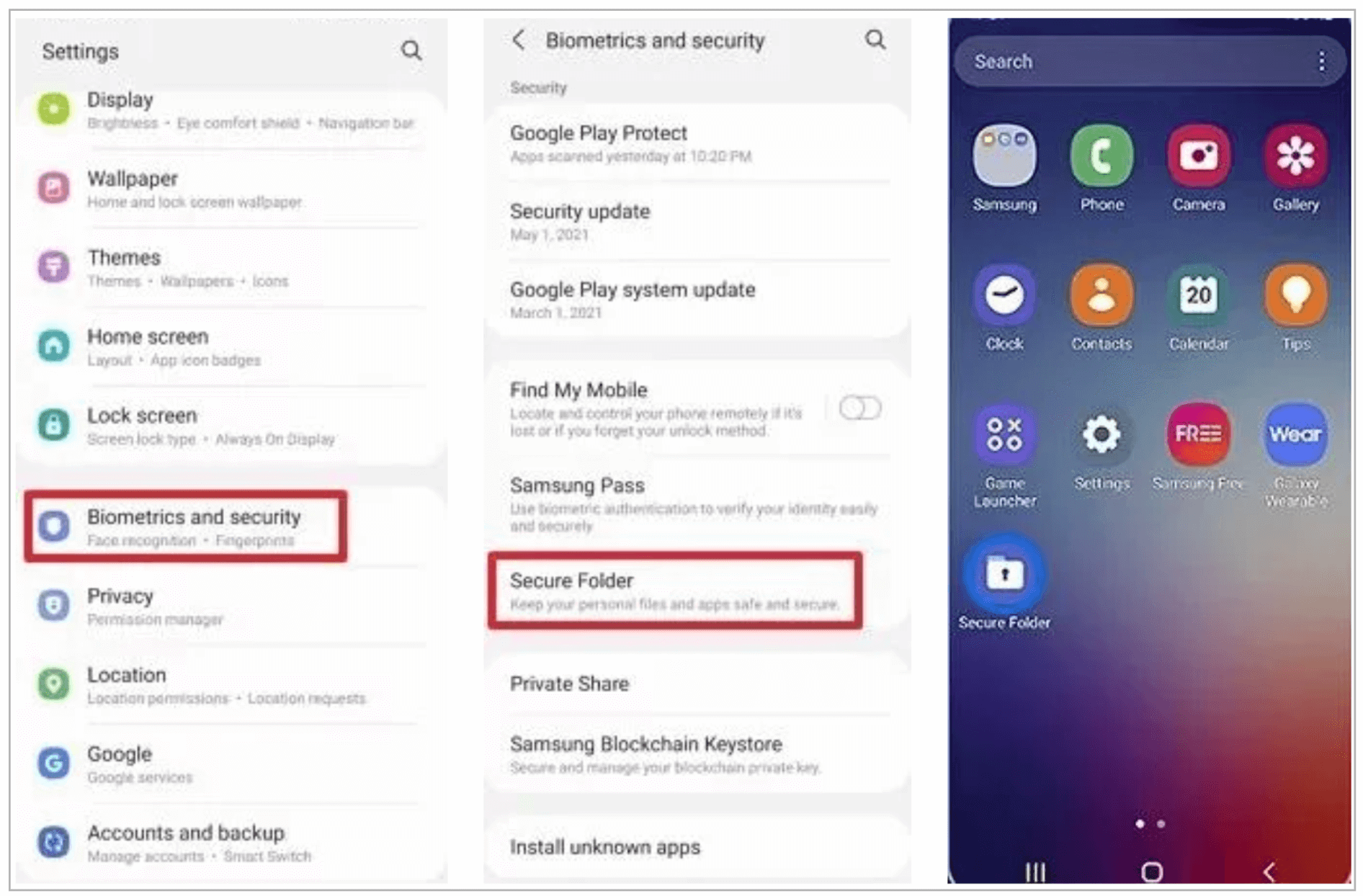
Method 4: Use A Guest Account or Private Mode to Hide Apps
This method allows you to hide apps and get to them when needed.
You should make a guest account on your Android phone for several reasons. You might want your friends only to see some of your apps when you lend them your phone. With a guest account, you can hide apps from your main account so they are only visible.
Step 1: Go to the device's settings.
Step 2: Go to System, click on Multiple users, and select Guest.
Step 3: If you tap "Add new user," you can quickly make a profile.
Step 4: To go to guest mode, open the alerts menu and click on the human head icon (it's next to the date).
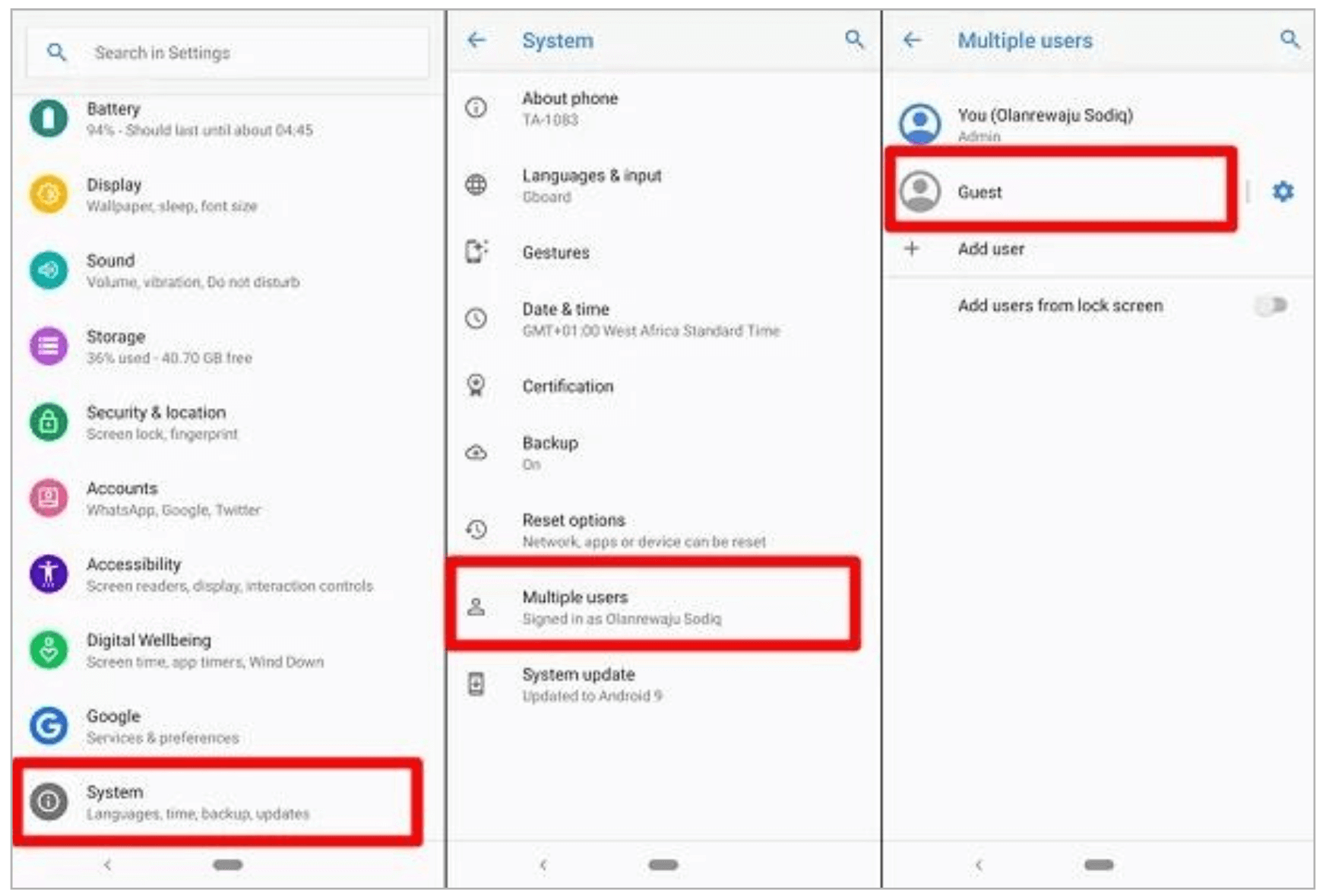
Samsung phones can be set up to use "Secret mode" to keep private files and apps safe. To use mode, do the following:
Step 1: Go to settings and ensure the Secret mode is turned on. Make sure you have a good password.
Step 2: Swipe down to see the list of notifications.
Step 3: To add the apps, click Secret mode and enter the password.
Method 5: Disable Apps to Hide Them
With Android app rights, you can hide apps by turning them off. This feature is handy if you can't get rid of a system app you don't need without breaking your phone, which is very dangerous.
When you disable an app, it disappears from your home screen, stops using your phone's resources, and stops using too much background data to keep updating.
You can hide apps on your phone or tablet by disabling them. This method does, however, mainly work for apps that come pre-installed. On the Home Screen, this is how you can do it:
Step 1: Look for the app that you want to turn off.
Step 2: Hold down the app and press it again.
Step 3: Click the Disable.
It's also possible to control in the Settings:
Step 1: Open up the Settings on your gadget.
Step 2: Go to the Apps site. You can see a list of all the apps that have been loaded.
Step 3: Select the app you want to turn off, then click Disable in the next window.
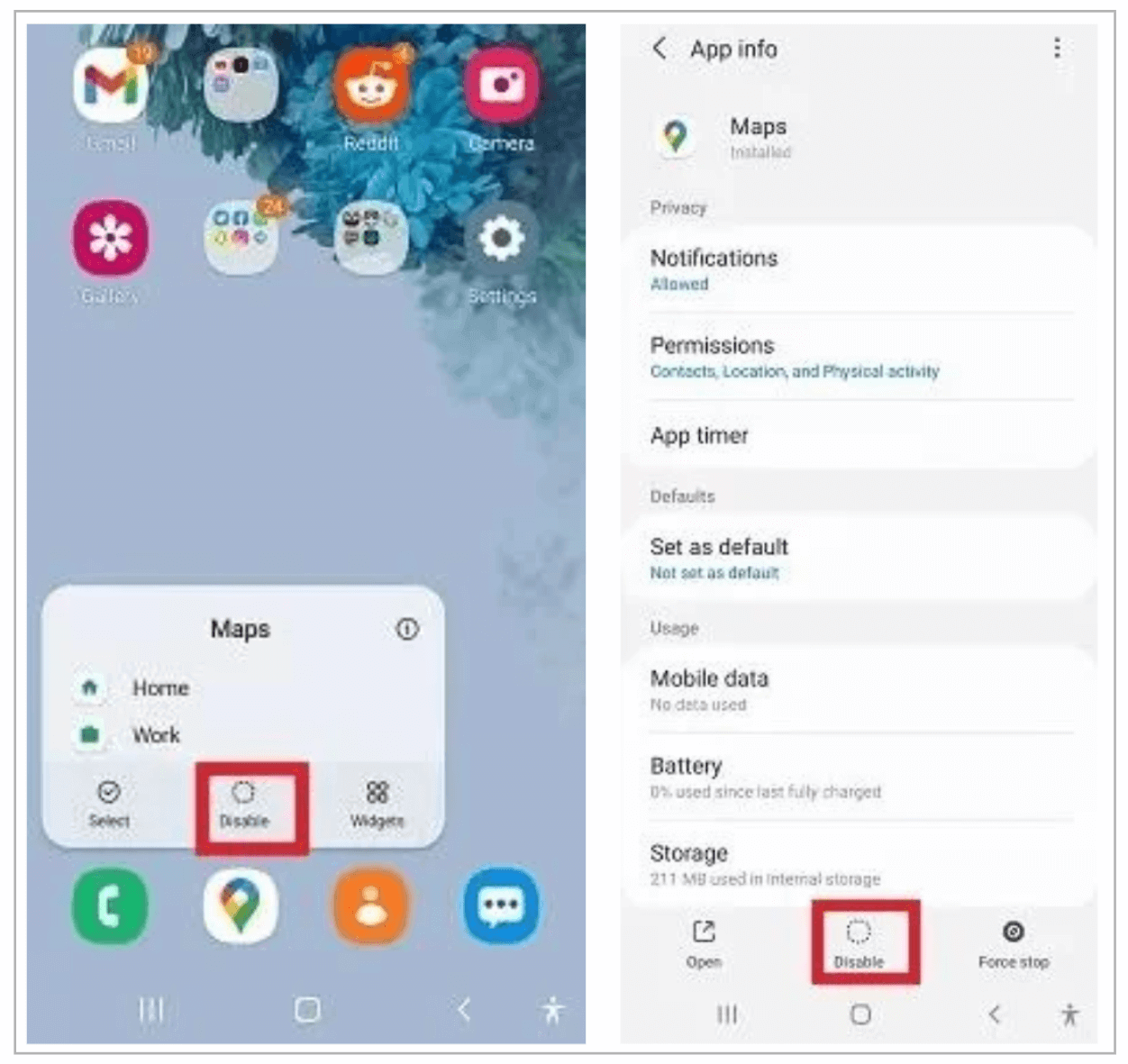
Part 2: How to Hide Apps on Different Android?
No matter what type of Android phone you have (Samsung, OnePlus, Xiaomi), you can quickly hide apps using built-in features.
The home screen settings on most Android phones let you hide apps. You don't need other apps to access these settings; they are on the phone. Here are the steps for several different Android phones.
How to Hide Apps on A Samsung Phone
There is a quick and easy way for Samsung users to hide an app so no one else can see it.
Step 1: Go to the settings on your Samsung device.
Step 2: Find the Home screen and click on it.
Step 3: Look for "Hide apps" and click on it.
Step 4: Now click on as many apps as you want to hide. The apps you hide will not show up in the home screen menu.
How to Hide Apps on A OnePlus Phone
OnePlus phones come with OxygenOS, a popular custom skin, and Hidden Space, a feature that lets users pick which apps to hide.
Step 1: Open the app drawer.
Step 2: To open the Hidden Space, swipe left or right.
Step 3: Click on the plus sign in the upper right corner.
Step 4: Pick which apps you want to hide.
How to Hide Apps on A Xiaomi Phone
Thanks to its MIUI operating system, Xiaomi allows you to hide some apps.
Step 1: Open the settings on your Xiaomi device. Press "App lock."
Step 2: Click "Hidden apps."
Step 3: Tap "Manage hidden apps" and pick out the apps you want to hide.
How to Hide Apps on An LG Phone
Like all others, LG devices have appealing and safe settings that let you hide an app for as long as you want. To cover up apps on LG phones.
Step 1: Go to Settings. Pick "Home screen" from the "Display" tab.
Step 2: There is a choice called "Hide apps."
Step 3: Select the apps you want to hide, then click "Done."
Part 3: How to Find Hidden Apps on Android?
Parents are often concerned about their children's use of Android devices, mainly if they spend a lot of time on them. You can find an application if it does not appear in the app drawer or is hidden intentionally or accidentally.
There are various ways to find hidden apps on every device, but we will focus on the most convenient methods.
Method 1: Use FamiGuard Pro Parental Controls
There are better ways to monitor what your kids do online than checking the home screen or using an app hider. The all-in-one parental control app FamiGuard Pro can help with this.
With FamiGuard Pro's App Library, you can see all the apps on the target phone. This means you can see not only the apps your child is using but also the ones they hide from you.
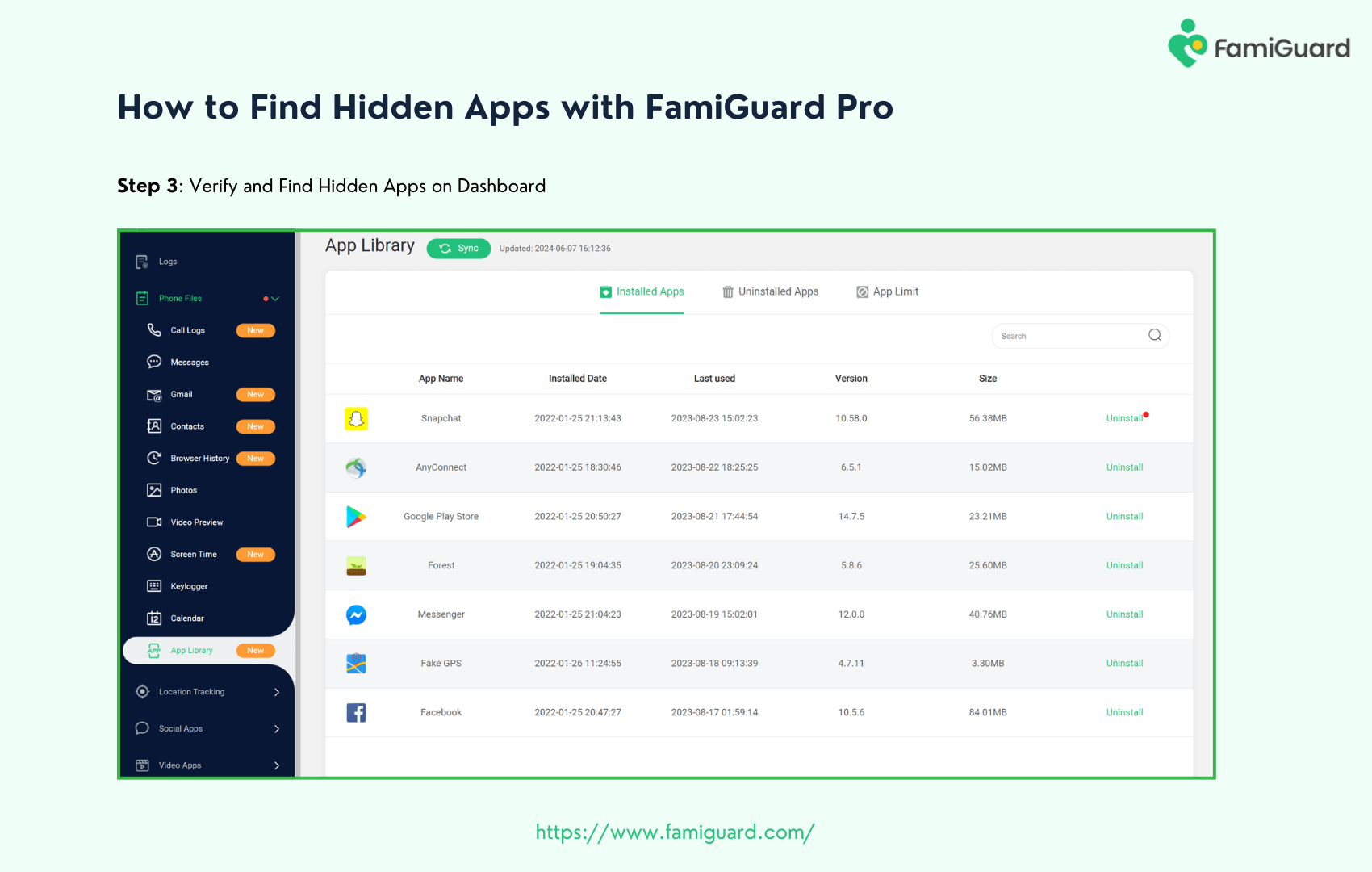
The app is 100% safe, doesn't need to jailbreak or root the target device, and can work in stealth mode. The app works with almost all Android devices and has many valuable features, such as checking and blocking unwanted apps on the phone.
You can monitor activities and read messages on over 43 apps, including Snapchat, YouTube, WhatsApp, TikTok, Instagram, Telegram, Facebook, and other popular social media. Know what they are viewing, who they are chatting with, and what they are posting and sharing with stealth mode.
With this great app, it's easy for parents to keep an eye on what their kids are doing online. The following are the steps to check your kid's apps with FamiGuard Pro:
Step 1: To create a FamiGuard Pro account, click the Sign-In/Up option and enter your valid email address. Afterward, you should choose a package to access all advanced monitoring features. You can select a one-month, three-month, or one-year plan. Prices will change accordingly.

Step 2: Go to the Member Center page after setting up the target device. You can check My Product, My Account, or My Order here. View and manage the previously created order here. Next, select the Setup Guide option and carefully follow the instructions to set up the target device.
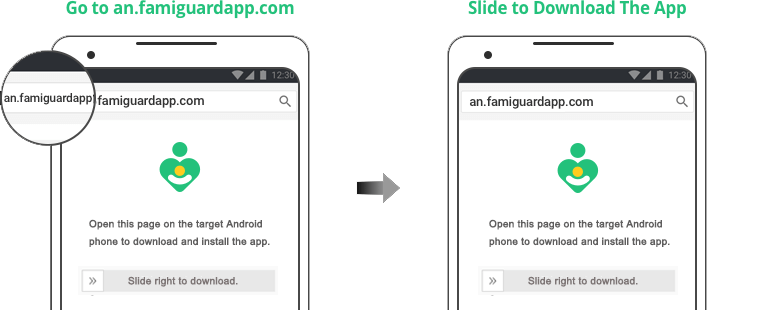
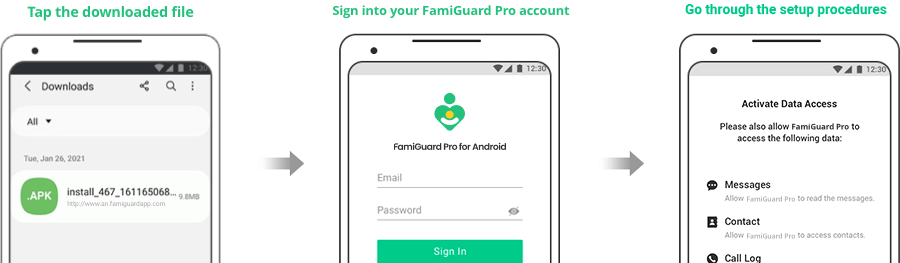
Step 3: To view your kid's YouTube in within a period of time, click Dashboard > Phone Files > App Library. You can check their watching history, screen time, search history, and viewing timeline. Please be aware that the initial data synchronization from your phone to the Dashboard may take some time.
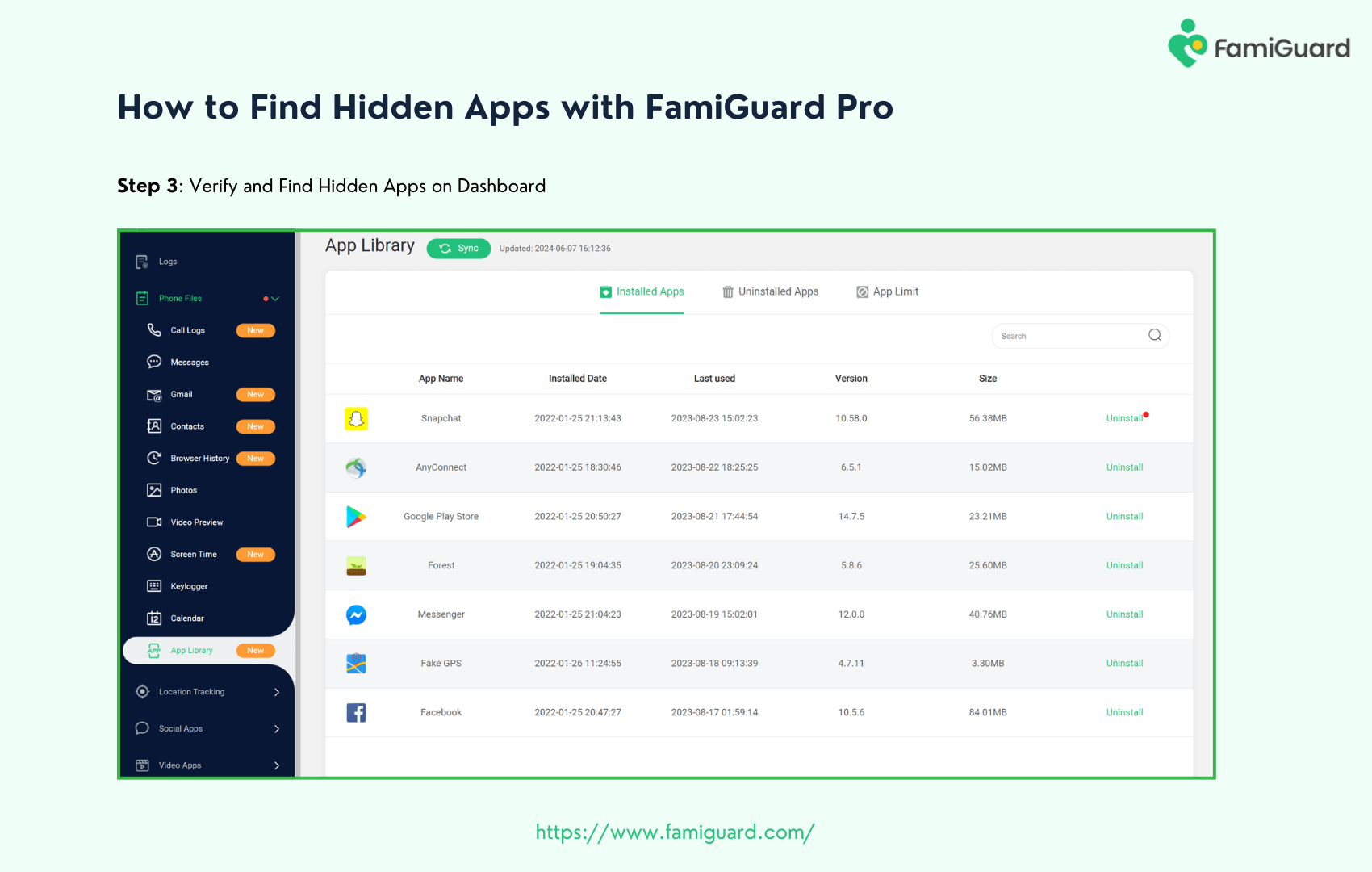

An Array of Amazing Features
- Social Media Tracking: Track multiple social media and text messaging apps, like WhatsApp, Facebook, Threads, TikTok, Snapchat, Instagram, Tinder, and more.
- Block Apps/Websites: Block improper apps or websites. Set time limits for the chat and other apps. When the time restriction is reached, the software is blocked.
- Location Tracking: Track the target device's within a period of time location view location history. Even set up a GEO fence and receive alerts once it exceeds the fence.
- Record Phone & App Calls: Record your kid's calls, whether phone calls or app calls, to ensure they don't come into contact with dangerous people.
Method 2: Home Screen Settings
Navigate to the Android device's home screen and follow the simple steps.
Step 1: On the home screen, touch the More option.
Step 2: Select the option that says "Hide apps." You can scroll through the list of apps or hit More and then Show System Apps.
Step 3: Click the chosen app and select Enable. If the apps are hidden, you will see the disabled option activated.
Method 3: Use An App-Hider App
The steps below will only help you find the apps if you use third-party Android Launcher apps to make your experience unique.
Step 1: Click on the three dots in the top right corner of the Android launcher.
Step 2: Click "Hide apps."
Step 3: You can now see all the apps that were hidden. There are no apps if you can't find any.
FAQs
The following are the frequently asked questions about how to hide an app on Android:
Why do people hide apps on Android?
You can keep your data safe by hiding apps on your Android. Therefore, you should know that hiding apps you don't want other people to see is one way to keep your Android device private.
Can you hide an app without deleting it on Android?
There are a few ways to hide apps on an Android phone without getting rid of them. You can move apps to a private folder, use a launcher app, or turn off all apps besides the ones that come with the phone. If you want to give your phone to a friend, you can also use the Guest mode.
How can I hide the app icon in Samsung Android?
Have any apps on your Samsung Galaxy that you don't want other people to see? You can quickly hide apps in the Settings menu of any Android device.
You can also make a secure folder on Samsung Galaxy phones and tablets to move apps and pictures to a place that is encrypted and kept separate from the rest of your phone's storage.
- Go to the Apps menu and press "⋮" then "Settings" then "Hide apps on Home and Apps screen." Select the apps you wish to hide, then press "Done."
- Open the safe folder, press +, pick an app, and "Add." After that, you can remove the app from the Apps list.
- If you want to move an app to the private folder, log in first.
Where are hidden apps shown in Samsung?
You can go to the Samsung secure folder, long-press the screen to see more options, click on the settings icon to go to the home screen settings, and then tap on Hide Apps to see all your Samsung apps. You can then delete them to make them visible again.
Does Samsung have an app lock?
With the App Lock feature, you can ensure that you can access only essential apps on your Samsung device, making them safer.
Conclusion
This guide lets you know how to hide an app on Android in a few ways - the best way to use the built-in features or third-party apps. You can also make a guest account or move files to a secure folder if you're going to give your phone to someone else. Last, disabling apps will also hide them from your home screen.
If you're a worried parent who wants to find apps on your kids' phones, we recommend FamiGuard Pro, an all-in-one parental control tool to check all the apps and monitor their online activity .
By Tata Davis
An excellent content writer who is professional in software and app technology and skilled in blogging on internet for more than 5 years.