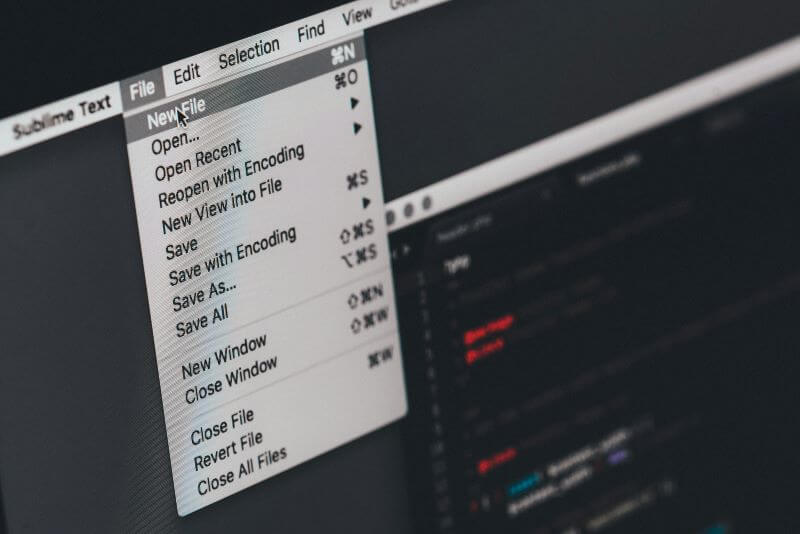FamiGuard Support: Monitor Devices with Others' Permission.
Laptops are integral parts of people’s personal and professional lives, so panic is imminent when stolen, as photos, videos, or other sensitive data might fall into the wrong hands. But in such situations, it’s important to stay proactive to secure your personal information and locate the lost laptop.
There are many ways to track your stolen laptop. The informative guide outlines six practical, actionable solutions to trace a laptop. So continue reading to find out how to track a stolen laptop and use one that’s more suited.
Table of Contents
Part 1: How To Track A Stolen Laptop
Part 2: What To Do If Your Laptop Is Stolen
Part 3: FAQs About Finding Stolen Laptop
Part 4: Conclusion
Part 1: How To Track A Stolen Laptop
Losing a laptop can be scary for anyone. It’s not just about its monetary value, but all of your personal data, including files, programs, and passwords, is gone. Thankfully, there are some smart techniques that can be used to locate and retrieve your laptop. Here’s how you can track a stolen laptop:
Method 1: Contact The Police
The first thing to do is report your laptop's theft to the police. With the staple procedures and available resources, law enforcement agencies can recover the stolen laptop. It’s also essential to notify the laptop manufacturer about the theft.
Some manufacturers offer services to locate or lock the laptop if it connects to the internet. Other than that, they might provide documentation or proof of ownership, which you might need for your insurance claim.
Method 2: Track Stolen Laptop With FamiGuard Monisen
FamiGuard Monisen is a computer monitoring software that supports computer location tracking. So, if you have installed FamiGuard Monisen on the target laptop, it will show you the location and location history of stolen laptop with the Internet. Even if the Microsoft and Apple accounts of that laptop have been logged out, as long as this product is still in place, it will continue to synchronize the geolocation situation.
To track your kids' or employees' laptop easily, how about using FamiGuard Monisen earlier?
Simple Steps to Set Up FamiGuard Monisen
Step 1: You need to Create/Sign in your FamiGuard account and pick the suitable subscription plan to unlock all FamiGuard Monisen features.

Step 2: You need to physically access the target computer and acess https://ms.famiguardapp.com into any browser to download the software.
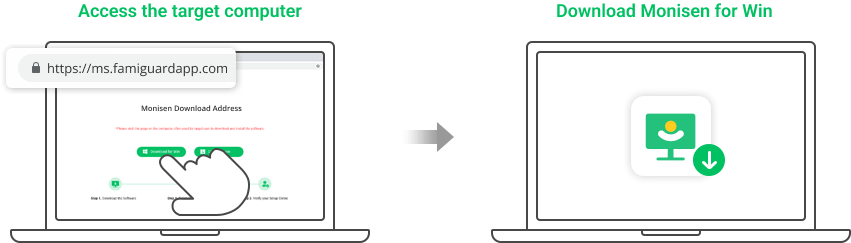
Step 3: You can follow the package guide to install the software. To make FamiGuard Monisen run successfully, adding Monisen to anti-virus software is necessary. Here are the steps,
3.1 Make sure that where is the Monisen installed: C:\Program Files (x86)\Windows Assistant App. The full file name is: Monisen.exe
3.2 You need to paste the full file installation path or temporarily allow viewing of hidden folders in Windows File Explorer, and manually select the folders from inside the antivirus app. Add the MS folder under the installation path or the given complete file name to whitelist, depending on the requirements of different antivirus software.
Please check the official instructions for configuring the Exception list for specific antivirus programs.
Step 4: If you want to monitor browser's activities, there is an optional installation for you. Open your Chrome browser > Extensions > Turn on Developer mode. Click Load unpacked then go to C:\Program Files (x86)\Windows Assistant App\MS\extension and selet moni-chrome-extension folder.
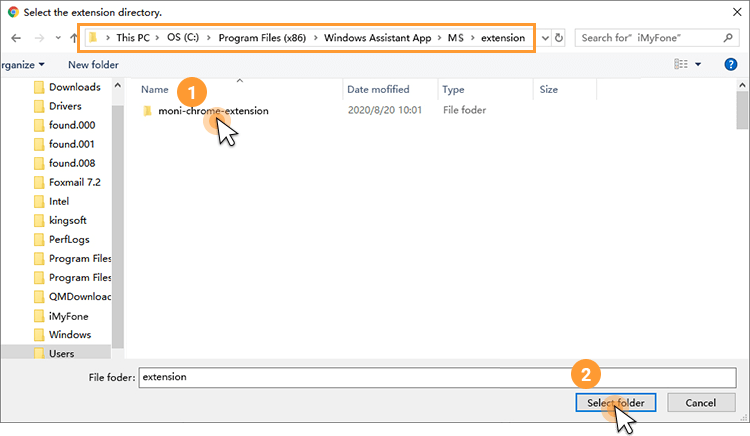
Step 5: After successfully verfity, FamiGuard Monisen will hide itself, and you can monitor the target Windows from the online dashboard now. Please be aware that the first sync may take some time, and no data uploads when the target computer is idle.
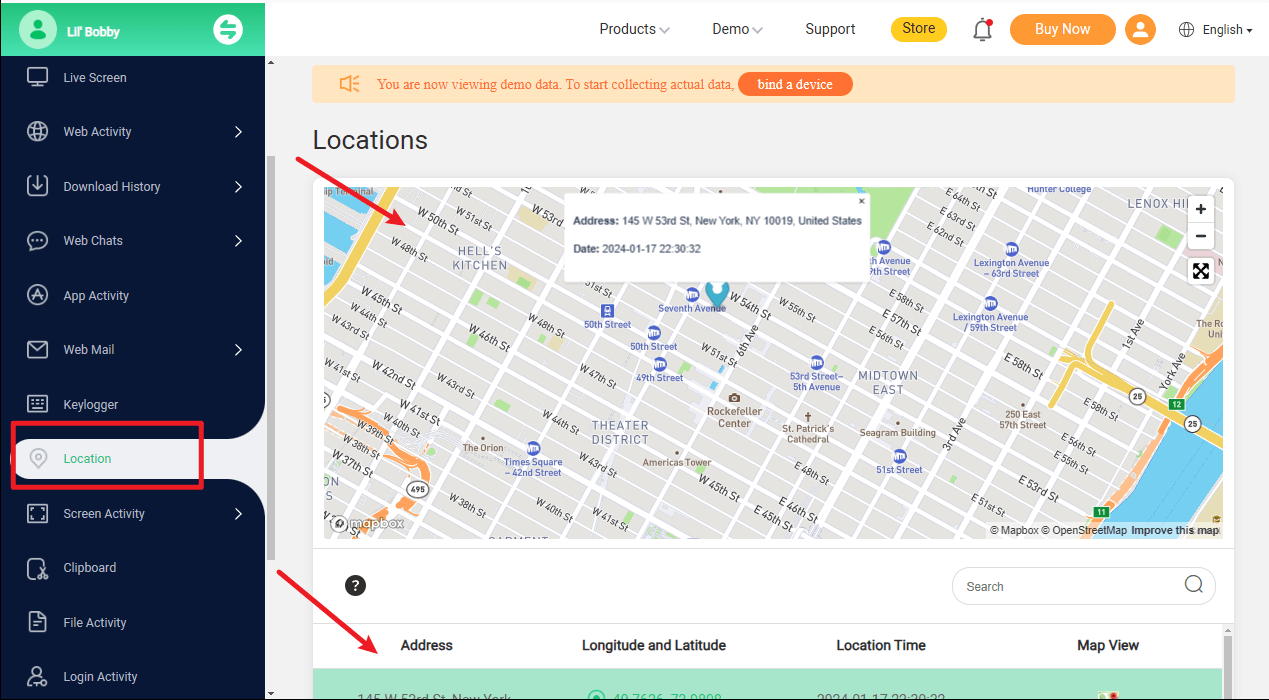

Other Amazing Features of FamiGuard Monisen
- Keylogger for Windows: You can track the target laptop's keystrokes , even losing the laptop, you can know how the theft using your computer.
- Check Live Screen: You can watch the laptop's live screen to know what happend and get more details of your stolen laptop.
- File Activity: If you save some important files on your laptop and you lose it unfortunately, you can know the safety of files . You can take related actions in case more horrible things show up.
Method 3: Find Stolen Laptop With Find My
Find My Mac for Apple and Find My Device for Windows help you track your stolen laptops. With these features activated, you can track, lock, and even erase the data on your lost laptop. This bolsters the chances of recovery and safeguards your digital footprint from unauthorized access.
For Windows:
If your laptop runs on Windows 10 and higher, use “Find My Device” to track your lost laptop. Of course, you must have activated the service to locate the device. So, follow the steps in order:
Step 1: Go to Microsoft’s device management page from another laptop and log in using the same credentials you used on the lost device.
Step 2: Select the device you want to track and click on “Find My Device.”
Step 3: You’ll see a map of your device’s approximate location. There, you’ll find other options, such as locking your device, checking its security settings, installing apps, etc. Click on the respective action you want to take with your lost laptop.
For Mac:
To locate a stolen Mac, access the factory-installed “Find My” application and follow the steps in order:
Step 1: Open a web browser (another Mac or iPhone) and access iCloud.com. Then, sign into the account associated with your stolen Mac laptop.
Step 2: Select “Find My” from the apps.
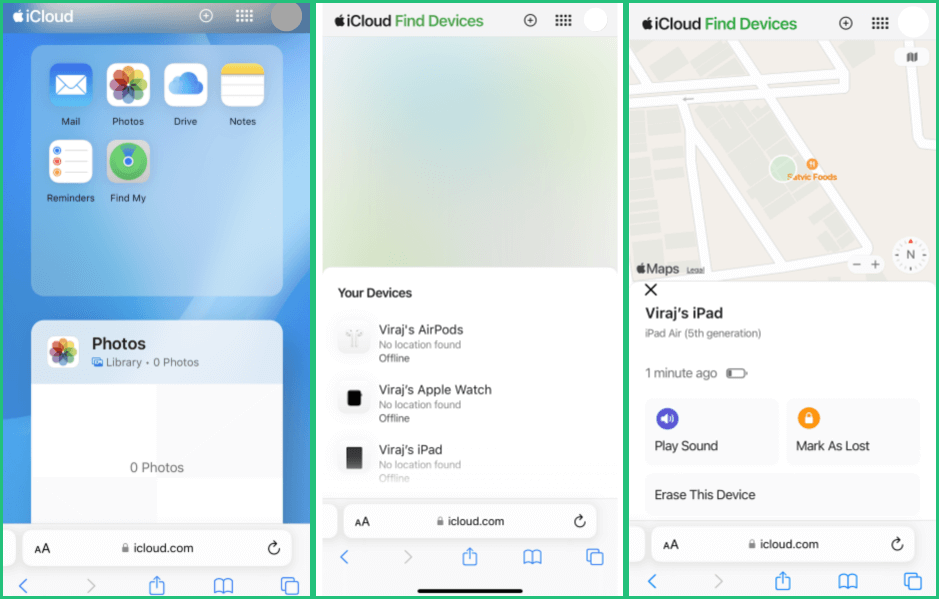
Step 3: From the devices list, tap on your lost device.
Step 4: Click “Mark as Lost” and follow the instructions to locate your Mac. Then, you can lock the device, change the passwords, or delete the available data.
Explore the accurate level of Find My: How Accurate Is Find My?
Method 4: Track a Laptop With Serial Number
Every laptop has a unique serial number, and utilizing it can be an effective method of locating a lost laptop for individuals and law enforcement agencies. Ensure you have securely documented it earlier from a sticker found underneath, on top, or on the back of a laptop. Here’s how to track a stolen laptop with a serial number:
? To get your laptop's serial number first:
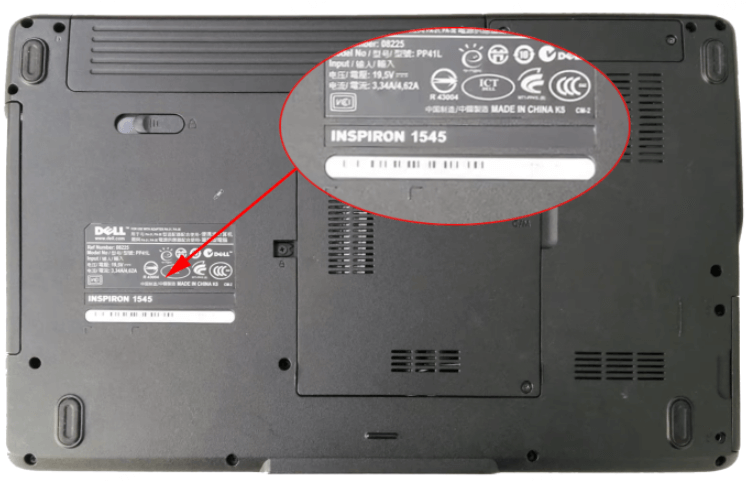
Greekscallout.com
Step 1: Provide the serial number to law enforcement agencies when reporting the theft.
Step 2: Contact your laptop manufacturer and inform them about the theft. Provide them with the serial number and other necessary details.
Step 3: Several online databases store information on stolen laptops by serial number. Check them regularly and match the newly added ones with your stolen device. It might help you get valuable leads about its whereabouts.
Step 4: Coordinate with law enforcement agencies throughout the tracking process and monitor pawn shops and online sales related to your laptop.
Method 5: Use Gmail To Track
The IP address gets recorded when someone attempts to log into your Gmail account using the stolen laptop. And with this, you can get the approximate location of your device. Here’s how to track a stolen laptop using Gmail:
Step 1: Go to the Gmail account login page on your friend's laptop and sign in with the credentials used in the lost or stolen laptop.
Step 2: Scroll down the account to find the “details” for access point details, such as their IP addresses.
Step 3: Document and share the IP address with law enforcement agencies or manufacturers to facilitate further investigations.
Method 6: Track With IP Address
Tracking your laptop's IP address can help you locate it in the event of theft. However, it’s viable only if the party with the stolen laptop has internet connectivity, and there is no guarantee you can track their exact physical location. Besides, it needs some third-party apps, which must be pre-installed on your laptop before the theft.
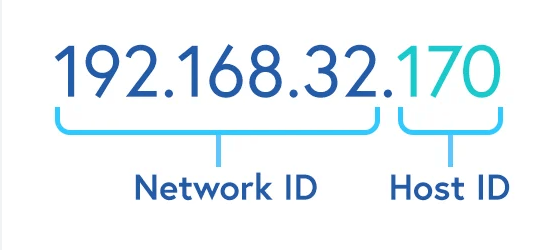
Follow the steps to trace your laptop using IP addresses:
Step 1: Access the tracking website on the web browser of your available device.
Step 2: Enter the username and password.
Step 3: On the new window, browse through the information on the current IP.
Step 4: Then, you need to convert the IP into a physical location, and for that, contact the software owner.
Part 2: What To Do If Your Laptop Is Stolen
Even after using protectionary measures, if you can’t protect your laptop from being stolen, knowing how to track your laptop with an IP address, Gmail account, Find My, or others is essential to keep your digital life secure. Other than that, do the following to protect your personal information:
- Report the Theft: In the event of a stolen laptop, every second counts, so it’s important to act swiftly and secure your data from potential misuse. Report the theft to local authorities, laptop manufacturers, and employers to immediately undertake the search operation.
- Contact Financial Institutions: If your stolen laptop serves as a portal for your online banking or housed financial data, report it to the financial institutions so they can freeze the account, monitor it, and prevent any unauthorized access.
- Safeguard Your Personal Information: Although you’ve lost the laptop, you still have the power to manage your digital presence. You can safeguard your personal information and online accounts by changing passwords, deleting saved passwords, turning off autofill, and deleting browser data.
- Locate the Laptop: Use the Find My feature, serial number, Gmail, and others to locate your laptop's physical location.
The ordeal of a stolen laptop offers a harsh lesson on the importance of preemptive security measures. While securing data of most stolen laptops isn’t recovered, you must focus on preventive measures to avoid such incidents in the future. Here are a few steps to protect your laptop from future theft:
- Keep a record of the laptop’s serial number
- Set strong passwords and data encryption
- Enable tracking software to recover it if stolen
- Be cautious when using the laptop in public places
FAQs About Finding Stolen Laptop
1. How to check the location on a laptop?
FamiGuard Monisen can be a great platform to check the location of your stolen laptop. It has GPS tracking features that provide within a period of time location updates, allowing you to locate it no matter where it’s taken.
2. Can a company laptop be tracked?
Yes, the physical location of a company-owned laptop is trackable with the FamiGuard Monisen.
3. How to check if a laptop is tracked?
To determine if a laptop is tracked, check for any unknown processes operating in the background by opening Task Manager on your Windows or run antivirus software to determine if your laptop is being monitored.
4. How do you check if a laptop is stolen or not?
FamiGuard Monisen is one of the best platforms for checking if your laptop is stolen and tracking its location. Unlike many third-party apps and the Find My Device feature, FamiGuard Monisen’s GPS tracking feature provides an accurate location, so tracing the device won’t be difficult. But make sure to install the software on your laptop beforehand.
Conclusion
The article highlights multiple answers to how to track a stolen laptop, so you can opt for any that seems viable. If you lose your laptop, be proactive enough to secure your digital footprint before tracking its physical location. Whether using the Find My Device feature or a computer location tracking tool, finding the accurate location can be difficult. Here, FamiGuard Monisen comes to the rescue: it swiftly protects and recovers stolen devices, giving you peace of mind.
By Tata Davis
An excellent content writer who is professional in software and app technology and skilled in blogging on internet for more than 5 years.