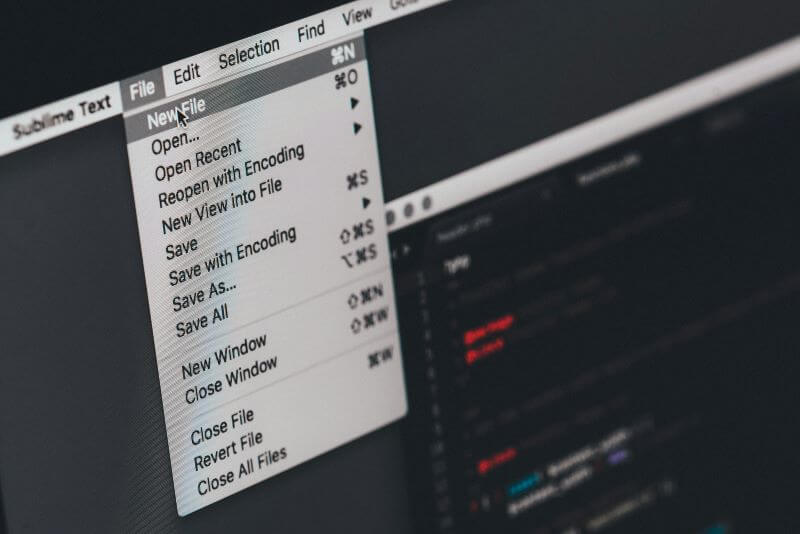FamiGuard Support: Monitor Devices with Others' Permission.
The use of employee monitoring software is common these days, and you might be wondering if your employer is keeping tabs on your computer activities, so you want to know how to detect employee monitoring software on your device. It's not nice to be monitored without notice. This growing concern has led many to seek ways to check if their computer is being monitored, sparking discussions on platforms like Reddit and other online forums.
Whether you're using a Windows PC or a Mac, there are specific methods to detect employee monitoring software. This article will guide you through the process of identifying monitoring tools on different platforms, helping you determine if your work computer is under surveillance. You'll also learn about the various types of monitoring software employers use and the reasons behind their implementation.
Table of Contents
Part 1: Understanding Employee Monitoring Software
Part 2: How to Detect Employee Monitoring Software on Windows
Part 3: How to Detect Employee Monitoring Software on Mac
Part 4: Why Employers Use Monitoring Software
Part 5: How to Use Employee Monitoring Software the Correct Way?
Part 6: How to Prevent Employees from Detecting Monitoring Software?
Part 1: Understanding Employee Monitoring Software
Employee monitoring software is a tool that allows businesses to track and analyze employee activity data. This technology has become increasingly important, especially with the rise of work. It's designed to help companies improve productivity, prevent data breaches, boost employee engagement, and optimize inefficient workflows.
These software solutions can monitor various aspects of an employee's work, including:
- Application usage
- Time spent on tasks
- Internet browsing activity
- Email and instant messaging
- Keystrokes
- GPS tracking (for mobile devices)
Modern employee monitoring tools have evolved to offer more comprehensive workforce analytics. They use artificial intelligence and machine learning to analyze employee behavior patterns, identify potential security threats, and highlight productivity issues.
One typical example of employee monitoring software is FamiGuard Monisen. Like many others, this tool allows employers to gain insights into how work is done both in and out of the office.

Amazing Features of FamiGuard Monisen
- Track laptop location and view location history. It's so simple to monitor workers.
- Monitor screen activity, watching Live screen, capture screenshot .
- Monitor on social media apps like WhatsApp, Instagram, Facebook, Twitter, Skype and Telegram.
- Remotely access the file activities on the target phone, like contacts, photos, call logs, etc.
Part 2: How to Detect Employee Monitoring Software on Windows
Here are some methods you can use to find the employee monitoring software on Windows, and you can follow these instructions step-by-step to make it:
Method 1: Checking Task Manager and Startup Programs
To start your investigation, check your Windows device's Task Manager and startup programs. Here's how:
Step 1. Press Ctrl+Alt+Del and select Task Manager.
Step 2. Look for any suspicious apps in the Processes or Services tabs.
To check startup programs:
Step 1. Click Start and scroll to find the app you want to check.
Step 2. Right-click the app, select More, then Open file location.
Step 3. Press Windows key + R, type "shell:startup", and click OK.
Step 4. Copy and paste the app shortcut to the Startup folder if you want it to run at startup.
Method 2: Running the Command Line
The Command Prompt can be a powerful tool to detect monitoring software:
Step 1. Click Start and type "CMD" in the search field.
Step 2. Right-click Command Prompt and select "Run as Administrator".
Step 3. Type "sfc/scannow" and press Enter to scan for system file integrity.
To check for applications transmitting data:
Step 1. Run Command Prompt as Administrator.
Step 2. Type "netstat -b -n" and press Enter.
Step 3. Look through the list of applications for any unfamiliar ones connecting to the internet.
Method 3: Monitoring Outgoing Traffic
Monitoring outgoing traffic can help you identify potential monitoring software. You can monitor outgoing traffic on Windows using the built-in Resource Monitor tool. To do this, open the Task Manager (Ctrl + Shift + Esc), go to the "Performance" tab, and click on "Open Resource Monitor" at the bottom. In Resource Monitor, navigate to the "Network" tab, where you can see the processes sending and receiving data. The "Send" and "Receive" columns show the amount of data being transferred, allowing you to monitor outgoing network traffic in within a period of time.
Method 4: Using Antivirus and Anti-Malware Tools
Antivirus and anti-malware tools can be effective in detecting employee monitoring software. While antivirus software can detect many threats, some sophisticated monitoring tools might evade detection. Also, be aware that malware can sometimes interfere with antivirus functionality, so a clean scan doesn't guarantee the absence of monitoring software.
Method 5: Seeking Help through Social Engineering
If you're still unsure, you might consider a more unconventional approach: social engineering. This involves gathering information through human interaction. However, use this method cautiously and ethically:
- Approach IT staff or colleagues who might have knowledge about monitoring practices.
- Ask general questions about company policies on device usage and monitoring.
- Be discreet and avoid raising suspicions or violating company policies.
Remember, social engineering can be a double-edged sword. While it might provide information, it poses risks if not handled carefully. Always prioritize ethical behavior and respect for company policies.
In conclusion, detecting employee monitoring software on Windows involves a combination of technical checks and awareness. By regularly examining your system and monitoring network traffic, you can increase your chances of identifying any monitoring tools on your device. However, remember that many companies have legitimate reasons for using monitoring software, and attempting to circumvent it might violate company policies or legal agreements.
Part 3: How to Detect Employee Monitoring Software on Mac
Detecting employee monitoring software on your Mac requires some technical know-how, and some methods are the same as Windows, so we don't mention this again in this part. By following these steps, you can know whether your device is being monitored and take appropriate action.
Computer monitoring software tracking is usually all-encompassing, and the following methods will take a shot at the various monitored points, checking each one in a different way.
Method 1: Checking Activity Monitor
Activity Monitor is a powerful tool on your Mac that helps you identify potential monitoring software. To use it effectively:
Step 1. Open Activity Monitor from the Applications > Utilities folder.
Step 2. Look for suspicious apps or processes using significant CPU, memory, or network resources.
Step 3. Pay attention to unfamiliar names or processes that seem out of place.
Activity Monitor can also help you track energy usage:
- Click the Energy tab to see which apps or processes consume the most power.
- Unusual energy consumption by unfamiliar processes could indicate monitoring software.
Method 2: Checking System Preferences
System Preferences is another area to check for signs of monitoring:
Step 1. Go to System Preferences > Users & Groups > Login Items.
Step 2. Review the list of apps set to launch on startup.
Step 3. Look for any suspicious or unfamiliar applications.
To check for recently installed software:
Step 1. Open the "System Information" app, which is found in /Applications/Utilities/.
Step 2. Go to the "Software" section in the sidebar.
Step 3. Choose "Installations" to see a complete list of software updates installed on your Mac.
Method 3: Check Network Connections on Mac
You can try the following steps to monitor network connections on Mac with built-in Activity Monitor:
Open Activity Monitor from the Applications > Utilities folder, then click on the Network tab. Here, you'll see information about network activity, including data sent and received by each application, allowing you to monitor active network connections.
Tips: Additional Steps for Checking
If you suspect your Mac is being monitored, consider these additional steps:
- Run antivirus and anti-malware scans regularly.
- Monitor system performance closely for any unexplained changes.
- Review network activity for unusual patterns.
- Consult with a computer security professional for a thorough assessment if needed.
Remember, having multiple open ports or specific ones you're not using could make your computer vulnerable to access, potentially allowing the transmission of viruses, passwords, images, and other sensitive data.
By regularly checking these aspects of your Mac, you can increase your chances of detecting computer monitoring software. However, please remember that many companies have legitimate reasons for using such tools, and attempting to circumvent them might violate company policies or legal agreements. Suppose you have concerns about monitoring practices in your workplace. In that case, discussing them openly with your employer or HR department is best.
Part 4: Why Employers Use Monitoring Software
You might wonder why companies choose to implement employee monitoring software. Here are the main reasons:
- Improving Productivity: Research shows that 30% to 40% of employees' internet usage during work hours is not work-related. This non-work-related internet surfing can result in up to a 40% loss in productivity each year for American businesses. Employers can identify "cyber slackers" and take corrective action by monitoring computer idle time and personal internet use.
- Protecting Sensitive Information: Data theft is a significant concern in the business world. Monitoring software helps prevent leaking sensitive or vital information by disgruntled employees who might have access to trade s or proprietary data.
- Optimizing Workflows: By analyzing workforce activity data, organizations can identify trends, patterns, and correlations across teams and departments. This insight helps improve business processes and boost overall efficiency.
- Ensuring Compliance: In specific industries, monitoring may be necessary to comply with regulations or to protect client information.
- Performance Management: Monitoring tools allow managers to recognize high performers and provide within a period of time, tangible examples of good work. They can also identify areas for improvement and guide employees to prioritize projects effectively.
It's important to note that while employee monitoring can be beneficial, it also raises ethical and legal concerns. Employers must navigate various legal frameworks and privacy laws, such as the General Data Protection Regulation (GDPR) in Europe, which imposes strict requirements on monitoring practices and data protection.
To implement employee monitoring ethically and legally, organizations should:
- Develop a comprehensive Acceptable Use Policy (AUP) that clearly outlines the extent and purpose of monitoring.
- Communicate transparently with employees about the collected data types and how they will be used.
- Ensure monitoring is limited to corporate-owned devices during business hours, as monitoring personal devices or outside work hours can be legally murky.
By balancing productivity needs and employee privacy, companies can create a secure and efficient work environment while maintaining trust with their workforce.
Part 5: How to Use Employee Monitoring Software the Correct Way?
To use employee monitoring software effectively, employers must balance productivity enhancement and respect for employee privacy. Here's how you can use this technology ethically and beneficially:
Be Transparent: Always inform employees about the collected data, its purpose, and who has access to it. This builds trust and reduces resistance.
Prioritize Productivity: Use monitoring to enhance productivity, not surveillance. Frame it as a tool to help manage time, avoid burnout, and balance workloads.
Define Clear Boundaries: Ensure a strict separation between personal and professional data, especially with work. Use tools that protect personal data and disable monitoring outside work hours.
Apply Equally: Implement monitoring practices uniformly across the organization to avoid resentment and mistrust.
Use Data Wisely: Collect data only with a clear purpose. Be ready to explain how monitoring benefits the team.
Protect Data: Restrict data access to necessary personnel and consider anonymizing data to safeguard privacy.
Select the Right Tools: Choose a monitoring solution tailored to your needs, focusing on productivity insights while avoiding intrusiveness. Empower employees by allowing them access to their own data.
Create a Policy: Develop a clear employee monitoring policy that outlines ethical guidelines and the scope of monitoring activities.
Regularly Review: Continuously evaluate and adjust monitoring practices based on organizational goals and employee feedback.
By following these guidelines, you can use employee monitoring to benefit both your organization and your employees. Remember, the goal is to create a better workplace culture where employees can thrive, not to create an atmosphere of distrust. When done correctly, employee monitoring can enhance productivity, improve work-life balance, and foster a positive work environment.
Part 6: How to Prevent Employees from Detecting Monitoring Software?
- Choose the Right Software: Select a monitoring solution designed to operate discreetly. Look for software with features like, continuous data transmission, running in stealth mode, and with encryption mode.
- Use Cloud-Based Solutions: Choose cloud-based monitoring software that can't be easily uninstalled or halted by employees. This enhances the security of your tracking system and makes it more tamper-proof.
- Employ Remote Monitoring Capabilities: For work scenarios, use software engineered explicitly for distant jobs. This allows you to monitor employee activities even when they're not physically present.
- Integrate Location Tracking: Use features that allow you to track employee locations and monitor their activities, providing a comprehensive view of their whereabouts and tasks.
- Maintain Legal and Ethical Standards. Do not put monitoring on personal devices.
By trying these strategies, you can significantly reduce the likelihood of employees detecting your monitoring software. However, please remember that transparency and open communication about monitoring practices often lead to better workplace relationships and trust. While covert monitoring might be necessary in some situations, it's generally recommended to inform employees about monitoring practices and have them agree to the terms.
FAQ about Employee Monitoring Software Detection
1. How to trick employer monitoring software?
Tricking employer monitoring software is unethical and can have serious consequences. It's important to comply with workplace policies rather than attempting to bypass monitoring systems.
2. How to check if your computer is being monitored?
You can check if your computer is being monitored by looking for unusual processes in the Task Manager (Windows) or Activity Monitor (Mac). Additionally, you might notice slower performance or restricted access to certain websites, which could indicate monitoring software.
3. How do I find work monitoring software?
To find work monitoring software on your computer, check the installed programs list, look for unfamiliar processes in Task Manager or Activity Monitor, and review your firewall settings for any unexpected activity.
4. How do you avoid employee monitoring software?
Avoiding employee monitoring software is not recommended and could violate workplace policies. Instead, focus on complying with company guidelines and maintaining transparency in your work activities.
5. How to block employer monitoring?
Blocking employer monitoring software is likely against your company’s policies and could lead to disciplinary action. It’s better to discuss any concerns with your employer directly rather than attempting to block monitoring.
Conclusion
Detecting employee monitoring software presents a complex landscape for employers and employees. Balancing productivity needs with privacy concerns impacts workplace dynamics and trust. This article has provided insights into understanding monitoring software, methods to detect it on different platforms, and guidelines for its ethical implementation.
Open communication between employers and employees about monitoring practices is crucial to maintaining a healthy work environment. While employers have legitimate reasons for using such tools, employees' privacy rights should also be respected. As workplace technology continues to evolve, finding the right balance between monitoring and trust will remain a key challenge to address in the modern workplace.
By Tata Davis
An excellent content writer who is professional in software and app technology and skilled in blogging on internet for more than 5 years.