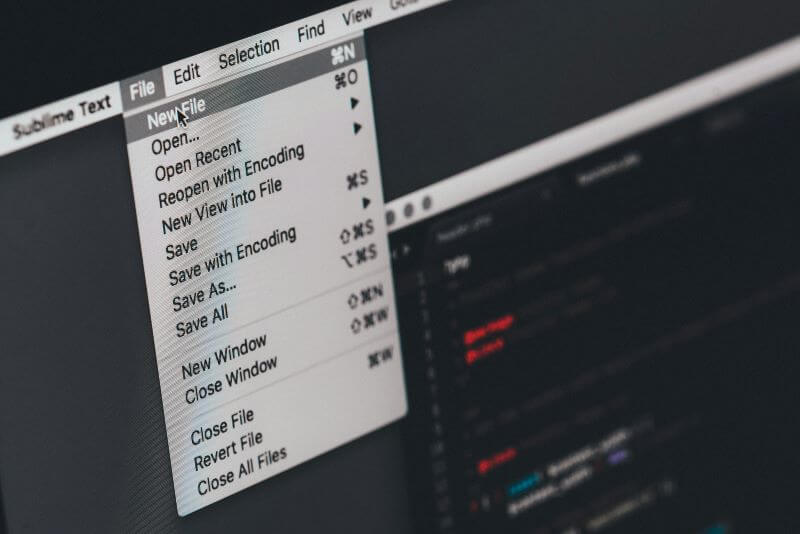FamiGuard Support: Monitor Devices with Others' Permission.
With the rising trend of “hybrid work,” employers are saving a lot on costs, but it has brought many challenges. The worst is ensuring streamlined communication and monitoring employees’ performance and efficiency. This is where computer monitoring software comes into play. Aside from organizations, many of these come in handy for parents who want to monitor their kids’ activities and ensure they aren’t accessing anything dangerous.
But the market is filled with plenty of substandard options, and selecting the best can be a headache. Don’t worry; this guide presents the ten best computer monitoring software available, so choose one that fits your needs the best.

Table of Contents
Part 1: Is It Possible To Find Free Computer Monitoring Software?
Many monitoring tools are available for free, which can save you money. Some offer free access for a lifetime, while others have a limited trial period.
Although they don’t cost any money, there might be multiple risks associated with these, which are as follows:
- Free software can be a vector for malware, which can compromise your system, cause data theft, and potentially hamper your workflow.
- Privacy risks include unauthorized third-party access, inadequate encryption, and data harvesting.
- These often have fewer features than the paid versions, which limits their effectiveness and might not meet your monitoring needs.
Part 2: Best 10 Computer Monitoring Software
In the current scenario, monitoring isn’t just about maintaining order and discipline; managers look for software to ease the burden. The best software makes detailed reports of employees so managers can decide whom to promote.
Besides, it includes multiple other features to bolster overall productivity, help the company meet its objectives, and not compromise sensitive information. Here’s a list of the best employee monitoring software available:1. FamiGuard Monisen
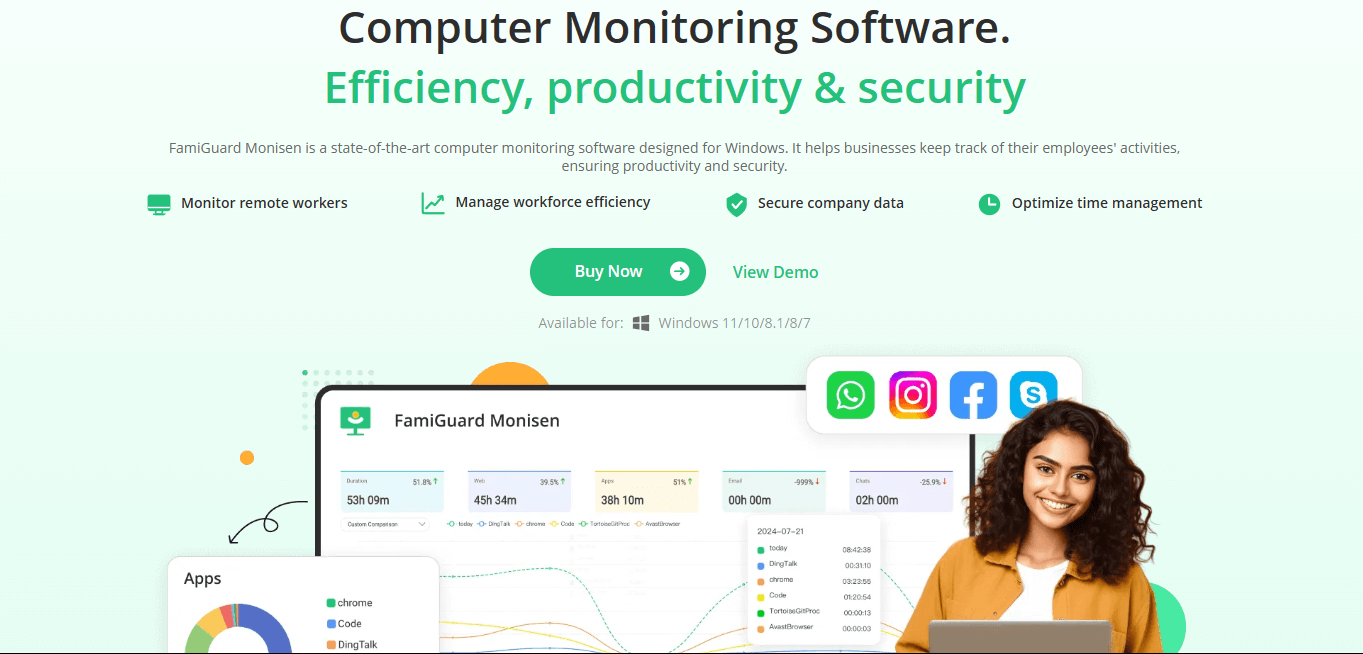
FamiGuard Monisen is a comprehensive computer monitoring software suitable for small teams and parents. Its full range of monitoring features include live screen monitoring, customizable screenshots and recordings, sending/receiving email tracking, screen usage, location tracking and other important features. In addition to being easy for businesses to monitor their employees, as it is supported for individual purchases, it is also equally affordable for parents and schools who want to monitor their children's computer usage.

Key Features
- Different types of screen monitoring, including viewing live screen, reviewing screenshots and recordings, reading screen activity reports.
- Check browser download history, you will see download history from different browsers like Chrome, Firefox, Microsoft Edge, Internet Explorer and Opera.
- Desktop time and application activity is helpful to analyze employee performance.
- It is a keylogger for Windows, and every keystroke will be noted by FamiGuard Monisen.
- Monitors file access, Internet usage and communication channels to protect sensitive data.
- User-Friendly interface with customizable settings to schedule of automatic screenshots.
- Seamlessly tracks activities of both in-office and employees.
- Operates discreetly in the background without disrupting employee workflow.
- Simplifies monitoring and management of employee activities.
- Supports monitoring popular platforms like Gmail, WhatsApp, Instagram, etc.
- Currently available only for Windows operating systems, excluding MacOS and Linux users.
- Real-time monitoring requires a stable internet connection.
Simple Steps to Set Up FamiGuard Monisen
Step 1: You need to Create/Sign in your FamiGuard account and pick the suitable subscription plan to unlock all FamiGuard Monisen features.

Step 2: You need to physically access the target computer and acess https://ms.famiguardapp.com into any browser to download the software.
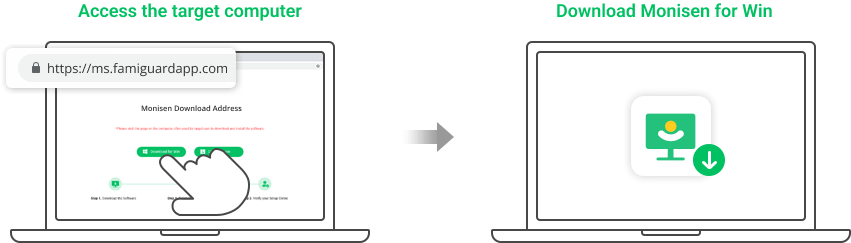
Step 3: Follow the package guide to install the software and finish the configuration. To make FamiGuard Monisen run successfully, adding Monisen to anti-virus software is necessary. Here are the steps,
3.1 Make sure that where is the Monisen installed: C:\Program Files (x86)\Windows Assistant App. The full file name is: Monisen.exe
3.2 You need to paste the full file installation path or temporarily allow viewing of hidden folders in Windows File Explorer, and manually select the folders from inside the antivirus app. Add the MS folder under the installation path or the given complete file name to whitelist, depending on the requirements of different antivirus software.
Please check the official instructions for configuring the Exception list for specific antivirus programs.
Step 4: This is an optional choice for a better monitoring on websites, and it is simple to make it. Open your Chrome browser > Extensions > Turn on Developer mode. Click Load unpacked then go to C:\Program Files (x86)\Windows Assistant App\MS\extension and selet moni-chrome-extension folder.
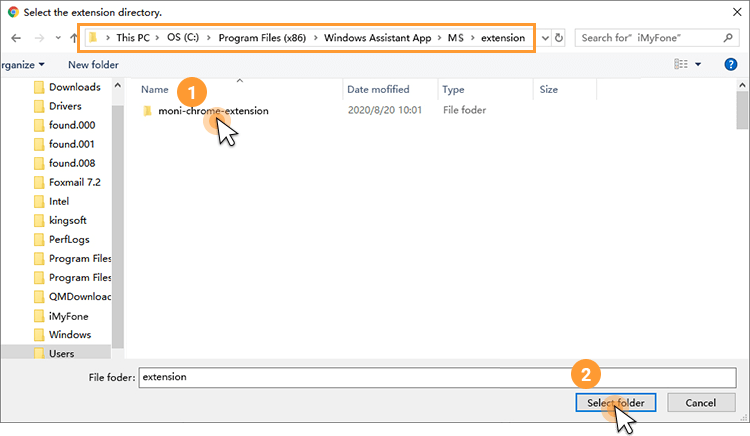
Step 5: After successfully verfity, FamiGuard Monisen will hide itself, and you can monitor the target Windows from the online dashboard now.
Please be aware that the first sync may take some time, and no data uploads when the target computer is idle.
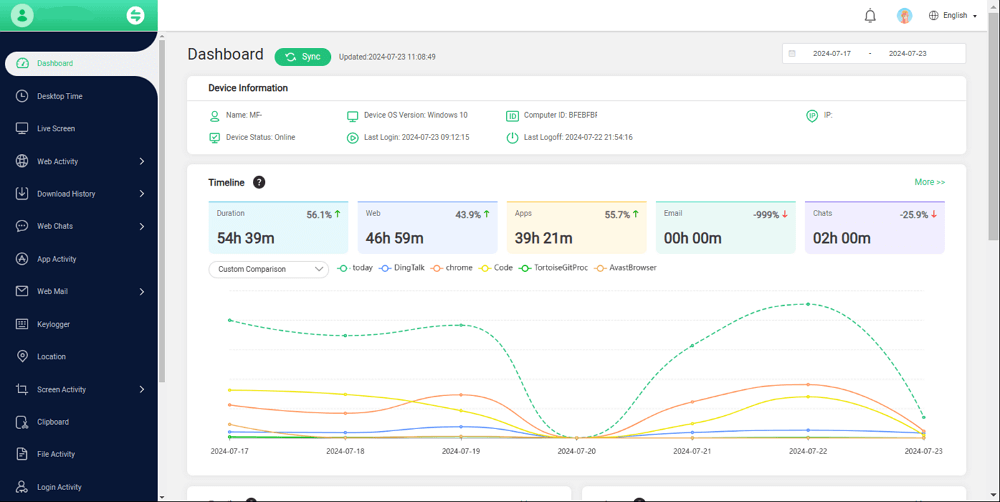
2. Teramind
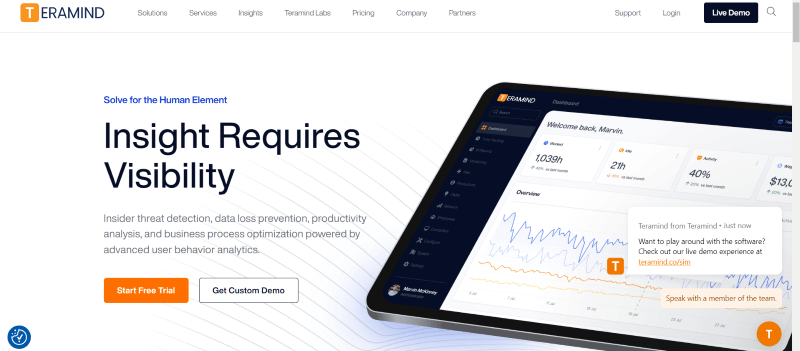
Teramind is live screen monitoring software that made the list due to its powerful applications, which include recording a user’s screen continuously or during specific events. The dashboard covers 12+ system objects, including email, web pages, apps, instant messaging, file transfers, social media, and more. You can view user activity in within a period of time. The best part is the Data Loss Prevention (DLP) package, which secures your company’s data and network.
Key Features
- Tracks employee activity, including actions online, offline, and custom apps
- Offers security protocols to prevent insider or outsider threats from accessing sensitive data
- Analytics to help understand employee performance and how it impacts the company
- Delivers detailed reports with a few clicks, including task reports, ideal vs productive time, working hours, and cost reports
- Integrates with existing systems like PMS tools, CRM software, and communication platforms
- Intuitive UI and dashboard
- Comprehensive set of tracking tools
- Keystroke tracking
- Live monitoring
- Integration with existing platforms
- Privacy compliance and access control
- Expensive
- Complicated in-depth monitoring features
Pricing:
- Starter: $11.25/month
- UAM: $22.50/month
- DLP: $26.25/month
- Enterprise: Tailored plan for professionals
3. ActivTrak
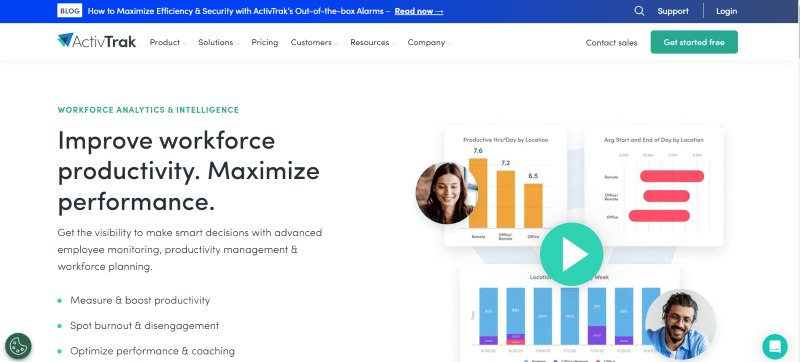
ActivTrak is productivity tracking and employee monitoring software best suited for small to mid-sized businesses, especially in this working climate. Google Cloud Platform serves this SaaS (Software-as-a-Service), so it can leverage many of Google’s native capabilities around AI, big data analytics, and security. These detailed analytics allow employers to make quick decisions and the required adjustments, which can be tedious.
Key Features
- The time tracking feature at the top of the dashboard shows aggregate productive and unproductive time spent on websites and apps
- Detailed analytics and monitoring data are available in the Screenshots section of the Reports tab
- Generate detailed reports highlighting the time spent on the websites, apps, and similar, with durations
- Block websites that are unproductive
- Set alerts for instances where your employees are idle, open multiple browser windows, access social media sites, or do other similar activities
- Easy Agent installation
- Tracks productivity on a per-project level
- Determine the websites and apps used
- Goal setting and tracking tools available
- Monitoring insights
- Lacks keystroke lagging
- No OCR to search within screenshots
Pricing:
- Free plan
- Essentials: $9/user/month
- Professional: $19/user/month
- Enterprise: Tailored plan for professionals
4. Controlio
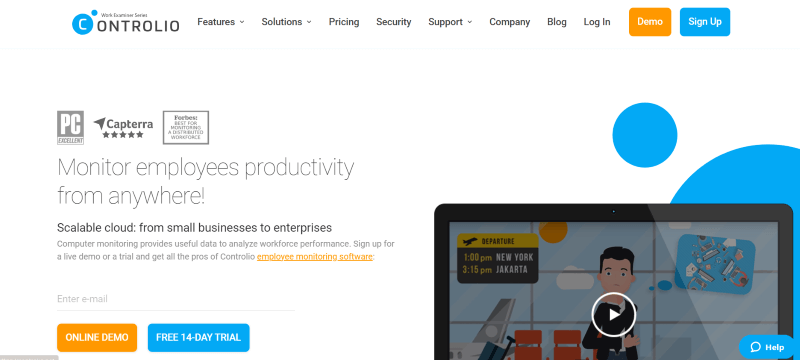
Controlio is another great monitoring tool that helps manage a distributed workforce, regardless of the required data type. Like Teramind, it allows continuous monitoring and recording of users’ computer activities during working hours. It tracks keystrokes, app and website usage, file sharing, and similar activities and provides detailed reports to employers so they can make informed decisions about promoting or releasing employees of their services.
Key Features
- Record the activities of an employee throughout the day and skip to the time relevant to the report’s data so managers don’t have to view hours of recordings
- Captures granular actions like keystrokes to determine the productivity of an employee
- Lets you create profiles of individual users and departments and provide alerts in case of any abnormal behavior
- Generates extensive reports to help monitor employee productivity levels and behaviors
- Track productive and distracting activities
- Generates detailed reports
- Tracks keystrokes, file sharing, and others to determine the productivity
- Video snapshots from multiple displays
- Continuous video recording
- No free plan
- Minimum of five users is required
Pricing:
- Cloud: $7.99/month
- On-Premise: $7.99/month but requires the purchase of additional equipment
- Private Cloud: Tailored plan for professionals
5. Veriato
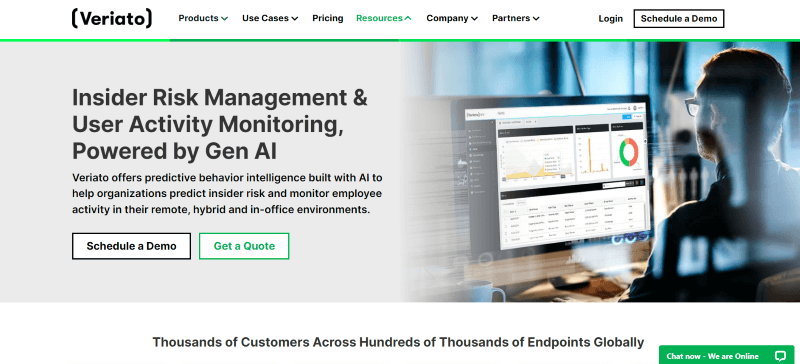
Next on the list is Veriato, which uses AI to collect actionable employee behavior data and uses it to generate detailed analytics. Overall, it comes as heavy-duty computer monitoring software that detects insider threats, mitigates them, scores the risk, monitors websites and applications, and offers alerts, screenshots, reports, etc. Although a lack of cloud-based deployment is unfortunate, the insights are detailed, which matters here.
Key Features
- Tracks and collects data, including activity logs and screen captures, and can generate customized reports and alerts based on employee behavior
- Tracks the entire pathway when a file is moved to another location, so locating it is easier
- Logs every keystroke to determine the numbers their target key is pressed throughout the day and, in turn, their overall productivity. Also, it clicks screenshots or records videos of the computer screens
- AI-based threat prevention
- Complete control over data collection
- Screen capture with playback
- No cloud-based deployment
- Requires SQL
Pricing:
- User Activity Monitoring (UAM): $15/user/month
- Insider Risk Management: Custom pricing
6. Hubstaff
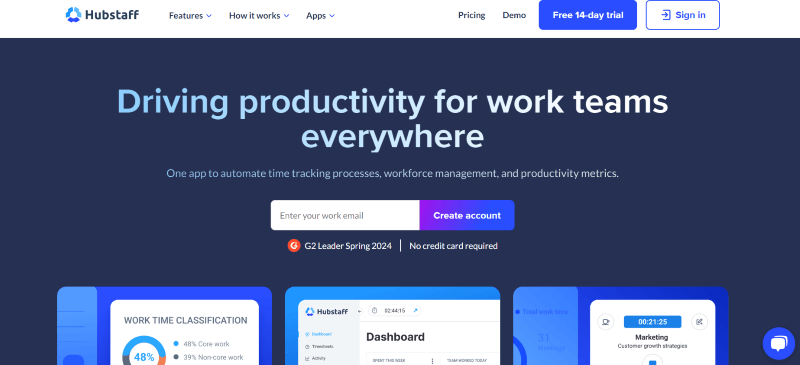
Hubstaff is a comprehensive time-tracking solution with a range of productivity monitoring and reporting features alongside attendance, HR, and payroll functions, making it a great choice for modern businesses. Unlike many in the market, it is available on smartphones (Android and iOS) and lets admins monitor movements via GPS tracking. This way, managers get an accurate idea of their employees' movements throughout the day.
Key Features- Time tracking features let managers and workers track how much time they spend at a place
- Let you capture screenshots of employees’ computers every ten minutes and provides notifications when they’re done
- App and website tracking features allow you to understand the amount of time employees spend on a particular app or website
- Let you track the location of employees
- Take screenshots of the computer’s screen at regular intervals
- Geolocation features
- Easy to schedule shifts
- Reporting is basic
Pricing:
- Free
- Starter: $7/month
- Grow: $9/month
- Team: $12/month
- Enterprise: $25/month
7. Interguard
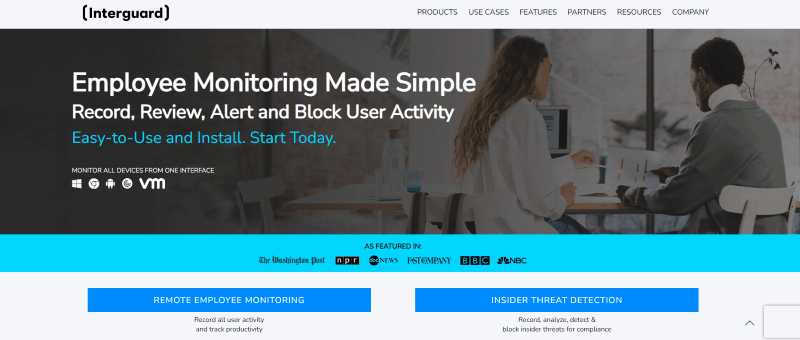
If you want a comprehensive, cloud-hosted employee monitoring solution, Interguard is a great pick. In addition to screenshots and logging information, Interguard generates data that you can use for playback, audit trails, alerts, and even behavioral benchmarking. Its monitoring spans desktop and mobile and has plenty of add-ons that cover everything from data loss prevention to laptop theft.
Key Features
- Presents the collected data in six dashboard views based on what you want to monitor
- Uses a set of robust administrative tools, policies, and alerts to keep the company’s network secure
- Captures everything an employee does on their computer, be it sending emails, file transfer, visiting any apps or websites, and others
- Customizable report for different types of data it collects to let you get the information you want in a way you understand better
- Wide selection of features and add-on modules
- Convenient search function
- Intuitive and easy-to-use UI
- Customizable reports
- Logging and screenshots
- Modules can add up to the price
Pricing:
- Five-user plan: $25/user/month ($125/month)
- 9-user plan: $22.50/user/month ($225/month)
- 20-user plan: $20/user/month ($400/month)
8. Vericlock
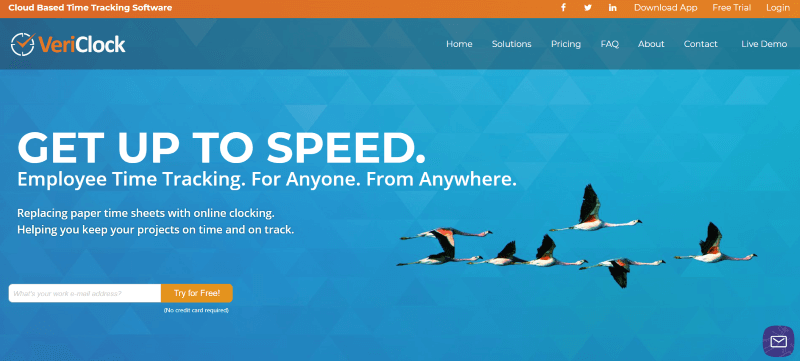
For small and medium businesses that need a reliable but not premium feature-laid solution, Vericlock is a good option. It provides the most common features in a no-frills design. Its geolocation features allow managers to track the location of their clocked-in employees and alert them when they’re too far away. Also, there are fundamental monitoring features like restricting specific IP addresses, flagging clock-ins, and others.
Key Features
- Tracks employees’ total work time and time spent on each project
- Can be customized to specific business needs, whether you need simple features like clocking in and out or complex features like mileage tracking, job code harvesting, etc
- Allows managers to create shifts and track employee schedules
- Set alerts for when employees sign in or off
- Offers basic yet customizable monitoring reports
- Ideal for small businesses
- Affordable pricing
- Good mix of geolocation and time-tracking features
- Simple interface
- Lacks advanced monitoring features
Pricing:
- $5 per month per active employee, plus a $9 base account fee.
9. DeskTime
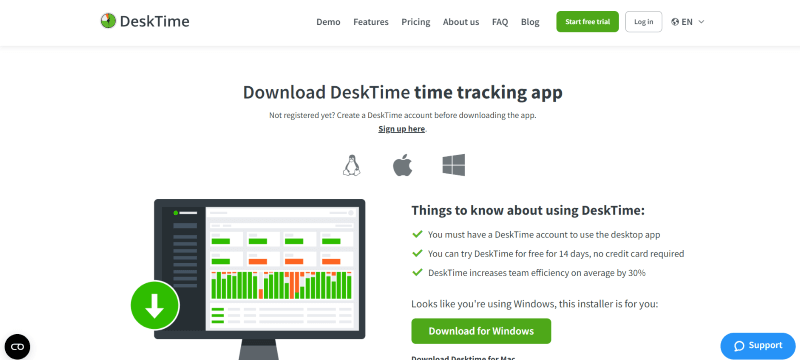
DeskTime is a cloud-based team management and time-tracking software that helps freelancers, businesses, and small teams manage workflows and monitor productivity. You can use it to track the time employees spend on projects, access a website and/or apps, offline time, and get scheduled screenshots. It also sends you detailed reports encapsulating the overall productivity of employees.
Key Features
- Accurate time tracking, i.e., time employees spend on a particular task
- Track apps and websites employees are accessing throughout the day
- Takes scheduled screenshots of members’ computer screens
- Produces detailed custom reports on employee productivity
- Integrates with your project management software
- User-friendly interface
- Valuable time-tracking features
- Integrates with platforms like Trello, Google Calendar, Jira, Outlook Calendar, and others
- Lack of customization options
- Inaccurate idle time detection
Pricing:
- 14-day free trial
- Pro: $5/user/month
- Premium: $7/user/month
- Enterprise: $14/user/month
10. Time Doctor
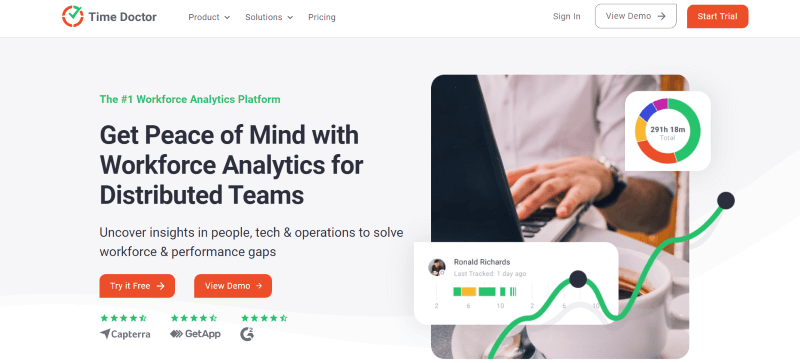
Unlike Vericlock and similar products, Time Doctor is an all-in-one business solution with features covering many categories: project management, time tracking, and employee monitoring. It suits many users, from freelancers to software engineers at companies like Apple and Verizon. From a time-tracking perspective, it’s better than many, but a rather clunky UI and some usability issues keep it at the bottom of the list.
Key Features
- Track the time of projects, tasks, and breaks or time spent away from the computer.
- Keyboard and mouse activity tracking.
- App and URL tracking.
- Create and edit team work schedules.
- Plenty of valuable reports to help your team understand how they spend their work hours.
- Real-time visibility of online and offline activity
- Automated timesheets
- Integrations with services like Asana
- Automated payroll
- Outdated user interface
Pricing:
- Basic: $5.9/user/month
- Standard: $11.7/user/month
- Premium: $16.7/user/month
Part 3: Benefits Of Using Computer Monitoring Software
Investing in the best computer monitoring software has multiple benefits, which are as follows:
- Track Productivity: By monitoring employees' productivity, managers can readily perceive if they’re meeting deadlines and help fix problems to achieve business goals.
- Identify Areas of Improvement: This software potentially helps you identify and eliminate bottlenecks.
- Enhance Cybersecurity: By monitoring computer usage, IT departments can catch possible breaches before they harm the business.
- Streamline workflows: Monitoring software monitors employees' idle times and allows managers to create schedules to boost productivity.
- Improve Communication: With within a period of time insight, managers can identify the problems and communicate the solutions to the right personnel.
Part 4: How To Determine Which Remote Computer Monitoring Software Is Right For You
While monitoring software benefits organizations regardless of size, identifying the right solution is important. Here’s how you determine which is best for you:
- Decide on the Features: These solutions entail plenty of features, so understand which are beneficial to your goals, including time tracking, security, website usage, etc., and select one that best suits your needs.
- Usability: Most businesses want software that’s easy to use, as the complex ones have a steep learning curve.
- Resource Implementation: Some software is simpler to put into place, while some takes time and effort. Select one that suits your business size.
- Type of Reporting and Analytics: Not everyone needs their software to perform detailed analytics, and a simple dashboard works fine. Depending on your business size, determine the type of reporting you need.
- Budget: Irrespective of features, determine the budget you can allocate to these and select one that fits right into it.
FAQs About Computer Monitoring Software
1. What is the best computer software for tracking location?
FamiGuard Monisen, Hubstaff, Verilock, and Veriato are some of the top computer software for tracking location.
2. How do I monitor my employees' computers?
Use robust employee monitoring software to track employees' work on their computers.
3. How do I monitor my PC Performance?
Open Windows security followed by Device performance & health to check your PC performance.
4. What is computer monitoring software?
Computer monitor software monitors and tracks the computer’s activities, including user applications, operations, and network services.
5. Which software monitors activity on a computer?
Software like FamiGuard Monisen, Teramind, and others monitor activity on a computer.
6. How to monitor an employee's PC?
Monitor an employee's PC using monitoring software like FamiGuard Monisen, Teramind, Hubstaff, and others.
Conclusion
Improve communication, monitor and improve team performance, and set KPIs for working teams with the best computer monitoring software. Using these properly helps you determine solutions to bottlenecks, accomplish company goals, and make better decisions. Aside from the features, an intuitive interface and complete control over the employees’ computers make FamiGuard Monisen one of the best. It’s also flexible for parents to track their kids’ activities.
By Tata Davis
An excellent content writer who is professional in software and app technology and skilled in blogging on internet for more than 5 years.