FamiGuard Support: Monitor Devices with Others' Permission.
Spotify, the digital music streaming app, offers users instant access to a vast library of millions of songs, ranging from old favorites to the latest hits. Users can search for preferred artists, albums, and songs to enjoy on their mobile devices, simply hitting play to start streaming.
Despite its diverse content, parents want Spotify parental controls due to the presence of explicit lyrics inappropriate for young children. In the following article, we'll guide you through applying parental controls on the platform.
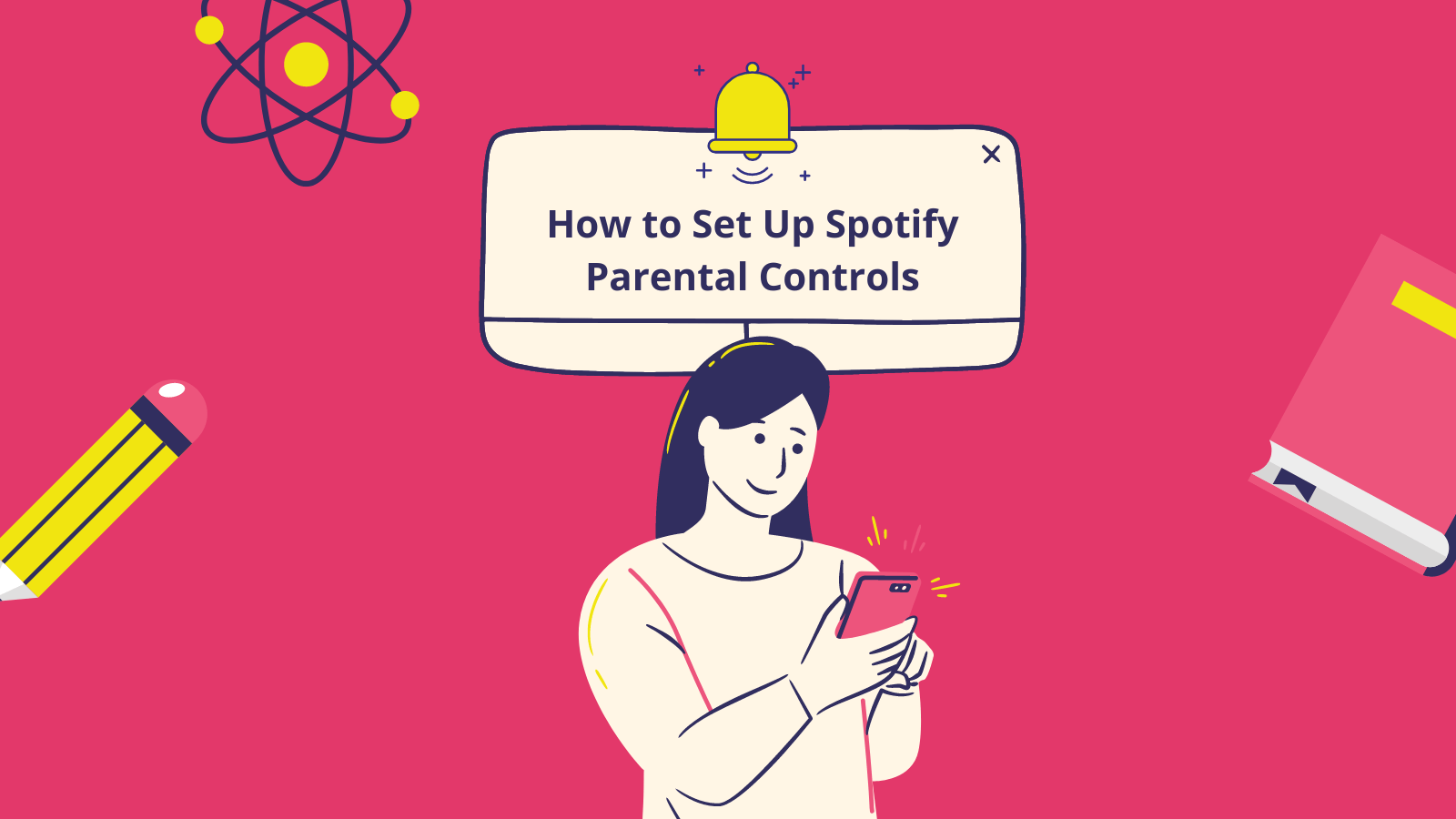
Table of Contents
Part 1: What Is Spotify?
Spotify is a music streaming service that lets you listen to your favorite songs, build playlists, and discover new music. The program allows you to play your favorite songs from almost any device, including an iPhone, an Android phone, a Mac, a desktop PC, and others. Spotify has Apps for certain smart TVs and gaming consoles.
Spotify's popularity has grown partly thanks to its diverse content selection. In addition to music, the site includes podcasts, audiobooks, and other audio content. However, this implies some adult content among the more family-friendly alternatives, which can be problematic if you have young children who use Spotify.
Is It Necessary to Set Up Spotify Parental Controls?
Spotify's massive library of millions of songs means there is something for everyone. However, not every content is appropriate for young listeners, such as music with explicit language or podcasts that explore adult issues.
Spotify, for example, frequently features both explicit and filtered versions of songs. The Spotify app does allow you to filter out explicit content, but it doesn't mean your child won't still view it. Similarly, some Spotify podcasts feature mature language and issues. Spotify's learning system can also cause problems.
The algorithm is intended to propose new content based on what you've already listened to. However, this can result in improper recommendations. For example, if your child listens to a kid's song with swearing, Spotify may promote tracks with explicit lyrics. As a result, having parental controls on Spotify is essential for managing your child's listening experience. We'll go over these controls in greater detail later.
Part 2: How to Set Up Parental Controls on Spotify?
Spotify has recently released a long-awaited feature that gives parents more control over their children's content. There are primarily two options for Spotify parental controls. The new Premium Family Plan enables parents to block songs with profanity or other explicit content. When using a family plan, the ability to turn off the function will be password-secured. Thus, children can only do so with knowledge of the parent's passcode. You may also select Spotify Kids for content explicitly geared toward children.
How to Set Up Spotify Premium Family Plan
To use Spotify parental controls, get a Spotify Premium Family subscription. The plan allows up to six people in the same home to share a Premium subscription, which means each person has their profile and password and is linked to the same billing account. All members can access their music library, playlists, podcasts, and suggestions.
To enroll in a Premium Family Plan, take these steps:
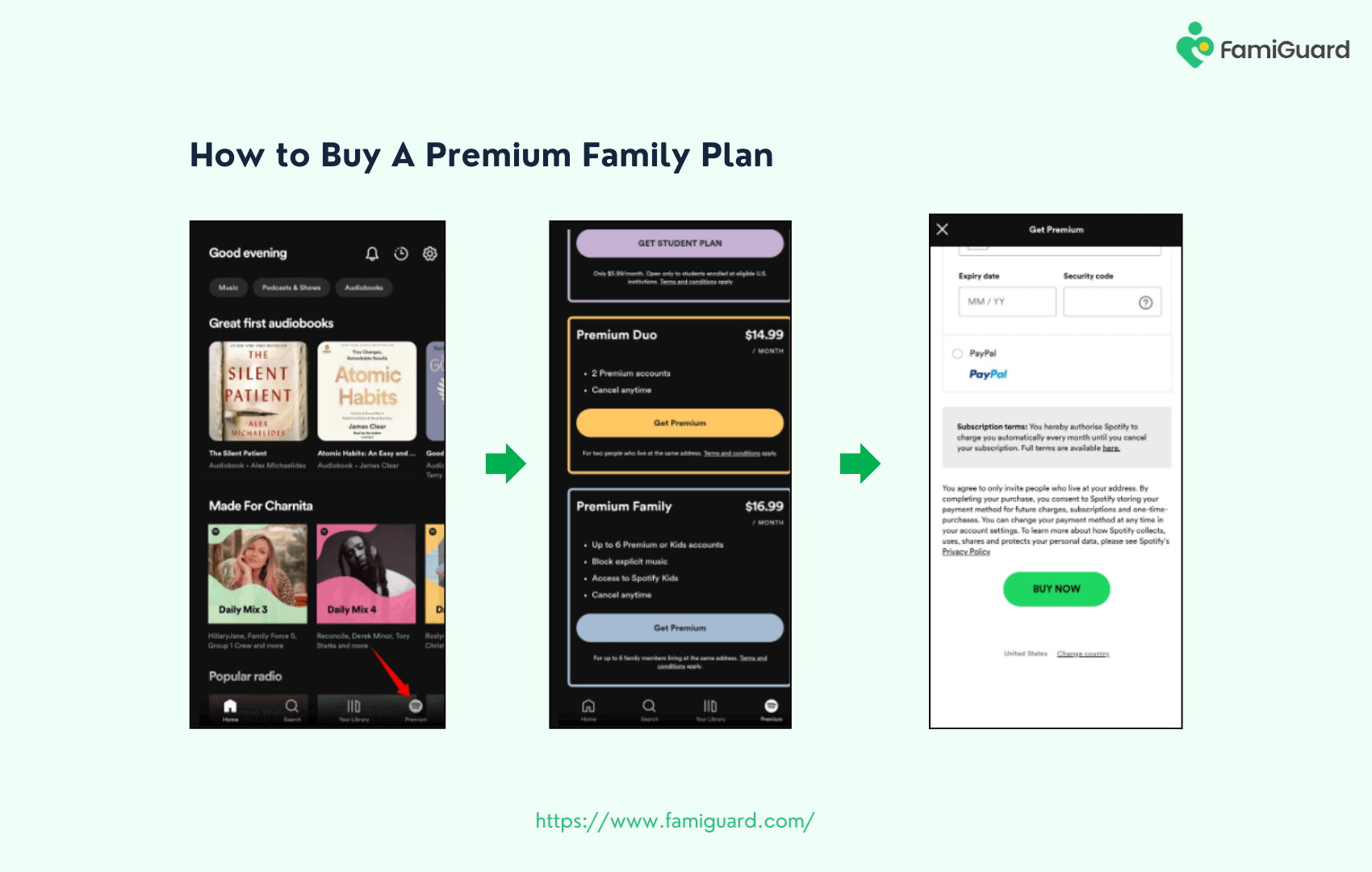
Step 1. In the Spotify app's lower-right corner, select "Premium."
Step 2. Scroll down until you reach Premium Family and tap the "Get Premium" button.
Step 3. Review the payment information and select the method of payment.
Step 4. Choose Buy Now through Spotify or Subscribe through Google Play.
After you purchase the Spotify Family package, ensure your family members download the Spotify app to their devices. You're now ready to add a member to your Spotify Premium Family Plan.
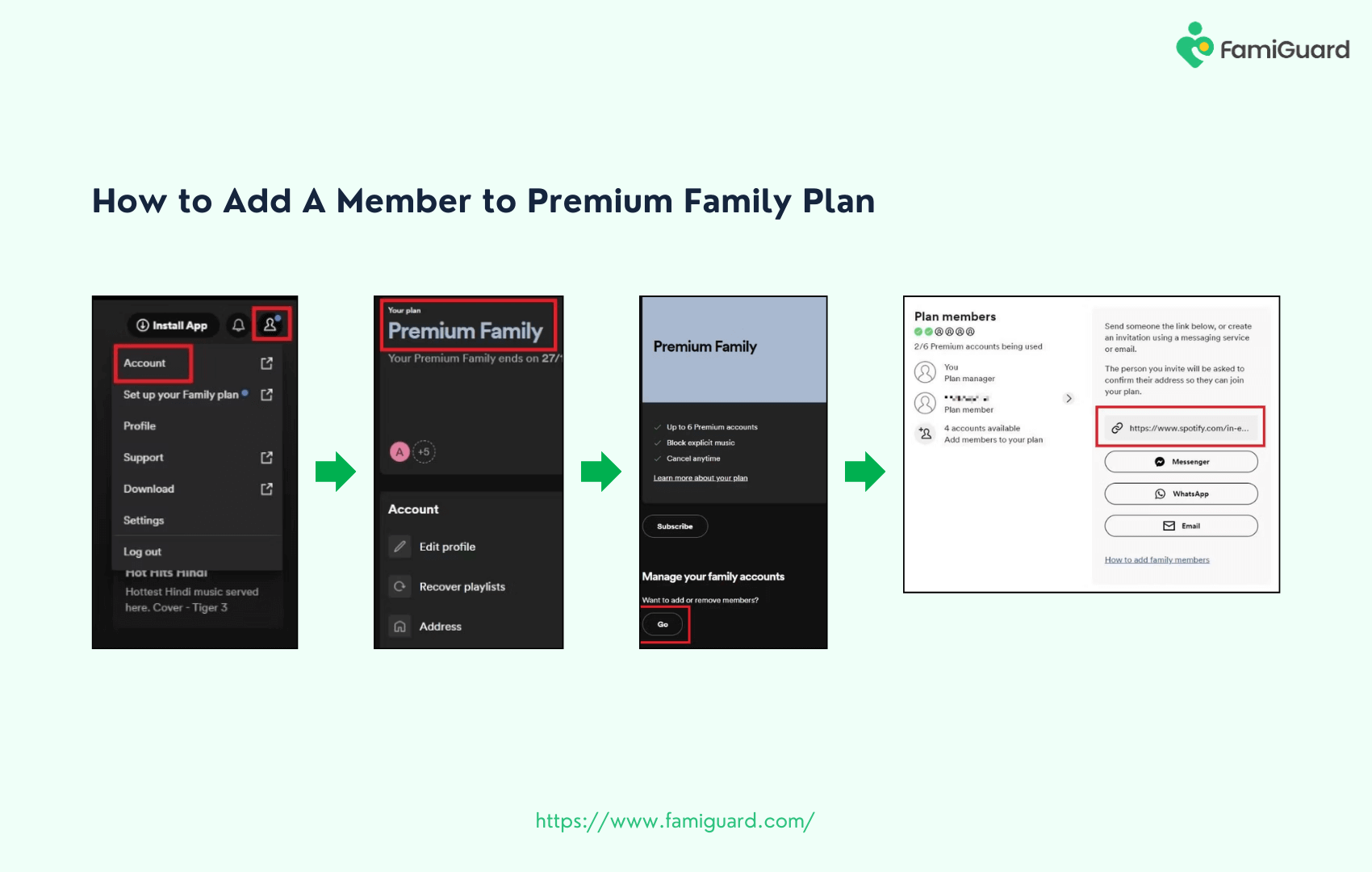
Step 1. Visit the Spotify website and log in to your account.
Step 2. Select Profile or click the profile symbol in the upper-right corner, then choose "Account."
Step 3. Select "Premium Family," then go to the bottom of the page and click "Go."
Step 4. Copy the invite link and share it with family members. Alternatively, send the link by Messenger, WhatsApp, or email.
You can adjust the parental restrictions after successfully adding family members to your Spotify Premium Family plan. This is how you do it:
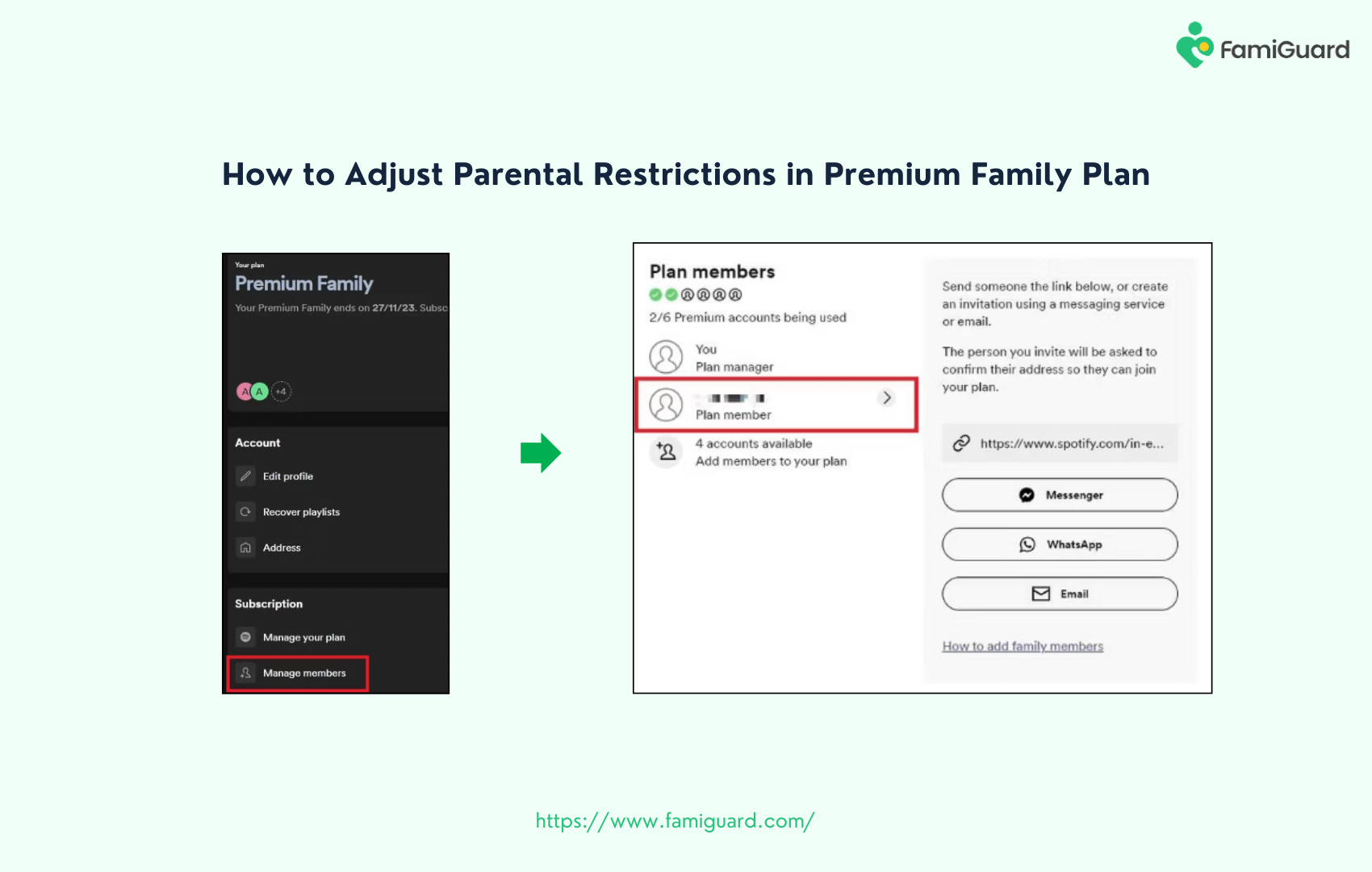
Step 1. Visit the Spotify website and log in to your account.
Step 2. Select Profile or click the profile symbol in the upper-right corner, then choose "Account."
Step 3. Under Subscription, choose "Manage members."
Step 4. Select a family member from the "Plan members" area.
How to Set Up Spotify Kids
Spotify Kids is a dedicated app that allows families to manage their children's listening experiences. The Spotify Kids app is aimed at children aged three and up. It offers diverse kid-friendly content, such as music, stories, audiobooks, and more. A team of editors vets the Spotify Kids app's material. This guarantees that only age-appropriate content is accessible.
First, sign up for a Premium Family Plan on Spotify to create a Spotify Kids account. This account type allows several listeners on the same account, each with their library, playlists, and other features. To set up Spotify Kids, follow these steps:
Step 1. Get the Spotify Kids app from the Google Play Store or App Store.
Step 2. Sign up for the Premium Family Plan and create a Spotify Kids account.
Step 3. Under the Settings menu, click "Grown Ups" and set up a PIN to access the app's settings.
Step 4. You'll be prompted to create an avatar for your youngster. This can be a fun pastime for kids, allowing them to customize their experience within the program.
Part 3: Spotify Parental Controls VS. Spotify Kids
Spotify made a breakthrough in the family-friendly space with its new Spotify Kids offering. The combination of Spotify and Spotify Kids accounts on a single family plan, and the sophisticated custom filtering available on Spotify Kids make it an excellent bargain for families and one of the greatest music apps for children--but it is not without flaws.
Spotify Parental Controls
Pros & Cons
-
Parent-monitored content for kids 12 and older
Pros
-
Even with a monitored account, there is still much inappropriate content on Spotify.
-
Explicit song titles and album covers are still visible.
Cons
Spotify Kids
Pros & Cons
-
Curated content only for kids under 12
-
Blacklist or whitelist any songs
-
Highly controlled
Pros
-
Only for kids under 12
-
Costly
Cons
To use Spotify Kids, you'll need a Spotify Premium Family Plan, which includes six accounts for $15.99 per month. Spotify Kids is a distinct app from Spotify that gives your children access to two carefully curated libraries of content, one for ages 0-6 and one for years 5-12. Each library contains age-appropriate music, podcasts, and even audiobooks, giving children a diverse collection of stuff to discover.
Using Spotify parental controls, you may create ordinary Spotify accounts for minors monitored from the parent account. The only difference between this account and a Spotify Kids account is that you can choose whether the account has access to play explicit songs. Even with a monitored account, there is a significant amount of inappropriate stuff on Spotify. Spotify has even been named to the National Center on Sexual Exploitation's 2023 Dirty Dozen List. A third-party parental control solution, particularly FamiGuard Pro, is more practical except for Spotify parental controls and Spotify Kids.
Part 4: If Spotify Parental Control Is Not Enough?
Spotify parental settings are only partially adequate. Spotify relies on authors to correctly classify their work so that some explicit content can be made. Explicit album covers and song titles remain available. The teen account includes the ability to hide "unplayable songs," including blocked obscene songs, but this choice cannot be restricted, and you can do nothing about explicit album art. If you genuinely want to watch your child's digital life and secure their safety on Spotify, consider FamiGuard Pro, the most effective parental control app available for Android and iOS platforms.
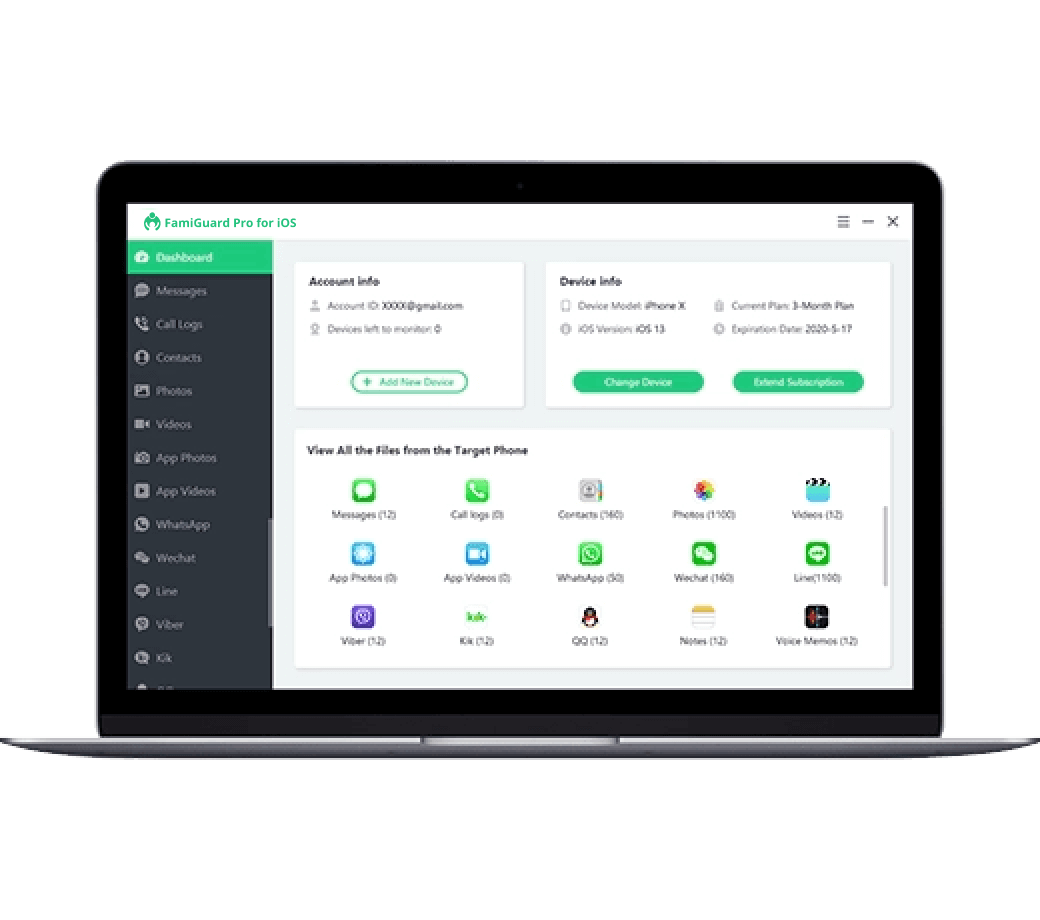
FamiGuard Pro is a comprehensive parental control tool that allows you to manage and regulate your child's online activity on Spotify or any other music, streaming, gaming, or social media platforms. You may filter harmful information, limit children's screen time, enable geo-fencing and alters, view daily reports, and more.
-
Multiple Platforms: Use one account on multiple platforms, such as iOS, Android, and more.
-
Intuitive Interface: Make clear rules and let your child stick to them with time-limit controls.
-
Easy to Use: Sign up free and use FamiGuard Pro easily with product Demo.
-
Reasonable Price: Pay a small fee to own an all-in-one parental control app.
-
Customized Features: Set features per your needs with the self-managed dashboard.
-
Content Safety: Block inappropriate content and keep children safe online.
Part 5: FAQ
Can you put parental restrictions on Spotify?
Spotify does not have built-in parental controls, but you can create a separate account for your child. Choose 'Family' subscription, which allows you to set up sub-accounts for family members, helping you monitor and control their access.
Does Spotify have a kid mode?
Spotify does not have a specific "Kid Mode," but you can create a Kids account under a Family plan. This account has an explicit content filter, ensuring age-appropriate music.
How do I block inappropriate content on Spotify?
To block inappropriate content on Spotify, set up a Kids account within the Family plan. This account filters explicit content. Additionally, you can manually block specific tracks on any account to control the content your child can access
Is there a kid friendly music app?
Yes, several kid-friendly music apps cater specifically to children, such as "Spotify Kids," "YouTube Kids," and "Pandora Kids." These apps provide a safer environment with age-appropriate content and parental controls.
Conclusion
Streaming apps like Spotify make it easy to get internet information, but children may be exposed to inappropriate stuff for their age. Spotify parental controls make it easy to help your youngster navigate the app while limiting exposure to unsuitable information. However, it is still possible to leave some issues exposed. Installing FamiGuard Pro on your child's device allows you to go the extra mile to ensure their safety as they use Spotify and other online platforms.
By Tata Davis
An excellent content writer who is professional in software and app technology and skilled in blogging on internet for more than 5 years.











































