FamiGuard Support: Monitor Devices with Others' Permission.
Roku is a popular streaming platform today, but not all content is suitable for kids and teenagers. In this short post, learn why it's important to set up Roku parental controls. With the help of these settings, you can control things on your Roku in a customized way that makes watching safe and age-appropriate. You can make sure that everyone in your home is safe and happy.
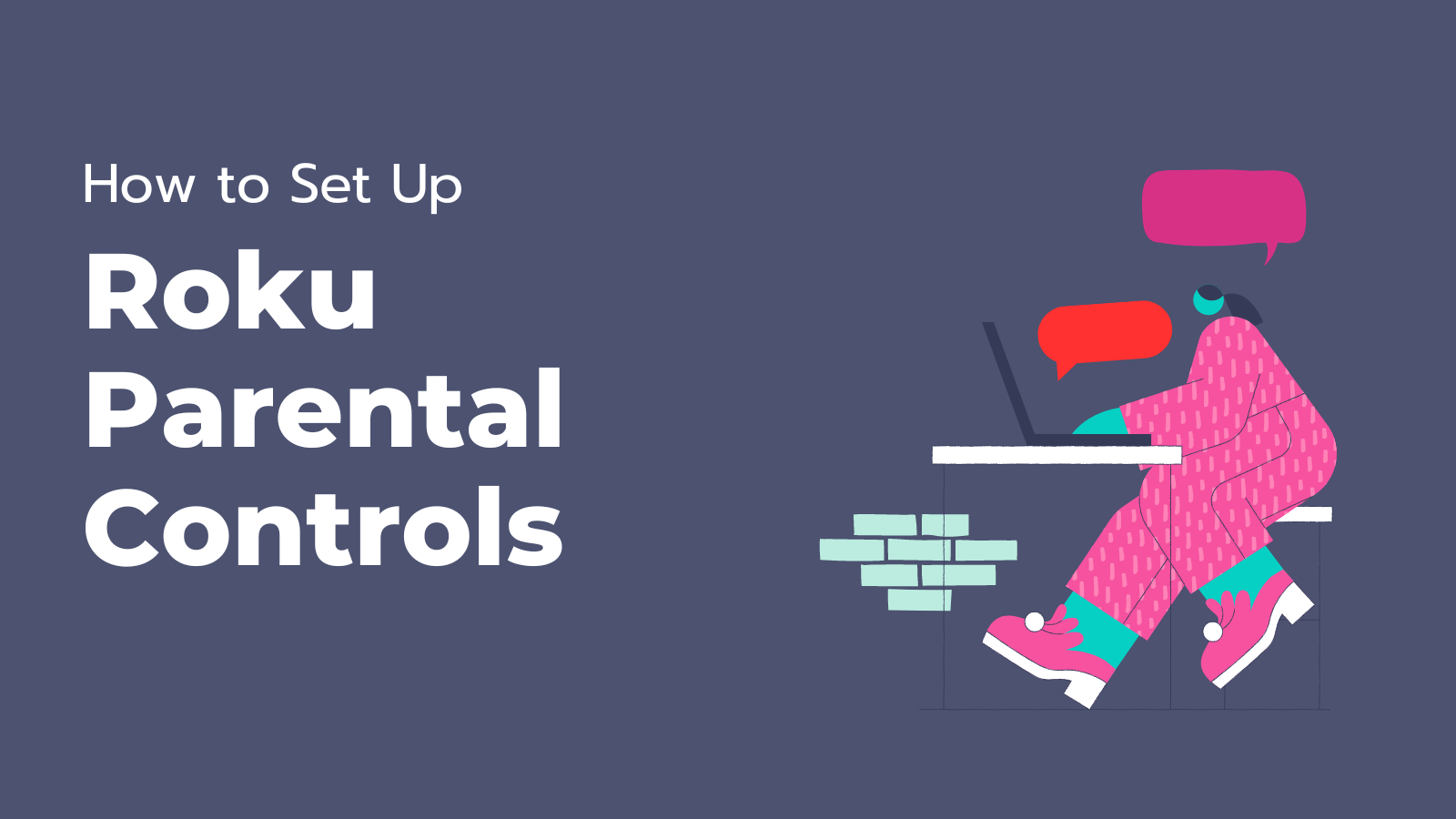
Table of Contents
Part 1: What is Roku? & Potential Risks for Kids
Part 2: How to Set Up Parental Controls on Roku?
Part 3: Tips for Your Child Online Safety
Part 4: If Roku Parental Control Is Not Enough?
Part 5: FAQs
Part 1: What is Roku? & Potential Risks for Kids
Roku is a streaming tool that lets you watch online content on your television. It is one of the most popular TV streaming platforms, offering over 500,000 movies and TV series from major networks and streaming services such as Hulu, Netflix, Disney+, Amazon Prime Video, and many more. Roku also provides access to thousands of free and paid channels worldwide.
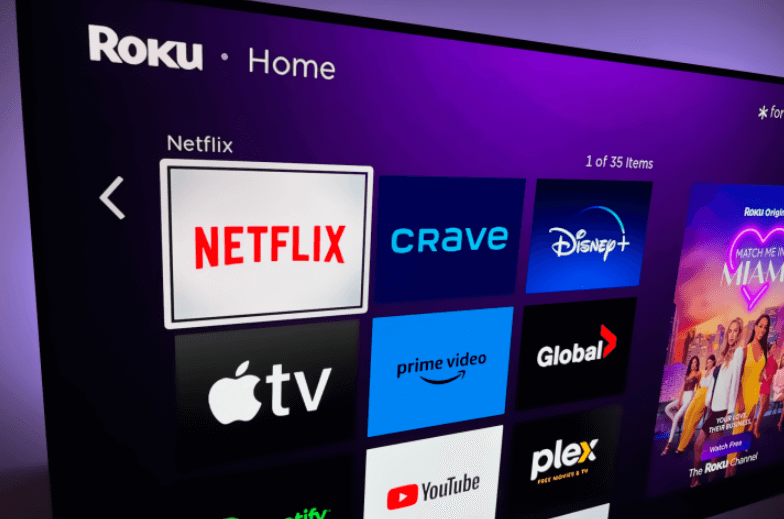
Image resource: digitaltrends.com
Roku was first released in 2008 and has swiftly become one of the most popular streaming devices. It is simple to set up and use, with a straightforward interface that enables you to stream your favorite shows and movies effortlessly.
Roku's first incarnation was a box-style device that used wires to connect to your television. Still, the company has since produced several more products, including the Roku Streaming Stick and the Roku TV. Roku has also begun to create and stream its content, making it more appealing as an entertainment choice. However, it can become a threat for children if they are unsupervised and can readily access inappropriate stuff, which is why Roku parental controls are necessary.
Why Are Roku Parental Controls Necessary?
Roku Apps are popular because they provide a wide range of entertainment and visual learning options in a single streaming space. The disadvantage of such variety is that anyone using this site, including children, may easily access content for all ages. The following are the reasons that Roku parental controls are essential:
-
In Case Inappropriate Content: Platforms such as Roku may require additional controls to provide age-appropriate content for children. Filter numerous types of channels, including 'adult' or sexual content, as well as anything that promotes self-harm, eating disorders, violence, drugs, gambling, racism, or terrorism; these channels are not appropriate for minors.
-
Prevent Contacts with Strangers: Online gaming can bring people together worldwide but also increases the risk of children being exposed to dangerous individuals.
-
Limit Screen Time: Children should not rely solely on screens to engage with their parents. Gaming or watching content addiction is on the rise, particularly among teenagers. Thus, it is prudent to make proactive efforts to mitigate this risk.
-
Avoid Paid Subscription: Roku's streaming style requires preserving payment information, which may lead to children mistakenly purchasing or renting subscriptions.
Part 2: How to Set Up Parental Controls on Roku?
Are you concerned about what your children are seeing on Roku? With Roku parental controls, you may limit access to inappropriate content and prevent purchases of shows, Apps, and movies from the Roku Channel Store. Here's a guide on setting up parental controls and protecting your children.
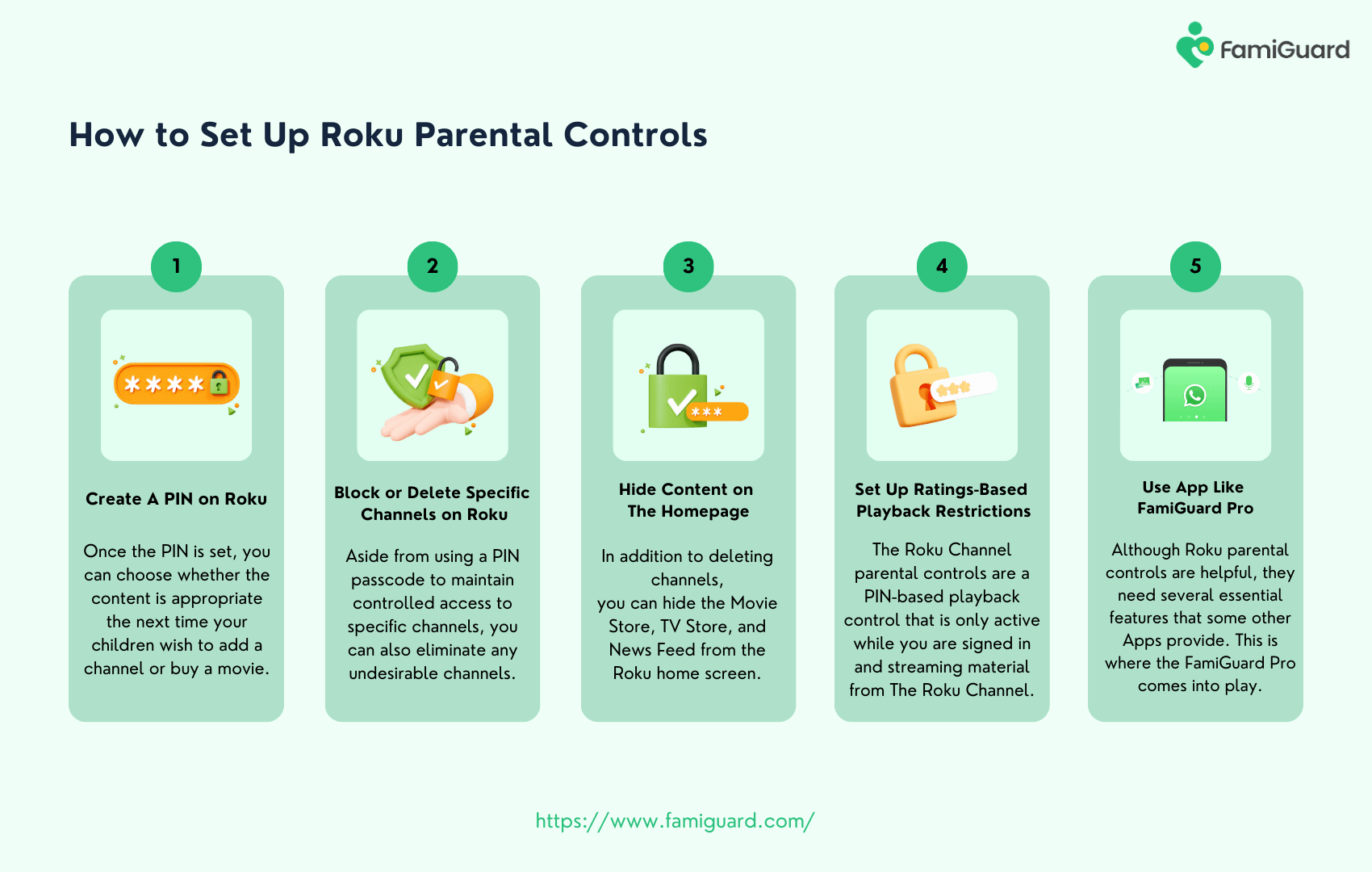
Method 1: How to Create A PIN on Roku
A PIN is an abbreviation for a personal identification number. These passwords are often merely numeric strings and are used to require authentication before performing certain tasks or accessing specific places.
Your Roku PIN is required since it controls access to any device this software utilizes. After enabling it, anyone attempting to watch a specific channel or change parental control settings on that account must enter the PIN first. Once the PIN is set, you can choose whether the content is appropriate the next time your children wish to add a channel or buy a movie. Resetting the PIN regularly is an excellent idea to ensure maximum security. Here's a complete instruction for the Roku PIN setting:
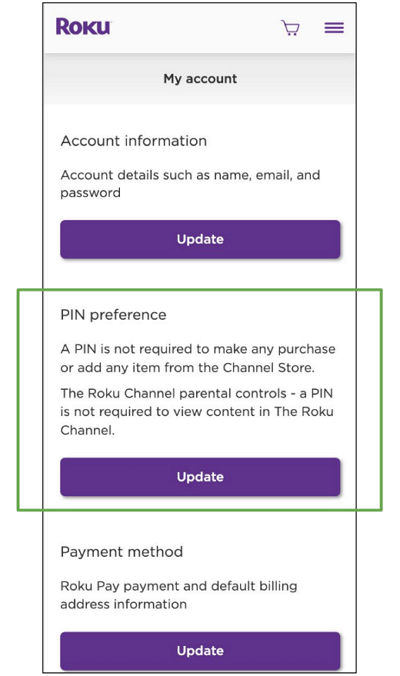
Step 1. Log in to the Roku account.
Step 2. Under the 'PIN preference' heading, click 'Update.'
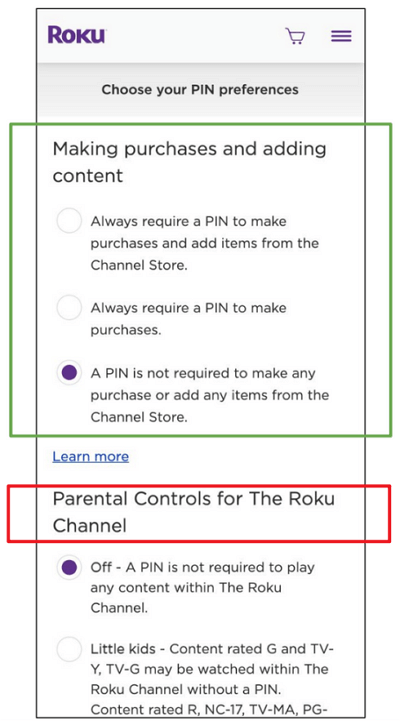
Step 3. You'll be prompted to 'Choose your PIN settings.' Three options are under the category 'Making purchases and adding content.' The most restrictive is the 'Always require a PIN to purchase and add products from the Channel Store' option.
Step 4. Create and verify a four-digit PIN; avoid using something your children could guess. If you already have a Roku PIN, change it here. Choose 'Change PIN' and input a new four-digit PIN.
Step 5. Once you've set up or modified your PIN, select who in your family needs it to access Roku content. You will notice a heading called 'Under Parental Controls for the Roku Channel'; pick 'Little Kids,' 'Young Kids,' or 'Teens' to demand the PIN.
Step 6. Next, click the 'Save Changes' option.
Method 2: How to Block or Delete Specific Channels on Roku
Television may provide hours of amusement, but a quick look at the Roku TV guide reveals that many movies and episodes contain content children should not watch due to their unsuitable or hazardous nature. Aside from using a PIN passcode to maintain controlled access to specific channels, you can also eliminate any undesirable channels.
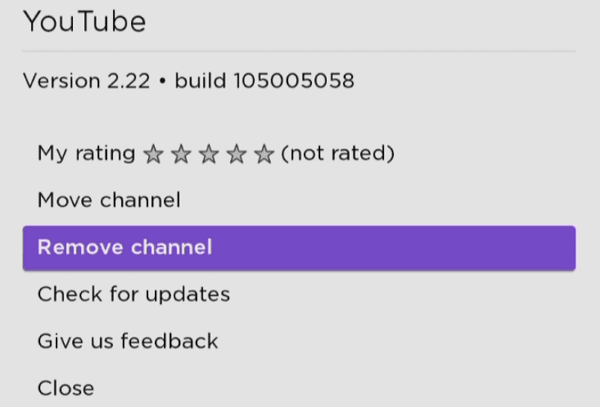
Step 1. From the Roku main screen, select 'My Channels' from the Roku .
Step 2. Use the 's up and down arrow buttons to move to the top or bottom of the options list.
Step 3. Select which channel to delete once you've picked it without pressing Enter. The 'Remove Channel' option will be accessible in the new window.
Step 4. Click 'Yes' in the popup to confirm the channel's deletion.
Step 5. Repeat Steps 1-4 to eliminate as many channels as needed.
Method 3: How to Hide Content on The Homepage
In addition to eliminating channels, you can hide the Movie Store, TV Store, and News Feed from the Roku home screen. It prevents your children from viewing everything the streaming platform offers and eliminates temptation. This is how you do it:
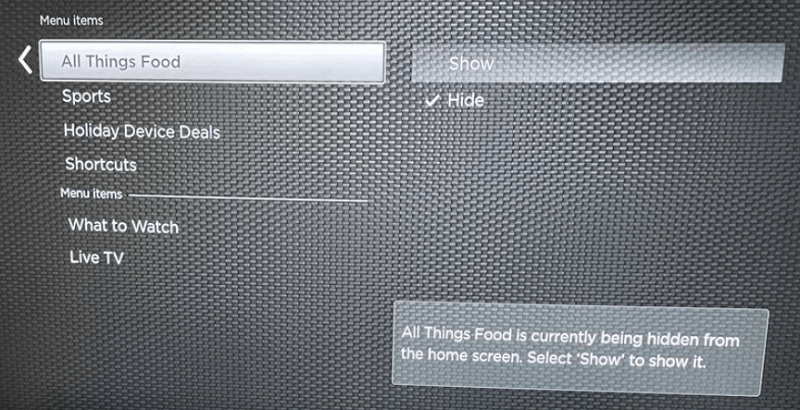
Step 1. Visit the Roku home page and select 'Settings'.
Step 2. Next, pick 'Home Screen' and click the arrow in the right-hand corner.
Step 3. On the following page, select 'Movie Store,' 'TV Store,' or 'News Feed,' then 'Hide.'
Method 4: How to Set Up Ratings-Based Playback Restrictions
The Roku Channel parental controls are a PIN-based playback control that is only active while you are signed in and streaming material from The Roku Channel. When this feature is activated, your PIN must be input whenever someone attempts to watch material with specific ratings on The Roku Channel.
Roku TVs are smart devices that run the Roku OS and include a few additional features that you may find helpful. One useful option is to limit movie access based on the specified content ratings. Roku will display many rating options, including:
| Ratings | Off | Little Kids | Young Kids | Teens |
| U | ✔ | ✔ | ✔ | ✔ |
| PG | ✔ | × | ✔ | ✔ |
| 12A | ✔ | × | × | ✔ |
| 12 | ✔ | × | × | ✔ |
| 15 | ✔ | × | × | ✔ |
| 18 | ✔ | × | × | × |
|
✔ Children can watch the Roku Channel with this rating without a PIN × To access the Roku Channel with this rating, children must have a PIN |
||||
(Data Source: roku.com)
While searching for or browsing content on The Roku Channel, you cannot see movies and TV shows restricted by your PIN preferences; nevertheless, you must enter your PIN before visiting any of these titles. The Roku parental controls only apply to video viewing within The Roku Channel and do not affect video playback anywhere else, including other streaming channels. Here's how to configure the desired settings:
Step 1. Use your controller to navigate your Roku TV's main menu.
Step 2. Access the Settings option, typically at the bottom of the main menu on most devices.
Step 3. Enable parental controls and set a PIN if necessary.
Step 4. Browse TV and movie ratings and make your chosen alterations.
Step 5. Exit the menu, and don't worry. No one can reaccess parental controls without entering the PIN you chose.
If a movie or TV show lacks a rating, you can restrict access by selecting Block All Unrated Programs.
Method 5: Use A Parental Control App Like FamiGuard Pro
Although Roku parental controls are helpful, they need several essential features that some other Apps provide. For example, you can restrict your child's Roku time because too much TV is also bad for them. It can interfere with the children's optimal sleeping routine, affecting their school performance and overall focus. This is where the FamiGuard Pro comes into play.
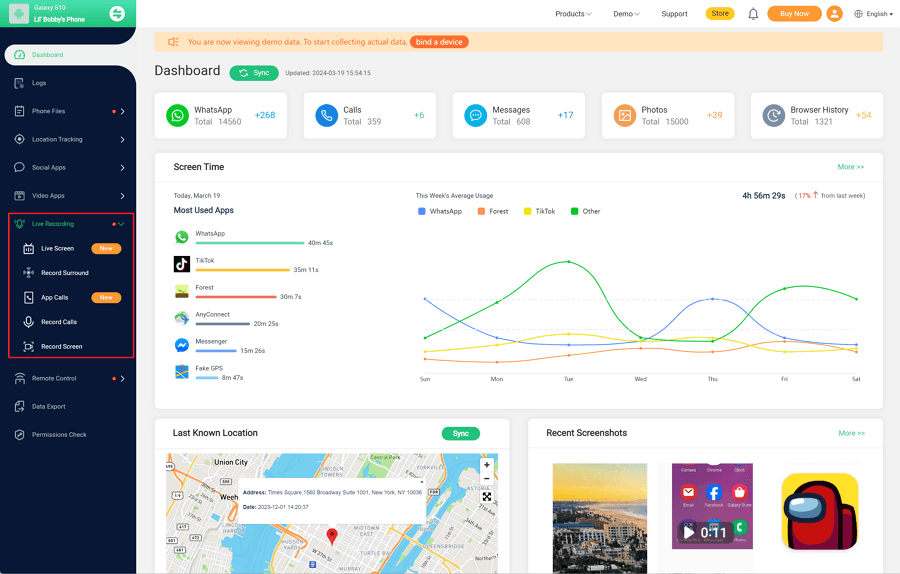
It is available for Android, iOS and iCloud and operates cheaply, allowing you to enjoy the same functionality as Roku parental controls but at a lower cost. FamiGuard Pro provides an easy way to establish screen time limitations for each program. For example, if your child uses their phone to watch cartoons on Roku, you can limit their program use weekly. FamiGuard Pro is convenient because it has timetables, allowing you to restrict access to Roku, YouTube, gaming, and other distracting apps when your child is at school/home.
How to Set Up Roku Parental Control with FamiGuard Pro?
Step 1. Create/Sign in your account and pick the suitable subscription plan to unlock all FamiGuard Pro features.

Step 2. After purchasing, you will be navigated to Member Center. Click Start Monitoring button and you will go to the dashboard, choose the device you want to bind and follow the Set up guide to finish installation and configuration.
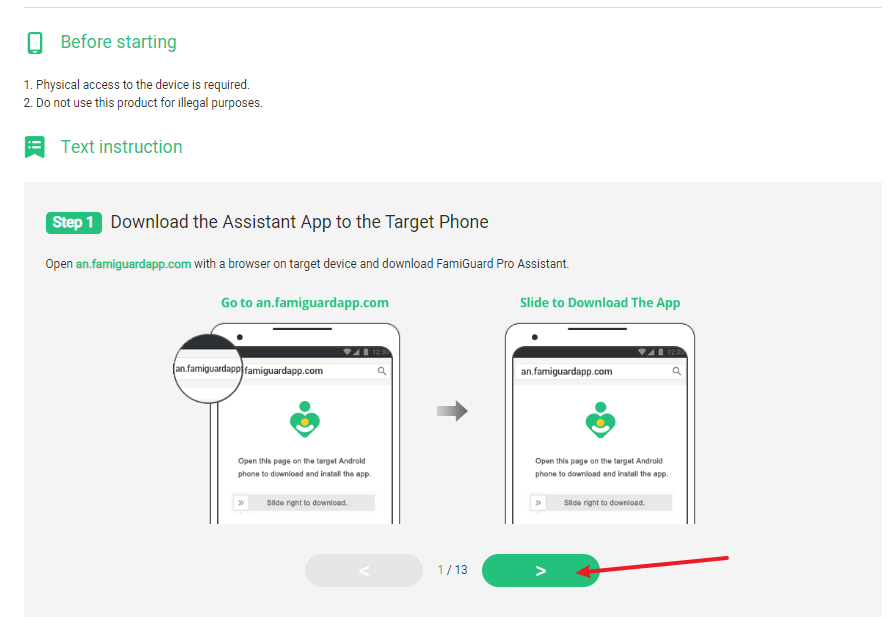
Step 3. If you verify your setup successfully, you can begin your monitor on apps and websites now. You can check screen time report, app activities and browser history, and you can get them from Dashboard, Phone Files and Social Apps.
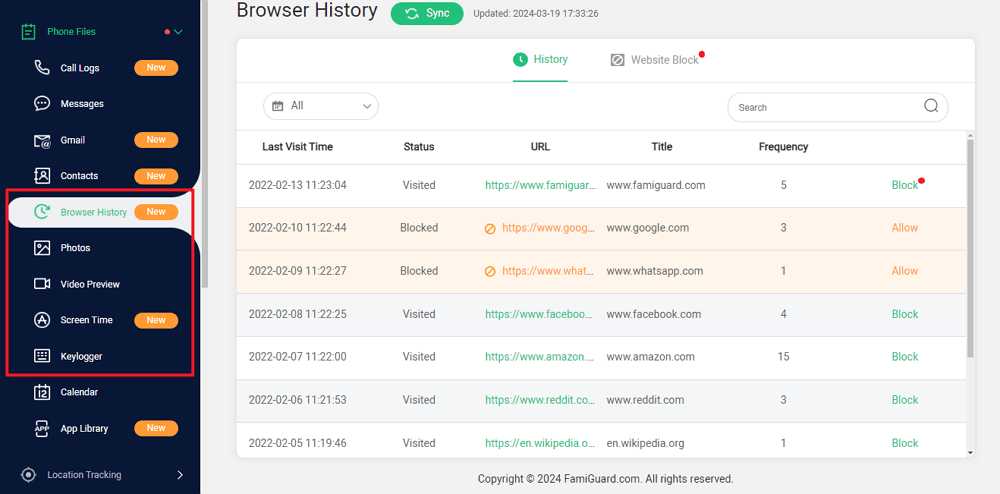

An Array of Amazing Features
-
Location Tracking: Track cell phone location and view location history
-
Call Record: Auto-record all incoming and outgoing calls & SMS.
-
Social Media Tracking: Monitor on social media apps like WhatsApp, Instagram, Snapchat, Facebook, Viber, WeChat and more.
-
Remote Control: access the files on the target phone, like contacts, photos, call logs, etc.
Part 3: Tips for Your Child Online Safety
Parents have complex challenges in today's high-tech environment, where they must protect their children from various internet hazards and threats. Here are some strategies to improve your child's general online safety:
-
Familiar with Internet Threats: While Roku may include inappropriate content, children can access it elsewhere. From cyberbullying in multiplayer games to online predators on social media, make sure you are aware of all the threats so that you can better protect your children.
-
Educate Kids of Online Safety: Educating children about the internet's hazards is crucial for preventing harm. Take the time to explain appropriate online etiquette and warn them about any threats they may encounter while browsing independently.
-
Monitor Your Child's Online Activities. If your children are small, consider browsing the internet together. Later, you can utilize parental monitoring programs like FamiGuard Pro to keep things in check. It can restrict specific websites and track your children's behavior on their gadgets.
-
Discuss Various Online Situations. Teaching youngsters how to behave correctly and protect themselves online is an ongoing endeavor. Encourage them to seek your counsel if they face any strange situations, and remember to be supportive and explain the appropriate procedures to take.
Part 4: If Roku Parental Control Is Not Enough?
Roku demonstrates its concern for its users by including parental control choices on its TVs and other devices. These capabilities allow you to block channels, manage live TV access, and activate additional tools to guarantee that your child does not access inappropriate content. While Roku parental controls are convenient and quick to use, they may need to improve for children's online safety.
By applying other apps, such as FamiGuard Pro, you may prevent your child from watching too much TV on Roku by organizing timetables and limiting daily access. It is an excellent tool for implementing safety precautions with features like the screen time tracker, website filter, and social media monitor. The following are some benefits of utilizing FamiGuard Pro:
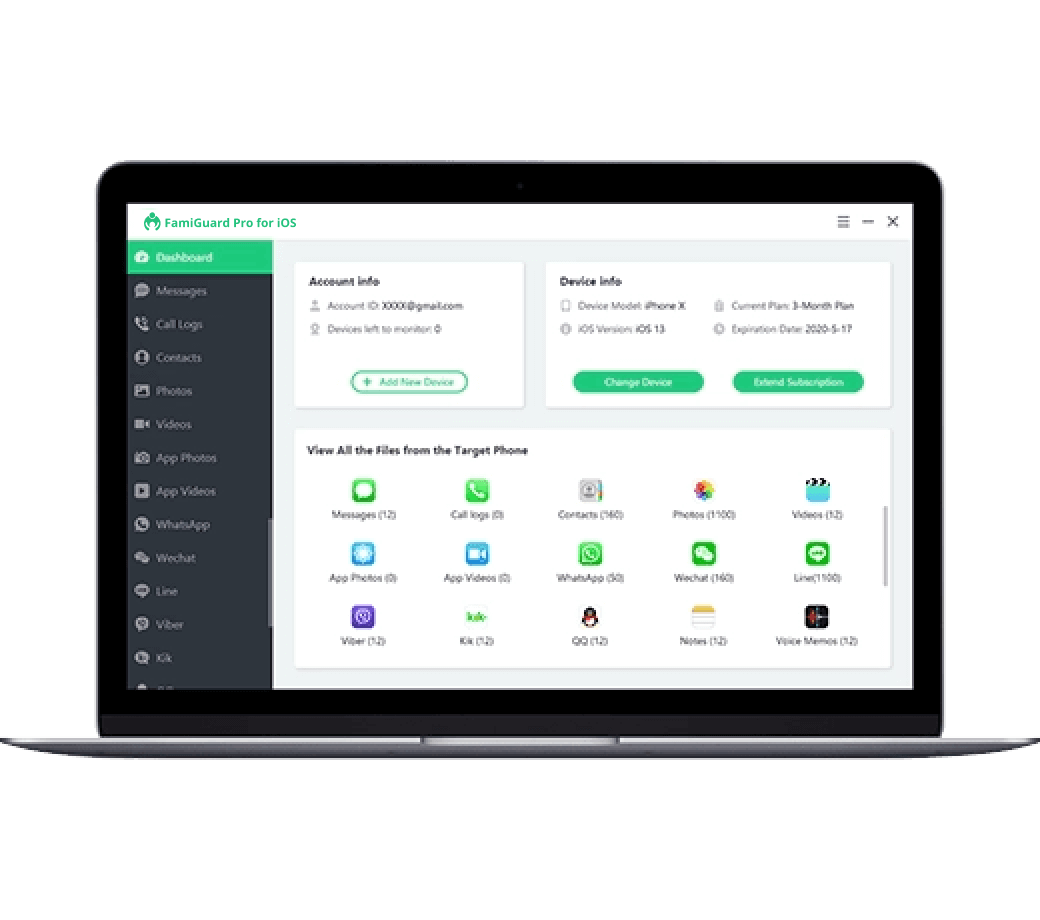
-
Multiple Platforms: Use one account on multiple platforms, such as iOS, Android, and iCloud.
-
Intuitive Interface: Make clear rules and let your child stick to them with time-limit controls.
-
Easy to Use: Installing FamiGuard Pro is simple - sign up free and begin your monitoring by following the guides.
-
Reasonable Price: Pay a small fee to own an all-in-one parental control app.
-
Customized Features: Set features per your needs with the self-managed dashboard.
-
Content Safety: Block inappropriate content and keep children safe online.
FAQs
Q1. Can I block YouTube on Roku?
Yes, you can block YouTube on Roku by setting up a channel-specific PIN. Navigate to the channel, select 'Options,' and choose 'Remove Channel' or 'Remove & Clear Data.' Then, set a PIN to prevent reinstallation.
Q2. Can a kid bypass parental controls on Roku?
Roku's parental controls are robust, but it's essential to regularly update your PIN and restrict access to settings. Kids may attempt to reset settings, so ensure your PIN is secure to prevent bypassing.
Q3. What are some alternatives to Roku for kids?
Some kid-friendly streaming alternatives to Roku include Amazon Fire TV, Apple TV, and Google Chromecast. These platforms offer parental controls and a variety of child-appropriate content.
Q4. How do I know if my kid is using Roku?
Monitor your Roku account activity and device usage. Check the 'Recent Activity' section for a list of recently watched content. Additionally, review the 'My Feed' section for any added shows or movies your child may have selected.
Conclusion
Roku provides a wide selection of features for parents who wish to keep their children safe when streaming. With the proper parental settings and other safety measures, you can ensure your children do not access inappropriate content on their Roku TV. If you're looking for a solution to keep all of your family's devices safe from inappropriate content, FamiGuard Pro can help. It's an all-in-one parental control App that lets you monitor, manage, and safeguard your family's device activity in one place.
By Tata Davis
An excellent content writer who is professional in software and app technology and skilled in blogging on internet for more than 5 years.












































