FamiGuard Support: Monitor Devices with Others' Permission.
Most people prefer texting over calling because it’s convenient and often more efficient. But it can be frustrating if you need to text someone something important and get the “message blocking is active” error. Possible reasons include carrier or service plan restrictions, account suspension, blocked contacts, or device settings.
Although not common, many have experienced it, and to fix it, you must identify the root cause. Then, apply the specific troubleshooting methods to resolve the issue quickly. This guide discusses the issue and solutions in detail, so let’s dig in!
Table of Contents
Part 1: What Does "Message Blocking Is Active" Mean?
The “message blocking is active” means that the contact you are trying to text is blocked somehow. Possibly, the number is in your block list, you’ve some kind of parental control active, or there might be some issues with your carrier that are blocking the receiver’s number. There are many reasons for such error messages, but these are the most common ones. You must first call or try to establish another means of contact to check if any other way is working.
Part 2: Common Causes of the "Message Blocking Is Active" Error
Message blocking error messages can result from multiple reasons: you might have done it mistakenly, or there could be some other error. Following are the possible reasons for your “message blocking is active” error:
1. Carrier or Service Plan Restrictions
There might be a service issue- which means your carrier might be experiencing some glitches or a service outage. In such cases, there won’t be any network bars on top of your smartphone display, and you can’t send or receive texts from any of your contacts.
If that’s not the case, you might be on a specific plan, causing the error. For example, if you’re on a data-only plan, you can only send messages with an active internet connection.
2. Account Suspension or Restrictions
Many carriers might impose restrictions on your account or suspend it if they detect service violations, hence the error message. But this will hold true to all your contacts, not a single one.
3. Blocked Contacts
The most typical reason for this error is that the contact is in your phone’s block list. You might have mistakenly or intentionally added the number and forgot about it. So, the first thing to do when encountering such an error is to access your block list and remove the contact if needed.
4. Device or App Settings
If your phone has incorrect data and time setup, it might interfere with its ability to send messages. Most of the time, you need to toggle the automatic time and date to fix the issue.
Part 3: How to Fix "Message Blocking Is Active" Error
How to fix the message-blocking error depends on the underlying issues. So, if you can identify the reason, fixing it will get much easier, or you will need to try each of the following troubleshooting methods one by one.
Method 1. Check for Carrier Issues
If message blocking is active on your iPhone or you’re getting “free msg-unable to send message error,” check the network bars on the top right corner of your smartphone display. If no bars are visible, there’s a service outage in your area, and you must wait a few hours for it to return. If the issue isn’t fixed on its own, turn off your phone, re-insert the SIM, and finally contact your service provider.
And you can check your service provider’s support pages to check it the problem is on carrier service, we provide some additional resources for you:
- AT&T: https://www.att.com/support/article/wireless/KM1370514/
- T-Mobile: https://community.t-mobile.com/apple-8/message-blocking-activated-but-i-can-t-undo-it-39158
- Verizon: https://www.verizon.com/support/troubleshooter/im-unable-to-send-or-receive-text-messages/
- Google: https://support.google.com/assistant/thread/188491654/free-msg-unable-to-send-message-message-blocking-is-active?hl=en
- iOS: https://support.apple.com/en-in/118433
Method 2. Review and Adjust Phone Settings
If your smartphone shows an inaccurate date and time, fix it by following the steps for both iPhone and Android.
For Android: Access the “Settings” menu, go to General Management > Date & Time, and tap the toggle switch next to “Automatic date & time.”
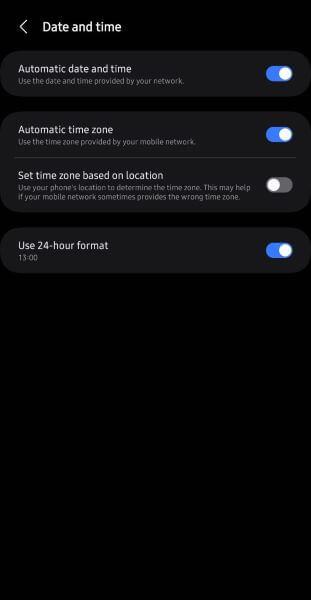
For iOS: If message blocking is active on iPhone due to an error in date and time, access the phone’s Settings, select General > Date & Time, and enable the “Set ” option.
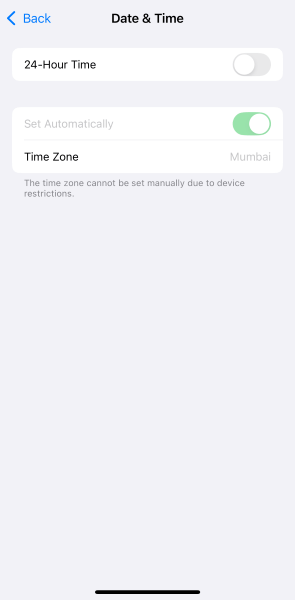
Method 3. Check for Blocked Numbers
Another reason why the error message pops up is that you’ve accidentally or intentionally blocked the contact and forgot. Here’s how to check and remove the blocked number from Android and iPhone:
The steps to unblock a number might vary from one device to another depending on the Android version and device type. The general steps, however, are as follows:
Step 1: Access the “Phone” app and tap the “more” icon, typically the three dots in the top right corner.
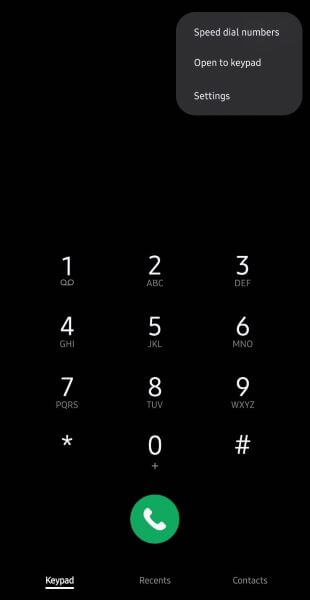
Step 2: From the pop-up menu, select “Settings” and tap “Block numbers.” Find the number to unblock and tap on”-” next to it.
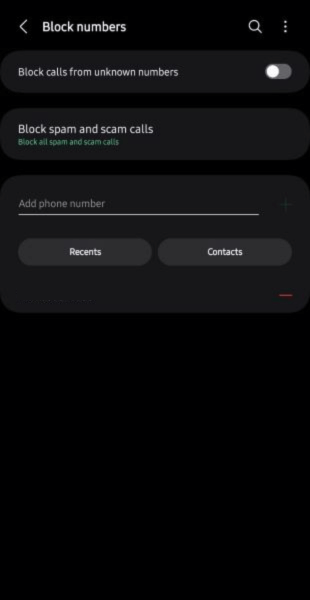
If message blocking is active on iPhone, you need to follow the steps in order:
Step 1: Access your iPhone's “Settings” app and tap on Phone > Blocked Contacts.
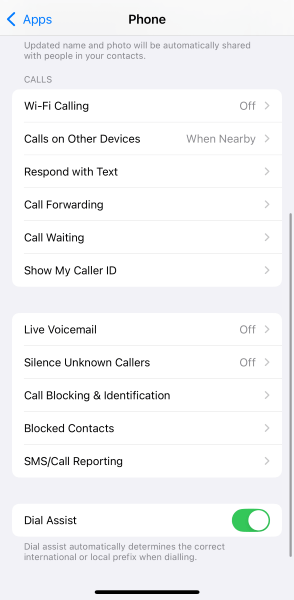
Step 2: Find the contact you had difficulty messaging and tap on unblock.
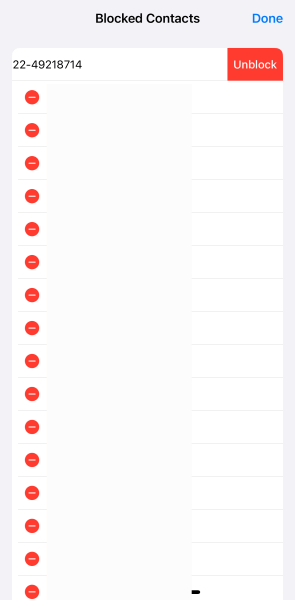
Method 4. Disable Message Blocking Feature
Since blocking is the most common reason for unable to send message error, disabling the message blocking feature is the solution. You’ll need to follow the steps mentioned in the previous section to access the block list on Android and iPhone and unblock the required contacts.
Part 4: How to Know My Kids' Situation if Message Blocking?
As concerning parents, can’t contact with kids for message blocking is active problem will be extremely annoying. And this moment, parents will have the tendency to know what happen around kids or what they are doing, with the help of a parental control app – FamiGuard Pro, parents can check their kids’ Live screen and listen to surrounding to know the details.
Step 1. Create/Sign in your account and pick the suitable subscription plan to unlock all FamiGuard Pro features.

Step 2. Choose the device you want to bind and follow the Set up guide to finish installation and configuration on the target device. If you want to monitor Android device, you can access an.famiguardapp.com to download and install FamiGuard Pro Assistant on the target device. Then, follow the package installation to finish configuration. In the end, verify your settings. If you make it, click the button to hide FamiGuard Pro Assistant.
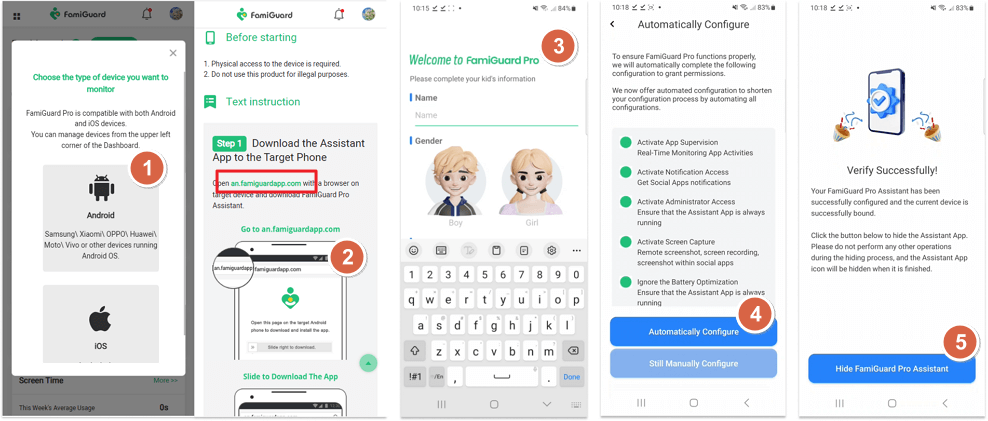
Step 3. After you set up successfully, you can begin your monitor now. You can check call history, name of caller, phone number, duration and date in details. And other features like record surrounding will help you to know what happen better.
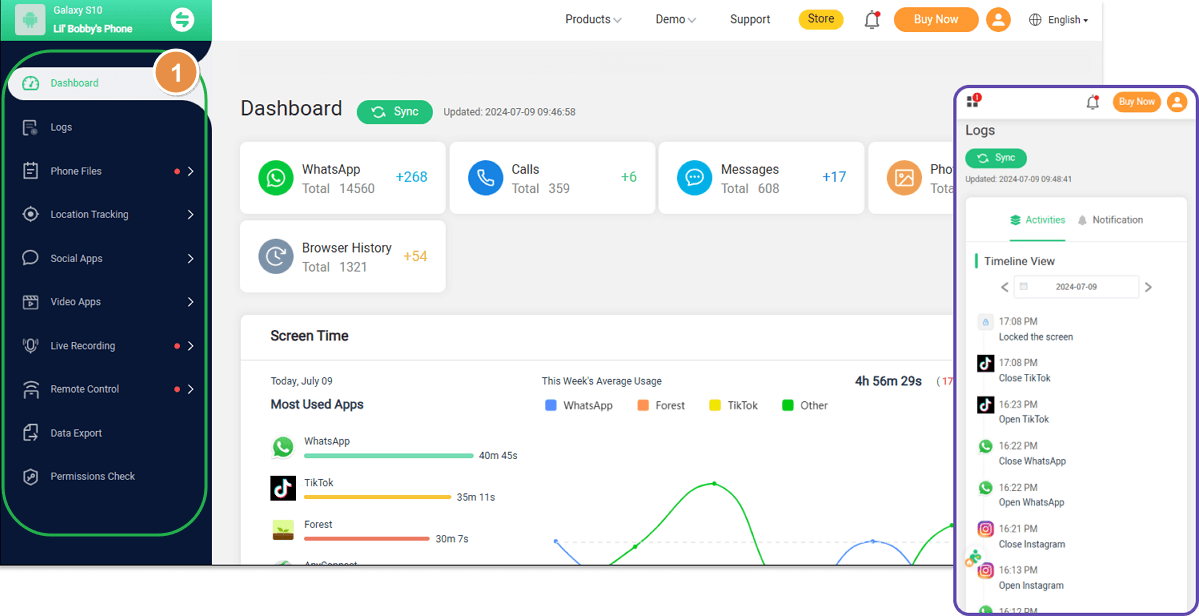
Conclusion
Following the aforementioned guidelines, you should be able to fix the “message blocking is active” error message and communicate with your contacts without any issues. If not, try following the steps again in order. FamiGuard SMS Tracker is a handy tool for parents to monitor messages their kids send and receive and block any contacts anytime.
By Tata Davis
An excellent content writer who is professional in software and app technology and skilled in blogging on internet for more than 5 years.












































