FamiGuard Support: Monitor Devices with Others' Permission.
Internet has been an integral part of our lives. We spend our time surfing the Internet for content, and also social networks like Facebook, WhatsApp, and watching online videos. But Internet is filled with information about anything and everything, most of them are good but there are some contents that need parental supervision. Along with us, our kids are also quite familiar with the Internet and as they are equipped with all the technologies around, they can be subjected to the bad effects of Internet and this is something that needs to be monitored properly so that it doesn't hamper their overall development. Children can easily surf inappropriate content like porn, violence, drugs, and other related things. The lies in learning how to limit Internet time if you are a parent. And this guide is specifically made for this reason.
Why Parents Should Limit Internet Time
We should be more careful when we introduce our children to this marvelous invention. They can be the victim of cyber harassments, fraud, and bullying, and you might not even get a hint. Hackers can trick them in sharing their personal data that may be harmful for them. There are numerous sites that are there to steal your data, once they get a chance. Children are curious about everything, dye to their age, and try to explore everything that they come across. Internet is a very big place, and is full of inappropriate contents.
Dark web is a place of mystery and might pull the interest of your kid. Even they might get attracted to pornographic content, which they are not old enough for. Due to all these reasons, parents must introduce Internet time limit for their kids in order to protect them. This can be done by blocking specific websites or website groups, or limiting the Internet usage time as a whole, and there are millions of apps out there to do this very job neatly. Here are listed 5 Internet time limit apps that will allow you to regulate the internet usage time for your kids.
Top 5 Internet Time Limit Apps
1. FamiGuard Parental Control
FamiGuard is the best Internet time control app for parents due to all its features that let you to limit Internet usage for your child. It can track Internet history and block websites, or a specific type of content.
Set Screen Time: It can limit screen time, and even lock the screen when necessary. It is very useful when your child is using the device excessively and when the limit is reached; the device will be blocked. You can set daily fixed time limits!
Set time allowances for apps: FamiGuard can also monitor specific apps and even block them. For example, you can set the timer for the browser app to be only accessed between 19:00 to 21:00.
Block unwanted websites: It can block any unwanted websites if you find them not appropriate for viewing.
Pause Phone Usage: Control the target device and directly pause phone usage during family time or get-togethers anytime from anywhere to prevent your child from using the device.

Price: A 3-days free trial with all features, then $6.66 per month for a year.
Pros:
Can be monitored from PC.
Has a very simple user interface.
Real-time tracking.
Website blocking
3- day free trial
Cons:
No iOS support yet.
2. ScreenTime
ScreenTime from ScreenTimeLabs is an app that tracks Internet usage excellently. The user interface of the app is super clean, and locating all the features are easy. As the name suggests, ScreenTime can limit target device usage by limiting screen time, and setting schedules. You can set fixed time limits throughout the day and schedule daily activities accordingly. Also, there is a feature called Instant Pause where you can pause activities on the target phone instantly. All these features can be very effective in limiting Internet time. It is available across Android, iOS, and Kindle devices.
Price: The basic package is free to use but it doesn't come with the screen time limit options. The Premium version with all the bells and whistles starts at 4.99$ per month.
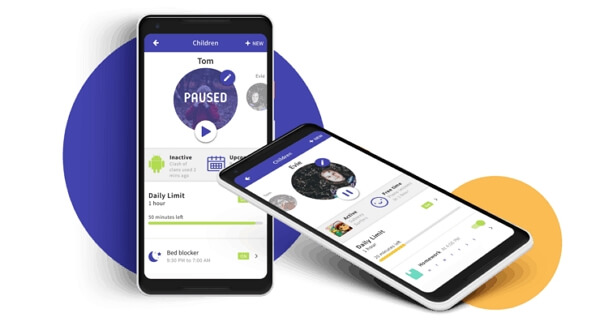
Pros:
No need to install the app for usage.
Compatible with both Android and iOS devices.
Good Internet monitoring features.
Cons:
A bit expensive.
Location tracking is not so strong.
3. Net Nanny
Net Nanny is famous for its strong web filtering features. Its service includes age-based profiles that can block profanity and swear words excellently according to age. Thus, setup becomes easy if you have more than one kid with different ages, as Net Nanny sets up all the basic settings according to their age, which you can modify later. It has the best content filtering services among other similar apps after FamiGuard. Besides web filtering, it also has a potent screen time feature which can prevent excessive phone usage. You can set a curfew where you will be able to go for fixed time limits, create specific time schedules and time allowances. One of the best features of Net Nanny is its Internet turn off feature. You can turn off the Internet on the target device time. It even has a browser of its own, where kids can surf.
Price: $99.99 per year for one PC only. For 5 devices, $54.99 per year for PC and mobile and for 20 devices, $89.99 per year for PC and mobile.
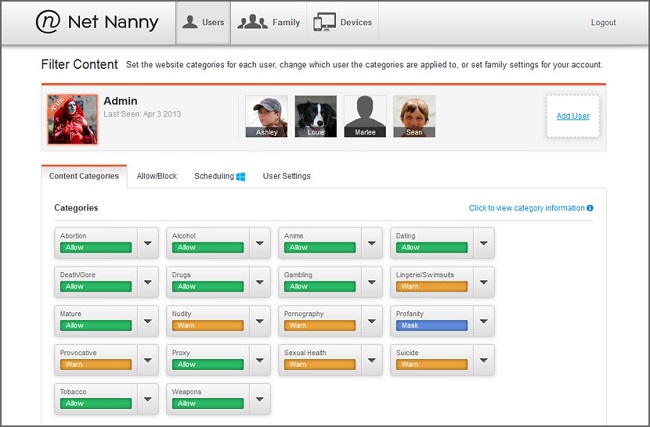
Alt: net nanny
Pros:
Cool user interface.
Profile setup based on age.
Web filter works well.
Cons:
Geofencing not available.
4. Norton Family Premier
Norton is a ruler in the antivirus market, and has spread its wings on parental control. The parental control is as good and strong as its antivirus. Norton is also well-known for its Internet security, so, there is no doubt that it will also excel in the Internet filtering field. Here the application of screen time has a different approach. You can prevent your child from getting addicted to his/her phone and help them to take a break by simply locking the target device . It is an excellent feature if you want your child to be attentive during family times and get-togethers. But do note that in the locking mode, you and your kid can contact each other if needed. The pricing is excellent for a large family with many users. Norton Family Premier also offers a broad feature set that most of the parental control apps in the similar genre fail to offer.
Price: Free for a single user, Premium version at $49.99/year for unlimited users.
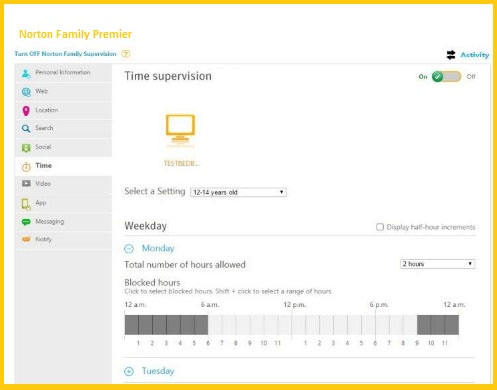
Pros:
Unlimited device support.
A lot of features.
Very strong web filter.
Cons:
Does not support Mac platforms.
Costly for small families.
5. Qustodio Parental Control App
Qustodio can monitor both Windows and Mac platforms, as well as mobile phones. It has a strong web filtering service, and it can even be accessed through the web portal. Apart from the stellar web filtering features, it also has a very usable screen time limit feature. You can easily set a time limit or a schedule for internet time. So, basically, you will have full control on how much Internet time you want to offer to your child each day. Qustodio has earned its name due to the widespread support that it offers for various devices. The pricing modes are straight forward, and the web portal is brilliantly simple to understand with a number of features available.
Price: $4.58 per month for 1year (for 5 devices), $8.08 per month for 1 year (for 10 devices), and $11.50 per month for 1 year (for 15 devices)
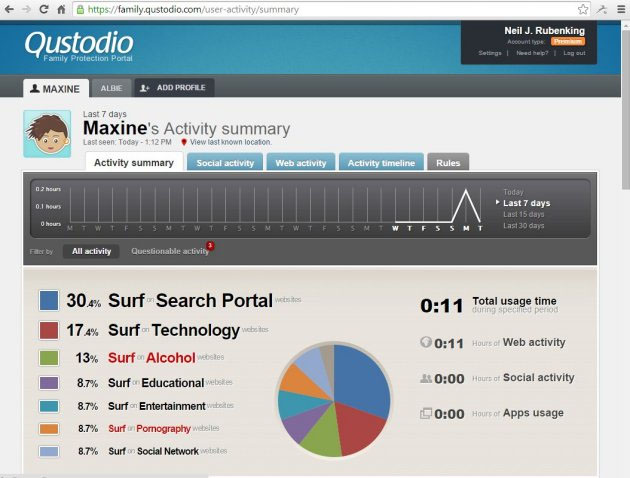
Pros:
Strong web filtering.
Supported on Amazon Kindle devices.
Works on both Windows and Mac.
Offers widespread features.
Cons:
A little high-priced.
Not many features in iOS devices.
Other Useful Tips for Controlling Children's Internet Time
It might not be easy for parents to set an Internet usage timer for their kids due to many reasons. Most of the parents are not as technically sound as their kids, and the kids might revert the changes made by their parents. It is also not easy for the children to accept the new limited Internet access after having an unlimited access for so many days. Here are some tips that parents can try.
You might need to explain to them the reasons for making such changes, and why they are good for them. So, sit and talk to them properly.
You may take a different and reward-based approach to offer them increased Internet time in exchange for taking up a responsibility successfully, like doing chores, completing a home work, etc.
Encourage hobbies and outdoor activities more.
Co-play or co-view with your kid while they are on the Internet. This will allow you to see what they are doing. It will also increase your connection and interaction with your child.
If you are going to restrict Internet usage or any type of activities, take time and make gradual changes.
This will encourage them to accept the new limitations. You can also set the limitations for yourself, so as to set an example for your kids.
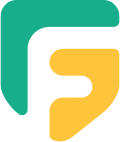

Comprehensive Parental Control App
• Set time limits and prevent screen addiction
• Block access to inappropriate apps and games
• Block unwanted websites by categories
• View the website browser history
• Get within a period of time location every few minutes
• Check the location history of your child
By Tata Davis
An excellent content writer who is professional in software and app technology and skilled in blogging on internet for more than 5 years.











































