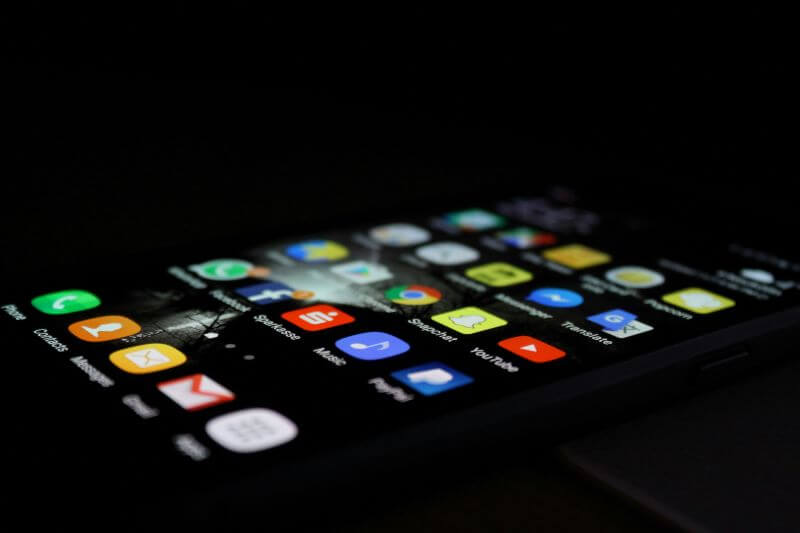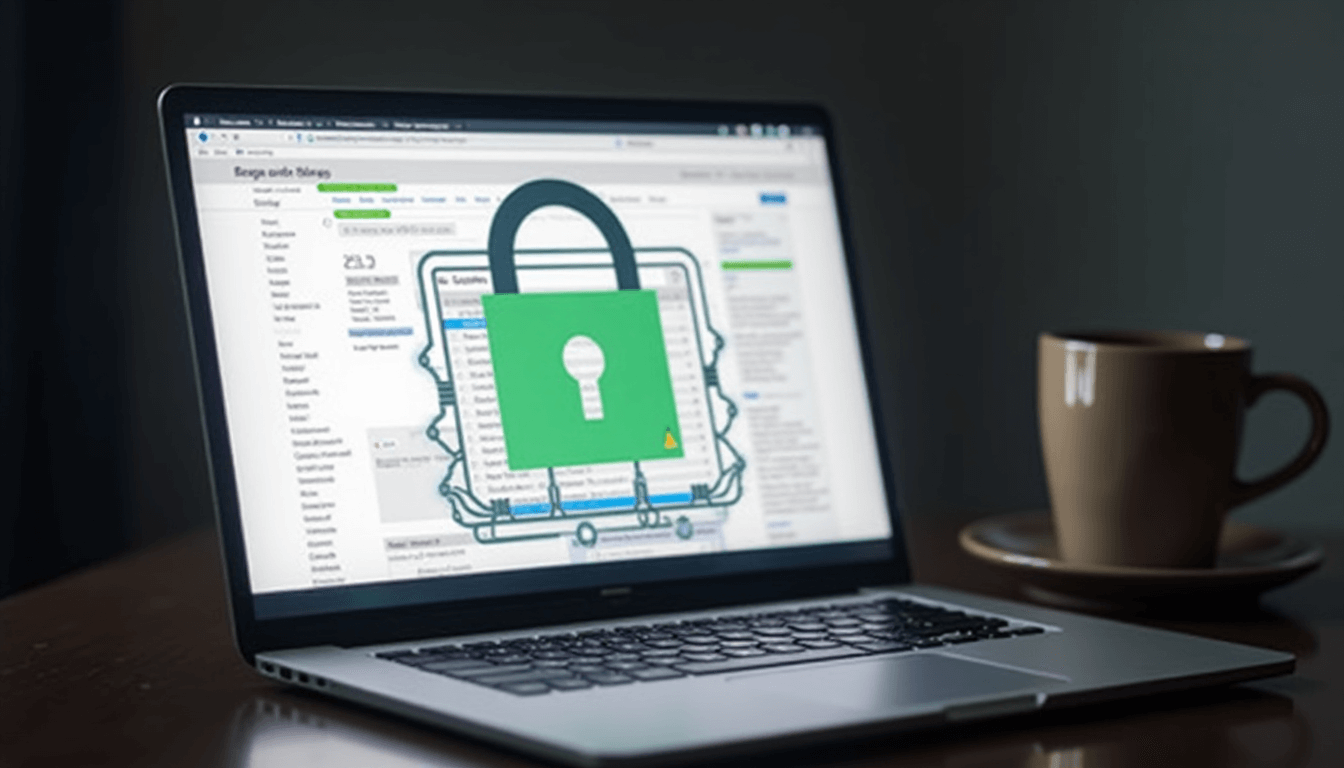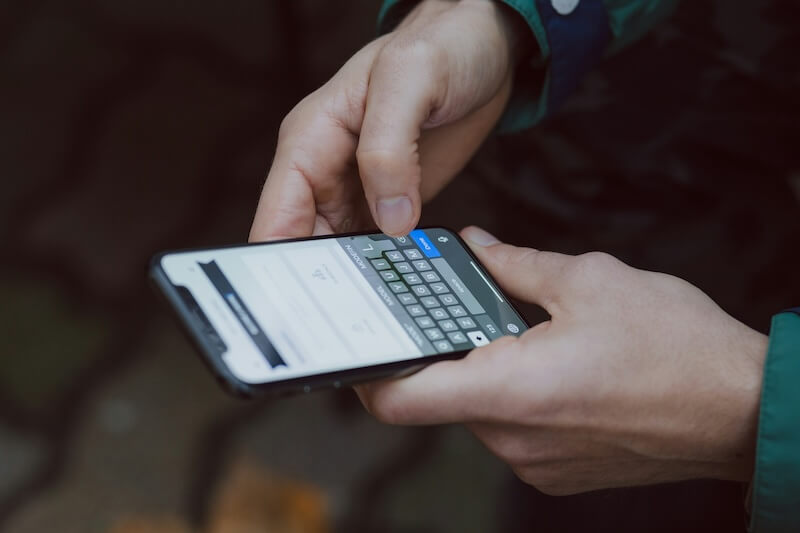Pornography can be the biggest reason for parents' disquietude when they find their children getting captivated to the phones more than anything else. We are not of the opinion that the young generation uses their devices mostly for the porn purpose. The purpose could be educational or learning something new through the phone. But you never know when your teen and his/her friends discuss about things like adult content on internet. And under the influence, the kids start browsing this stuff just out of curiosity. This demands real need of blocking pornographic websites. If you want your kids from doing what they shouldn't and wonder how to block porn websites, just relax and read this article. We will clear all your doubts.
Why It's Necessary to Block Porn Websites
On the web, it is not complex to find pornographic stuff and these are easily accessible by anyone. If children at young age are getting such unfriendly exposure, this can have really unfavorable consequences. Apart from distraction, these online sexual content can create different sort of curiosity among kids and they would want to go to next level without any hesitation thereby deteriorating their character, childhood and perhaps their future. Contemplating on such effects on children and increasing rate of pornography abuse in adolescents, blocking such websites is a crucial step.
How FamiGuard Help to Block Porn Websites
FamiGuard Porn Filter is one of the considerable options to go with when you wish to block all porn websites without any efforts. This proficient and reliable tool takes the matter of pornography seriously and therefore offers features like filtering out web content. Using its web filter feature, one can easily block websites that they want inaccessible to their kids. More than this, it allows the parents to control and limit screen time on their kids' phone. If you want to know where your kids are, FamiGuard is your companion in this case too. Here is how you can use FamiGuard to protect your kids from harmful content like pornography.
Step 1. Get the App
To begin with, all you need is downloading FamiGuard app from Google Play Store. Followed by this, install it on both the phones i.e. your and kids' device.
Step 2. Set Rules for Websites
Now, you can easily select upon what websites you want to block or what websites should be added to blacklist by tapping "Set Rules">"Web Filter".
Step 3. Keep your Kids Safe with FamiGuard
When you set the rules that are needed, FamiGuard will work accordingly. You can now relax as FamiGuard will do its job and protect your children from unwanted content.

Tips: How to Block Porn Websites on PC and Mac
Not just phones, to be on the safest side, the parents should know about blocking pornographic websites on their computers also. That is why, we, in this section, will introduce how you can go along with such restrictions and block porn websites on your Windows and Mac computers. Check it out!
On PC:
If you are using a Windows computer and want your kids to not get into any wrong website, we have solution for you too. To learn how to block pornographic websites on Windows PC, follow the steps below:
Open Start menu by pressing Windows key and go to "Control panel".
Choose "Network and Sharing Center" from the options.

Click on the Wi-Fi or local network connection to access its properties.

Choose "Properties" tab and select "Internet Protocol (TCP/IP)" from the list.


Click on "Properties" again and then choose the "Use the following DNS server addresses" option.
You will get two fields here. Enter 180.131.144.144 in the "Preferred DNS Server" and 180.131.145.145 in "Auxiliary DNS Server".

Lastly, hit "OK" and confirm the actions.
On Mac:
For Mac users, we are going to use the Parental Controls method to block porn websites. Here are the steps for this:
Click on the Apple logo on the top left corner of your Mac screen. Choose "System Preferences" then.

From the System Preferences window, pick out "Parental Control" given as yellow icon.

Choose lock icon and enter password.
Now, you need to choose the user account that is to be blocked. You can also create a new account if your kid has no account. Hit on "Enable Parental Control" right after that.
Just then, you have to click on "Web" tab.
Next, hit on "Try to limit access to adult websites automatically" in order to block pornographic websites.

Click "Customize" then the "+" icon.
Enter the website you want to block.

Note: In any case if you want to unblock the blocked website, return to "Content" tab and choose "Allow unrestricted access to websites" option.
Summary
To take no chances about your kids' or teens' future, you must carefully go along the aforementioned information as ideal parents. Being involved in the world of internet, they are not far negative side effects. Hence, to defend kids, parents should be a step ahead. And therefore, we have mentioned ways on how to block pornographic websites. We hope you are now satisfied with the information provided in this post.

By Tata Davis
professional in software and app technology, skilled in blogging on internet
Thank you for your feedback!