FamiGuard Support: Monitor Devices with Others' Permission.
People think social handles like Facebook, WhatsApp staggers to be the most addictive websites. Or others confines to the belief of Netflix to be the eater of child's time. But the truth is the young adolescences grasps pornographic elements much faster than any other information or material. About 30-35% pron sites are accessed by the kids aged between 13-17 years group. If you too have a kid of that age, then it's a great worry for you. As, their chances of falling prey to this ill temptation manifolds. So if you're struggling out with some of the reliable means that can curb down adult content and filter the porn sites on Android then this article will help you out. Simply discover the reliable methods essential in blocking such websites on Android with much ease!
Table of Contents
Part1. How to Block Porn Sites on Android with FamiGuard Pro Adult Filter
There are ample numbers of methods that may just block porn sites on Android. But they do not have any mechanism of providing the provision of giving you the mirror view of your kid's phone. To get a detailed structure of activities performed on the latter's device, FamiGuard Pro proves to be the number one solution for you. This parental controlling app is equipped with the latest technology of controlling the activities of your kid's phone on your phone directly. Parents can control what content should the child see through its web filter feature.
Simple Guide to Use FamiGuard Pro Web Filter:
Step 1. Create/Sign in your account and pick the suitable subscription plan to unlock all FamiGuard Pro features.

Step 2. After purchasing, you will be navigated to Member Center. Click Try Now button and you will go to the dashboard, choose the device you want to bind and follow the Set up guide to finish installation and configuration on the target device.
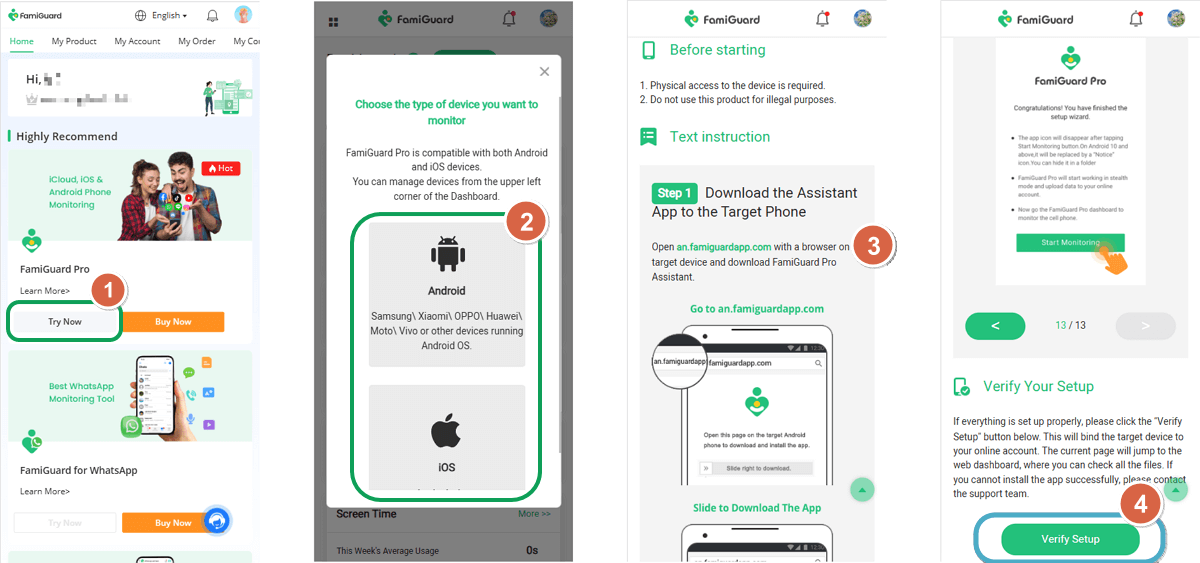
Step 3. After you verify your setup successfully, you can begin your monitor now. You can add any website to the blacklist from Phone Files > Browser History.
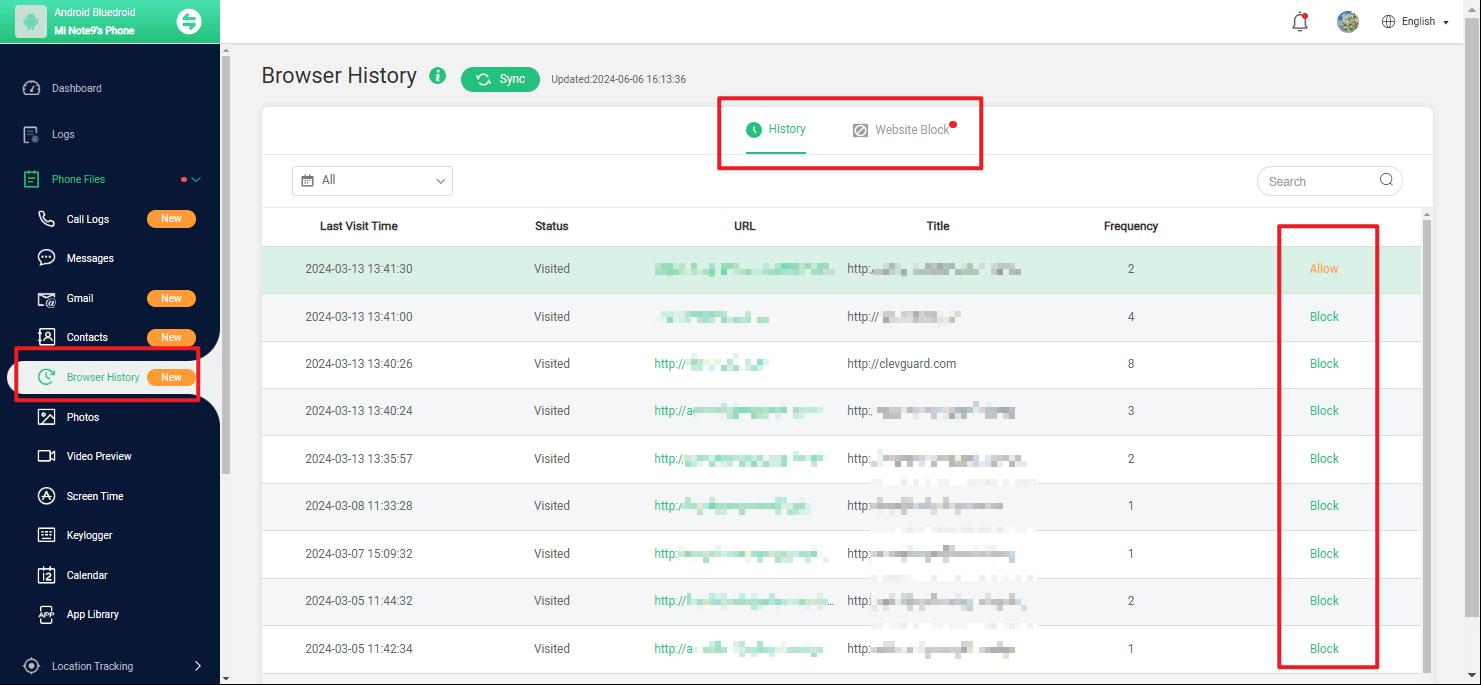
Part2. Enable Safe Search to Block Porn Sites
The scope of your kid slipping into bad temptation increases when a child is handed over with the cellphone. So, to curb out that entire section from their phone our most used search engine, Google is a good adult content filter. One such great feature is of blocking adult content websites. Once activated, the Safe Search feature allows users to terminate all kinds of porn sites used in that particular device. Parents or guardians can ensure to be relaxed by making use of this feature. Just follow down the step by step guide to understand how to block porn sites on Android.
Grab your child's Android phone and open the "Google Search" App placed in the "Google" folder.
From the main page, surf and select "More" menu located at the bottom right screen.
Once opened, tap on "Settings" option.
In the Settings window, click on "Accounts & Privacy" option.
Now, look out for "SafeSearch filter" and slide right the bar to activate the feature.
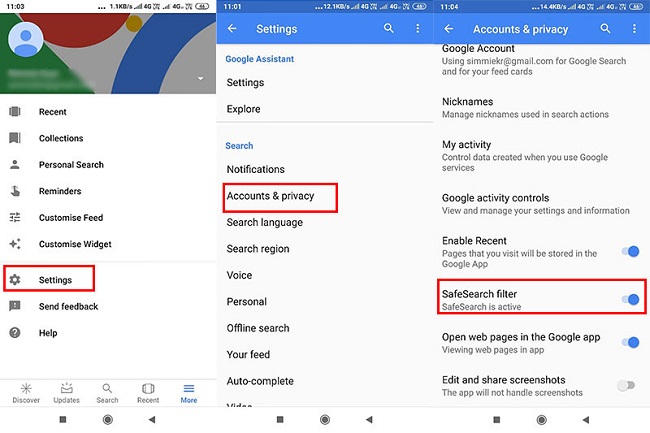
Part3. Use OpenDNS to Block Porn Sites
Blocking adult content using OpenDNS is well cherished by the tech savvies. Using OpenDNS methods is helpful in blocking any kind of inappropriate website. Parents too can make use of this method so as to limit porn/adult websites. In this method, one just has to switch the default DNS settings to OpenDNS. It then filters out passage of any unsuitable request sent from your kid's phone.
Note: It must be noted that Open DNS may fail to work if the data saver is enabled in one's device:
Here is how you enable Open DNS service and accordingly and filter out the adult content.
From your kid's phone, visit "Settings" app and then lookout for "WiFi" section. Now, you need to opt for the preferred "WiFi" network connection that is used to surf the internet.
Then, tap on "Advance" option and select the "Change DNS" followed punching the desired DNS values.
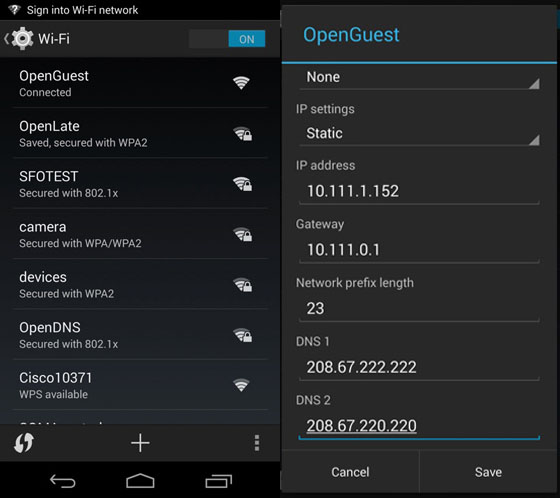
Part4. Bonus: Additional Features of FamiGuard Pro
Are you wondering as to why FamiGuard Pro is just the right option for you? Well, in that case, you must look at some amazing streak of features it offers:

An Array of Amazing Features
-
Enables you to block applications unfit for your kids.
-
Parents can enjoy the leverage of executing web filtering to control the browsing of kid's phone.
-
Monitor down the exact locations of your kids as well as maintain geofence for them, i.e., fetch information of kids going beyond the boundary set by you.
-
FamiGuard Pro provides a detailed summary of activities, data usage, websites visited of your child's Android phone.
-
Incorporates a smart feature of filtering out inappropriate contents in a much hassle-free manner.
-
Parents can accordingly schedule a suitable screen time for their kid's phone.
Conclusion
As a concerned parent, the need of monitoring your kids' activities is extremely crucial. Hence, we've discovered some great solutions that are ideally made to filter adult content effectively. Enabling safe search or OpenDNS may just block the apps or unsuitable websites but fails to give you the right picture going behind the back. Moreover, they can't even fetch you the minutest locations of kid's phone either. Which is why FamiGuard Pro is the most viable option for you. Parents or guardians can fetch timely updates of activities used in their kid's phone. Easily block down unsuitable website or application. Moreover, it has the provision of filtering what content the kid can see. This is certainly not possible in DNS or with Safe Search feature.
By Tata Davis
An excellent content writer who is professional in software and app technology and skilled in blogging on internet for more than 5 years.












































