FamiGuard Support: Monitor Devices with Others' Permission.
Blocking websites in the firewall is a long process, you have to perform individually for each website. The school management had to make a note of games that are not blocked daily to restrict children from accessing game websites. Parents may have to check the entire history as well.

Table of Contents
Part1. What Are Unblocked Games
Unblocked games are the games that are not blocked and still can be played within school. Most of the students reach the games that aren't blocked when their favorite games are blocked. There are many sites available on the internet that allows students to play some of the blocked games in the school easily, such as Games 66, games 24h, games 77, etc. Using these platforms, blocked games can be reachable and played anywhere at school. So the school should pay attention to those game websites and make it inaccessible to the students.
Part2. The List of Games Are Not Blocked at School
Why children can play unblocked games at school?
At school, the firewall only blocks unsecured websites, but the blocking of secured websites is not often. So the list of safe game sites is not likely to be filtered by the school, and children could simply search those games and get them. And in most cases, the HTTPS:// sites are accessible than the HTTP:// websites. Also, HTML5 technology used games are not blocked, so necessary actions should be taken to deal with those non-blocked game sites and to keep children away from such games.
What games are not blocked at school?
Super Mario Brothers
3D Plane Game v2.3
The Warrior Cats Game
Snail Platformer v1.4
Crossy Scratch v1.2
A Walking Taco Game
Flappy Flight
Clappy Bird
Spring Ninja
Scratchnapped
Bed Bug Bash
Pixel Run
Parents always worry that children will become addicted to online games and influence their studies. We want to find a way to permanently block these sites or control the amount of time children spend playing games so they can focus on their studies. Don't worry, here's a way to help you better manage your kids' playing time or restrict them to those games.
Part3. How to Block Games Permanently or Find a Way to Set Time Limits?
Using a third-party app is really helpful to block games. Here we would like to introduce an app that is giving excellent results.
FamiGuard Pro is one of the best apps we found in our research, which can block apps and websites. The websites are categorized so that users can make a choice easily. Specific limits for certain websites can even be set. And it has many other useful features, such as location tracking, geofencing or controlling the screen time usage. Overall, it is the best app to safeguard your children to stay away from online game addiction.
How FamiGuard Pro Works
We can get into the details of the features of the FamiGuard to understand how it works. The below features are helpful for parents to set the usage of the games on the phone or block game websites based on web filtering.
-
App Block: Parents can control the usage of the apps. It helps parents to control app usage according to the child's usage of those apps. If you don't want your children to use the game apps at all, you can set the allowed time as zero.
-
Web Block: Parents can block websites based on the category. Parents can individually create their white list and blacklist of the specific websites. So, if you want to block the game websites, then you can do it just by typing the URL in.
How to block game websites with FamiGuard Pro
Step 1: Create your account on the FamiGuard webiste and get a license for the tool to use it.
Step 2: Download FamiGuard Pro from an.famiguardapp.com on your kids' androird devices and complete the installation. If the target devices are iPhones, go to ios.famiguardapp.com to download and install the program onto the target computer. Then connect the iPhones to the computer.
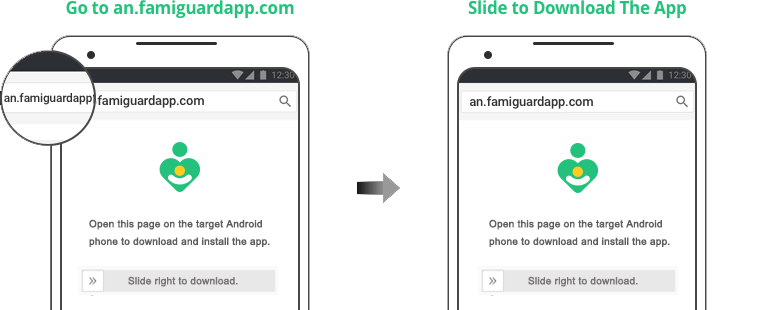
Step 3: On your own devices, check the dashboard and go to Phone Files > App Library to block specific game apps.
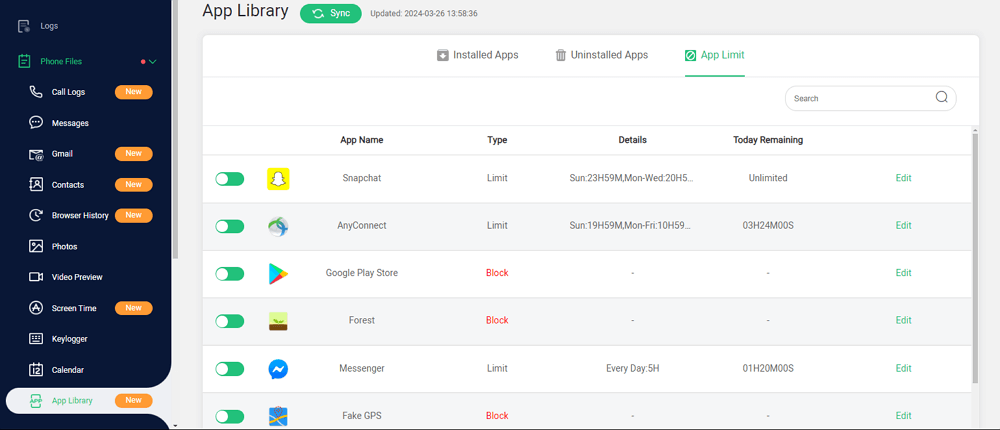
Conclusion:
You have to keep an eye on your children. You need to check the game websites that are not blocked to keep your children away from them. You can definitely use FamiGuard and its features to track and control your kid's mobile phone and online activities. FamiGuard Pro comes with free demo which can help you test all its features. Check it now!
By Tata Davis
An excellent content writer who is professional in software and app technology and skilled in blogging on internet for more than 5 years.











































