FamiGuard Support: Monitor Devices with Others' Permission.
Facebook is one of the most famous social media websites available in this modern era. Approximately 2.38 billion people use Facebook and almost 20 million are children are among that huge number. Teenagers spend almost one-third of their days using Facebook and other social websites.
So as you can see Facebook and internet contents are more influencial to people than anything else. This affects children and teenages the most. As there is good and educational contents on Facebook, there is also too much bad content that may affect your kids mind and influence them for bad things. Therefore, setting Facebook time limit is necessary for the your kids or teenagers.
If you don't know how to limit Facebook time then this article is the best help you will get. After reading, you will get to know some useful methods and some effective appsto do Facebook time limit. So don't panic and start reading!
Table of Contents
Part 1: Set Facebook Time Limit with Third-party Apps
1. FamiGuard
FamiGuard is one of the best Facebook limiter app that will allow you to fix time usage for any application you want. It will allow you to set a time limit for your kid to stop or minimize using the apps and games that may be harmful or inappropriate for them. The apps that you limit, will be blocked once the time limit is reached. You will be able to filter websites, that means you can also block the Facebook website. It can also be used to limit the screen time control of your kid's phone, know your kid's location, use geofencing technology and get activity summary from FamiGuard.
How to Set Facebook Time Limit by Using FamiGuard:
Step 1: First, register for a FamiGuard account from app or on web page.
Step 2: Next download FamiGuard app on your kids phone from Google Play Store and configure the app on your kids phone by logging into your account. Follow the on screen instructions and provide information.
Step 3: Finally, select "App Time Control" option from the app dashboard (or you can set on web panel/parent's phone)and set time limits for Facebook.

-
It can totally block the children's access to Facebook website.
-
It can allow you to time limit Facebook app.
-
Parents can force their children to quit Facebook using the parental control feature.
-
The time limit feature can control the Facebook usage effectively.
Pros
2. Mobicip
Mobicip is another powerful app to limit Facebook time and it's a great parental control app. It will protect your family on the internet by limiting screen time and blocking unwanted apps. As a result you can block facebook and increase your kid's attention on their daily chores.
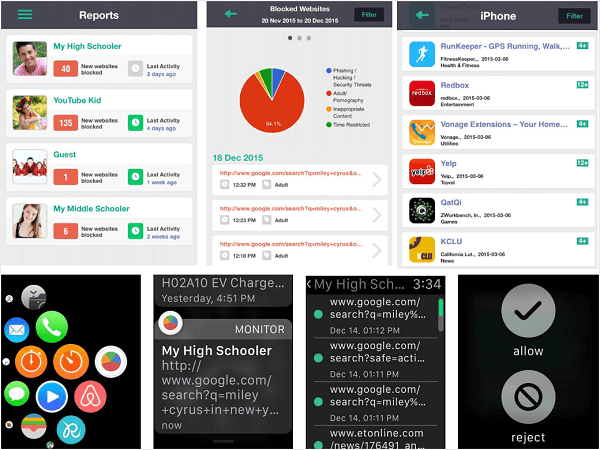
-
It's compatible with various devices.
-
Supports multiple devices at the same time.
-
Used by professionals around the world so it' s reliable.Used by professionals around the world so it' s reliable.
Pros
-
It doesn't have too many parental control features.
Cons
3. Qustodio
Qustodio is an amazing parental control app with various helpful features. It's designed to protect and manage your kid's device . You will be able to keep your kid's free from any cyber threats and protect them from inappropriate content. It totally blocks pornography, tracks social media activities, control games and app usage, balance screen time, tracking location, calls and SMS etc.
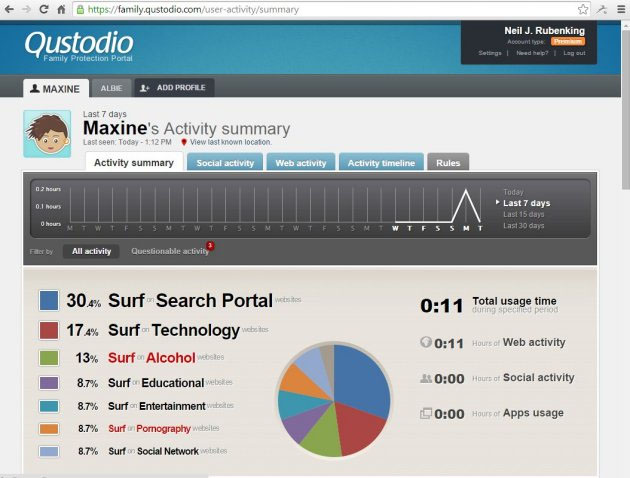
-
It can restrict inappropriate websites and apps.
-
It can limit screen time so it can be used to limit Facebook usage.
Pros
-
Free version doesn't help much.
Cons
Part 2: Set Facebook Time limit with "Daily Time Reminders"
"Daily Time Reminders" is a new feature launched by Facebook, which aims to help people who are troubled by Facebook addiction. With this feature, you can set a certain time like 45 minutes or 90 minutes that you can use on Facebook. And once you have run out of the Facebook time limit, you can't open Facebook anymore within that day. Besides, with Daily Time Reminders, you can also calculate how much time you have spent on Facebook a week or a month. Daily Time Reminders is a relatively direct method for setting Facebook time limit among these methods.
So, you may be wondering how to use it to limit Facebook time. Don't worry! Just follow these steps!
Step 1: Go to Settings & Privacyand Tap Your Time on Facebook
Step 2: Then Tap Set Daily Time Reminder and Set your own time limit
Step 3: Finally, Tap Set Reminder to finish setting
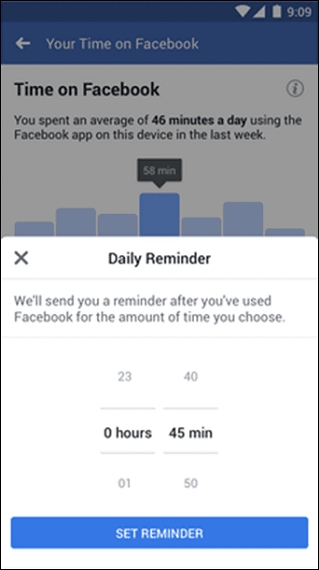
Part 3: Set Facebook Time limit with "Mute Push Notifications"
"Mute Push Notifications" is another feature released by Facebook, which aims to prevent people from any interruptions and force them to stay focused on their work. In today's world, Almost everyone is troubled by "FOMO" (fear of missing out). So any notification from Facebook can distract people! By enabling the "Mute Push Notifications" on Facebook, you wouldn't receive any notifications for a certain period. Therefore, it is also a good way to do Facebook time limit. To achieve this goal, follow these steps!
So, you may be wondering how to use it to limit Facebook time. Don't worry! Just follow these steps!
Step 1: Go to Settings & Privacy and Tap Settings
Step 2: Tap Notification Settings icon
Step 3: Tap Mute Push Notifications and choose how long you want to enable this mode
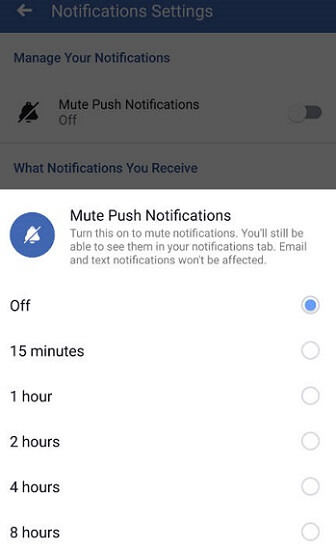
Conclusions
In the end, You can use any methods or apps that are mentioned in this article if you don't know how to limit Facebook time. The best thing in this article is FamiGuard app. This will effectively help you to minimize your and your kid's addiction to Facebook. It's the most useful and promising app to be considered so don't waste your time on anything else.
By Tata Davis
An excellent content writer who is professional in software and app technology and skilled in blogging on internet for more than 5 years.












































