FamiGuard Support: Monitor Devices with Others' Permission.
Navigating the digital world as a parent can be daunting, especially when your child accesses the internet across various devices. You might wonder, "Can I monitor my child's iPhone from my Android?" Fortunately, with the advent of parental control apps, keeping tabs on your child's online activity has become a manageable task. These tools offer a solution to monitor and set digital boundaries for your child's safety online.
This guide will explore bridging the cross-platform gap between Android and iPhone. Whether you're seeking to track location, manage screen time, or monitor social media and web browsing, you'll find comprehensive steps to set up tracking from your Android device to keep your child safe on iPhone.

Table of Contents
Part 1: Can I Monitor the iPhone from Android?
Yes, you can set parental control on an iPhone from an Android device using various third-party parental control apps that offer cross-platform compatibility. These apps allow you to monitor and manage your child's iPhone usage from your Android device.
Part 2: How Can I Monitor My Child's Phone?
1. Use a Professional Parental Control App
Parental control apps are essential tools for monitoring your child's phone activities. An app like FamiGuard Pro provides comprehensive monitoring solutions, from social media oversight to within a period of time location tracking. This app allows you to monitor social apps,view local photos and videos , learn Safari history, and more to ensure a safer online environment for your kids. FamiGuard Pro supports the latest iOS system like iOS 18.
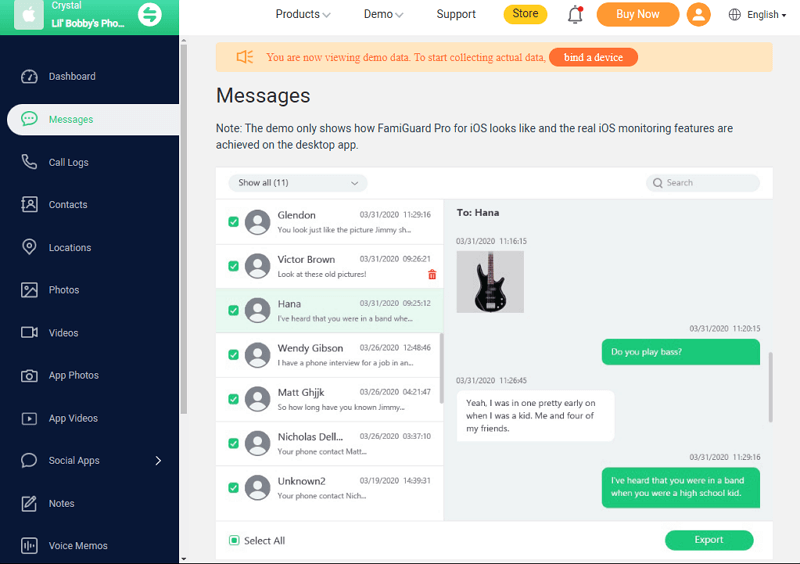
How do you set up FamiGuard Pro to monitor iPhone from Android?
Step 1. Create/Sign in your account and pick the suitable subscription plan to unlock all FamiGuard Pro features.

Step 2. After purchasing, you will be navigated to Member Center. Click Start Monitoring button and you will go to the dashboard, choose the device you want to bind and follow the Set up guide to finish installation and configuration.
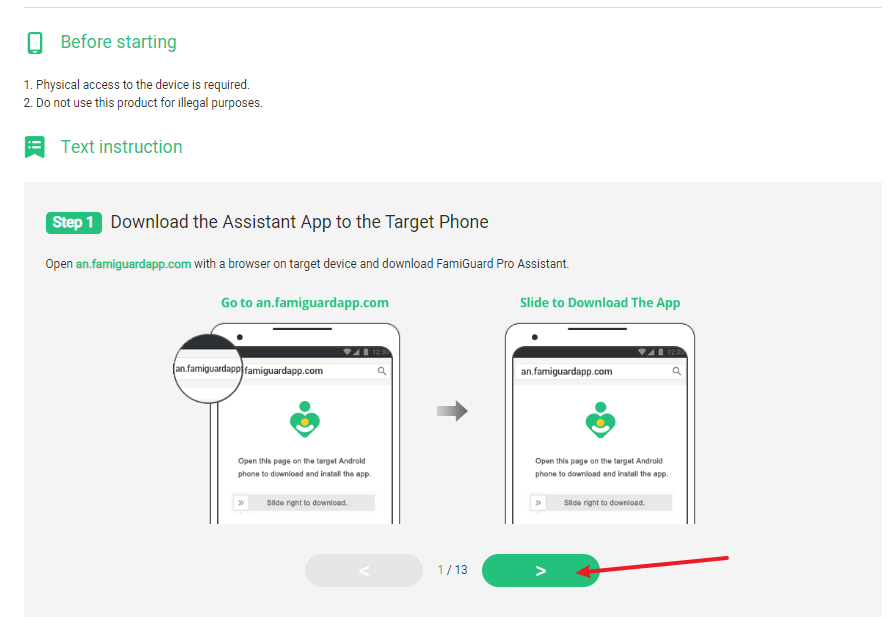
Step 3. If you verify your setup successfully, you can begin your monitor from Android now. On the dashboard panel, you can track your kid’ iPhone social media content, messages and call logs, and more you want to monitor on.
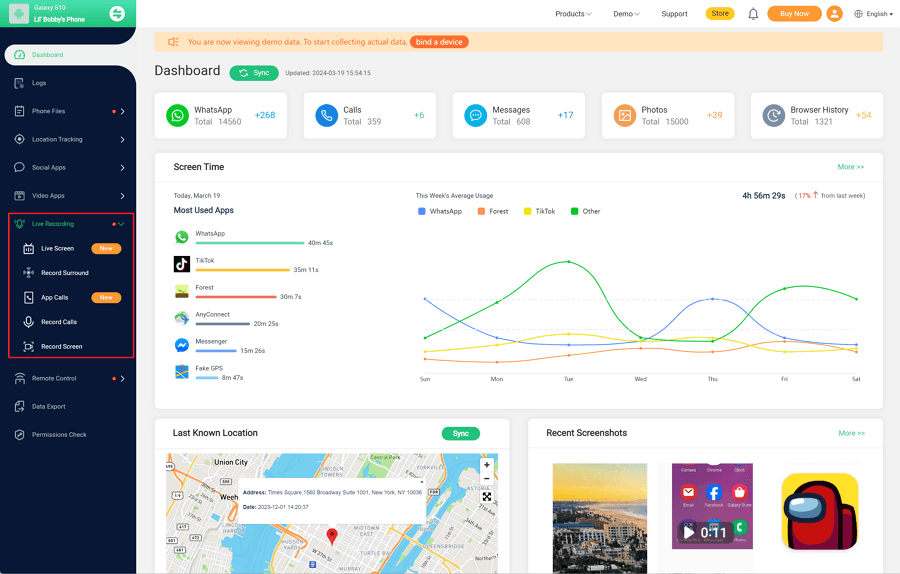

More Features about FamiGuard Pro
-
Location Tracking: FamiGuard Pro can track the target device's GPS location and show the history location. Parents can track kids' location anytime.
-
Check Call Logs & Contacts: Parents can learn about the kids' contact lists, and details of every contact. Whether incoming or outgoing calls, FamiGuard Pro will update all call histories, and knowing whom kids are calling with is usually a simple thing.
-
View Phone Files: From photos, videos, app photos & videos, notes, voice memos, and reminders, you can view all these files on your Android to learn more about your child.
2. Monitor iPhone by iCloud
iCloud is another effective method to monitor an iPhone. You can access iCloud whether you are Android, IOS, or PC. All you need is your child's iCloud account credentials; you can directly log into the iCloud website with this. By setting up Family Sharing and creating an Apple ID for kids, you can use some parental control features such as content restrictions. Ensure both your and your child's devices are linked under the same Apple ID to maintain synchronization across devices, allowing you to monitor activities like app usage and screen time.
Moreover, you can check your child's iPhone data, such as messages, photos, and history location. Although this method is officially safe and convenient, it lacks efficiency because you can't track your kid's phone .
3. Set Auto-forward Messages on iPhone
To keep tabs on who your child is texting, you can use the Text Message Auto-forwarding feature. This requires both devices to be logged into the same Apple ID, so you need a Mac or iPad if you don't have an iPhone. Here's how to enable it:
- On your child's iPhone, go to Settings > Messages > Text Message Forwarding. (If you do not see "Text Message Forwarding as an option, turn off iMessage and turn it back on.)
- Tap Text Message Forwarding. Choose the device(s) you want to receive forwarded texts. The "Text Message Forwarding" landing page shows a list of all devices connected to the same Apple ID. Toggle the slider to the right for any devices you want to receive forwarded texts.
- Enable the device on which you want to receive messages.
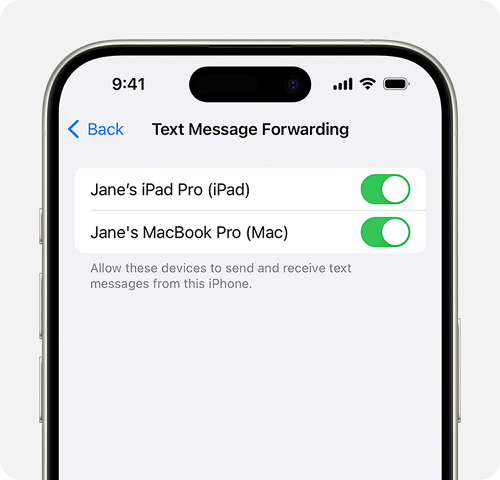
4. Use Google Map
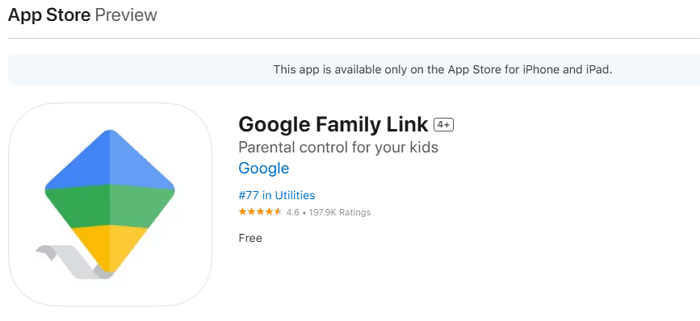
Google Maps can be an invaluable tool for tracking your child's location. With Family Link, you can manage your child's location settings and receive updates on their whereabouts. Ensure location sharing is activated on your child's device, and you can then view their location in within a period of time, providing peace of mind about their safety.
FAQs
1. How can an Android user monitor their child's iPhone?
If you're an Android user and need to monitor your child's iPhone, you can use a third-party parental control app, FamiGuard Pro to do this. After installing FamiGuard Pro on the target iPhone, you can view the online dashboard on your Android to learn details.
2. Can Google Family Link be used if a parent has an Android and the child has an iPhone?
Google Family Link requires specific device compatibility. For children, the device must run on Android version 7.0 (Nougat) or higher. If using Apple devices, iOS 11 or higher is required. For adults, Android versions 5.0 (Lollipop) and 6.0 (Marshmallow) or higher are necessary to access certain settings.
3. What are the options for parents to monitor their child's iPhone?
Parents can monitor their child's iPhone using Family Sharing and Screen Time features. By setting up Family Sharing, the organizer can establish parental controls for children within the group. Screen Time allows parents to manage and oversee how their children utilize their Apple devices.
Conclusion
We encourage parents to use FamiGuard Pro to monitor their kid's iPhones from Android. By doing so, we not only protect our children with parental control apps but also teach them the value of responsible online behavior, ensuring their well-being in the increasingly connected world.
By Tata Davis
An excellent content writer who is professional in software and app technology and skilled in blogging on internet for more than 5 years.












































