FamiGuard Support: Monitor Devices with Others' Permission.
People are wondering about how to tell if someone read your text on Android and why it is.
Surely, you must've been familiar with some social media or networking apps. Instagram, Facebook, or Whatsapp, people mostly use to communicate with each other. What makes a chatting platform interesting is the kinds of features that can be enjoyed within. For example, most chatting apps already provide users with the creativity in sending their thoughts through stickers, emoticons, or GIFs.
To know the delivery status of your message, there are several ways you can do it. But let us first talk about the reason first.
Table of Contents
Part One: Why You Need to Know If a Text Has Been Read on Android
We understand that people about how to know if someone read your message on Android since it might be hard for them to see whether the message has been read or not by the receiver. Surely, every user wants their message to be seen by the other. It's how you can connect.
If your message hasn't been read yet, you can't deliver what you have in mind to them. If you're in the same boat, there's no need to worry. We have some options to know whether someone has read your message or not, which you can see right below:
Part Two: How to Tell If Someone Read Your Text in Different Situations
If you're using an Android phone, there are some options that can be used as solutions to how to tell if text message has been read Android. Now let us take a look at the first method.
Situation One: Using Build-in Message on Samsung Phone
If you want to know how to know if someone read your text on Android and currently using a Samsung phone, then this might be the best solution for you. As you may know, Samsung also uses an Android-based system, so several similarities with other Android phones should be expected. However, please know that the steps below are applicable to Samsung phones.
Step 1: Start the step by opening the Messages app on your Samsung phone
Step 2: Click it, and another window will come up
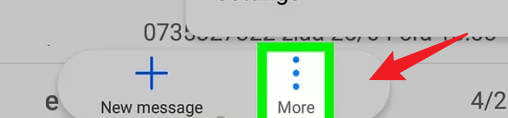
Step 3: Choose Settings, which you can find on the bottom
Step 4: Select Advanced and Select Text Messages
Step 5: Now, you may need to slide the Delivery Reports option to ON
By enabling this method, you may see the delivery report for each message.
Situation Two: Using Google Messages App on Android Phone
The second method you can try is by using Google Messages. Every Android phone has this app on default, so it might not be hard to notice.
Step 1: Once you open the Messages app, navigate to the Settings
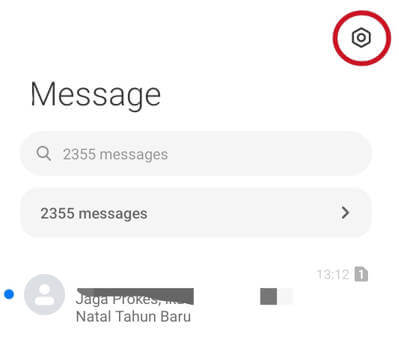
Step 2: Scroll down until you can find the delivery status, and turn that ON.

Situation Three: Using Facebook Messenger on Android Phone
No matter what kind of phone you're using, the Facebook Messenger display is always the same on each platform. Whether on iOS or Android, the display and configuration should be similar. Now, to know if someone read your message or not through Facebook Messenger, all you need to do is to see the icons placed right on your messages.
If you see the blue circle icon, it means your text was successfully sent. If the icon changes into the receiver's profile image, then the message has been read.
Situation Four: Using Viber on Android Phone
To see the message delivery status, you can also see the icons or indicators, just like on Facebook or Whatsapp. If you notice the two purple check marks, it means your message has been seen by the receiver.
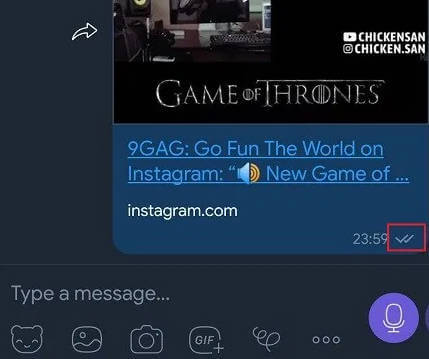
Part Three: How to Read Someone's Text on Android Phone without Them Knowing
Solution One: Disenabling the Share read status on Samsung Message
If you use Samsung devices, you can follow the steps below:
Step 1: Open the messaging apps, like usual
Step 2: Select Settings and Choose Advanced.
Step 3: Click Text Messages
Step 4: Now, you can swipe the Delivery Reports off again.
Solution Two: Disenabling the Read Receipts on Google Messages App
To disable the delivery report on Google Messages, here's what you can do:
Step 1: Open the Messages app, navigate to the Settings
Step 2: Scroll down until you can find the delivery status, and turn the option to OFF.
Solution Three: Disenabling the Read Receipts on Facebook Messenger
The delivery status icons are, unfortunately, always enabled by default. You can't disable them completely. However, the method you can use is by turning your status offline. Here's how to do so:
Step 1: First, you need to open the Messenger app
Step 2: Open your profile. See the Active Status, click it
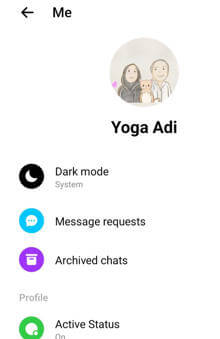
Step 3: Slide the status to OFF
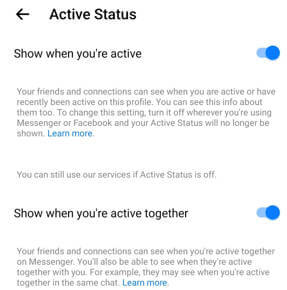
Solution Four: Disenabling the Send Seen Status on Viber
After learning how to tell if someone read your text android, you can also turn the delivery status off on Viber. Here's how to do it:
Step 1: Open the Viber app installed on your phone
Step 2: Click More, go to Settings and Select Privacy
Step 3: See the Send "Seen" Status, and uncheck it.
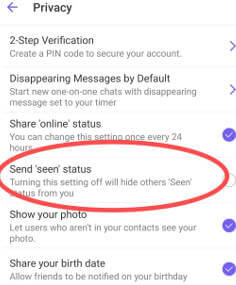
Solution Five: Use FamiGuard Pro for Android to Read Someone's Text on Android Phone without Them Knowing
These methods mentioned above may help you figure out the way to read someone's text , but method varies for different situations. You may be wondering if there is a general way to check someone's text in different situations. Actually, in addition to these methods mentioned above, there is a certain way to check someone's text in different situations, which is called FamiGuard Pro for Android.
What is FamiGuard Pro for Android
FamiGuard Pro for Android is an all-in-one monitoring app for Android that can be used to monitor most activities on the target phone. It can help you record what other people have done on their phones or social apps. With FamiGuard Pro for Android, you can easily know if some read your text or how to read someone's text .
How to Use FamiGuard Pro for Android to Read Someone's Text on Android
Since FamiGuard Pro for Android can monitor most activities happened on the target phone, it will show you their texts and their activities to check these texts.
Step 1: Create your account for FamiGuard Pro for Android
Step 2: Download the FamiGuard Pro for Android app from the given address
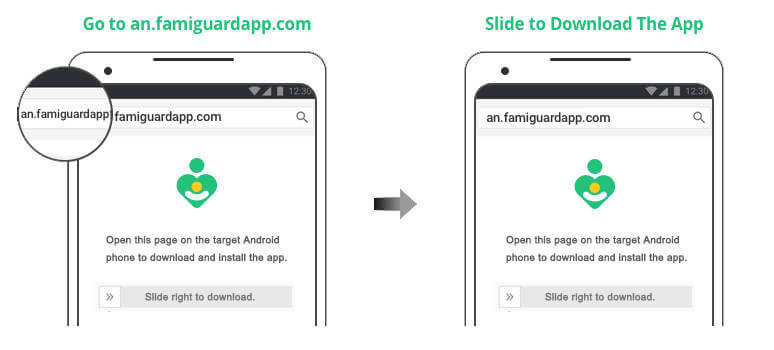
Step 3: Set it up on the target smartphone.
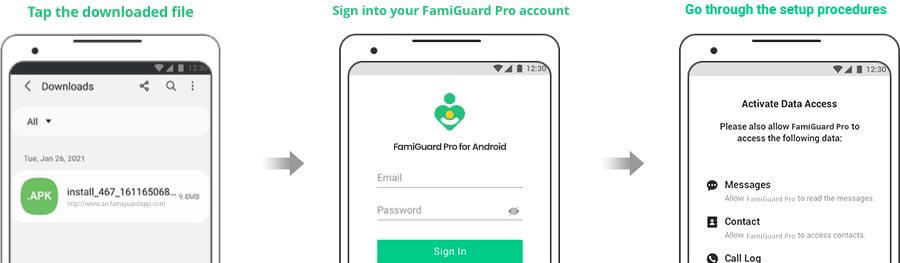
Step 4: Log into FamiGuard Pro for Android online dashboard and Click choose Phone File or Social Apps to know if someone read your text on android.
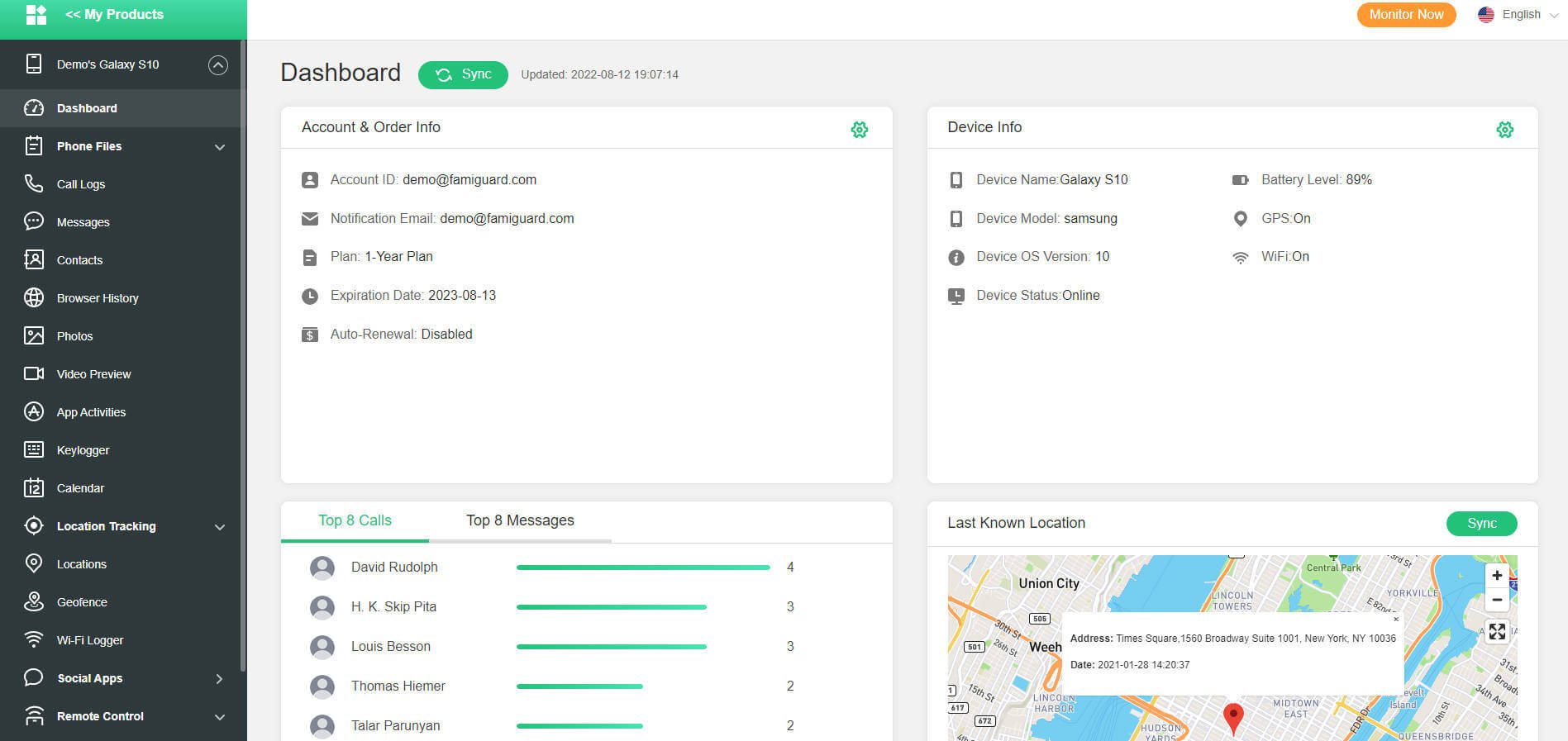
What Else Can Famiguard Pro for Android Do for You?
-
Location Tracking: You can track cell phone location in within a period of time, view location history and can also get alerts?after setting geo-fences
-
Phone File Viewing: With FamiGuard Pro for Android, you can monitor messages, call logs, contacts, keylogger, photos and browser history on the target phone at any time
-
Monitoring Social Media Apps: Viewing messages or pictures on WhatsApp, Instagram, Snapchat, Facebook, Viber, WeChat, and more
-
Remote Control: Recording phone calls, capturing screenshots and taking photos in control mode
Hot FAQs about How to Tell If Someone Read Your Text on Android
Yes, and you can check it directly by sending messages to them. If your message always shows a check mark but never changed into double check marks. It may be a good indication that you're blocked by somebody.
If you block somebody, they can't see any of your messages. When you send a message, it won't go through them.
Similar to the answer above, you can notice it by seeing the icons. If you only see one check mark, it could possibly mean that you're blocked.
By Tata Davis
An excellent content writer who is professional in software and app technology and skilled in blogging on internet for more than 5 years.












































