FamiGuard Support: Monitor Devices with Others' Permission.
Are you worried about your kids using some inappropriate apps on their phone? Do you want to know how to see hidden apps on Android and monitor the activities of your kids?
Well, you're not the only one who has concerns like these. In fact, many of the parents are worried that their children have become so used to hiding apps on their smartphones that it has become a common habit.
However, there's no need to worry - you can easily reveal any hidden apps on your kid's Android phone with the help of some simple methods. In this article, we will show you 4 effective ways about how to find hidden apps on Android devices.
Table of Contents
Part 1: How to See Hidden Apps on Android
If you're not a tech-savvy parent, you might find it challenging to discover hidden apps on your child's phone. However, there are some simple methods that can help you view the complete list of installed apps - even the ones that are hidden.
Let's take a look at them closely with step-by-step instructions.
Method 1: Use App Drawer
The easiest way to find hidden apps on an Android phone is by opening the app drawer. The app drawer is a section on Android where you can access all of the installed apps, including the ones that have been hidden.
Here is how to show hidden apps on Android in your app drawer:
Step 1: On your phone's home screen, tap the App Drawer icon. This icon looks like a grid of dots or circles in the lower-middle portion of your screen.
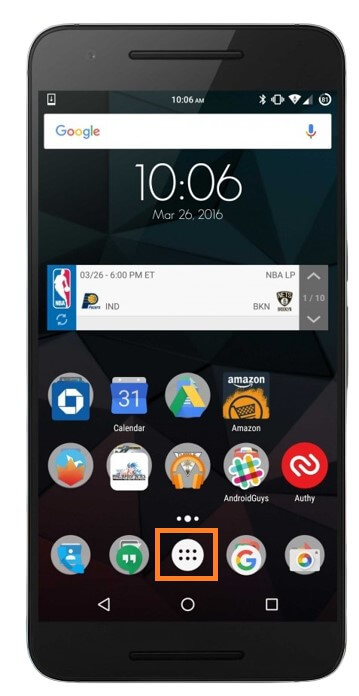
Here you will see a complete list of all the apps that are installed on the phone in alphabetical order. However, there may be some apps concealed. Continue to the next step to find out how you can see them.
Step 2: In the app drawer, tap on the "Menu" icon (it is usually in the form of three vertical dots) in the upper right corner.
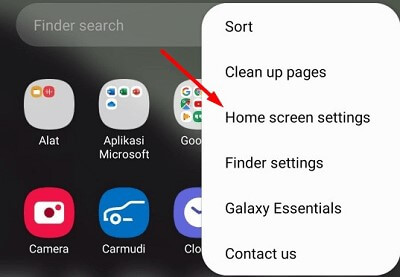
Step 3: To view hidden apps that are not visible in the app list, tap the "Hide Apps" or "Home Screen Settings" (varies by device) option from the drop-down menu.
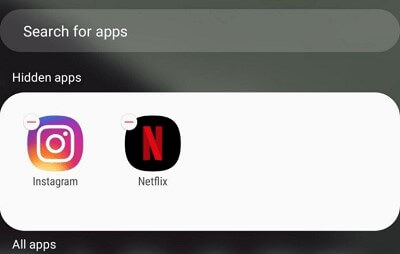
Method 2: Use Settings
If the app drawer method doesn't work for you, don't worry. There's another way you can find hidden apps on Android devices - by using the "Settings" menu.
The phone’s default settings usually offer a good way to view and control the whole list of apps that are installed on the device.
Here's how you can do it:
Step 1: On your phone's home screen, tap the "Settings" icon. It is usually in the form of gear or cogwheel.
Step 2: In the "Settings" menu, scroll down to find the "Apps" or "Application Manager" option (varies by device).
Step 3: Tap on the "Apps" or "Application Manager" option to open a complete list of all the apps available on the device.
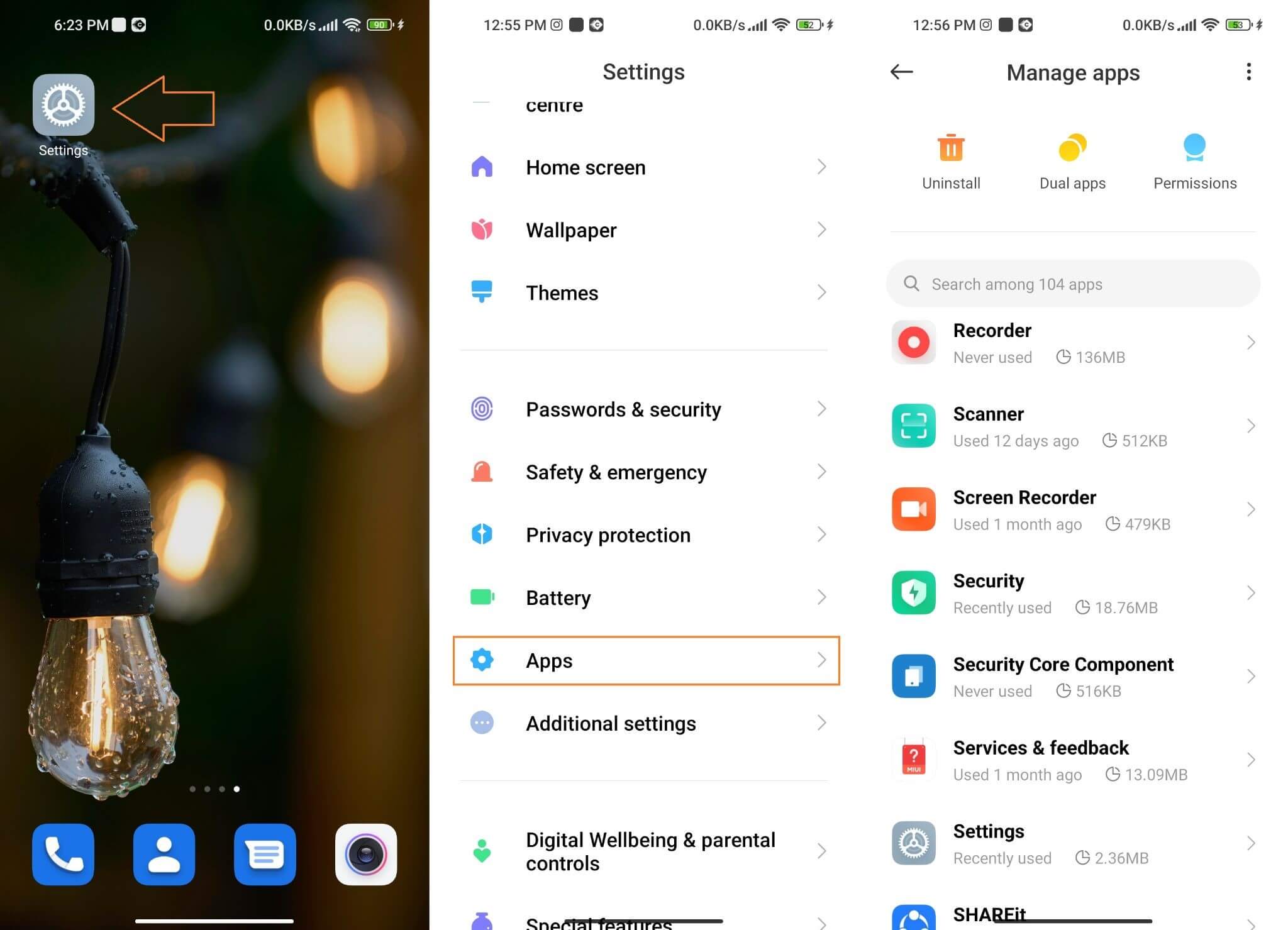
Method 3: Use an Android File Manager
Another way to find hidden apps on Android is by using a file manager app. A file manager is a tool that helps you organise and browse all the files stored on your phone.
Most Android phones come with a pre-installed file manager app. You can also download a third-party file manager from the Google Play Store if you don't already have one on your phone.
Once you have a file manager app installed on your phone, follow these steps to find the hidden apps:
Step 1: Open the file manager app on your phone.
Step 2: In the file manager app, go to the "Apps" section.
Step 3: All of the installed apps on the phone are sorted here into different categories.
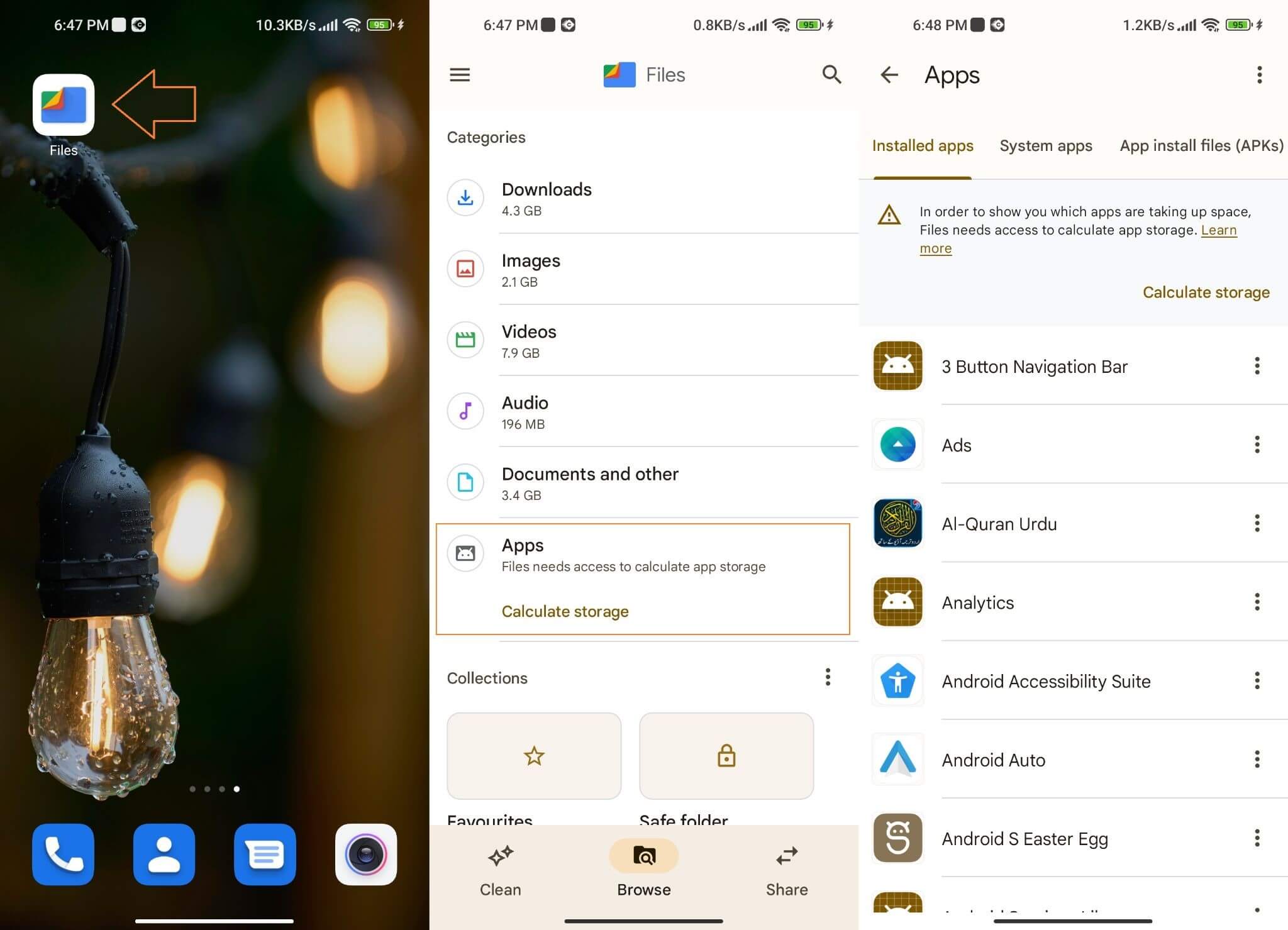
Method 4: Use FamiGuard Pro for Android
The above-mentioned methods for finding hidden apps on your child's phone are pretty simple. However, they won't help you monitor the activities like when they install new apps, which apps they use most often, and what they're doing in those apps.
To get a complete picture of what your kids are doing on their phones, you need a reliable parental control solution like FamiGuard Pro for Android..
1. How To Use Famiguard Pro For Android To Find Hidden Apps On Your Kid's Android Phone
FamiGuard Pro for Android makes it easy to monitor your kids' Android phone activities and find any inappropriate apps they might have installed.
Here's how you can use this parental control app to find and monitor all the activities of your kids in different apps:
Step 1: Sign up for a FamiGuard account and set up your profile.
Step 2: Install the FamiGuard Pro app from "http://an.famiguardapp.com/" on your child's device.
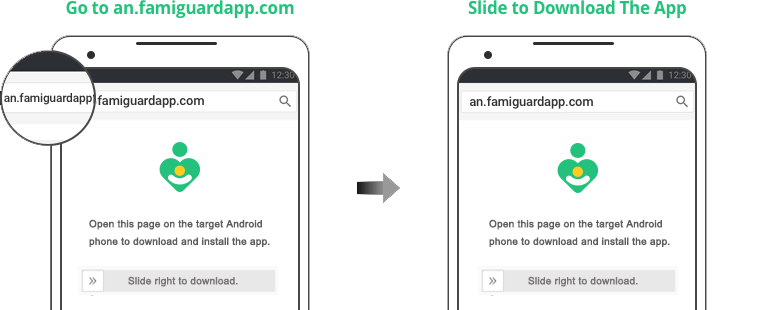
Step 3: Once the app has been configured successfully, you can access the "Dashboard" on your FamiGuard account to view all of your children's activities across all of their applications.
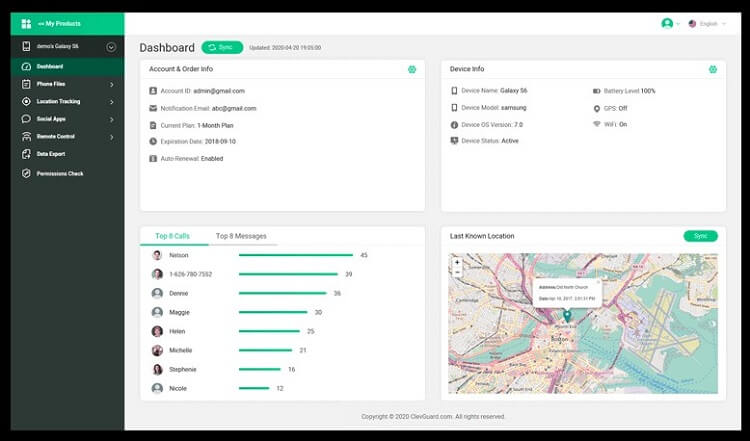
2. What you can Monitor on FamiGuard Pro for Android
FamiGuard Pro for Android offers a complete solution for monitoring your kids' phone activities.
Here's a list of all the things you can do with this powerful parental control app:
-
Apps Monitoring: You can check which apps your child has installed and monitor their usage. You can even see what they are chatting with and posting on all social media apps.
-
Internet Usage: Track the websites your child is visiting & what they are searching online.
-
Calls & Messages: View every call and text message sent or received by your child.
-
GPS Location: Monitor where your child is at all times and set up location-based alerts.
-
View Phone File: Check what files are stored on your child's phone and manage them .
Part 2: Frequently Asked Questions about How to See Hidden Apps on Android
Q1: How can I hide apps on Android Phone?
To hide any app you don't want to see, open the App Drawer and tap the three dots in the upper right corner. Tap "Settings" next. Scroll down and choose "Hide Apps" from the menu and then select which apps to hide.
Q2: How to know if there are hidden apps on my phone?
To check for any hidden apps on an Android phone, use File Manager or Settings. A third-party app like FamiGuard Pro for Android can also assist you in finding out all the hidden apps installed on the device.
Q3: Why is my child hiding apps on his phone?
Your child may be hiding apps to keep their phone usage private, or they may be trying to access inappropriate content. It's up to parents to monitor their children's online activities and keep them safe from potential threats.
Conclusion
Parents today are worried about keeping their kids safe online. With the abundance of inappropriate apps and easy access to them, it is understandable that parents want to find out how to see hidden apps on Android.
If you think your kids are hiding something from you, try one of the methods listed above to find out if they have installed any unwanted apps that should not be on their phones.
For a more comprehensive solution to ensure your kid's safety online, we recommend using FamiGuard Pro for Android.. It provides usage statistics so you can see which apps your kids use most and what their other activities on the device are.
By Tata Davis
An excellent content writer who is professional in software and app technology and skilled in blogging on internet for more than 5 years.












































