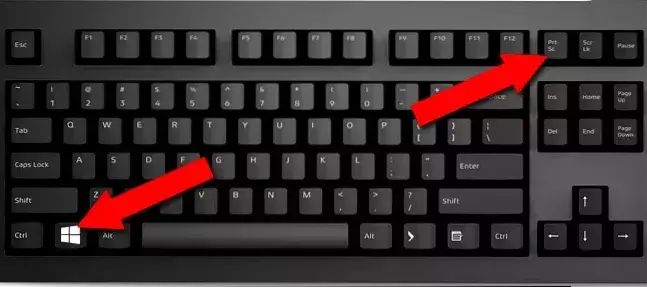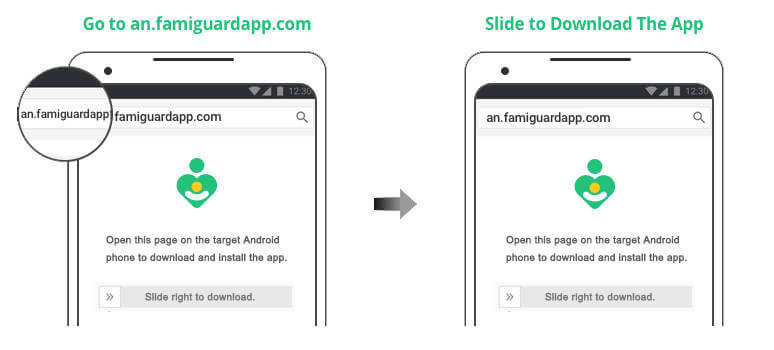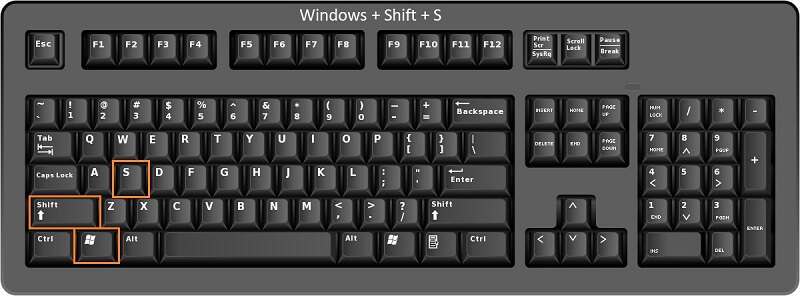FamiGuard Support: Monitor Devices with Others' Permission.
Not sure how to take a screenshot on your Lenovo computer or laptop? No problem! With the right guidance, it's easy to capture and share a snapshot of your screen. In this article, we'll provide a step-by-step guide on how to take a screenshot on a Lenovo device using three different methods, regardless of whether it's running Windows 10 or not.
Table of Contents
Part 1: How to Take a Screenshot on Lenovo With Windows 10
If you are using a Lenovo laptop that is running Windows 10, you have two easy ways to take a screenshot. One method is by pressing the Windows + PrtSc button, and the other is by pressing the Windows + W key. Let's check out both of them.
Option 1. Using the Windows + PrtSc key:
Step 1. Open the window or page you want to screenshot.
Step 2. Hold down the “Windows” and “Print Screen (PrtSc)” keys together.
Step 3. The screen dims briefly, indicating that a screenshot has been taken.
Step 4. Look for the screenshot in your Pictures folder. It’s under “Screenshots.”

Option 2. Using the Windows + W key:
Step 1. Make sure that the window or page you want to screenshot is visible.
Step 2. Keep the Windows key pressed down while simultaneously pressing the “W” key.

Step 3. A box will appear at the bottom right corner of your screen. Click "FullScreen Snip".

Step 4: Once you've made any edits you want to the image, click on the save icon.
Part 2: How to Take a Screenshot on Lenovo Without Windows 10
If you have a Lenovo laptop that is running a different version of Windows other than Windows 10, you can still take a screenshot and edit it as desired.
Simply follow these steps:
Step 1. Go to the screen you wish to capture a screenshot of.
Step 2. Press the "Print Screen" or "PrtSc" key on your keyboard once.
Step 3. Open Paint and paste the screenshot into it by pressing Ctrl+V.
Step 4: After you make any edits, save the screenshot as an image file.

Part 3: How to Take a Screenshot on Someone's Lenovo Secretly
Now, let's talk about a few secret Lenovo laptop screenshot tips. If you want to take screenshots on your loved one's laptop without them knowing, it’s easy. MoniVisor for Windows is all you need.
MoniVisor for Windows
With MoniVisor, you can easily monitor the activities of your loved ones or employees on their Lenovo laptops from a distance and without their knowledge.
One of the standout features of MoniVisor is its ability to capture screenshots of the target laptop screen at regular intervals and send them to your online dashboard in within a period of time.
This can be incredibly useful for keeping track of activities on the target device, as you can see exactly what is happening on the screen at any given moment.
How to Use MoniVisor for Windows
To get started with MoniVisor for Windows, follow these simple steps:
Step 1. Once you register an account with MoniVisor, go to the "My Orders'' page.
Step 2. Click the "Setup Guide" to learn how to install the program on target's device.
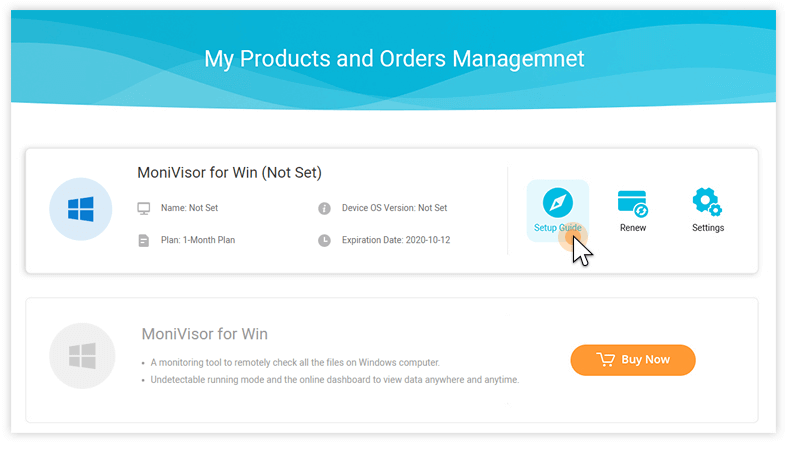
Step 3. Access the online dashboard from your own device and start monitoring.
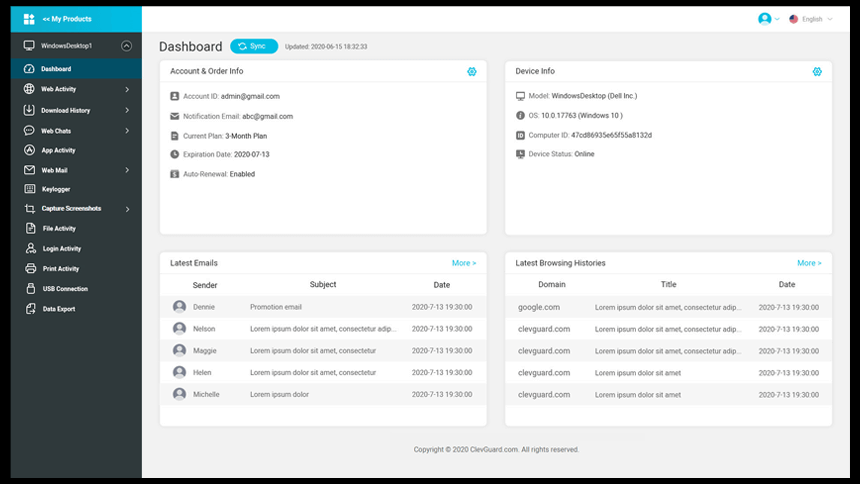
Conclusion
Taking screenshots on a Lenovo laptop is incredibly easy - either if you’re running Windows 10 or not. All the methods described above are straightforward and you can easily take, edit and share your screenshots with no hassle.
Moreover, MoniVisor for Windows makes it easy to take screenshots on someone's Lenovo laptop without their knowledge. It supports over 20 features that help you stay informed about what's happening on your target's laptop .
By Tata Davis
An excellent content writer who is professional in software and app technology and skilled in blogging on internet for more than 5 years.