FamiGuard Support: Monitor Devices with Others' Permission.
The chaotic world of the internet is full of entertainment and excitement. At the same time, leaving children alone is quite dangerous. As a result, parents utilize Google Family Link to regulate and monitor their children's digital device usage while protecting them from cybersecurity hazards.
On the other hand, your child cannot be bound by parental regulations. When your children reach the age of 13, Google grants them the authority to disable all parental controls established by Family Link. It means 13+ children can permit or block monitoring and regulate their phone usage without outside intervention. This article will let you know how to remove the family link.
Table of Contents
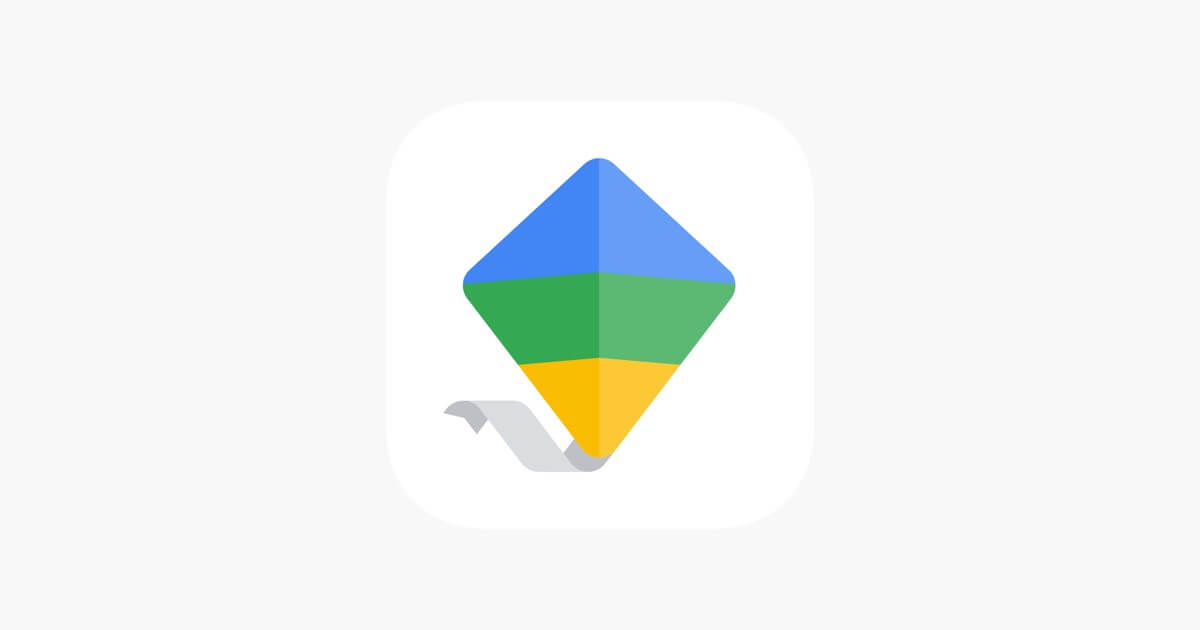
1. How to Remove Family Link From Child's Device
How to remove family link without deleting account? The instructions below include removing Family Link from the child's mobile phone. To continue, you must enter your Google Account password.
Launch the Family Link application.
There is a 'Menu icon in the upper left corner. Tap it to activate it.
Click 'Remove Account' and confirm your decision.
Choose the Google Account for which Family Link is enabled.
Enter your password to log in to Family Link and confirm the operation.
To delete the app from the parent device, you can use the internet or generate a Family link application code.
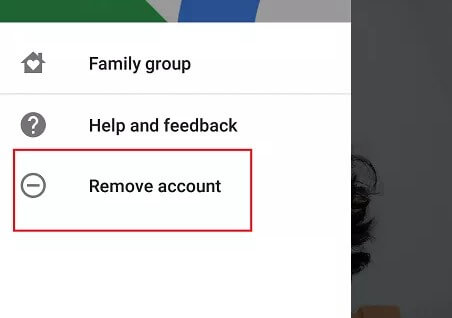
2. How to Remove Family Link From Parent Device
How to remove family link parent access code? The procedures below will help you uninstall Family Link from your smartphone. To begin, you must complete six steps from the child's device removal instructions and these extra steps to disengage parental control or Google Family Link.
Follow the 'Remove Family Link From Kids Device' steps from step 1 to step 6.
Navigate to 'Manage Settings.'
Select 'Account Info.'
To proceed, select 'Delete Account.'
After removing the Account, follow the on-screen instructions to deactivate Family Link from your mobile phone.
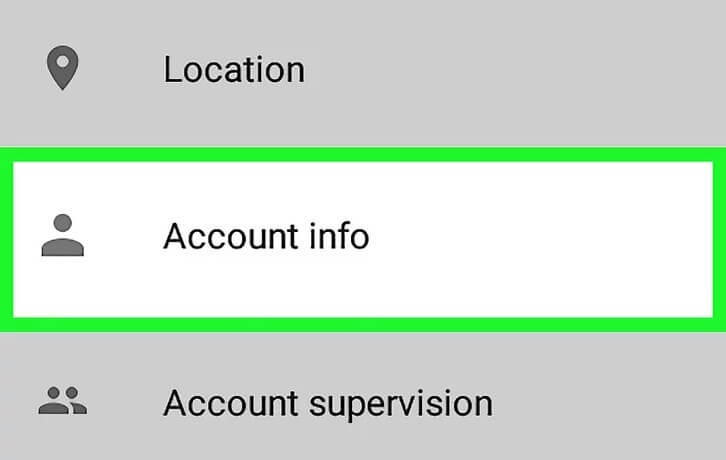
3. How to Remove Family Link From Phone Settings
You cannot uninstall Family Link from the home screen like other apps. You must delete the program by following these steps.
Navigate to the 'Settings' menu on the device where Family Link is installed.
Scroll down until you see 'Personal.' Click on it.
Navigate to 'Accounts.'
Choose the 'Google' accounts that show the profile where the Family link is logged in.
Choose the profile from which you wish to remove the Family Link.
Return to the Account after selecting a profile and tapping on 'Synchronization.'
You'll be given the option to 'Delete account' or 'Remove account.' Press it.
You will be prompted for confirmation to delete the Account, which you must do before your profile is deleted from Family Link.
4. How to Remove Family Link From the App
How to delete family link account? You may easily delete the Family Link app from it by following these few instructions. To deactivate your Google account from Family Link, follow these instructions.
Launch the Family Link application.
Navigate to 'Settings.'
'Configuration Manager' should be selected.
'Account Information can be found in the Configuration Manager section. Choose it.
Finally, click 'Delete Account and follow the on-screen instructions to complete account deletion.
5. How to Remove Family Link From Browser
How to uninstall family link? You can also uninstall Family Link from your browser. You can disable supervision if parental control is enabled in browsers such as Google Chrome, Torch, Mozilla Firefox, and others. To uninstall Family Link from Google Chrome, follow these steps.
Launch Google Chrome.
Select the Google account profile where parental supervision is enabled.
Choose your child's Google account from which you want to deactivate Family Link.
Now, go to 'Parental Settings' and click 'More.'
To obtain information about the logged-in profile, navigate to the menu on the left side of the screen.
You have successfully removed parental control from the browser by selecting 'Delete account and Data.'
6. Hot FAQs About How to Remove Family Link
How to delete family link? Open Family Link then hit the menu icon (upper left), then Remove Account. Select your parent Google Account and enter your password to complete this step.
If your child's device does not have an active internet connection at the moment, you can use the Family Link app on your adult mobile to produce a code.
Follow these procedures to convert your Google Account to a regular account:
Navigate to Google Account Settings. Select "Change account type." Choose "Adult" from the drop-down option.
Open the Google Play app on your smartphone. Tap the profile symbol in the upper-right corner. Select Settings, then Family Members.
Select the name of your child you want to remove from parental supervision from the list of family members being tracked through your Google account. Tap More in the upper-right corner, then choose Remove Member and Remove.
How to disable family link? Family Link is a Google service that assists parents in managing their child's Android devices. You can deactivate Family Link by opening the Family Link app, selecting "Additional Settings," and then selecting "Deactivate."
How to remove family link without parent? You must disable the app's administrator capabilities if you wish to uninstall the Family Link app without your parent's consent. Launch the Family Link app and tap the three lines in the upper left corner. Then, tap "Settings" and scroll down to "App Administrator."
Tap "Disable App Administrator" and then "Disable" to confirm. You can now delete the Family Link app in the same way you would any other software on your device.
Conclusion
Parents must monitor their children's phones using a parental control program to track their online activity. Google Family Link is a popular parental control app for monitoring children's phones and managing internet and app usage. However, once kids reach the age of 13, you must disable parental control programs. I've compiled a list of methods on how to remove family link. Try out the instructions and let us know if the information was useful in the comments.
By Tata Davis
An excellent content writer who is professional in software and app technology and skilled in blogging on internet for more than 5 years.











































