FamiGuard Support: Monitor Devices with Others' Permission.
Whether you're a concerned parent who wants to monitor your child's activities or a busy professional who needs to manage multiple devices, accessing an Android phone from anywhere can be extremely useful.
Accessing the smartphone gives you the ability to stay connected even when you're not around. You can control all things from any location with just an Internet connection. But how exactly do you go about accessing a phone?
Well, don't worry! In this guide, we'll show you how to access an Android phone. We'll cover a few of the different options available. So, let's begin!
Table of Contents
Part 1: Can I Remotely Access an Android Phone?
Yes, you can access Android phone with some useful tools. When the topic of accessing an Android phone comes up, most people think that it's impossible or can only be done by a skilled cybercriminal. However, that's not always the case.
There are plenty of tools that allow you to access an Android phone from another location. Most of them require a few basic steps, and most will only take a few minutes to get set up.
Plus, you can do it in two different ways. The first way is by using a PC or a laptop and the other is by using another Android device. In this guide we will only focus on the second one.
Part 2: How to Remotely Access an Android Phone?
Accessing an Android phone can be helpful for monitoring, troubleshooting, or retrieving information. There are several secure and effective ways to do this, whether you need a quick connection to help someone with technical issues or ongoing access for monitoring with permission.
1. TeamViewer App
TeamViewer is a popular access app for Android phones. It makes it easy for you to control the target phone from any other Android device or computer. You can view the screen, access files and apps, control the camera and manipulate settings.
The app is completely free for personal use and will help you take full control of the other device's activity. With intuitive touch and control gestures, as well as added perks like best image quality and file transfer speeds, this app will provide you with a great access experience.
TeamViewer is easy to set up and only takes a few steps:
Step 1: Install the TeamViewer QuickSupport app from the Play Store on your target phone.
Step 2: Install the TeamViewer for Remote Control app from the Play Store on your own device.
Step 3: Type the ID that's shown on the QuickSupport app into the Remote Control app.
Step 4: Tap Remote Control and enter the password. Then allow access from the target phone.

Features of TeamViewer App
-
Offer secure access, file transfer, chat, and session recording.
-
Flexible licensing options and integration with third-party applications.
-
30+ languages and 24/7 customer support.
2. Splashtop SOS
Splashtop SOS is another great option for accessing an Android phone with your computer or other mobile device. You can instantly connect to the another phone using a simple session code, without any additional setup or configuration.
Splashtop SOS offers all the features you need to keep your target phone under control. With access sessions recording, files transferring, screen sharing, and more, you can quickly get ahold of the data and activities on the target phone.
Here is how to use Splashtop SOS:
Step 1: Download and install the Splashtop Business app to your phone. Then just log in.
Step 2: Install the SOS app on the target device. When you open it, you will get a 9-digit code.
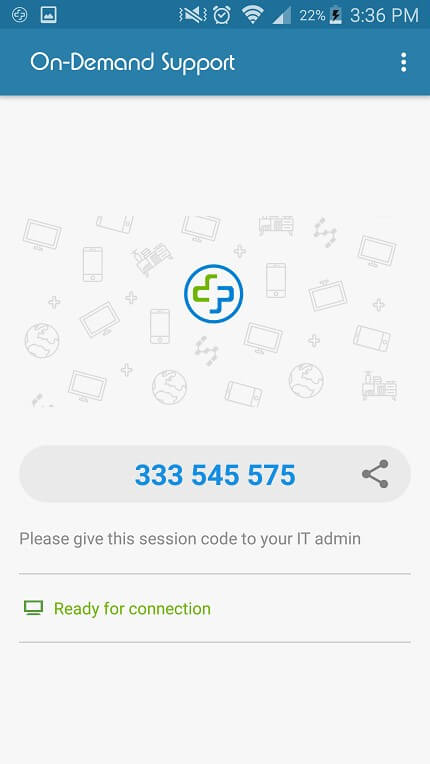
Step 3: In the Splashtop Business app, tap the "+" SOS icon and enter the code. That's it!
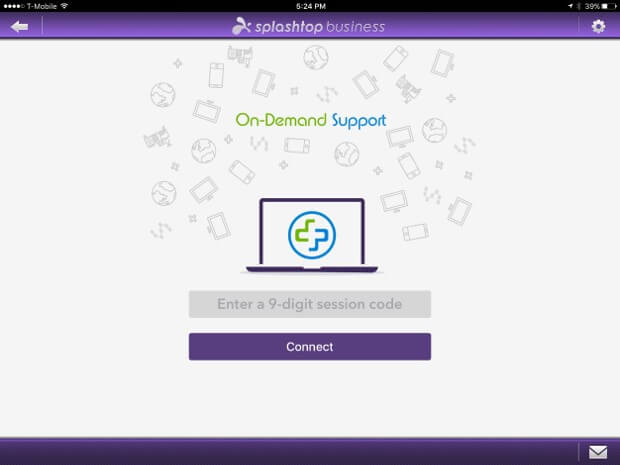
Features of Splashtop SOS
-
Support file transfer, chat, session recording, and deployment options.
-
Use AES-256 bit encryption and supports multiple concurrent sessions.
-
Integrates with ITSM platforms.
3. AirDroid Remote Support
AirDroid Remote Support is a popular mobile device management software. It allows users to access and control Android devices from another phone or PC. The app allows within a period of time screen sharing, voice chat, and control, making it ideal for technical support, troubleshooting, and general assistance. The interface is user-friendly and the setup is straightforward, making it accessible for both tech-savvy and non-technical users.
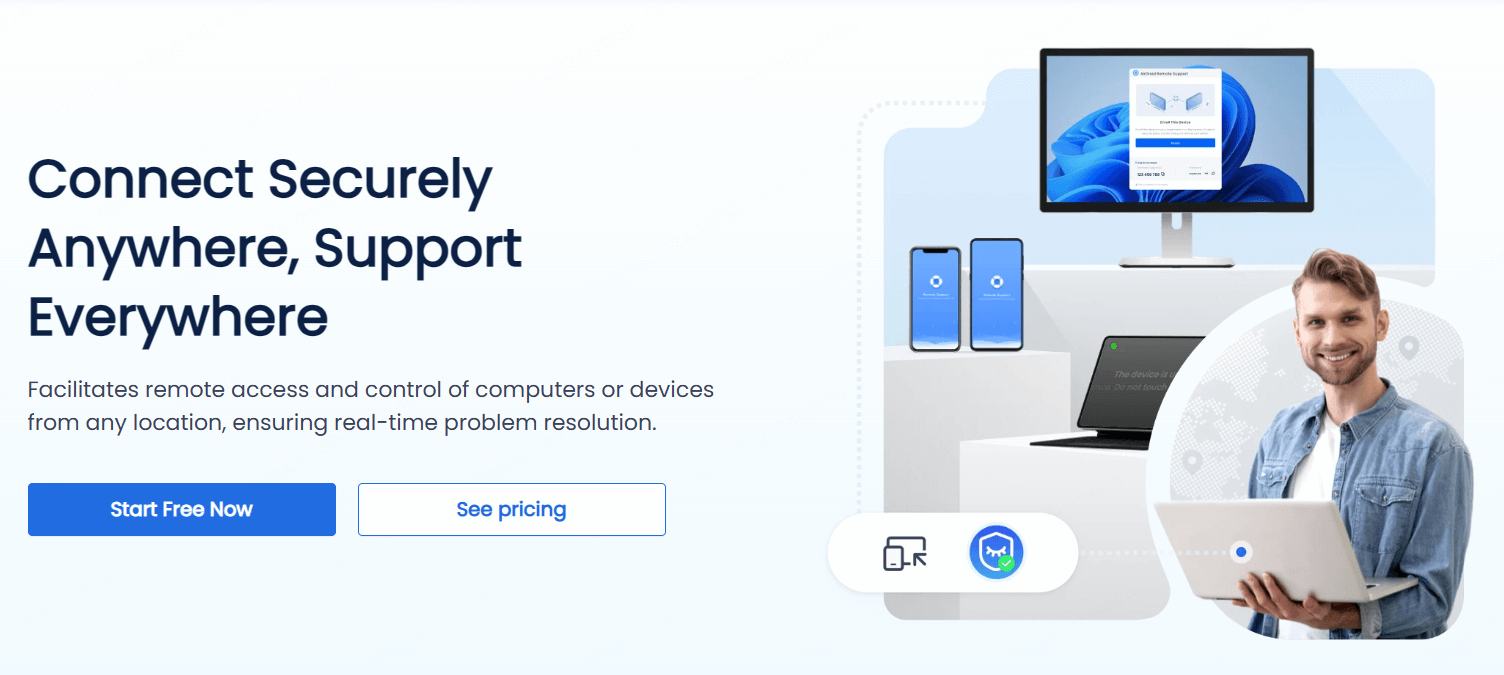
Here are easy steps to use AirDroid to access Android phone
Step 1. Download AirDroid from Google Play on PC and Android phone, then create an account.
Step 2. Log in your account on your Android phone and grant AirDroid access to your Android device.
Step 3.Log in the AirDroid account on the PC, click "Remote Control" and select your Android device
Step 4. Enter the verification code from the Android device to the PC. That's all, you can access your Android phone right now.
Features of AirDroid
-
Allows helpers to see the screen of the device they're assisting for easier troubleshooting.
-
Unique augmented reality feature lets helpers guide users by drawing on the screen and pointing out specific areas through the camera, perfect for hands-on assistance.
-
Built-in voice and text chat enable communication between the helper and the user directly through the app.
Part 3: How to Remote Control Android Phones for Parental Control
When you search for access apps on Google, you'll see a lot of different options that promise to help. But not all those solutions are safe or effective, and many of them are just scams. Sometimes, accessing to Android is used for working, while some parents may consider to use this to set parental control on Android or just monitoring kids' phones better. Then, how about choosing a parental control software that can control Android device?
So, what's the best tool to access an Android phone for parental control? The one that is both 100% secure and does not take a lot of time or resources to set up? Well, FamiGuard Pro is just the app you need.
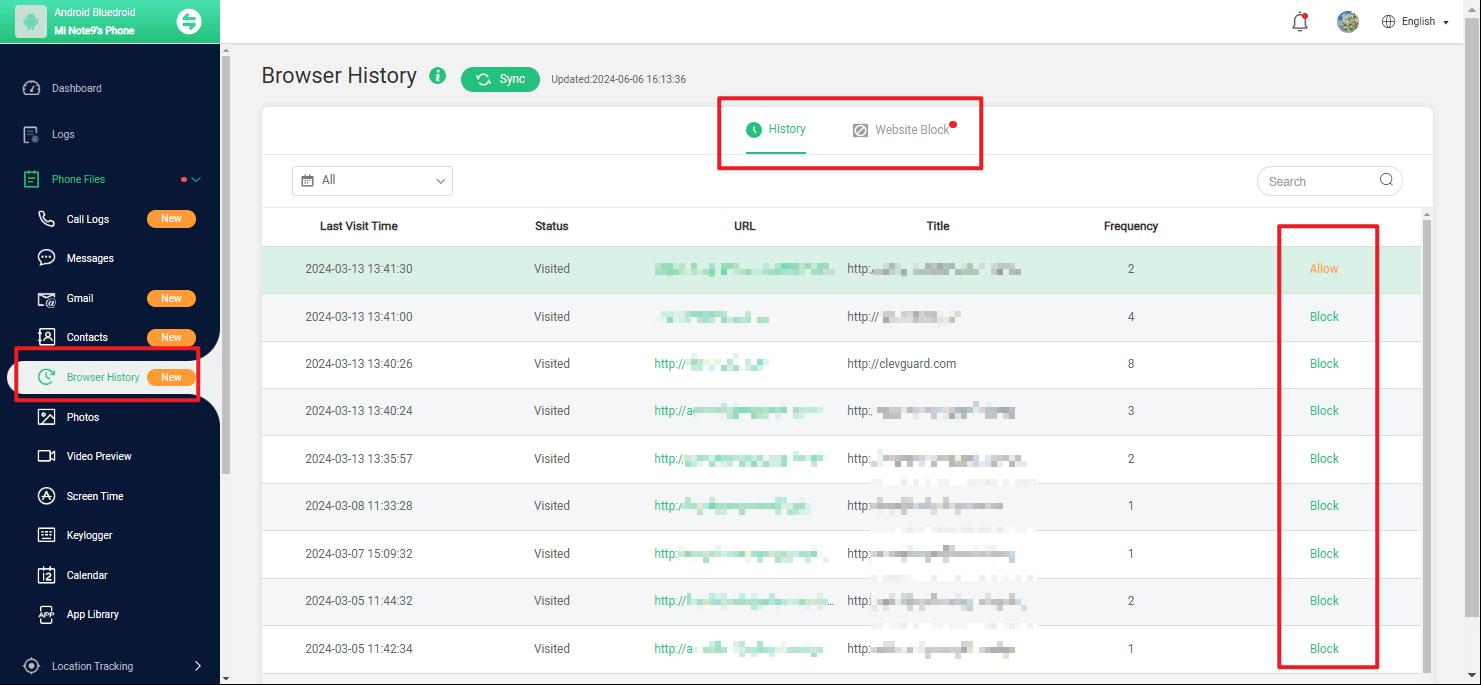
FamiGuard Pro is a powerful phone tracking app designed to give you complete control over your target's phone. With this app, you can control the target Android device from a computer, other mobile device or tablet.
FamiGuard Pro comes with all of the features you'd expect from a access app. These include screenshot capturing, calls recording and location tracking. You can also monitor the social media accounts and access data stored on the device with this app. Not only that, it can also help you back up your data .
How to Use FamiGuard Pro to Access an Android Phone Remotely?
FamiGuard Pro makes the whole process of accessing an Android phone easier than ever. You don't even need to go through any tech-savvy procedure or do any complicated settings. It only takes a few steps to set up, and then you can access the phone from any other Android device.
Step 1. Create/Sign in your account and pick the suitable subscription plan to unlock all FamiGuard Pro features.

Step 2. Choose the device you want to bind and follow the Set up guide to finish installation and configuration on the target device. For example, if you want to monitor Android device, you can access an.famiguardapp.com to download and install FamiGuard Pro Assistant on the target device. Log into your FamiGuard account and complete kid's information. Then, follow the package installation to finish configuration. In the end, verify your settings. If you make it, click the button to hide FamiGuard Pro Assistant.
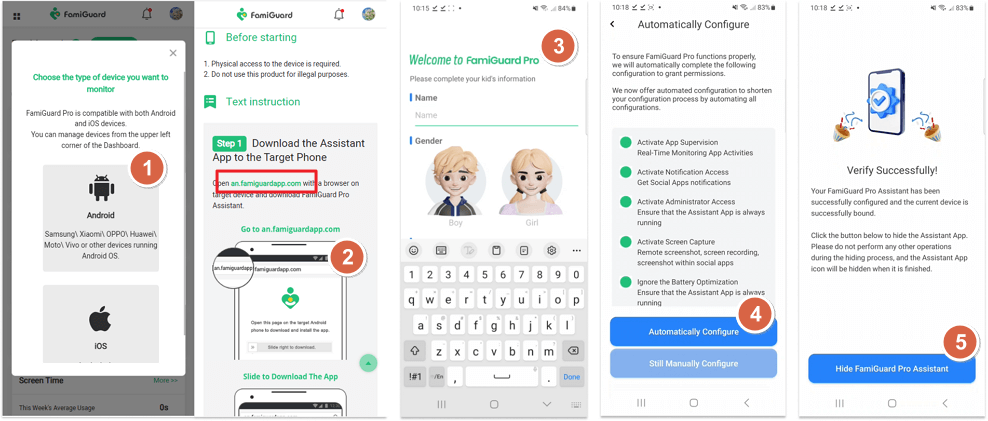
Step 3. Now, configure the app and enable all the features you want to monitor. Then log in to the FamiGuard Pro online dashboard from any device and start accessing the target Android device.
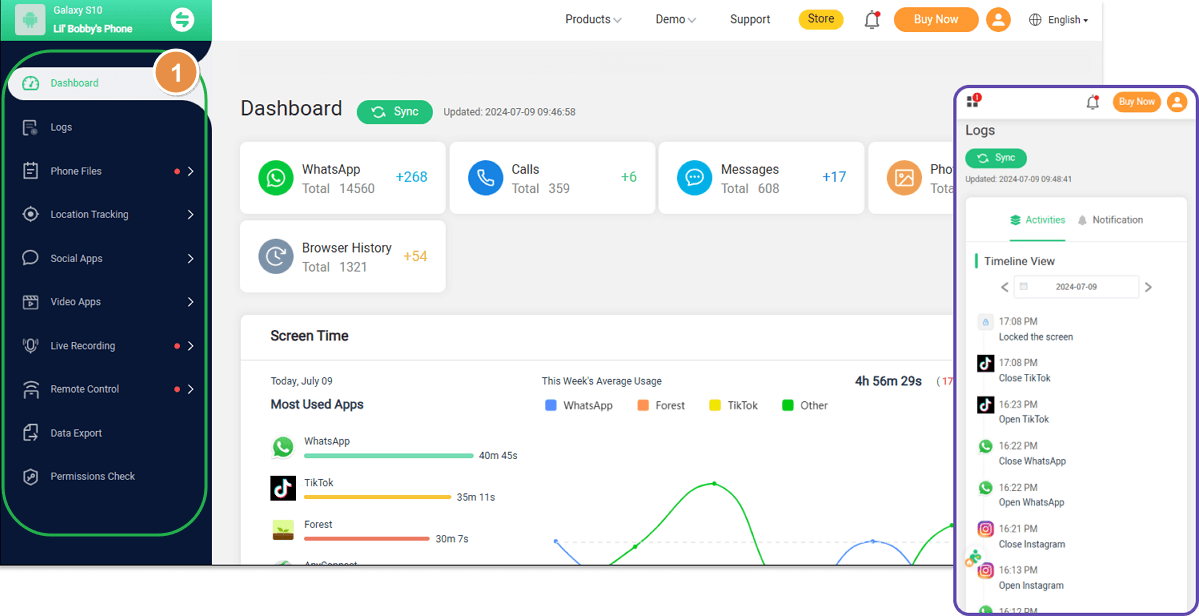

An Array of Amazing Features
-
Remotely access all data on the target Android device, even deleted ones.
-
Remotely record calls, take pictures and screenshots of target Android devices.
-
Real-time backup and management of Android devices.
-
Track and record GPS of Android devices .
- Lifetime access to target Android devices with a single operation.
Part 4: FAQs about Remotely Accessing Android Phone
1. Can I access an Android device ?
Yes, you can access an Android device using various apps designed for this purpose, such as Google’s Find My Device for location tracking, AirDroid, TeamViewer, or AnyDesk for more comprehensive control and file access.
2. How can I access my Android from my computer?
To access your Android from your computer, install a access app like AirDroid, TeamViewer, or Vysor on both devices. These apps allow you to manage files, view notifications, and even control your Android device from your computer.
3. Can a mobile phone be accessed ?
Yes, mobile phones, including Android and iOS, can be accessed with the right software and permissions. Remote access apps let you control, view, and transfer data between devices, but permission from the device owner is necessary.
4. How do I set up access on my Android?
To set up access on your Android, download and install a access app, such as TeamViewer, AirDroid, or AnyDesk. Follow the app’s setup instructions, which typically include logging in, pairing devices, and granting necessary permissions.
5. Can I access my Android phone from my computer?
Yes, using access apps like AirDroid, Vysor, or scrcpy allows you to access your Android phone from your computer. These tools enable file transfers, app management, and, in some cases, full control over your device.
Conclusion
So, now you know that accessing an Android phone isn't a task that only the most skilled monitors can do - or the one that requires much effort from you.
If you're a parent, then FamiGuard Pro is a great way to monitor your kids' smartphone usage. It's easy to use, and you can monitor their activities .
For other options, you can use TeamViewer and Splashtop SOS apps. Both provide you with the features you need to easily access an Android device .
By Tata Davis
An excellent content writer who is professional in software and app technology and skilled in blogging on internet for more than 5 years.












































