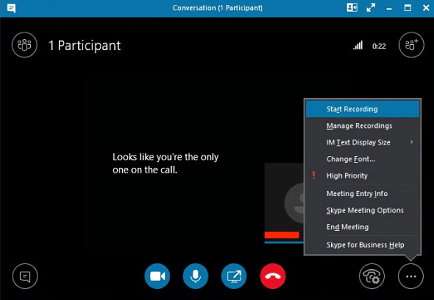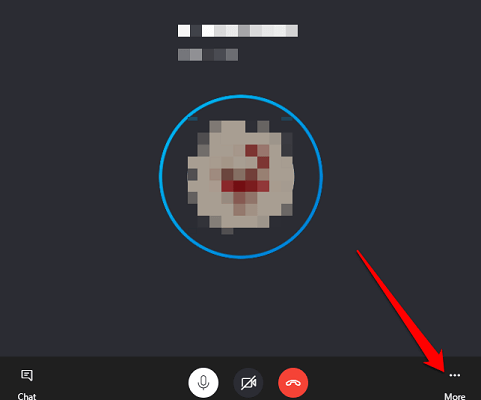Looking to record a WhatsApp video call with audio? Whether it's for work or personal reasons, sometimes you may want to capture and save a video call for future reference or memories. In this article, we will provide you with a step-by-step guide on how to record a WhatsApp video call with audio on different devices including Android, iPhone. Besides, methods from built-in screen recorders to professional apps, we've got you covered.
Table of Contents
Part 1: How to Record a WhatsApp Video Call with Audio on Android
Recording a WhatsApp video call with audio on Android is not as straightforward as you might think. In the following part, we will take you through the step-by-step process of recording WhatsApp video calls on your Android device.
Way 1: Built-in Screen Android Recording Feature
Actually, there are several choices for you to record WhatsApp voice calls on your Android device. For example, you can use Android phone's built-in screen recording feature.
Here's how to record a WhatsApp video call with audio on Android:
Step 1: Swipe down from the top of the screen to access the Notification Shade and tap the Screen Recording icon.
Step 2: Then tap the Audio source and choose "Media sounds and mic" to ensure both-side sounds can be recorded.
Step 3: Wait for the countdown to finish, then open WhatsApp and start the video call.
Step 4: After the video call, stop the screen recording by tapping on the Screen Recording icon again or by swiping down from the top of the screen and tapping the Stop button.
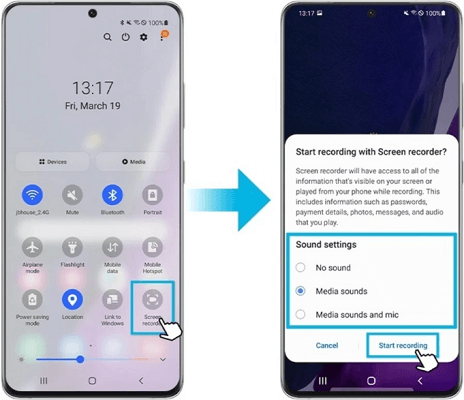
Finally, The recorded file will be saved to your device's gallery.
Way 2: A Professional WhatsApp Video Call Recording App
There are many apps available on the Google Play Store that allow you to record WhatsApp video calls with audio. If you want to record someone's WhatsApp video calls with audio, FamiGuard for WhatsApp - WhatsApp call recorder app is a great option. With this app, WhatsApp calls will be record automatically and invisibly, so you are free from the concern about forgetting recording or being caught. More importantly, it is able to record both-side sound of WhatsApp video calls!
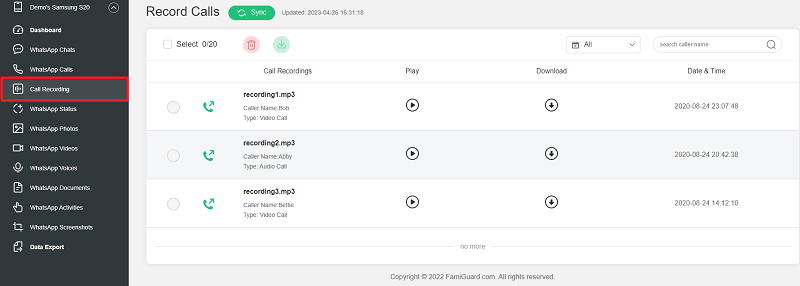
Part 2: How to record a WhatsApp Video Call with Audio on iPhone?
Way 1: Built-in iOS Screen Recording Feature
For iOS users, the built-in screen recorder is an effective and useful tool, which enables iPhone users to effortlessly record WhatsApp video calls without having to rely on third-party apps. But, keep in mind that to record WhatsApp video calls on an iPhone, the microphone sound must also be set as the audio source.
To utilize this feature, simply follow these steps:
Step 1: Start a WhatsApp video call with the person you want to record.
Step 2: Swipe up from the bottom of the screen to access the Control Center, then tap the Screen Recording icon.
Step 3: A three-second countdown will begin, and then your iPhone will start recording the screen and audio.
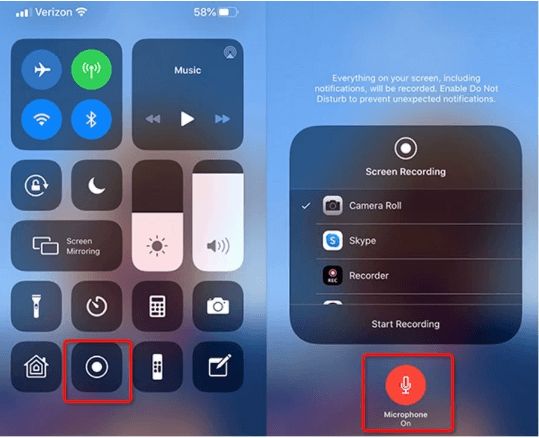
When you're done recording, tap the red recording icon in the top left corner of the screen or swipe up from the bottom of the screen and tap the red bar at the top to stop the recording. And the recording will be saved in the Photos app.
Way 2: Record WhatsApp Video Calls with QuickTime Player
Recording WhatsApp video calls on an iPhone can be a difficult task. But, if you have a Mac, you can use QuickTime Player to record WhatsApp video calls automatically. This method is straightforward, and the quality of the recording is usually high.
Step 1: Connect your iPhone to your Mac using a lightning cable.
Step 2: Open QuickTime Player on your Mac and select File > New Audio Recording
Step 3: From the dropdown next to the recording button, select your iPhone as the camera and microphone source.
Step 4: Start a voice call on WhatsApp and click the recording button in QuickTime Player to start recording.
Step 5: Stop the recording when the call is finished and save the file.
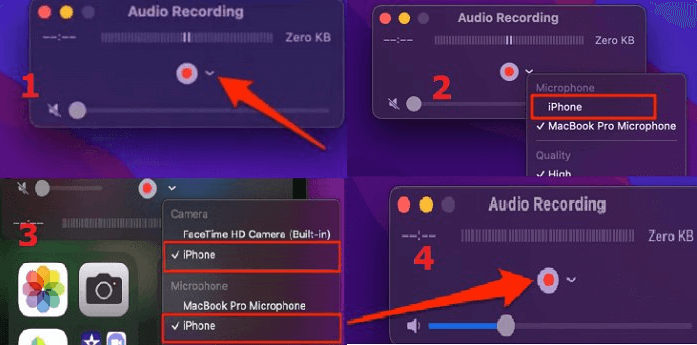
Tips: How to Remotely Monitor Your Girlfriend's WhatsApp without Her Knowledge?
Aside from helping you record WhatsApp voice calls, we can do a lot more. For example, did you know that WhatsApp chats and call history can be monitored and recorded? Also, your WhatsApp photos, voices and documents can be saved and exported. And your WhatsApp status can be recorded and viewed!
More importantly, the whole process is done in stealth mode and the monitored content can be accessed remotely. So, if you want to know everything about your girlfriend's information on WhatsApp, you can try FamiGuard For WhatsApp.
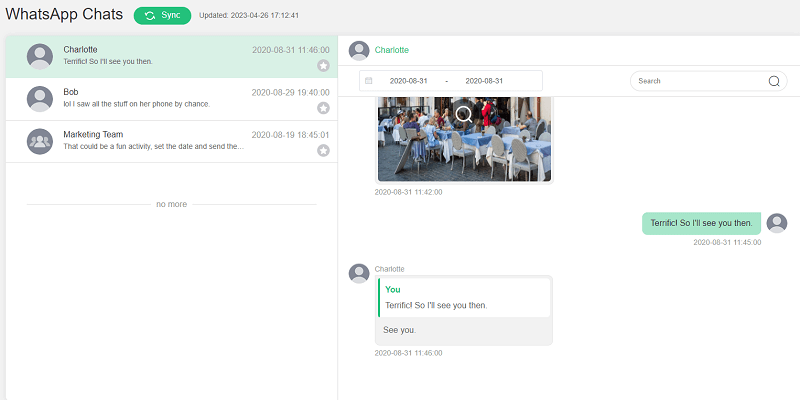
Here is how to use it monitoring your girlfriend's WhatsApp :
Step 1: Create your account for FamiGuard
Step 2: Download the WhatsApp Monitoring App from the given address
Step 3: Set it up on the target smartphone.
Step 4: Log into the online dashboard, then you can freely monitoring your girlfriend's WhatsApp without her knowing!

By Tata Davis
professional in software and app technology, skilled in blogging on internet
Thank you for your feedback!