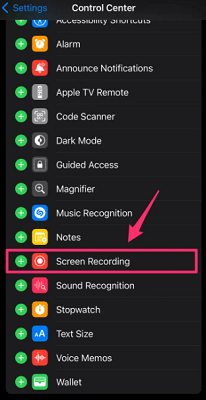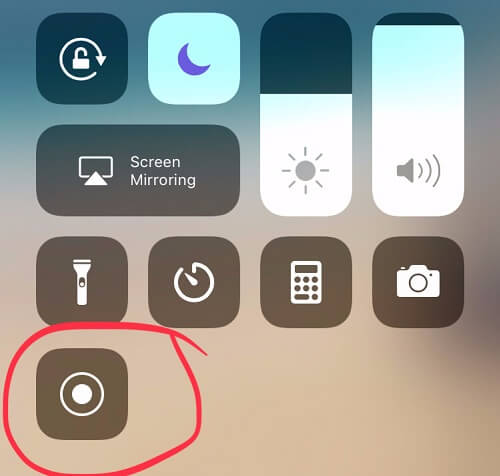FamiGuard Support: Monitor Devices with Others' Permission.
Does Snapchat Notify When You Screen Record?
Yes: Snapchat always notifies the other user whenever you take a screen record on Snapchat—whether it’s a snap, story, or video call. This built-in privacy feature ensures transparency and prevents hidden recordings.
Whether you’re curious about what is screen recording on Snapchat or asking does Snapchat notify when you screen record a video call, there are workarounds. In this guide, we'll cover how do you screen record on Snapchat discreetly, explore screen recorder for Snapchat options, and show methods to record without holding the button on Snapchat.
Table of Contents
Part 1: How to Record Snapchat Video without Them Knowing - 8 Methods
- Use Built-in Screen Recorder (Android)
- Airplane Mode Trick (iOS)
- Snapchat Web & Screen Recording
- Virtual Machine Method
- Rooted Phone Apps
- Disconnect Network
- Mirror to PC
- Use Another Device
Part 1: How to Record Snapchat without Them Knowing - 8 Methods
Tired of can you screen record on Snapchat only to get caught? Try these 8 methods to how to record Snapchat .
Avoid your phone’s native recorder—Snapchat detects it. Use discreet methods below.
Way 1: Use Built-in Screen Recorder (Only for Android)
If you are using an Android device, you can use the built-in screen recording tool to record screen during a chat, which won't alert the person you chat with. So you can safely use the built-in screen recording feature to record snapchat chats.
Step 1. Open the Snapchat chat you want to record, then activate Screen recorder in your Android notification panel.
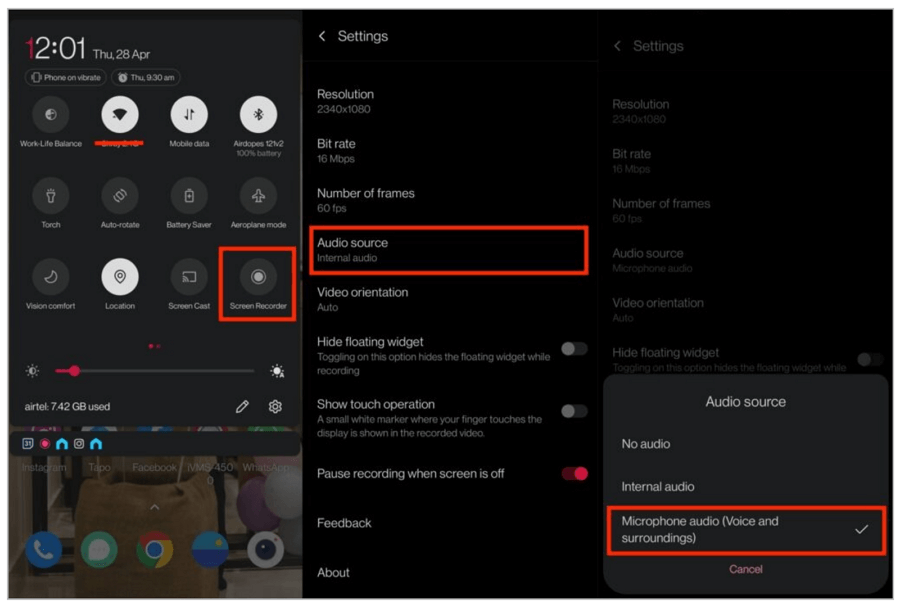
Step 2. From the settings, you can choose the audio source as you wish.
Way 2: Turn on Airplane Mode (Suitable for iOS Device)
Turning on Airplane Mode before recording is similar to disconnecting from the network. This method is accessible only for iPhone or iPad, and it is not just turning on Airplane mode. You have several steps to make it, and let's see how-tos:
Step 1. Turn on Airplane mode in your iPhone then begin the screen recording on what you want to record.
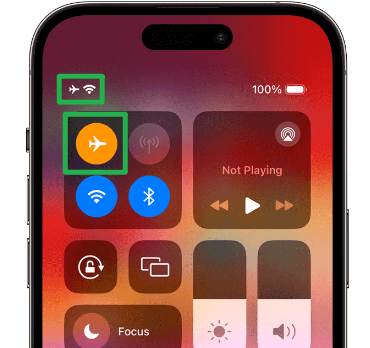
Step 2. Keep the Airplane mode on and uninstall Snapchat app totally.
Step 3. Once finished, turn off Airplane mode and reinstall Snapchat to use again.
When you finish recording, don't turn off Airplane mode immediately, because it will still trigger the Snapchat's screenshot notifications.
Way 3: Screen Record on Snapchat for Web (for Windows & Mac)
If you are using Windows or Mac, and in Snapchat web version, you can directly use the default screen recorder on your device. For Windows, press Win+G or Command+Shift+5 on Mac to screen record the Snapchat web version.
Step 1. Log into your account on the Snapchat for Web.
Step 2. Press Win+G or Command+Shift+5 to begin your screen recording on the website now.

Way 4: Use a Virtual Machine
A virtual machine is a software program that emulates a computer system within another system, allowing you to run a different operating system within your own.
To record Snapchat video using a virtual machine, you'll need to do the following:
- Download and install a virtual machine program on your computer
- Create a new virtual machine and install an operating system that is compatible with Snapchat, such as Android
- Once the virtual machine is set up, download and install Snapchat within the virtual environment.
- Use a screen recording program to record the virtual machine's display while you use Snapchat.
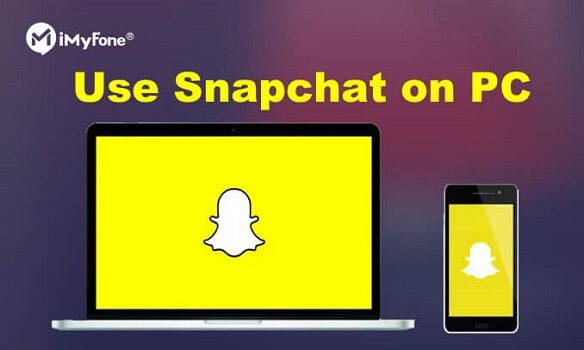
By using a virtual machine, you can record Snapchat video without worrying about notifications, as the virtual machine operates separately from your primary system.
Way 5: Use a Rooted Phone
If you have a rooted Android device, you can use certain apps to bypass Snapchat's notification system. Rooting your device is a process that allows you to gain access to the root of the operating system, giving you more control over the device's settings and permissions. However, rooting your device may void its warranty and can pose security risks if not done properly.
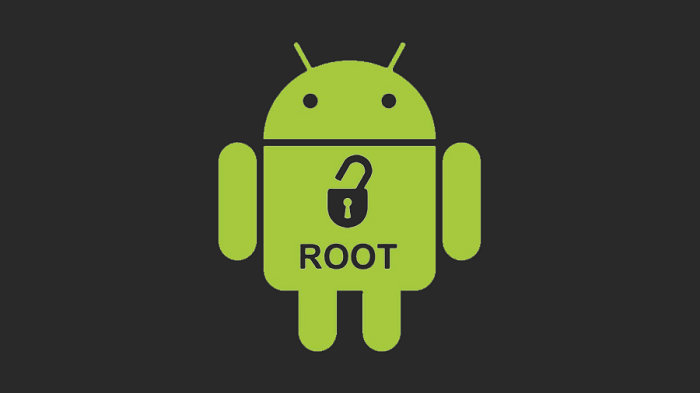
Way 6: Disconnect from the Network (Cellular & Wi-Fi)
When you load a Snapchat video and disconnect from the network before recording, the app is unable to detect that a recording is taking place. By turning off your cellular data and Wi-Fi, you can still view the video without any issues, but the app won't be able to notify the owner of the video that you are recording.
Way 7: Mirror Your Phone to a PC
Mirroring your phone to your PC is a more advanced option that provides more control over the recording process. You can use software like iMyFone Mirror To to mirror your phone screen to your PC, then use a screen recording tool on your computer to capture the video. This method also allows you to adjust settings like resolution and frame rate for higher-quality recordings, and you can record for longer periods without being interrupted by notifications.
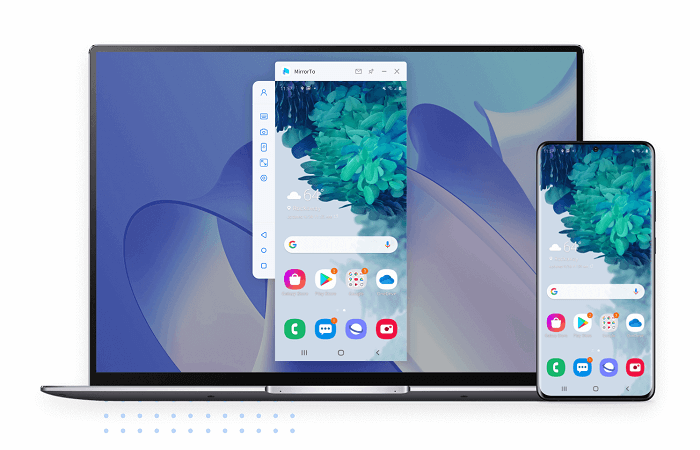
Steps to mirror your phone to one PC and record Snapchat:
To record Snapchat video calls, you can also use the screen mirroring feature on your smartphone and record the mirrored screen on your computer using a screen recording software. This method allows you to capture both the video and audio of the call.
Here are the basic steps to follow:
- Connect your smartphone and computer to the same Wi-Fi network.
- Enable screen mirroring on your smartphone by swiping down from the top of your screen and selecting "Screen Mirroring".
- Choose your computer from the list of available devices and connect to it.
- Open a screen recording software on your computer.
- Start recording the screen on your computer while the Snapchat video call is in progress.
Because you've mirrored your phone, recording on your computer doesn't trigger your phone's video detection function, so you can record and take screenshots without worry.
Way 8: Use Another Phone to Record Snapchat
Using a separate device like a phone or tablet to record Snapchat videos is a simple way to avoid triggering notifications Essentially, with this method, you'll play the Story or Snap that you want to record on one phone while recording it with another phone. If you just want to save the video for yourself, this will likely work, but the final recorded video is likely to have low-quality visual and audio content.
Part 2: How to Read Someone's Snapchat Chat without Them Knowing?
Every screenshot or screen recording on Snapchat triggers an alert. To read someone’s Snapchat chat , use a stealth monitoring tool like FamiGuard for Snapchat.
With FamiGuard you can access chats, snaps, and video call logs —no notifications sent and no manual recording needed.
What Can You Get After Recording Snapchat Chat with Famiguard for snapchat?
-
All Messasges on Snapchat: Records all the incoming and outgoing messages on Snapchat
-
Any Activity on Snapchat: All activities on Snapchat would be recorded and presented for you
-
Freely Export Chat History: It allows you to export all Chat History on Snapchat, including screenshots freely
How to Set Up Famiguard for snapchat to Monitor Someone's Snapchat?
Step 1. Create/Sign in your account and pick the suitable subscription plan to unlock all Famiguard for snapchat features.

Step 2 Choose the device you want to bind and follow the Set up guide to finish installation and configuration on the target device. For example, if you want to monitor Android device, you can access snap.famiguardapp.com to download and install Famiguard for snapchat Assistant on the target device. Log into your FamiGuard account and complete kid's information. Then, follow the package installation to finish configuration. In the end, verify your settings. If you make it, click the button to hide Famiguard for snapchat Assistant.

Step 3. If you verify your setup successfully, you can begin to check Snapchat chats now.
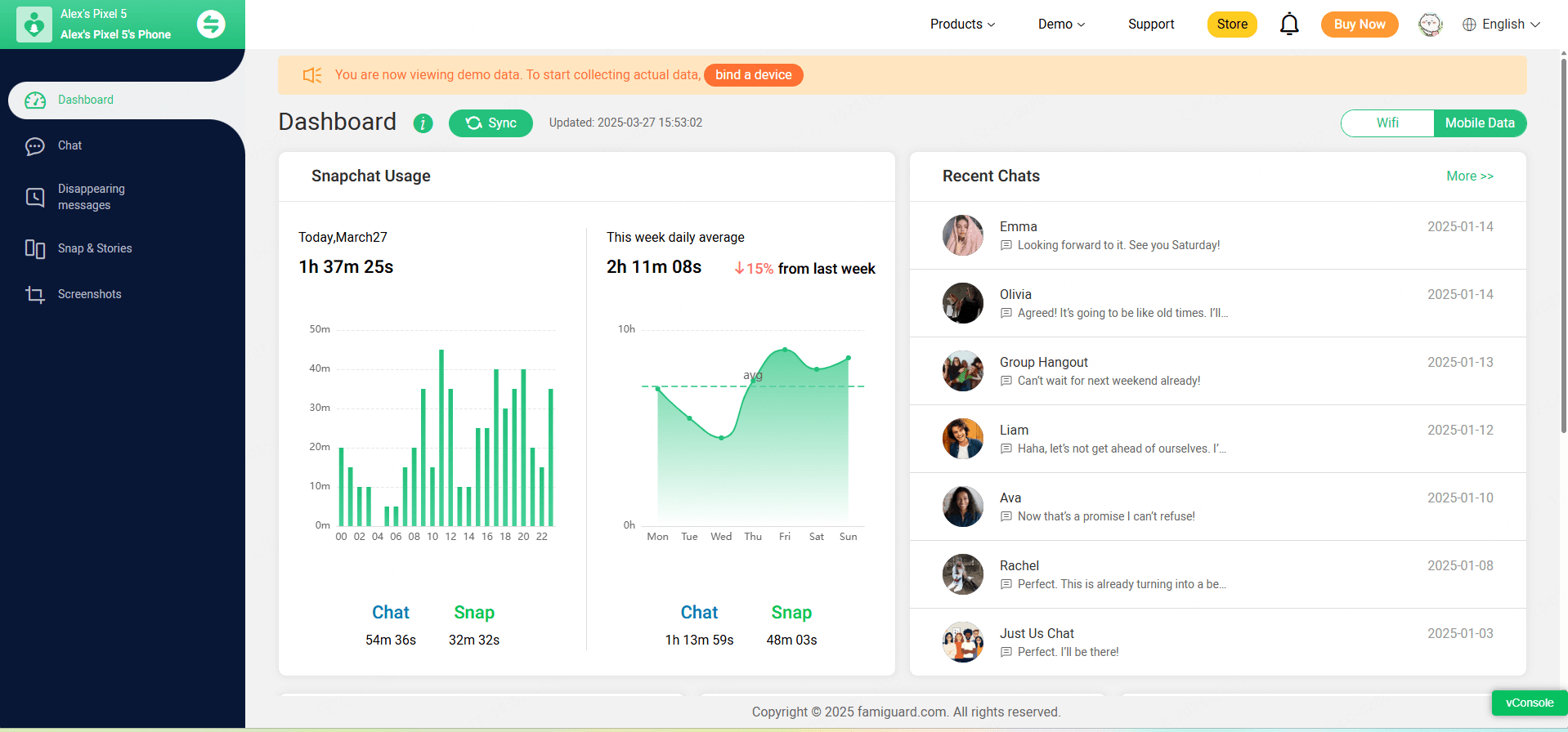
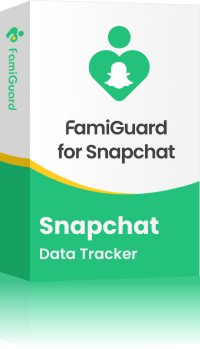
FamiGuard for Snapchat – Top Snapchat Monitoring Software
- Real-Time Monitoring: Track all snaps, chats, and video calls live.
- Stealth Capture: Screenshots & records stories without alerting the user.
- Keyword Alerts: Get notified when specific words appear.
- Chat & Snap Archiving: Logs every message—even deleted ones.
- Bulk Export: Download all captured content in one click.
FAQs about Recording Snapchat Secretly
1. Can You Screen Record Snapchat Without Being Detected?
Yes—you can use Android’s built-in recorder, enable Airplane Mode, or mirror your phone. These methods bypass Snapchat’s detection to screen record Snapchat quietly.
2. How Do You Secretly Record a Video on Snapchat?
The most easiest way is to use another device to record the screen or specific apps, or use built-in screen recorder on Android.
3. Does Snapchat Notify If You Screen Record?
Always—Snapchat alerts the other user whenever you take a screenshot or record video calls. To avoid this, use external recording methods or FamiGuard for Snapchat.
4. Is There a Way to Save Snaps Without Them Knowing?
Yes, you can use screen recording tricks instead of saving directly.
5. Why Does Snapchat Say I Screen Recorded When I Didn't?
If Snapchat says you screen recorded when you didn't, it could be a glitch or an error in the app. It's possible that the app misinterpreted another action, like switching apps or taking a screenshot, as a screen recording. Restarting the app or updating it might resolve the issue.
6. How to record without holding the button on Snapchat?
Use OS-level screen recorders on Android or PC mirroring software to capture without long-pressing on your phone. These solutions circumvent Snapchat’s built-in detection.
Conclusion
For different systems, we provide different ways to record on Snapchat , so try it now if you need it! For concerned parents who want to monitor their children's Snapchat chats , we recommend Famiguard for snapchat, a parental control software that makes parents satisified.
By Tata Davis
An excellent content writer who is professional in software and app technology and skilled in blogging on internet for more than 5 years.